
Often, videos on YouTube have voice support in Russian or other languages. But sometimes a person on video can speak very quickly or not entirely understandable, and some sense is lost. It is for this that youtube exists a function of incorporating subtitles, as well as adding them to your videos.
Adding subtitles to your video on YouTube
YouTube offers its users to enable automatically created subtitles to videos, as well as the ability to manually add text blocks. The article will consider the simplest ways to add text titers to their videos, as well as their editing.
Unfortunately, the speech recognition feature works on YouTube is not good enough, so often automatic subtitles need to be edited so that they are readable and understand the audience. To do this, do the following:
- By clicking on a special icon, the user will switch to a special partition that will open in the new browser tab.
- Click "Change". After this will open the editing field.
- Select the desired segment in which you want to change automatically created titers, and edit the text. After click on the plus icon on the right.
- If the user wants to add new titers, and not edit existing ones, it should add a new text into a special window and click the plus icon. You can use a special tool for moving via the video, as well as fast keys.
- After editing, click on "Save Changes".
- Now, when watching the viewer can choose both the Russian subtitles have already been edited and the author already edited by the author.
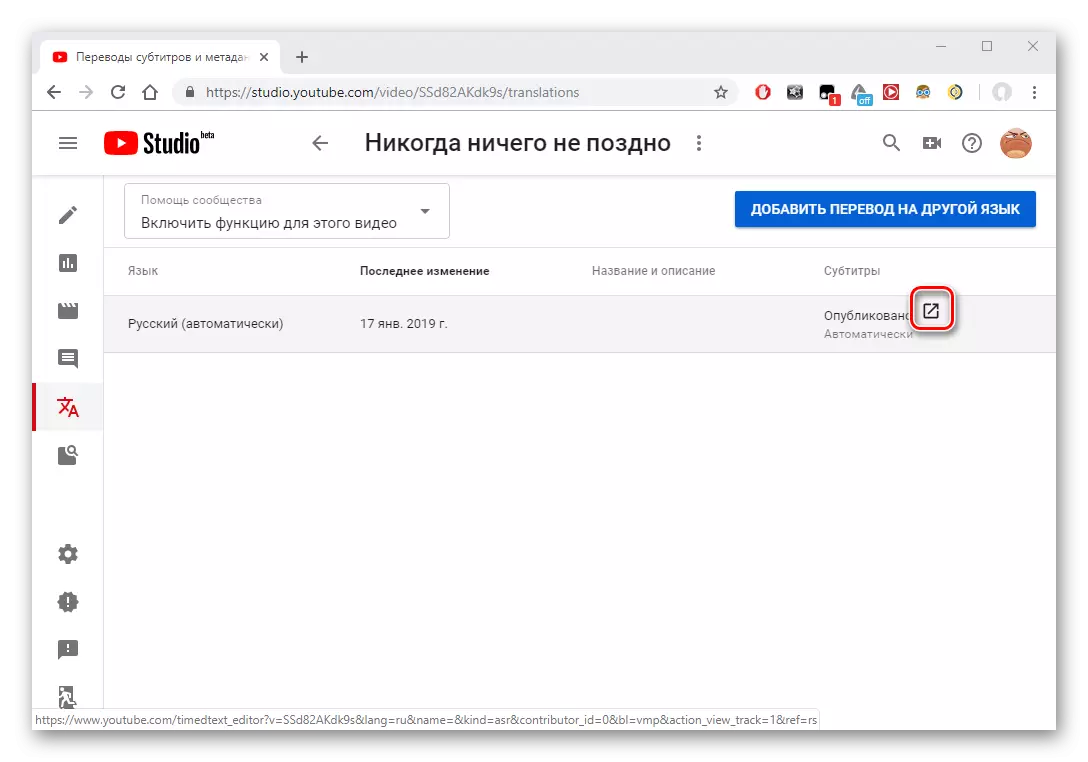
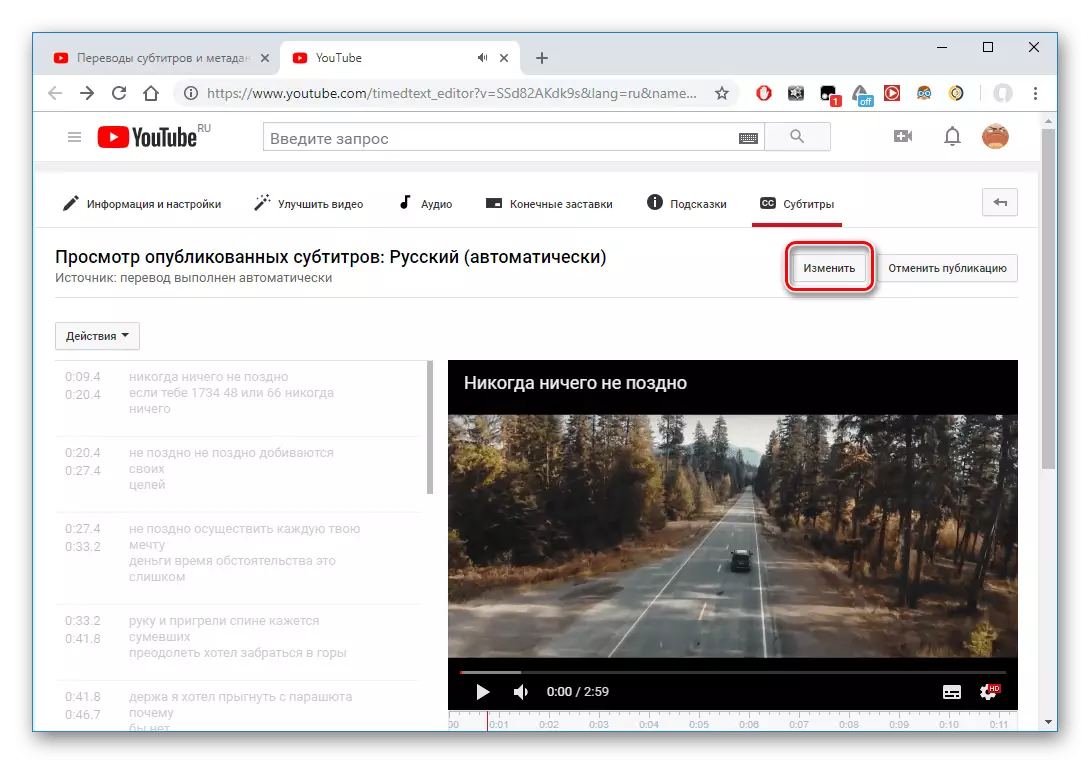
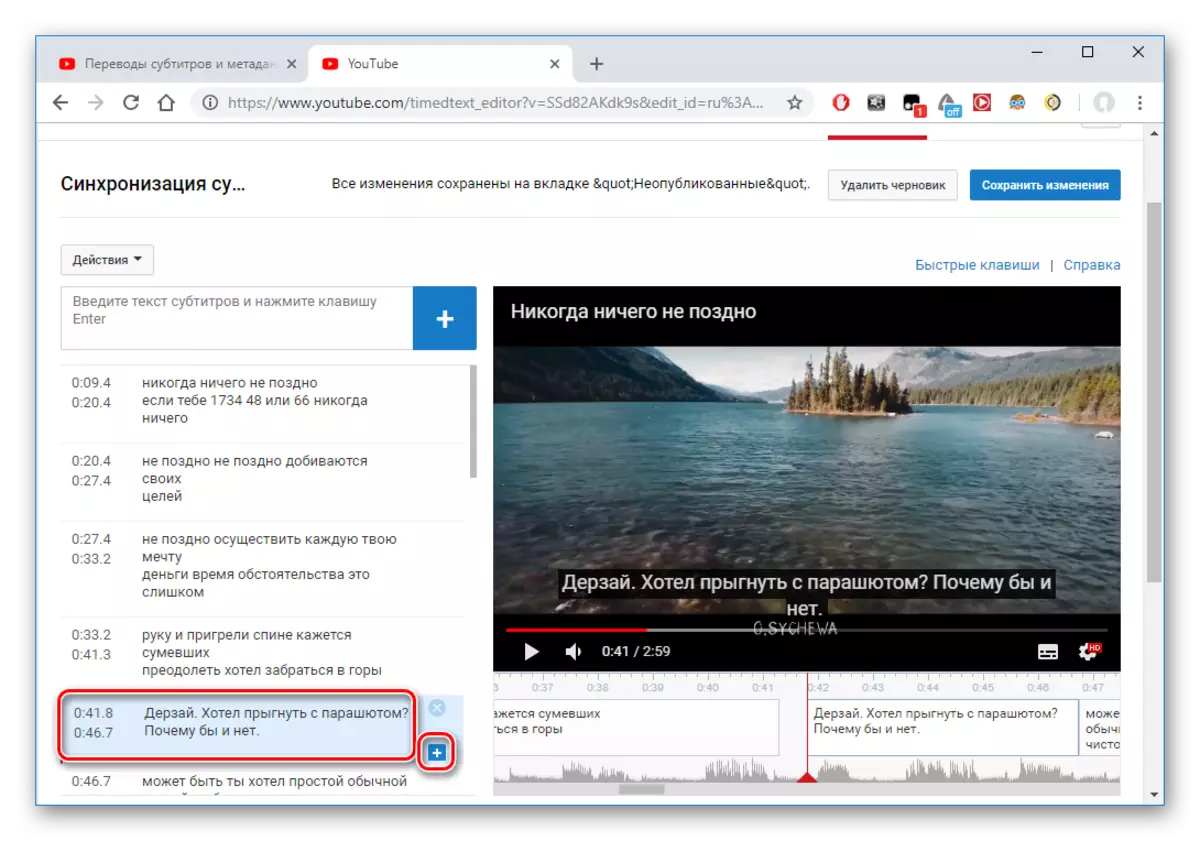
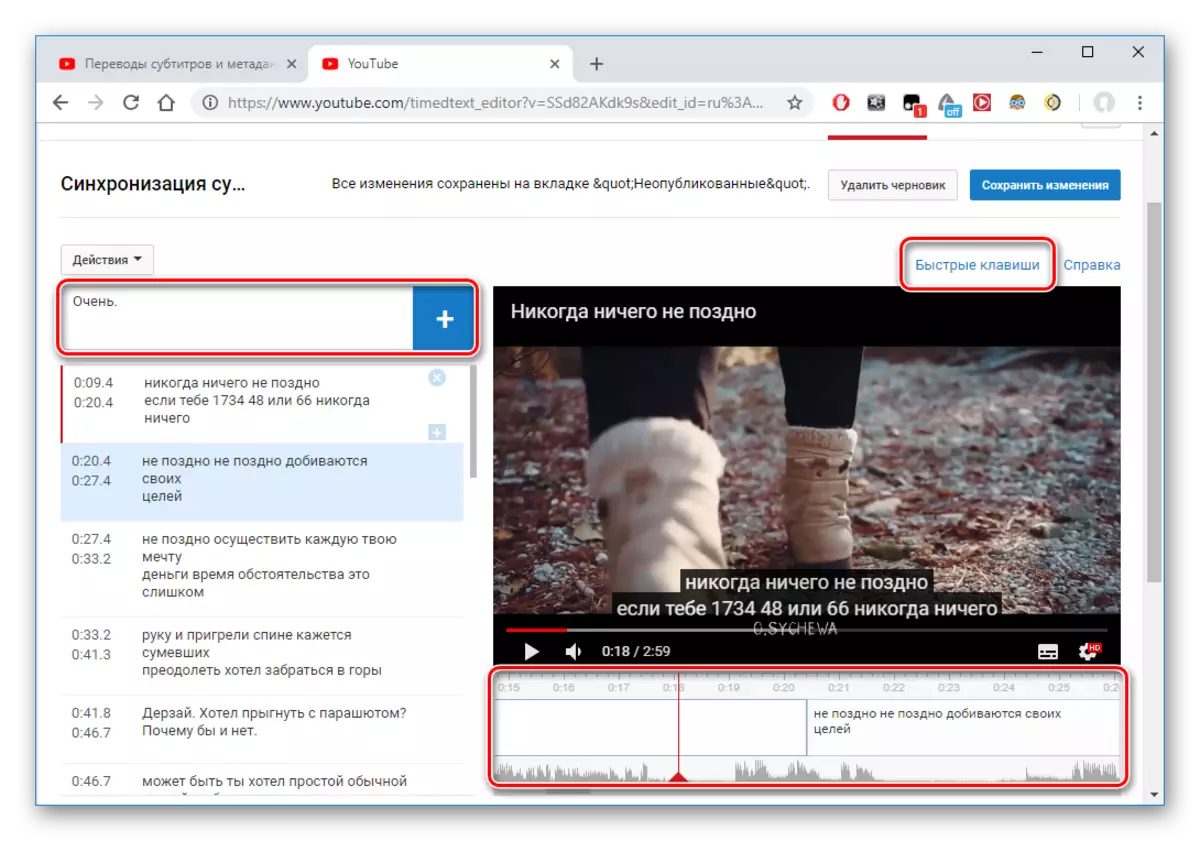
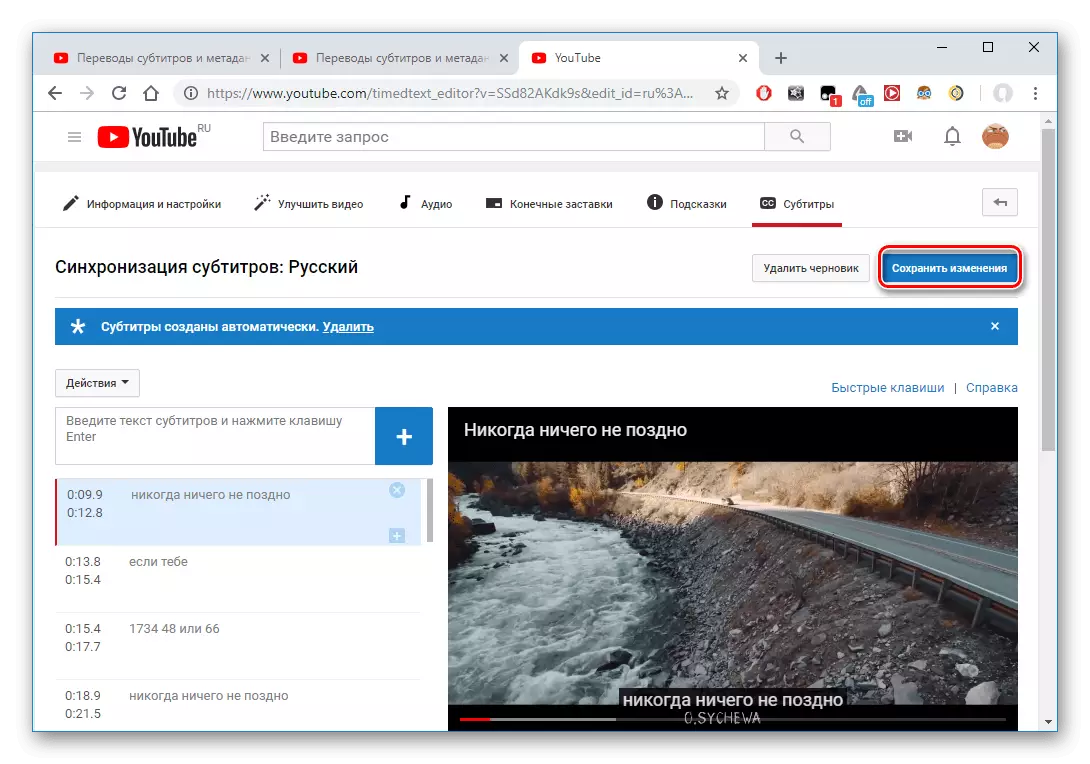
Method 3: Loading ready subtitles
This method suggests that the user has created subtitles in a third-party program, that is, it has a ready-made file with a special expansion of SRT. You can create a file with such an extension in special programs, such as Aegisub, Subtitle Edit, Subtitle Workshop and others.
Read more: How to open subtitles in SRT format
If the user already has such a file, then you need to do the following on YouTube.
- Open the section "Creative Studio".
- Go to "Video" where all the entries you added are located.
- Select the video to which you want to add subtitles.
- Go to "Other Functions" - "Translation of subtitles and metadata".
- In the window that opens, click "Add New Subtitles" - "Russian".
- Click "Upload File".
- Select the desired file with the extension and open it. Next, follow the instructions of YouTube.

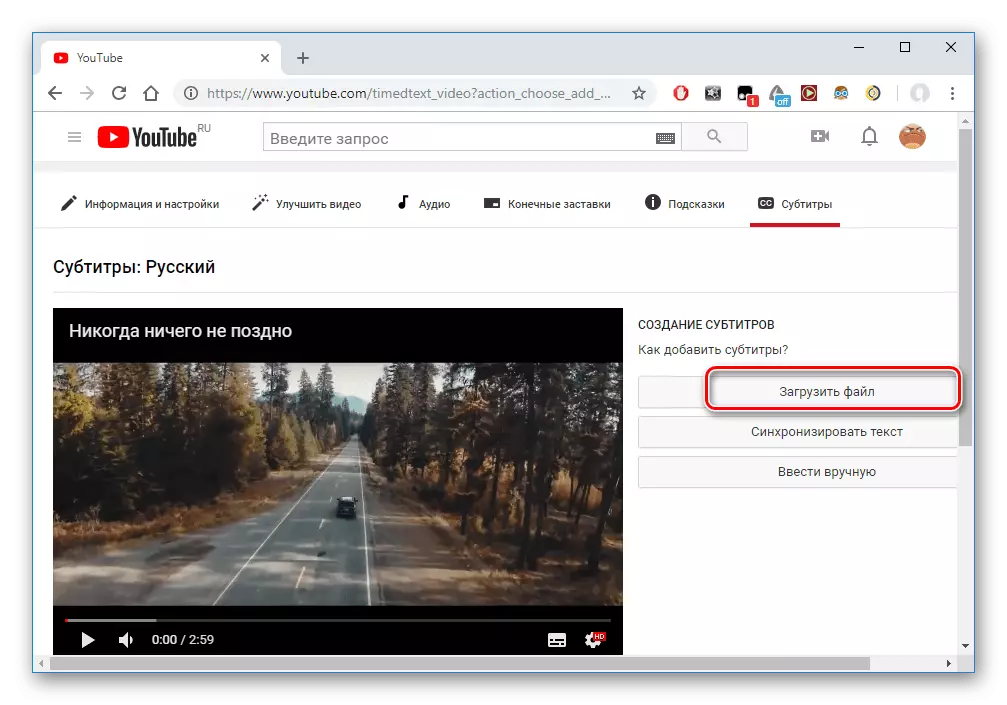
Adding subtitles by other users
The easiest option, if the author does not want to work on textitis. Let it make his audience. He is not worth worrying, because any edits are checked in advance youth. In order for users to have the ability to add and edit the text, you should make a video open to all and perform these steps:
- Go to the "Creative Studio" through the menu called by clicking on the avatar.
- Open the Video tab displaying all your rollers.
- Open the video whose settings want to change.
- Go to the "Other Features" page and click the "Translation of subtitles and metadata" link.
- The specified field should be "prohibit". This means that at the moment other users can add subtitles to the video of the user.
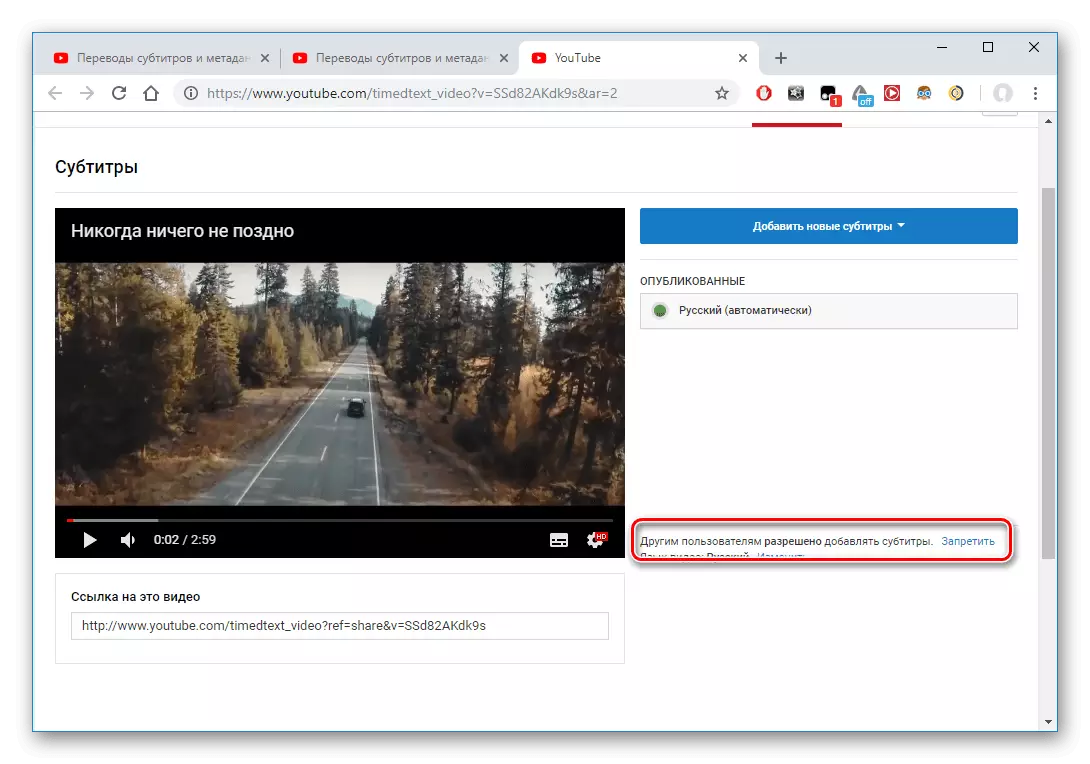
See also: How to remove subtitles in YouTube
So, in this article, it was disassembled, what ways you can add subtitles to the video on YouTube. There are both standard resource tools and the ability to use third-party programs to create a finished file with text.
