
Users instagram began to face the problem of downloading video to their account, and such a problem may occur for several reasons. By the end of the article, you can find a source of malfunction and, if possible, eliminate it.
Cause 1: Low Internet Connection Speed
And although in many regions of Russia there are a long time ago there are 3G and LTE networks, often there is not enough speed to publish a video file.
First of all, you need to check the current Internet connection speed. You can do this, for example, using the SpeedTest application, which will select the server closest to you to get more accurate data measurement data.
Download SpeedTest App for iOS
Download SpeedTest App for Android

If the results of the inspection it was revealed that the speed of the Internet connection is normal (there is at least a pair of Mbit / s), then it may have occurred on the net on the phone, so it is worth trying to restart the gadget.
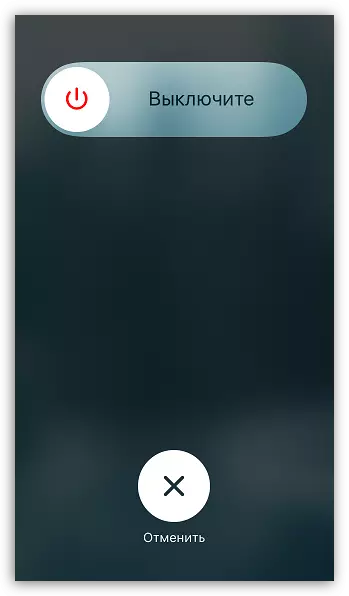
Reason 2: Outdated firmware version
If updates came for your phone, but you did not install them, then this can be a direct source of incorrect application.
For example, to check the availability of updates to iOS, you need to go to the "Settings" menu - "Main" - "Update software".

You can check the Android updates in the Settings menu - "On the phone" - "System Update" menu (menu items may differ depending on the shell and Android version).
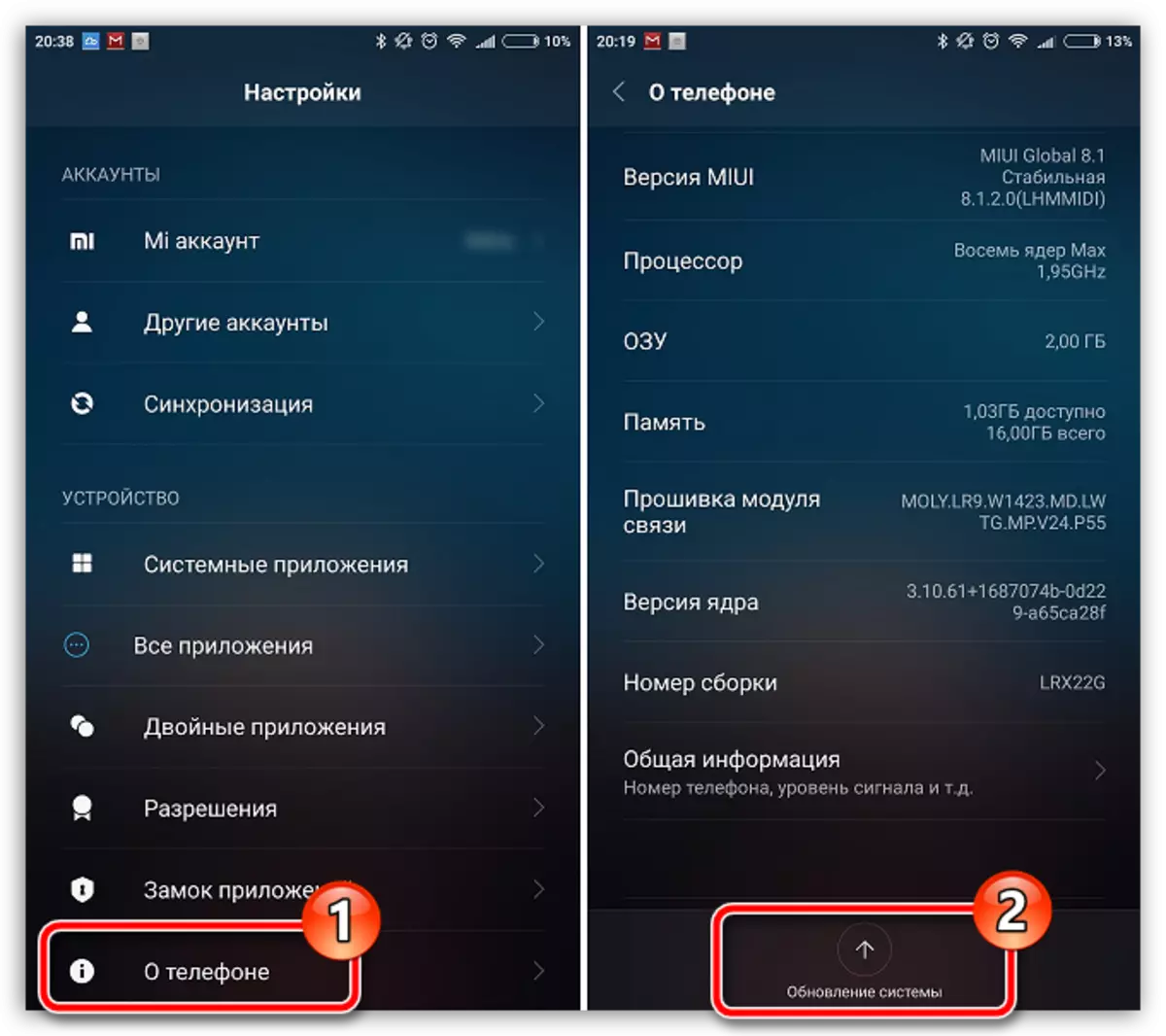
To neglect the installation of new updates is categorically not recommended, since this does not only depend on the performance of applications, but also the safety of the gadget.
Cause 3: Standard Gallery
Option regarding Android users. As a rule, with such a type of problem, the user on his screen sees a message "When importing your video has occurred an error. Try again".In this case, try using a non-standard Gallery application, and third-party, for example, QuickPic.
Download QuickPic Application for Android
Cause 4: Outdated Instagram version
If the automatic installation of updates for applications is deactivated on your phone, it is worth thinking that the video is not loaded due to the outdated version of the application.
Check if there are updates for Instagram, while clicking on the link from your smartphone. The application store will automatically be launched on the Instagram download page. And if an update is detected for the application, next to you will see the "Update" button.
Download Instagram application for Android
Cause 5: Instagram does not support the current version of the OS
Bad news for users of old phones: Your device could have long stopped supported by Instagram developers, in connection with which a problem with the publication appeared.
For example, for Apple iPhone, the OS version must be not lower than 8.0, and for Android a fixed version is not installed - it all depends on the model of the gadget, but, as a rule, it should not be lower than OS 4.1.
You can check the current version of the firmware for the iPhone in the "Settings" menu - "Basic" - "On this device".
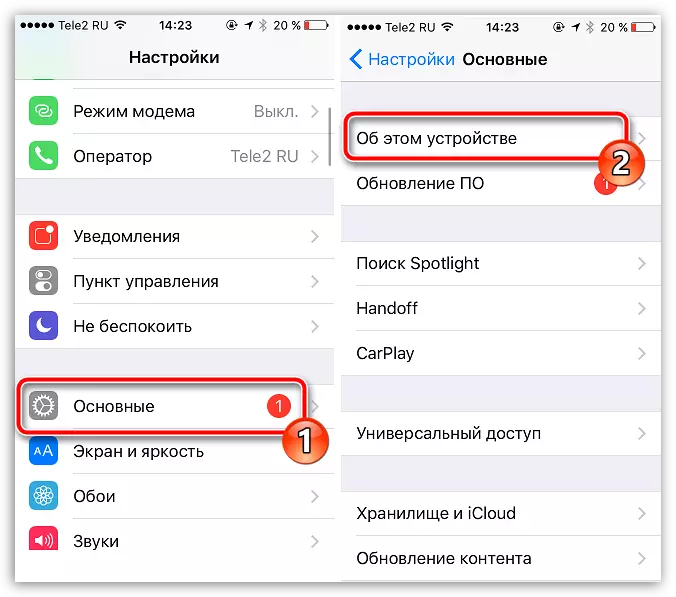
For Android, you will need to go to the "Settings" menu - "On the phone".
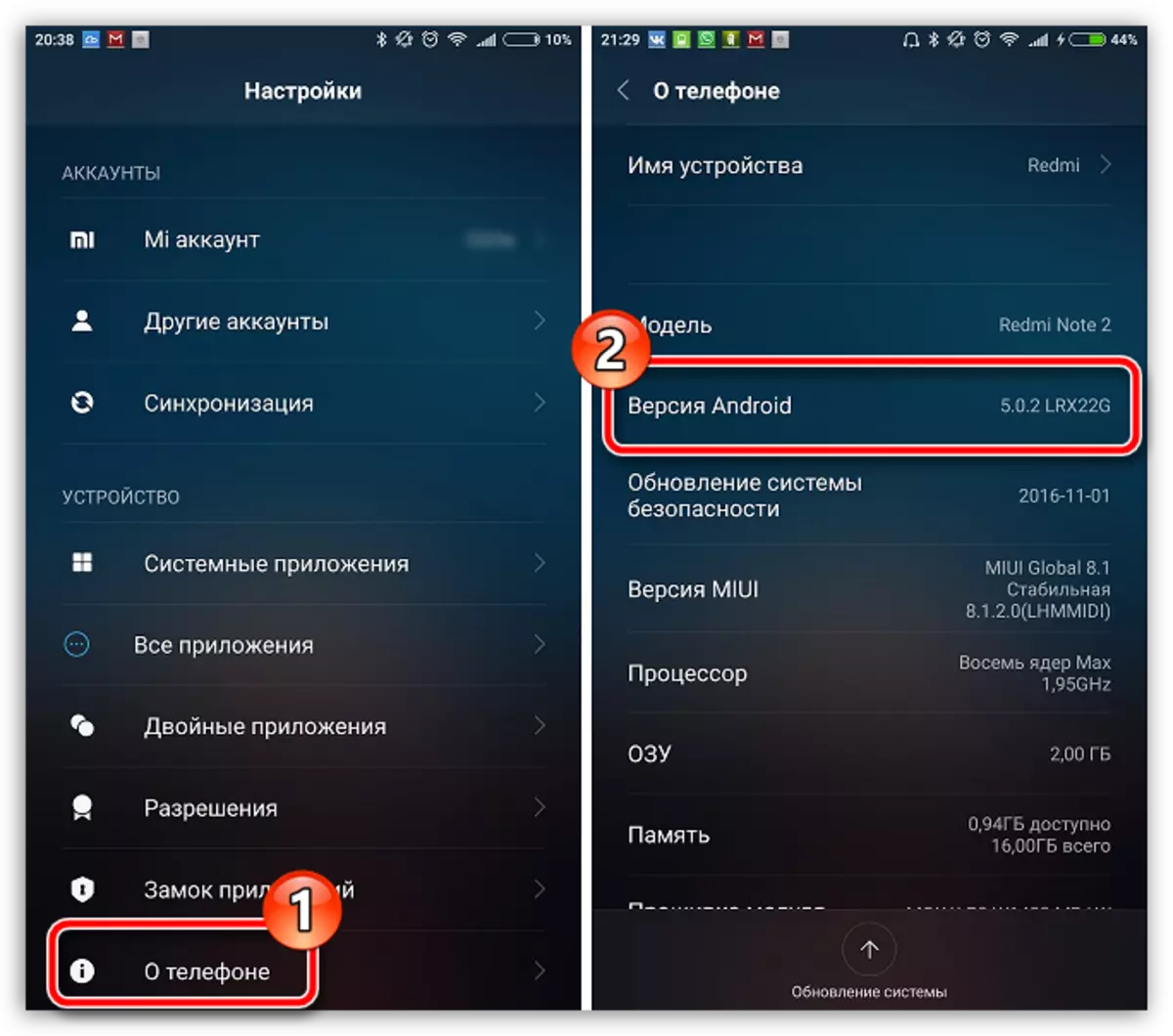
If the problem really lies in the irrelevance of your smartphone, unfortunately, except to replace the device, it is impossible to advise anything here.
Cause 6: Application Failure
Instagram, like any other software, may fail, for example, due to the accumulated cache. The easiest way to solve the problem is to reinstall the application.
First of all, the application must be removed from the smartphone. On the iPhone it is necessary to keep a long finger on the application icon, and then click on the appeared icon with the cross. On Android, most often, the application can be deleted, while holding the application icon for a long time, and then transferred it to the basket icon that appears.
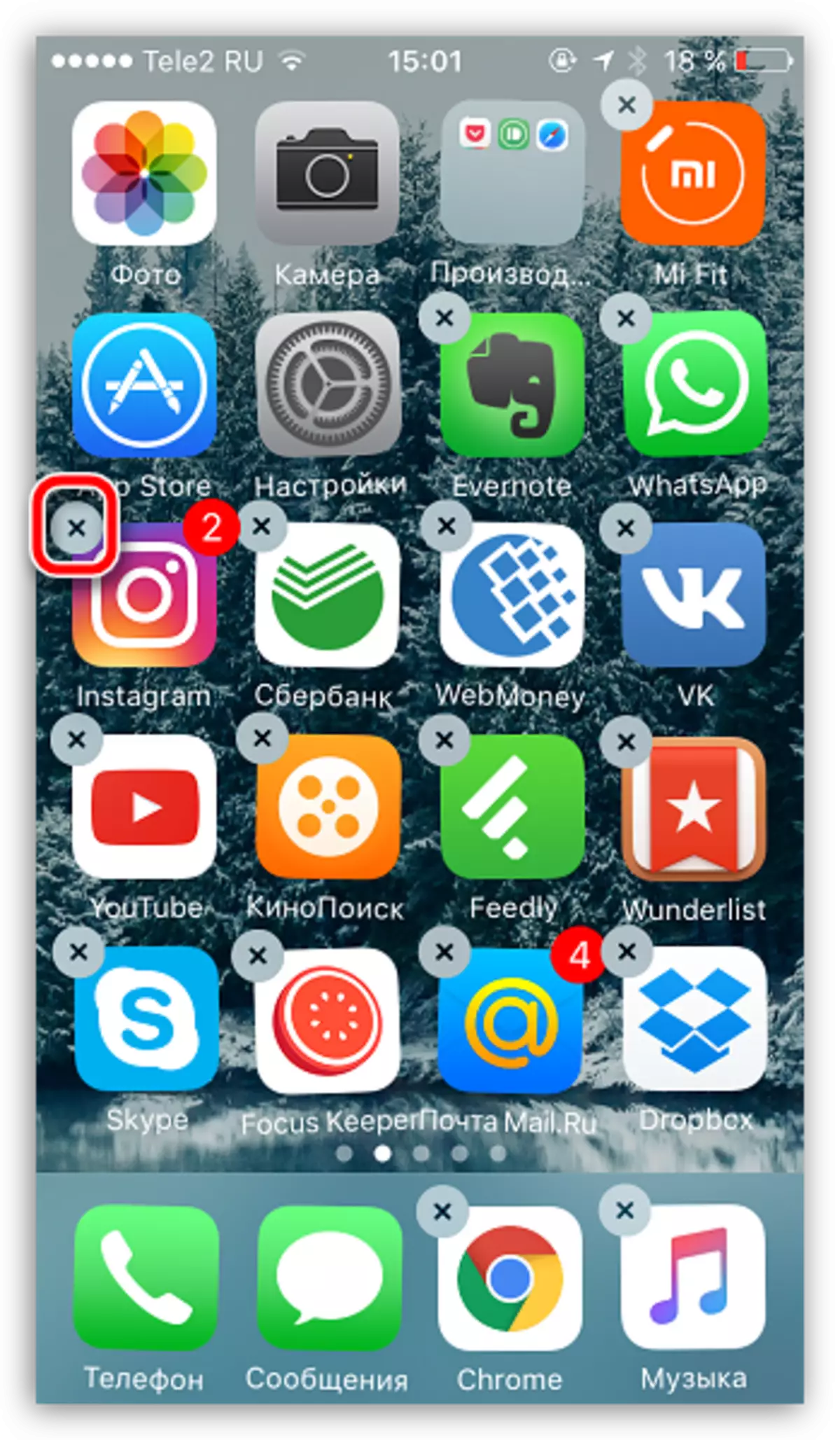
Reason 7: Unsupported video format
If the roller has been removed not on the smartphone camera, and for example, loaded from the Internet in order to further publish it in Instagram, then perhaps the problem is precisely an unsupported format.The most common format for mobile video - MP4. If you have a different format, we recommend that you convert exactly to it. To convert video to another format there are a large number of special programs that will allow this task quickly and efficiently.
See also: Programs for converting video
Cause 8: Failure in the smartphone
The final option that can be in incorrect operation of your smartphone. In this case, if you completely eliminate all previous items, you can try to reset the settings.
Resetting the iPhone settings
- Open the Settings application, and then go to the "Basic" section.
- Scroll to the easiest list and select Reset.
- Tap the "Reset All Settings" item, and then confirm your intention to perform this procedure.
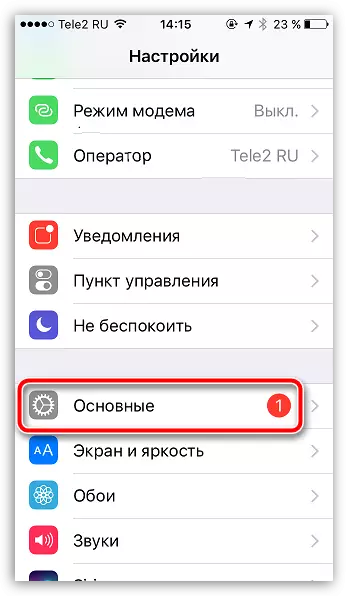
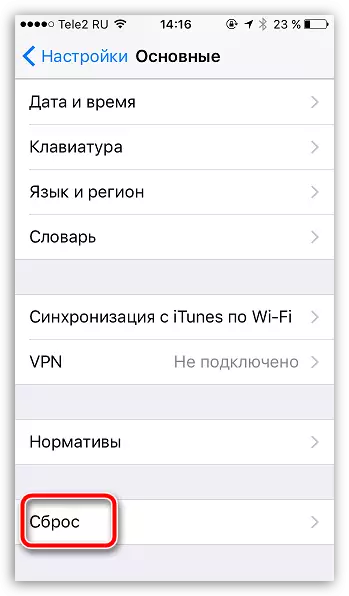
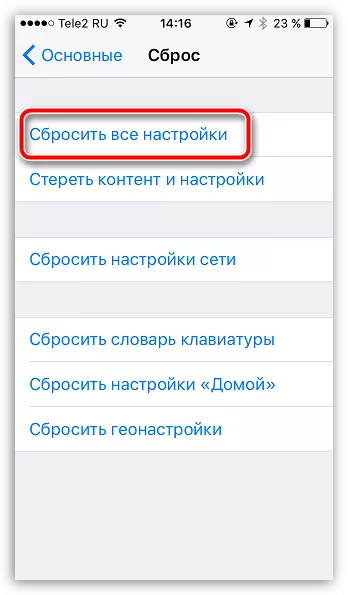
Resetting Android settings
Please note that the following are approximate, since for different shells there can be a different option to go to the desired menu.
- Go through the "Settings" and in the "System and Device" block, click on the "Advanced" button.
- Go down to the end of the list and select "Restore and Reset".
- Select the last "Reset Settings" item.
- By selecting "Personal Data", you agree that all account data, as well as applications, will be fully cleaned. If you do not activate the "Clear Device Memory" item, then all user files and applications will remain in your own place.
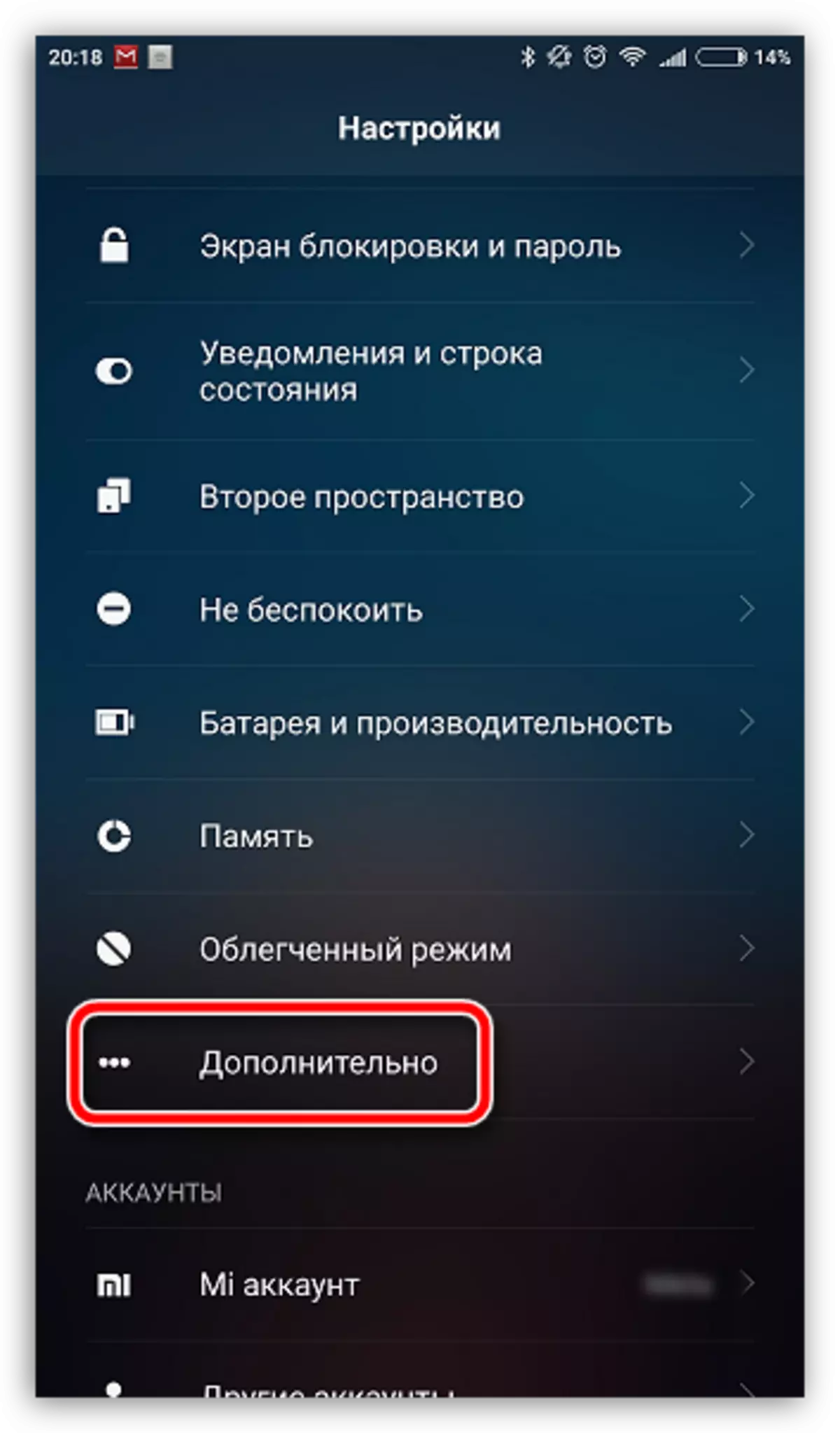
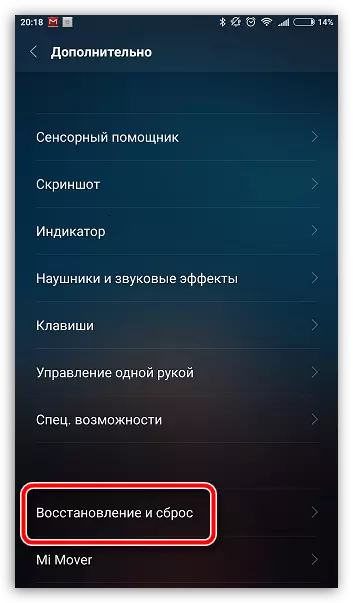
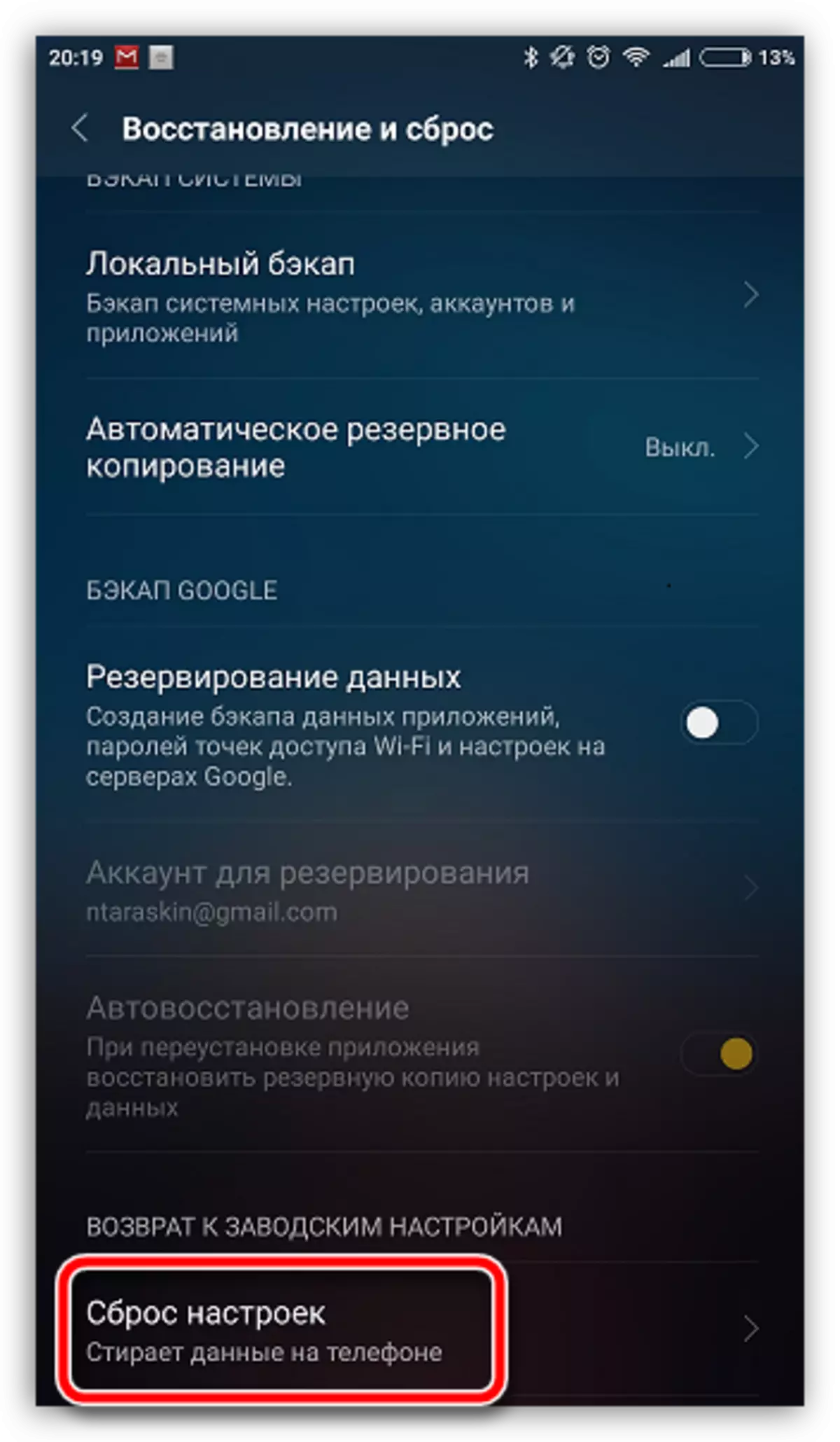
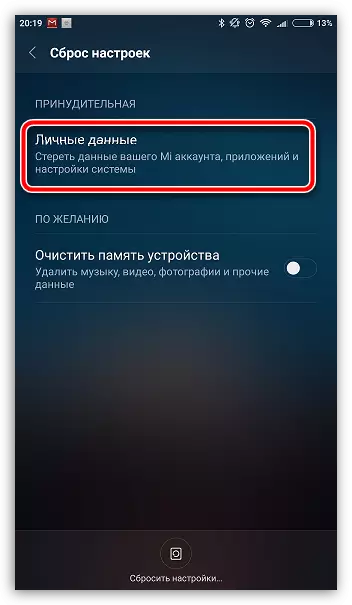
These are all grounds that may affect the problem associated with the publication of the video in Instagram.
