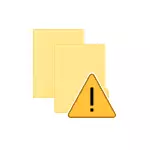
In this manual for beginners in detail about how to set up controlled access to folders in Windows 10, and briefly about how it works and what changes blocks.
The essence of the controlled access to the folders in the latest update of Windows 10 is blocking unwanted changes to the files in the system folders of documents and folders you selected. Those. when trying any suspicious programs (shareware, virus-cipher) to change the files in that folder will be blocking this action, which, in theory, should help avoid losing important data.
Setting up controlled access to folders
Setting function is in Windows Security Center 10 defender follows.
- Open Security Center defender (right click on the icon in the system tray or the Start - Settings - Upgrading and safety - the Windows Defender - Open Security Center).
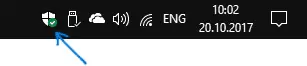
- In the Security Center, open the "Protection against viruses and threats," and then - click "Security Settings from viruses and other threats."
- Enable the "Controlled access to the folder."
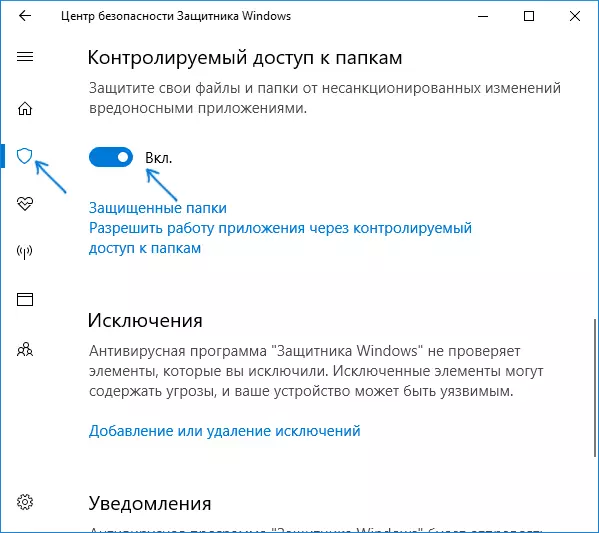
Finish protection is enabled. Now, in the event of an attempted virus cipher to encrypt your data or other unapproved system changes to the files you will receive a notice that the "Invalid change blocked" like in the screenshot below.
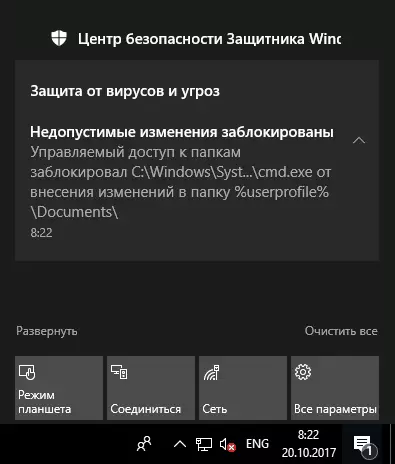
By default, users are protected system folders of documents, but if you want you can go to "Secure Folder" - "Add protected folder" and specify any other folder or a drive you want to protect from unauthorized changes. Note: It is recommended not to add the entire system partition, in theory, it can cause problems in the work programs.
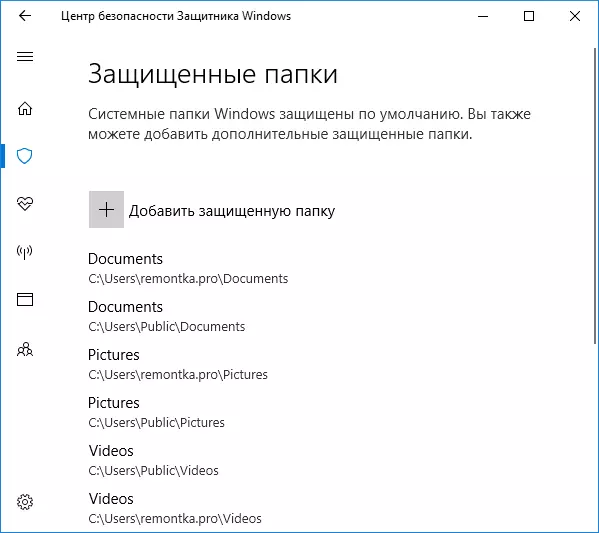
Also, after the controlled access to folders, you may receive the setting item "Allow applications to work through controlled access to folders", which allows to add to the list of programs that can change the contents of the protected folder.
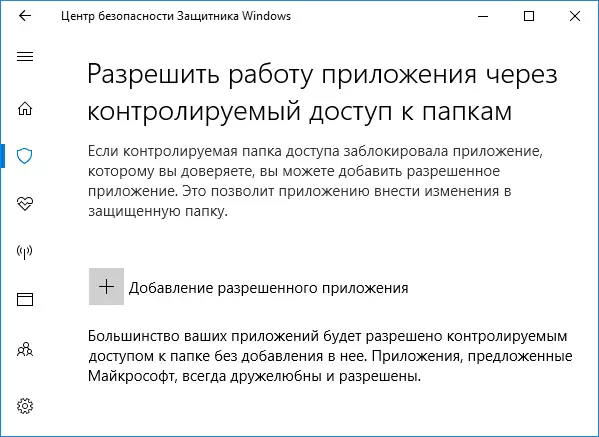
Hurry up to add your office applications and such a software: most of the well-known programs with a good reputation (from the point of view of Windows 10) automatically have access to the specified folders, and only if you notice that some kind of application you need is blocked (while We are confident that it does not pose a threat), it is worth adding it to exclude controlled access to folders.
At the same time, "strange" actions of trusted programs are blocked (notification of the blocking of invalid changes I managed to get, trying to edit the document from the command line).
In general, I consider the function useful, but not even having a relationship to the development of maliciously seeing simple blocking paths that virus writers cannot not notice and not apply. So, Ideally, catch the viruses of encrypters even before they tried to start work: fortunately, most of the good antiviruses (see the best free antiviruses) do it relatively well (if not talking about cases like Wannacry).
