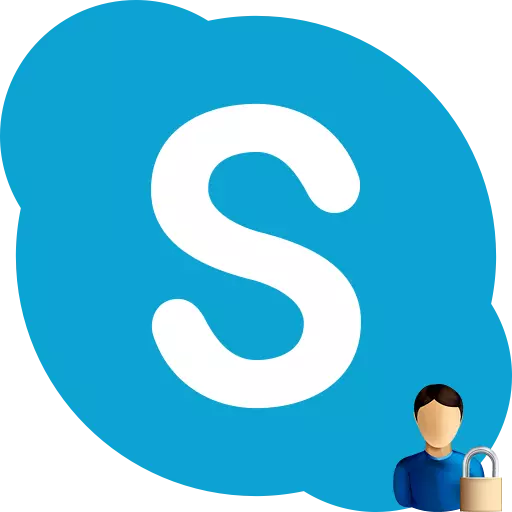
The Skype program is designed to expand the possibilities of communication of people on the Internet. Unfortunately, there are such personalities with which they don't really want to communicate, and their obsessive behavior, it is desire to abandon how to use Skype. But, really, such people can not block? Let's figure out how to block a person in the Skype program.
Locking a user through the contact list
Block the user in Skype is extremely simple. You choose the right person from the list of contacts, which is located on the left side of the program window, click on it with the right mouse button, and in the context menu that appears, select the "Block this user ..." item.

After that, the window opens in which it is asked if you really wish to block the user. If you are confident in your actions, click the "Block" button. Immediately, putting ticks in the appropriate fields, you can completely remove this person from the notebook, or complain to it the Skype administration, if its actions violated the rules of the network.
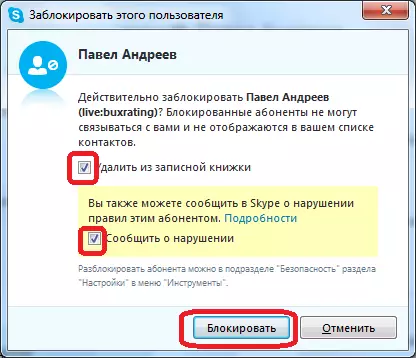
After the user is blocked, he will not be able to contact you through Skype by any ways. He also in the list of contacts opposite your name will always stand the status of offline. No notifications that you blocked it, this user will not receive.
Locking the user in the settings section
There is also a second way to block users. It lies in the blacklist of users in a special section of settings. To get there, go overly in the section menu sections - "Tools" and "Settings ...".
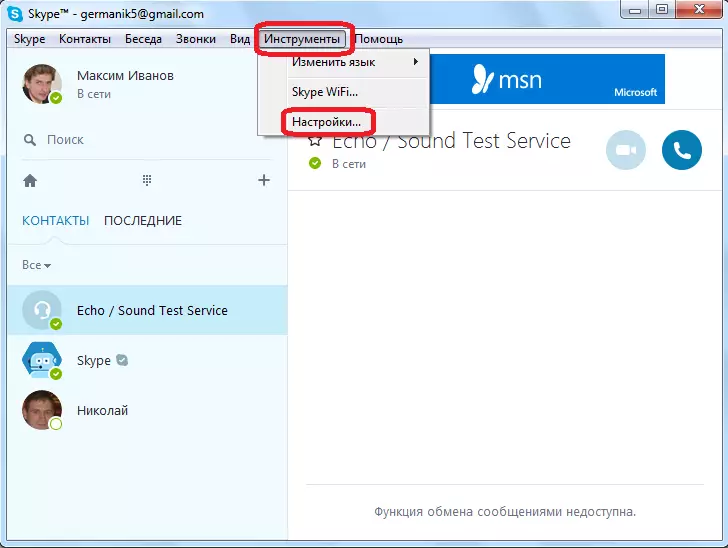
Next, go to the Safety Settings section.
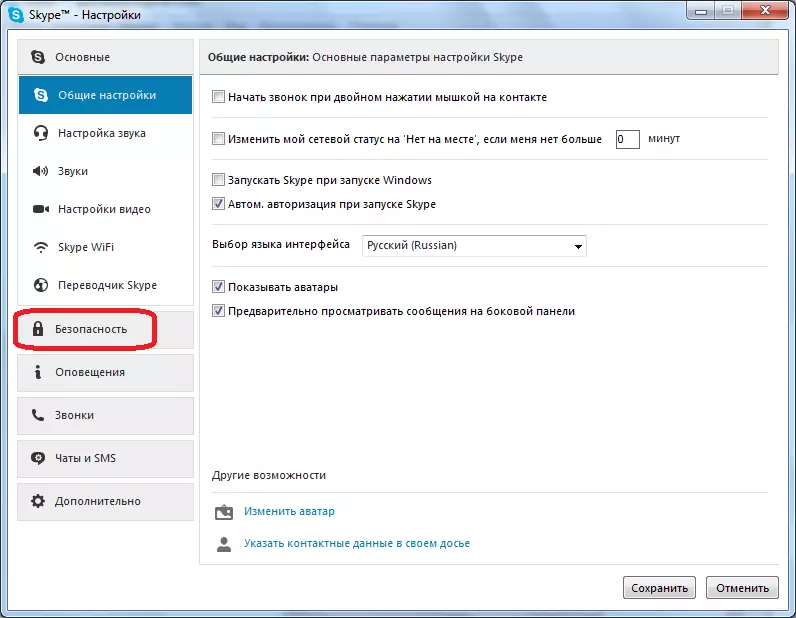
Finally, go to the "Blocked Users" subsection.

At the bottom of the window that opened, click on a special form in the form of a drop-down list. It contains nicknames of users from your contacts. Choose that, the user, whom we wish to block. Click on the button "Block this user", placed on the right of the user selection field.
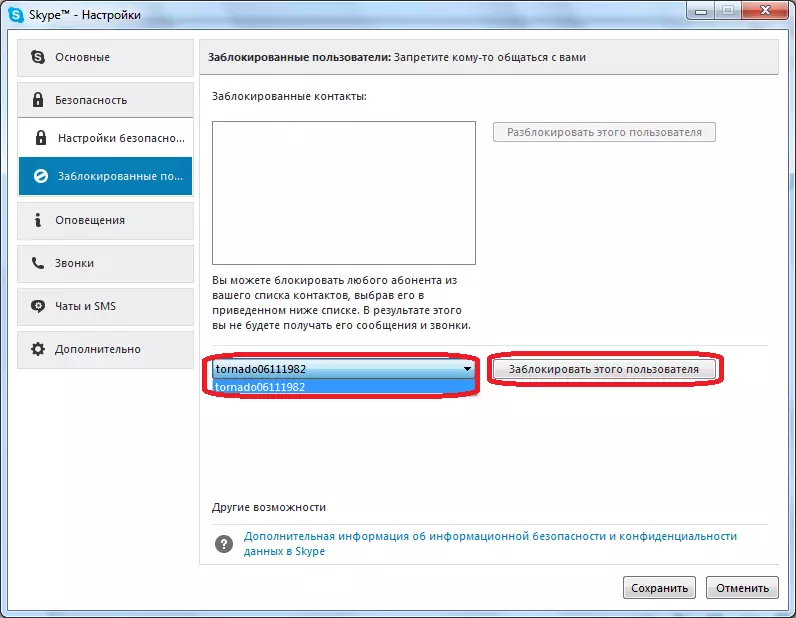
After that, as the previous time, a window opens that asks for blocking confirmation. Also, it offers options to remove this user from the contacts, and complain to it the Skype administration. Click on the "Block" button.
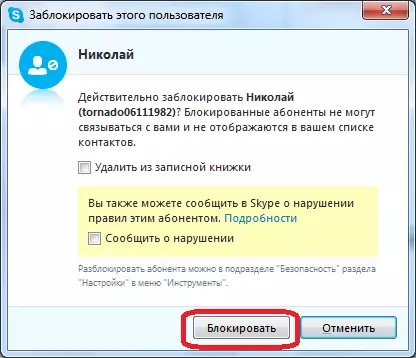
As you can see, after that, the user's nickname is added to the list of blocked users.

On how to unlock users in Skype, read in a separate topic on the site.
As you can see, block the user in Skype is extremely simple. This, in general, an intuitive procedure, because it is enough to simply call the context menu by clicking on the name of an obsessive user in contacts, and there to choose the corresponding item. In addition, there is less obvious, but also not a difficult version: add users to the blacklist through a special section in Skype settings. If you wish, an annoying user can also be removed from your contacts, and a complaint may be compiled about its actions.
