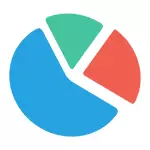
In this article - a brief overview of free software for analyzing a hard disk (or more precisely, the places on it), allowing for a visual form to obtain information about which folders and files occupy extra gigabytes, deal with where, what and in what volumes is stored On your disk and based on this information, clean it. All programs announced support for Windows 8.1 and 7, and I myself checked them in Windows 10 - work without complaints. Materials can also be useful for you: the best programs for cleaning the computer from unnecessary files, how to find and delete duplicate files in Windows.
I note that most often, "funneling" disk space is due to automatic downloading Windows update files, creating recovery points, as well as a crash, in which the system may remain temporary files, occupying several gigabytes.
At the end of this article provides additional materials on the site that will help you free up space on your hard disk, if such necessity has ripened.
The analyzer disk space on WinDirStat
WinStat is one of two free programs in this review, which has an interface in Russian, which may be relevant to our user.
After starting WinDirStat, the program automatically starts the analysis or all local drives, or, at your request, scans the occupied space on the selected drives. You can also analyze what is busy specific folder on your computer.
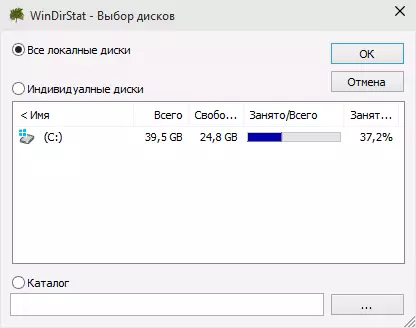
As a result, a tree structure of the folder folders on the disk is displayed in the program window, indicating the size and percentage of the shared place.
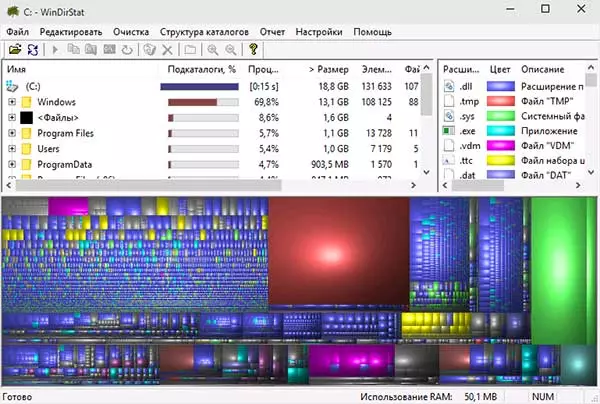
The lower part shows a graphical representation of the folders and their contents, which is also associated with the filter in the right upper part, allowing you to quickly determine the place occupied by individual file types (for example, on my screenshot, you can quickly detect a certain large temporary file with the .tmp extension) .
Download WindirStat from the official site https://windirstat.info/download.html
Wiztree
Wiztree is a very simple free program for analyzing a busy hard disk or an external drive in Windows 10, 8 or Windows 7, the distinctive feature of which is a very high speed of work and simplicity of use for a novice user.
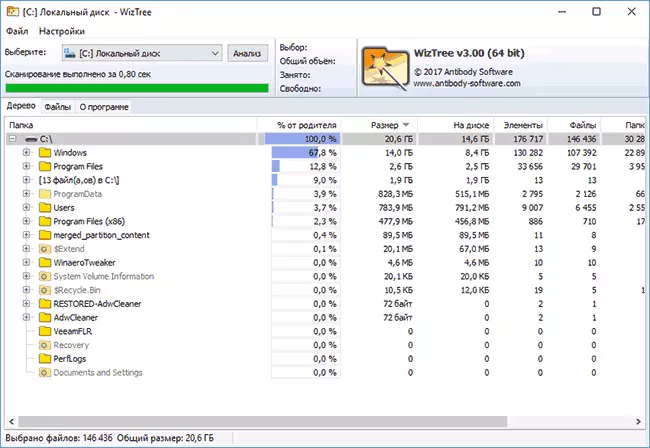
In detail about the program, how to check and find, than is employed on a computer with its help, and where to download the program in a separate instruction: Analysis of the employed disk in the WizTree program.
FREE DISK ANALYZER.
FREE DISK ANALYZER BY EXTENSOFT PROGRAM - Another hard disk use utility in Russian, allowing you to check what is occupied by the place, find the largest folders and files and, based on the analysis, we suspend decide on cleaning the HDD space.
After starting the program, you will see the tree structure of the disks and folders on them on the left side of the window, in the right - the contents of the currently selected folder, indicating the size, percent of the busy place, and the graphical representation chart occupied by the folder.
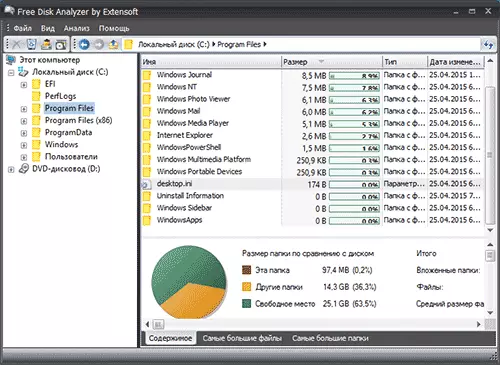
Additionally, the "Big files" and "largest folders" tabs are present in FREE Disk Analyzer to quickly search as such as well as buttons to quickly access Windows Cleaning and "Installing and Removing Programs".
The official website of the program: http://www.extensoft.com/?p=free_disk_analyzer (on the site at the moment it is called Free Disk Usage Analyzer).
Disk Savvy
A free version of the disk analyzer on Disk Savvy disk (there is also a paid Pro version), although it does not support Russian, but perhaps the most functional of all the tools listed here.
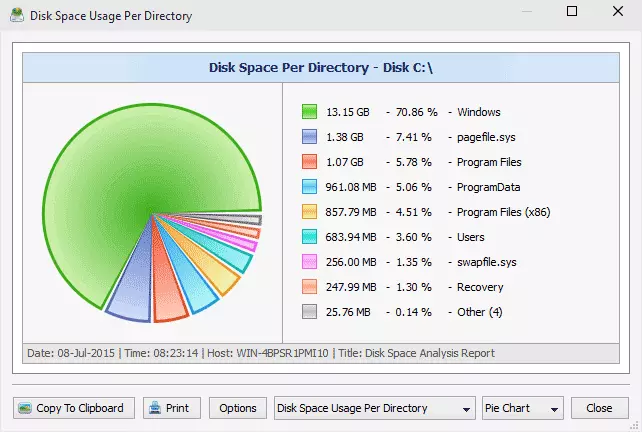
Among the available features, not only a visual display of a busy disk space and its distribution to folders, but also flexibility to classify files by types, learn hidden files, analyze network drives, and view, save or print diagrams of various types representing information about use space on disk.

Download free version of Disk Savvy You can from the official site http://disksavvy.com
TreeSize Free
The Treesize Free utility, on the contrary, is the simplest of the programs presented: it does not draw beautiful charts, but it works without installing on the computer and for someone it may seem even more informative than previous options.
After starting, the program analyzes the occupied disk space or the folder you chose and represents it in the hierarchical structure, where all the necessary information is displayed on the disk space displays.
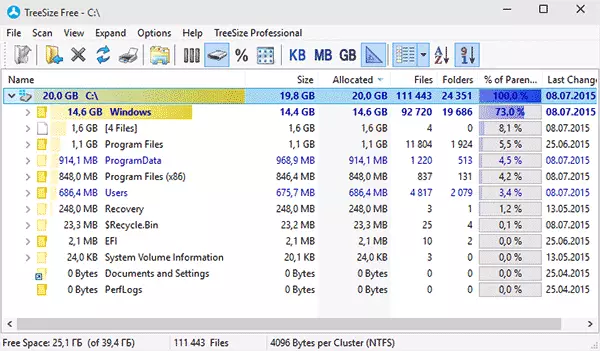
Additionally, it is possible to launch the program in the interface for touch screen devices (in Windows 10 and Windows 8.1). Official site Treesize Free: https://jam-software.com/treesize_Free/
SpaceSniffer.
SpaceSniffer is a free portable (not required to install on a computer) program that allows you to understand the structure of the folder folders on the hard disk about the same way as WINIRSTAT does.

The interface allows you to visually determine which folders on the disk occupy the largest number of space, move along this structure (using a double click of the mouse), as well as filter the displayed data by type, dates or file names.
You can download SpaceSniffer here (Official site): www.uderzo.it/main_products/space_sniffer (Note: The program is better to run on behalf of the administrator, otherwise it will report refusal to access to some folders).
These are not all utilities of this kind, but in general, they repeat each other's functions. However, if you are interested in other good programs for analyzing a busy disk space, then here is a small additional list:
- DiskTective.
- Xinorbis.
- JdiskReport
- Scanner (by Steffen Gerlach)
- GetFoldersize.
Perhaps this is a list of someone useful.
Some disk cleaning materials
If so you are in search of a program for the analysis of used space on the hard disk, it will assume that you want to clean it. That is why I suggest a few materials that can be helpful for this task:
- Disappeared on the hard disk
- How to Clean the WinSXS folder
- How to delete Windows.old folder
- How to clean the hard drive from unnecessary files
That's all. I will be glad if the article was useful for you.
