
After installing the program, the first thing it should be configured, so that it is more convenient to use it in the future. The same is the same with any web browser - the "Underput" setting allows you to disable unnecessary functions and optimize the interface.
New users are always wondering how to set up Yandex.Browser: find the menu itself, change the appearance, include additional features. Make it is easy, and it will be very useful if the standard settings do not match expectations.
Settings menu and its capabilities
You can go to the Yandex browser settings using the menu button that is located in the upper right corner. Click on it and from the drop-down list, select the Settings option:
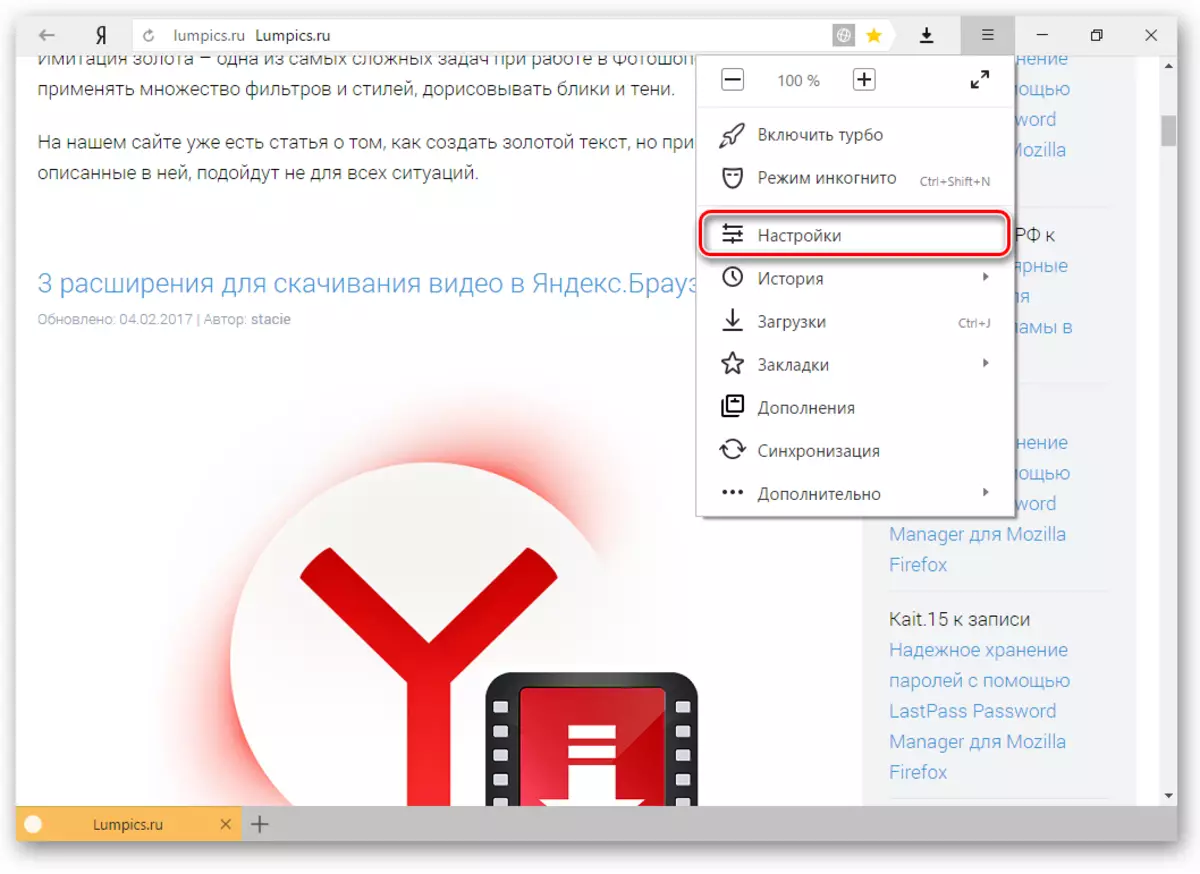
You will fall on the page where you can find most of the settings, some of which are best to change immediately after installing the browser. The remaining parameters can always be changed during the web browser.
Synchronization
If you already have an Yandex account, and you included it in another web browser or even on a smartphone, you can transfer all your bookmarks, passwords, the history of visits and settings from another browser to Yandex.Bauzer.
To do this, click on the "Enable Synchronization" button and enter the login / password for logging in. After successful authorization, you can use all your custom data. In the future, they will also be synchronized between devices as updates.
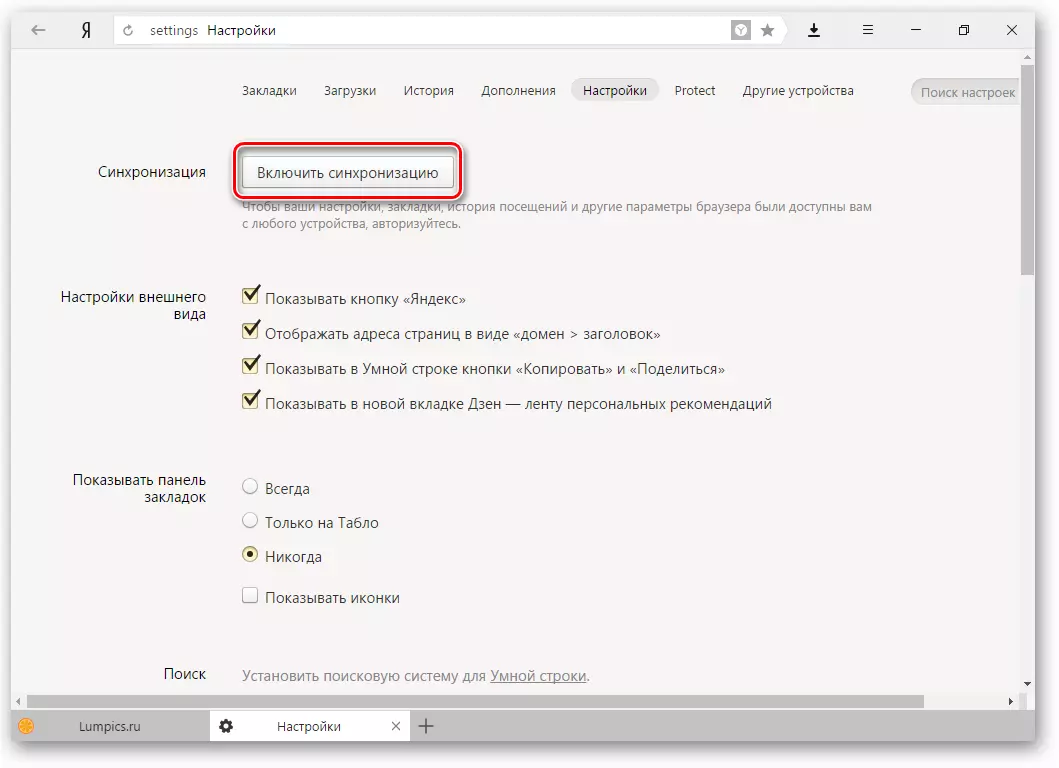
Read more: Synchronization setting in Yandex.Browser
Settings of appearance
Here you can change the interface of the browser. By default, all settings are included, and if you do not like any of them, you can easily turn them off.
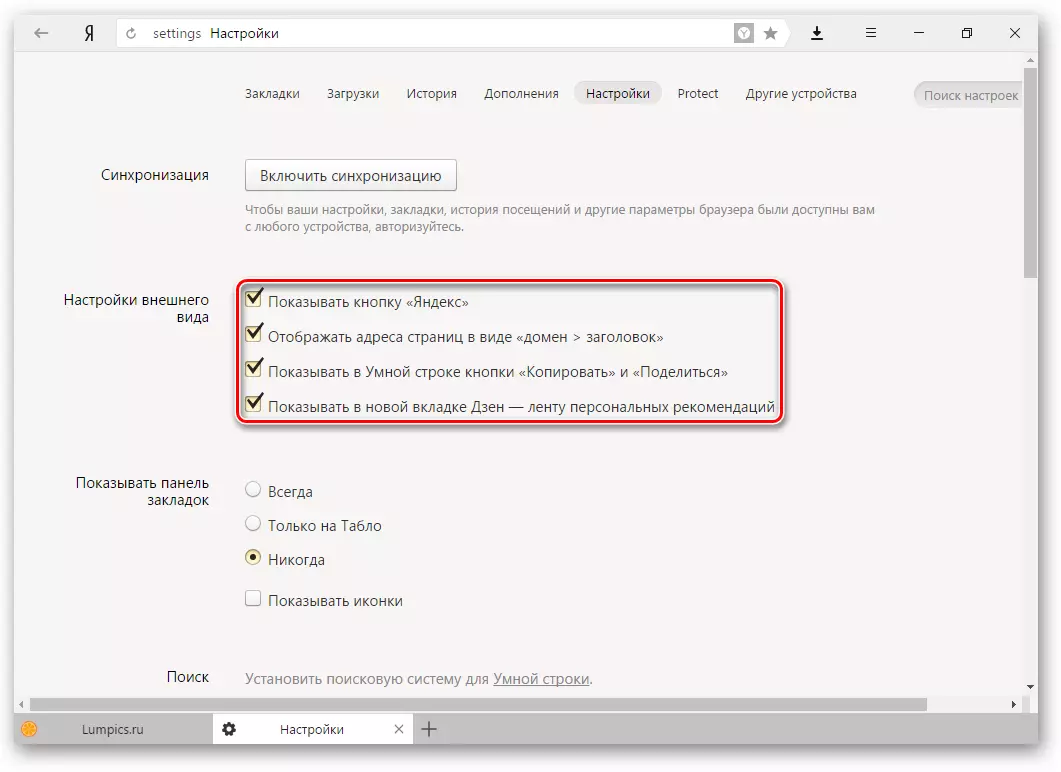
Show panel bookmarks
If you often use bookmarks, then select "Always" or "only on the scoreboard" setting. In this case, the panel will appear under the site address line, where the sites saved by you will be stored. The scoreboard is the name of the new tab in Yandex.Browser.Search
By default, of course, the Search Engine Yandex is. You can put another search engine by clicking on the "Yandex" button and selecting the desired option from the drop-down menu.
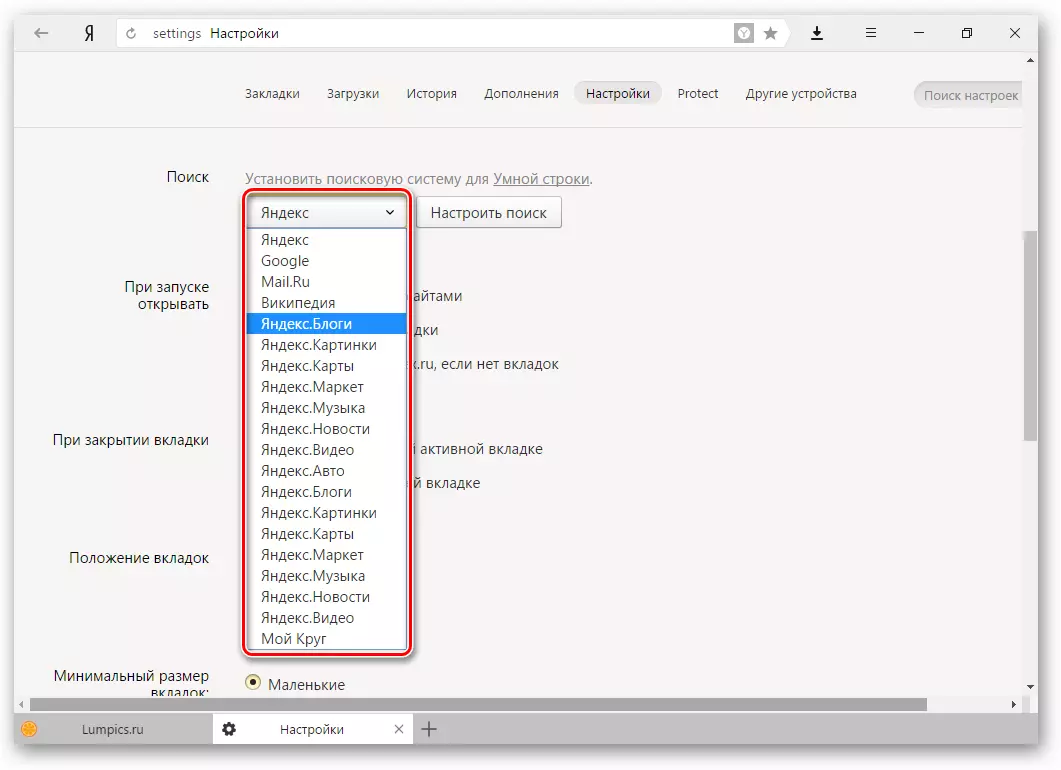
When you start opening
Some users love to close the browser with multiple tabs and save the session until the next discovery. Other Like each time you run a clean web browser without a single tab.
Select and you, that will open every time you start the Yandex.Bauser - the board or earlier tabs.
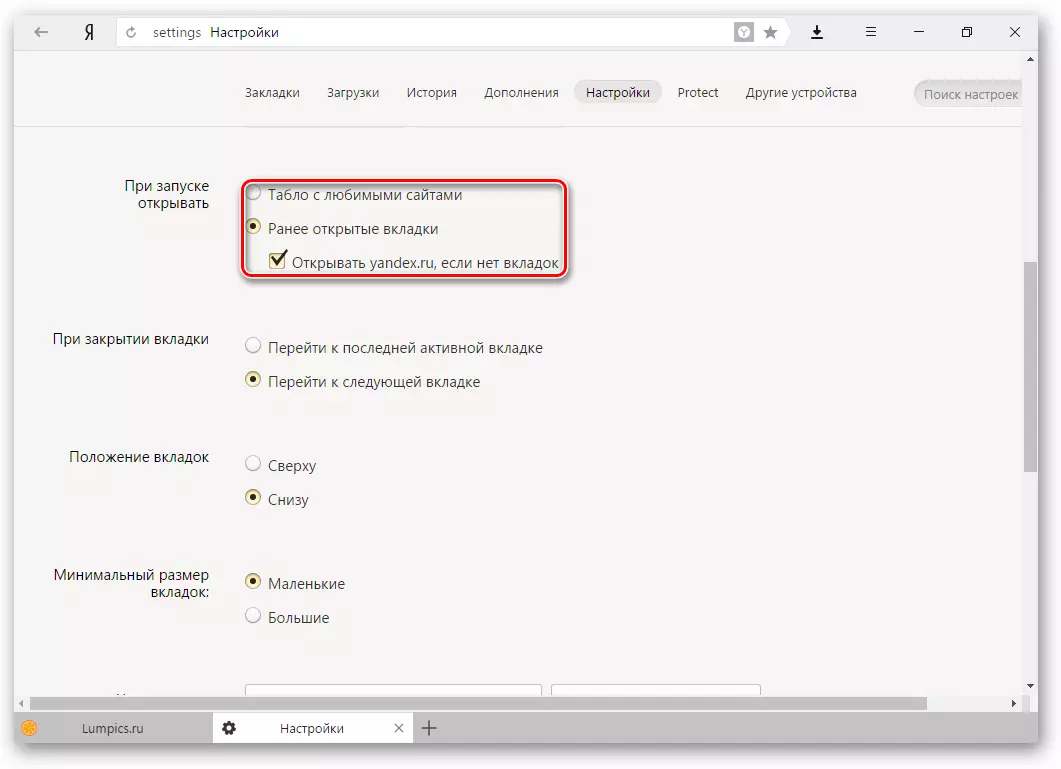
Position of the tab
Many have accustomed that the tabs are at the top of the browser, but there are those who wish to see this panel below. Try both options, "top" or "bottom", and decide how much you suits you.
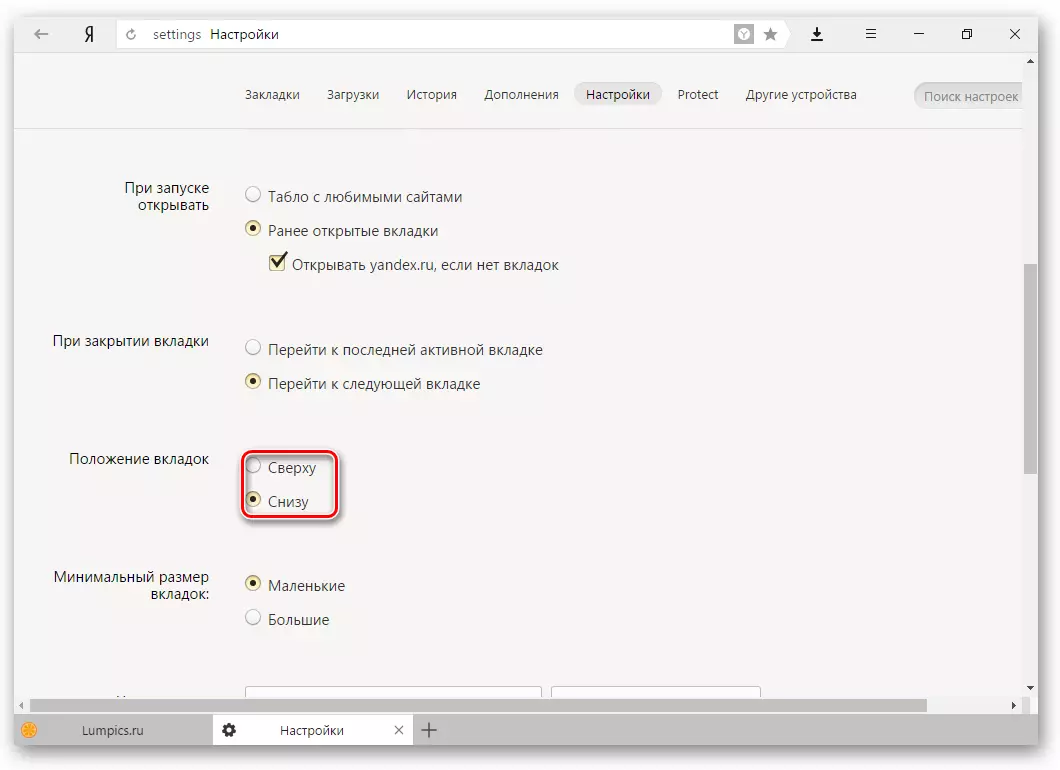
User Profiles
Surely you have already used another guide to the Internet before you installed Yandex.Browser. During that time you have already managed to "obstee" by creating bookmarks of interesting sites by setting up the necessary parameters. To work in a new web browser, it was as comfortable as in the previous one, you can use the data transfer function from the old browser to the new one. To do this, click on the "Import Bookmark and Settings" button and follow the assistant instructions.

Turbo
By default, the web browser uses the turbo function every time with a slow connection. Disconnect this feature if you do not want to use the acceleration of the Internet.
Read more: All about turbo mode in Yandex.Browser
This basic settings are over, but you can click on the "Show Advanced Settings" button, where there are also several useful parameters:
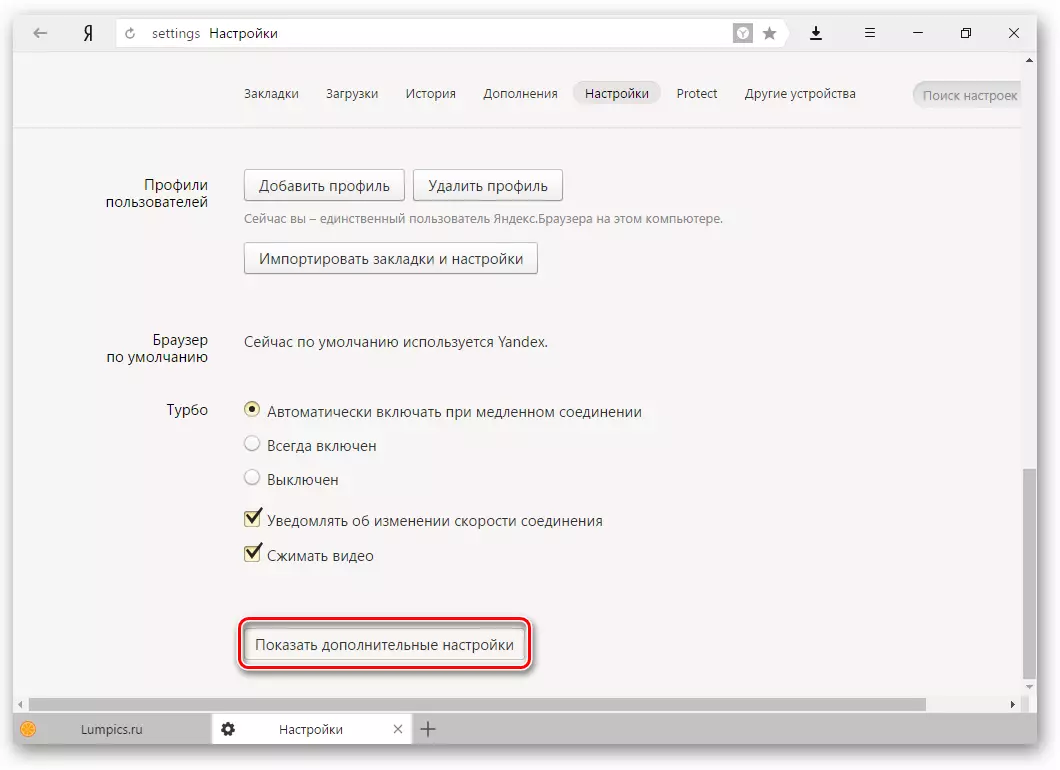
Passwords and forms
By default, the browser offers to remember the entered passwords on certain sites. But if you use the account on the computer not only you, then it is better to turn off the functions "Enable autofill the forms of one click" and "offer to save passwords for sites".

Context menu
Yandex has an interesting chip - rapid answers. It works like this:
- You allocate the word or proposal that interests you;
- Press the button with a triangle that appears after the selection;
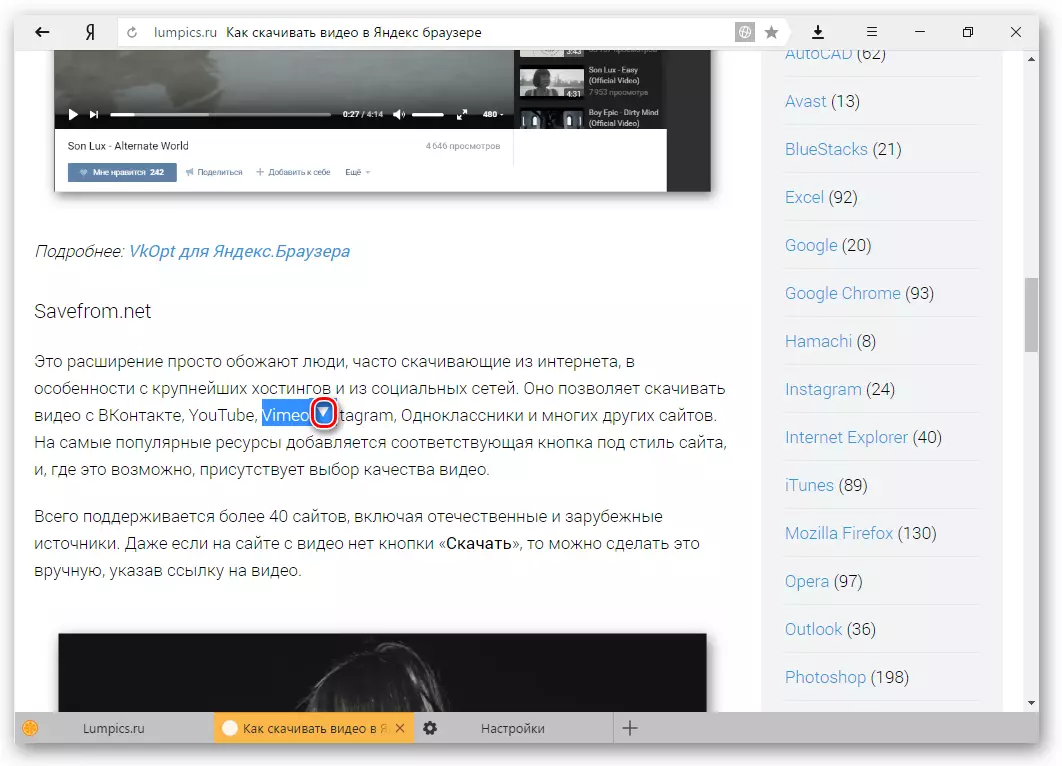
- The context menu displays a quick response or translation.
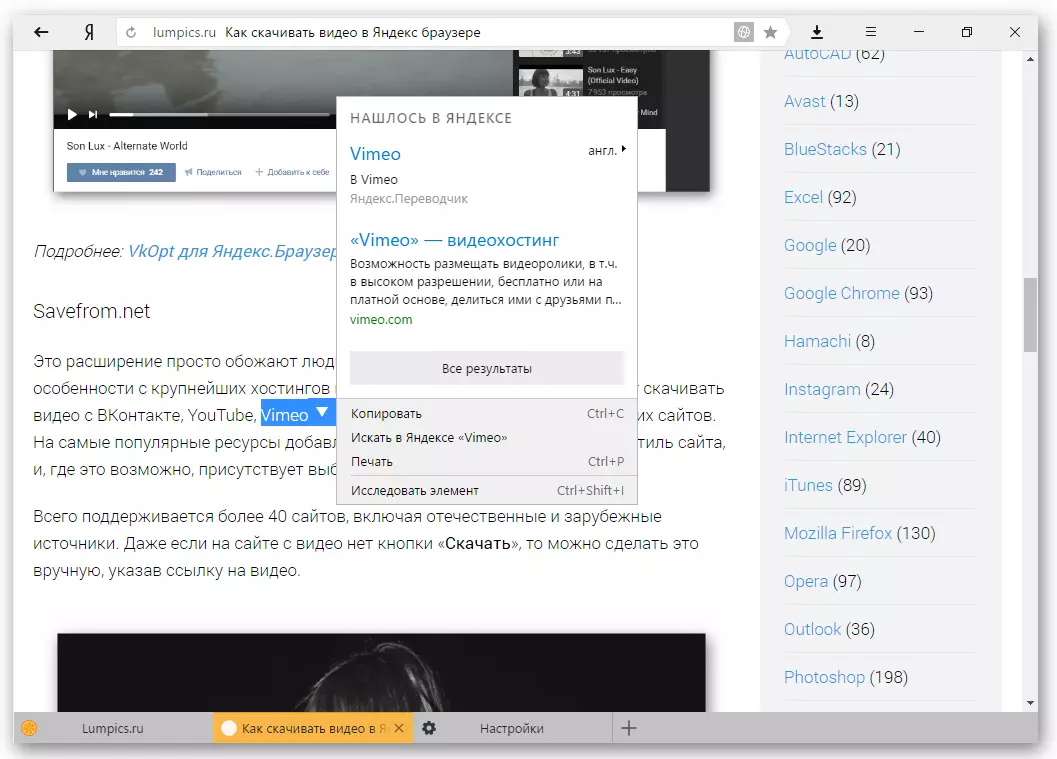
If you like this opportunity, then check the box next to the "Show Fast Yandex Answers" item.
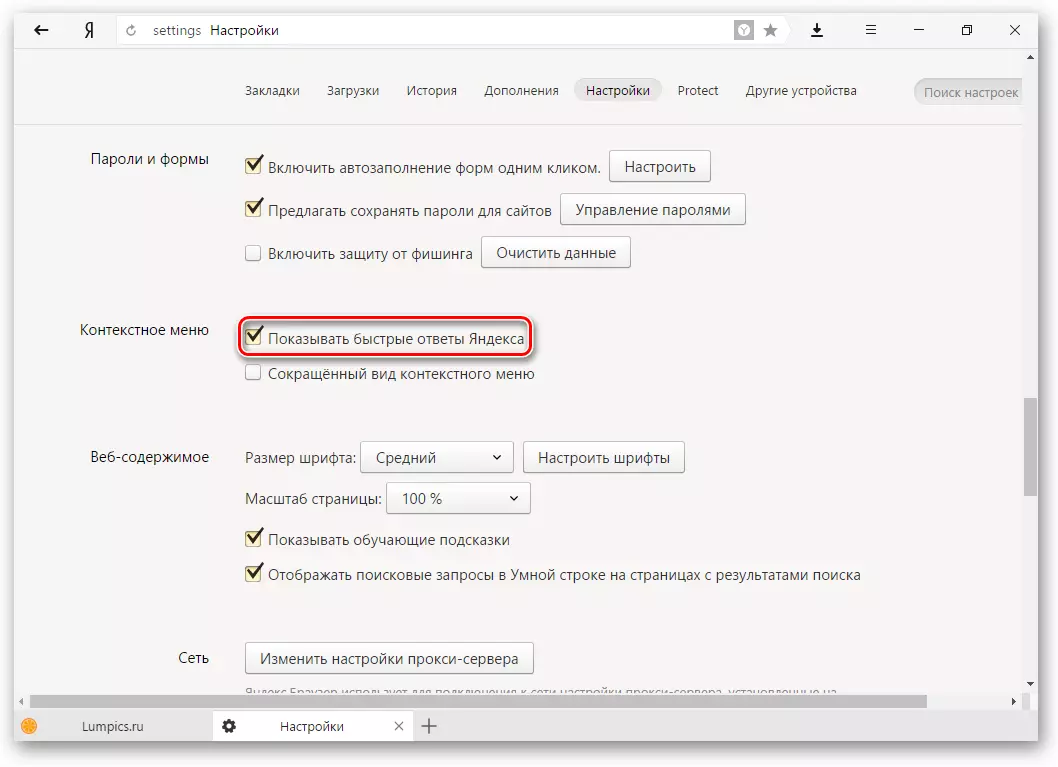
Web content
In this block, you can configure the font if the standard does not suit. You can change both the font size and its type. For people with poor eyesight, you can enlarge the "page scale".
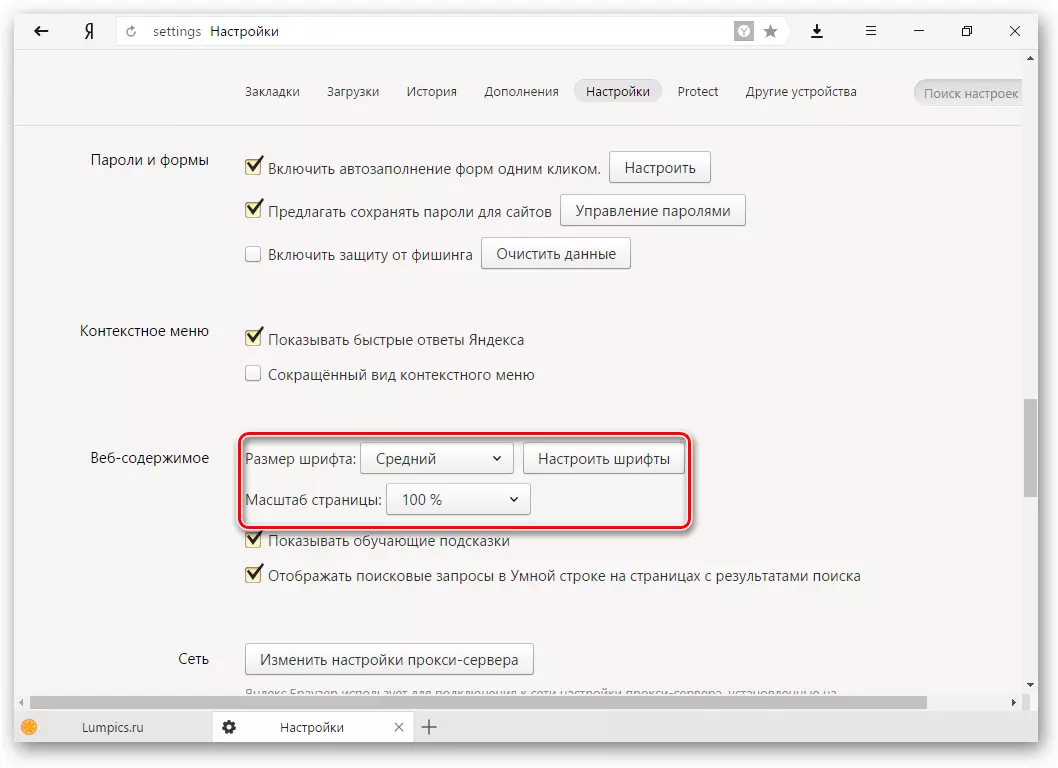
Mouse gestures
A very convenient feature that allows you to perform various operations in the browser by moving the mouse in certain directions. Click on the "Read more" button to learn about how it works. And if the function seems interesting to you, you can use it immediately, or disable.
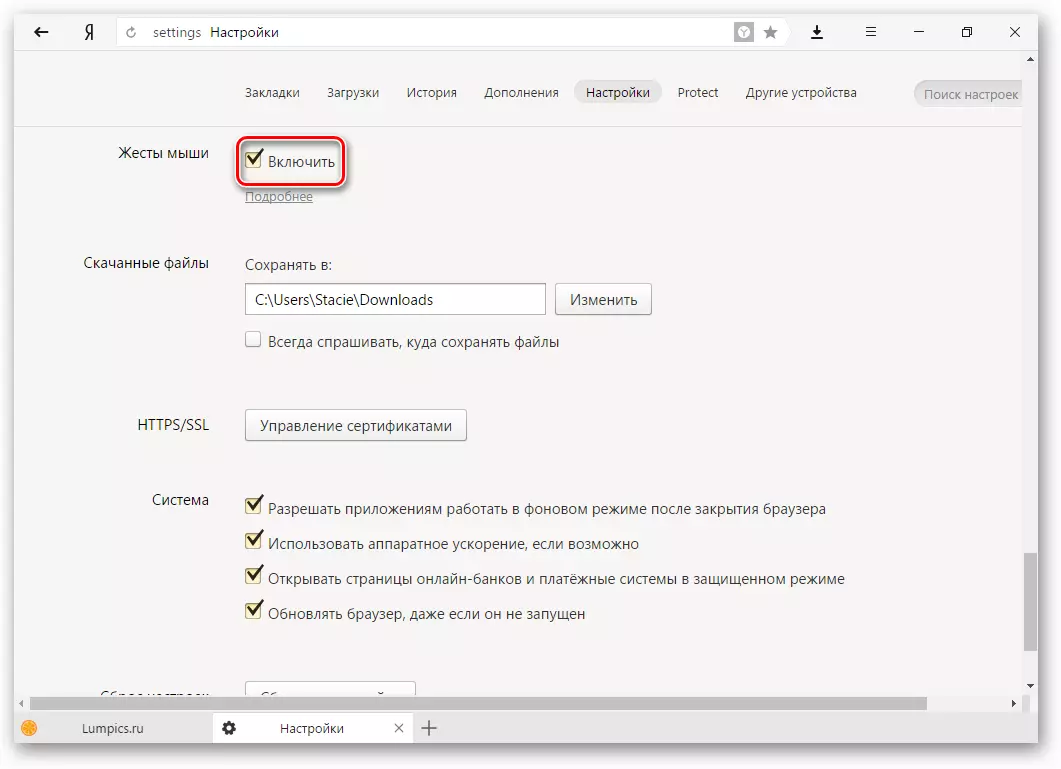
It can be useful: Hot keys in Yandex.Browser
Downloaded files
Standard Yandex.Braser Settings Place downloaded files to the Windows boot folder. It is likely that it is more convenient for you to save downloads to your desktop or to another folder. You can change the download space by clicking on the "Edit" button.
Those who are used to sort files when downloading in folders, it will be much more convenient to use the "Always ask where to save files" function.

Tablo Setup
In the new tab, Yandex.Bauser opens a corporate instrument called the scoreboard. Here is the address line, bookmarks, visual bookmarks and Yandex.Dzen. Also on the scoreboard, you can put a built-in animated image or any picture you like.We have already written about how to customize the scoreboard:
- How to change the background in Yandex.Browser
- How to enable and disable zen in Yandex.Browser
- How to increase the size of visual bookmarks in Yandex.Browser
Supplements
In Yandex.Browser also built in several extensions that increase its functionality and make more convenient to use. You can get into additions immediately from the settings, switches the tab:

Or entering the menu and selecting the "Add-on" item.
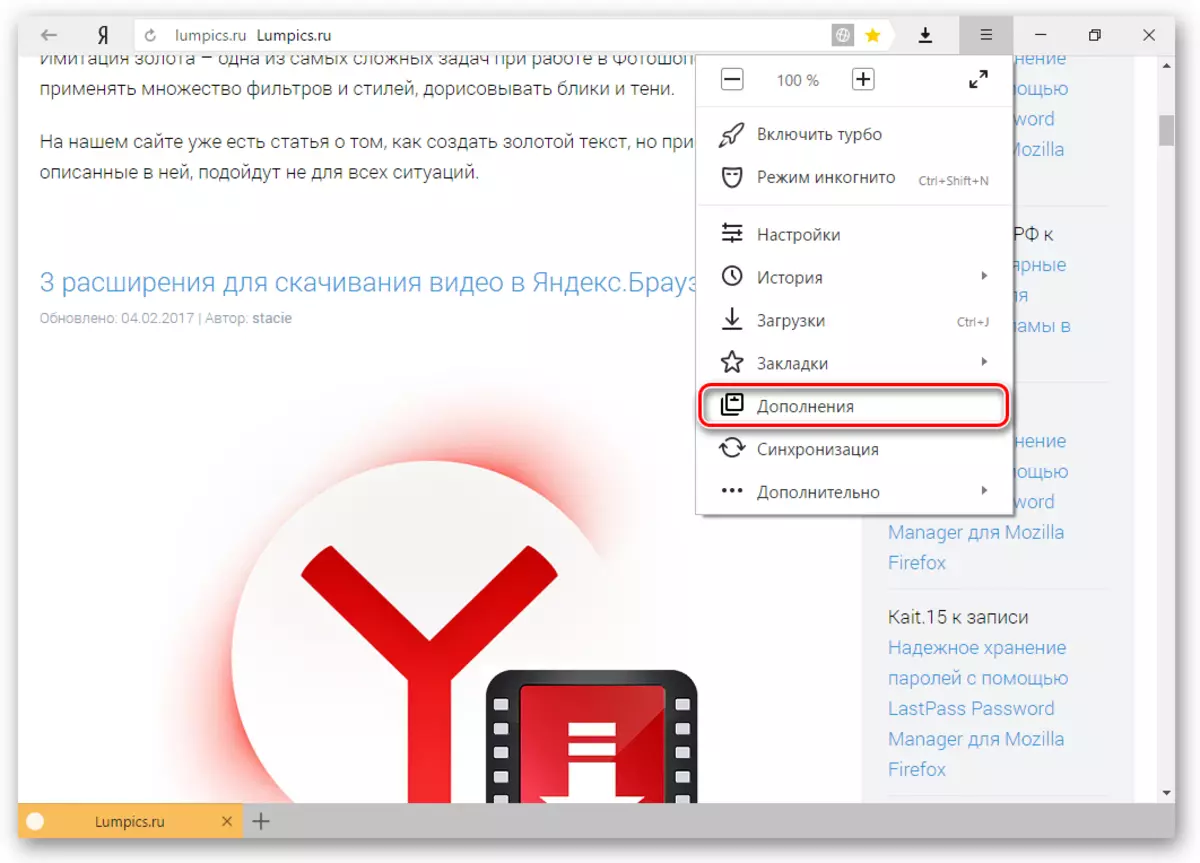
Browse the list of proposed additions and enable those that you may seem useful. These are usually advertising blockers, Yandex services and tools for creating screenshots. But there are no restrictions on the installation of extensions - you can choose everything that wanted.
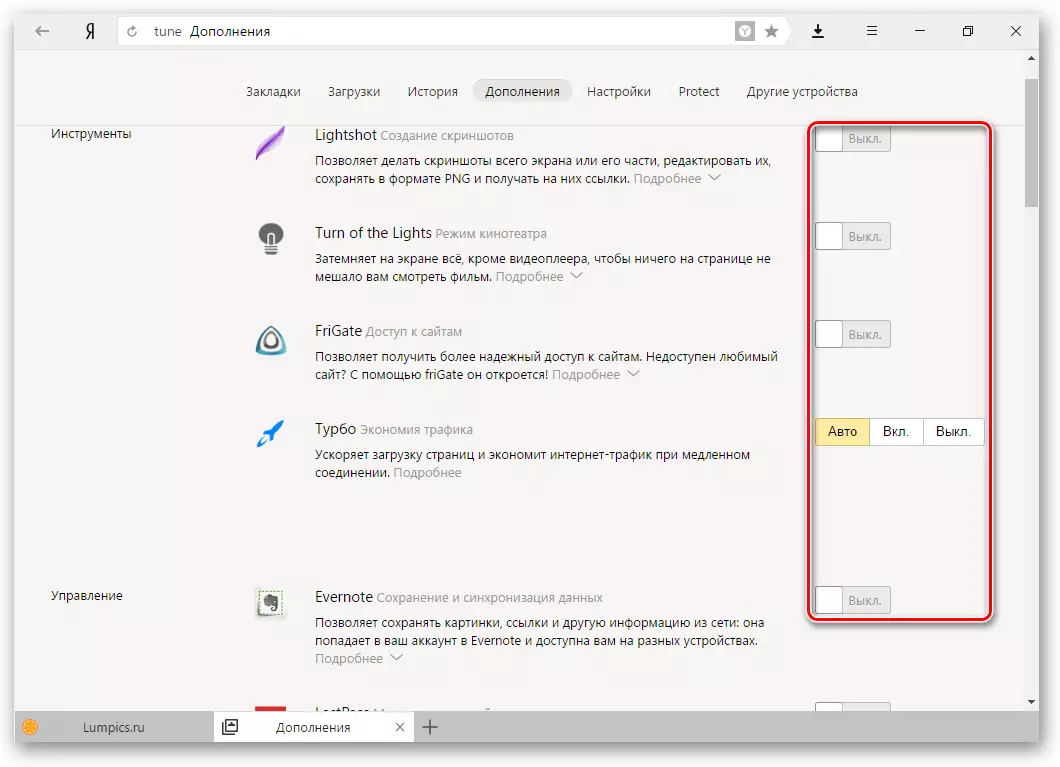
See also: Work with add-ons in Yandex.Browser
At the bottom of the page, you can click on the "Extensions directory for Yandex.Bauser" button to select other useful additions.

You can also set extensions from the online store from Google.
Be careful: the more extensions you install, the slower can start working the browser.
On this setting of Yandex.Bauser can be considered completed. You can always return to any of these actions and change the selected parameter. In the process of working with a web browser, you may also need to change something else. On our site you will find instructions for resolving different problems and issues related to Yandex.Brazer and its settings. Pleasant use!
