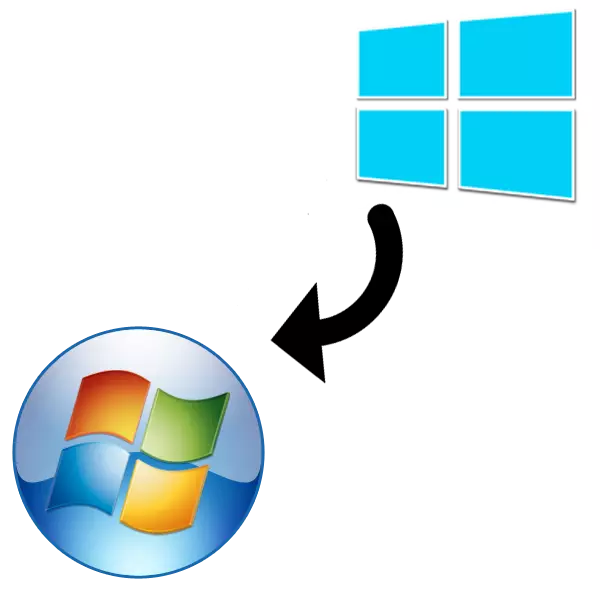
A few years ago, the manufacturer installed Windows 8 on most computers and laptops, but users accepted this version of the operating system ambiguously. Many have left her unhappy. If you want to reinstall Windows 8 to the previous one, seventh, then follow the instructions in this article and you will succeed.
How to reinstall Windows 8 on Windows 7
Before starting the installation, we recommend saving on a flash drive or transfer to another hard disk partition important files as they can be erased during the process if you specify it. Next, it remains only to prepare the drive and follow the instructions in the installer.Step 1: Prepare the drive
Most often, licensed copies of Windows 7 are distributed on disks, but sometimes found on flash drives. In this case, no operations are required, you can immediately move to the next step. If you have an image of the operating system and you want to write it on a flash drive for further installation, we recommend using special programs. Read more about this in our articles.
After completing all actions, it remains only to expect the installation. During the entire process, a computer will be rebooting several times. Next, configure the desktop and the creation of shortcuts.
Step 4: Download drivers and programs
Comfortable use of Windows and any other operating system is possible only when there are all the necessary drivers and programs. For a start, take care to prepare network drivers or a special offline program on their installation.
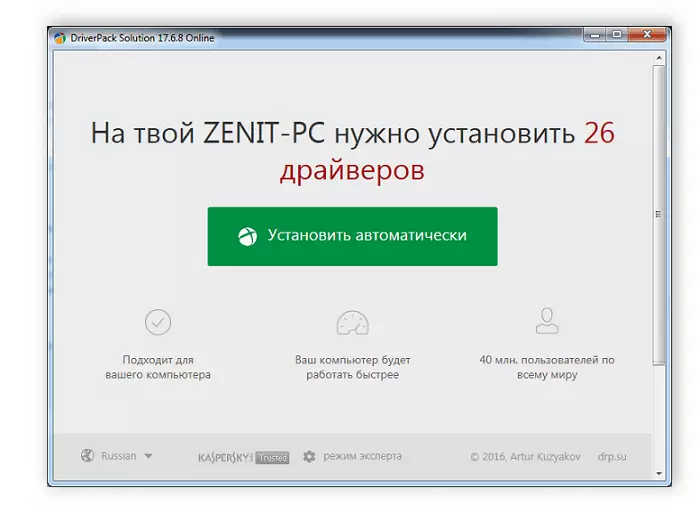
Read more:
The best programs for installing drivers
Search and installation driver for network card
Now install any convenient browser, for example: Google Chrome, Mozilla Firefox, Yandex.Browser or Opera. Download the antivirus and other required software.
READ ALSO: Antiviruses for Windows
In this article, we considered the process of reinstalling Windows 8 in detail on Windows 7. From the user you need to perform only a few simple actions and start the installer. Difficulty can only cause the BIOS and UEFI setting, but if you follow the instructions given, then everything will be done without errors.
See also: Installing Windows 7 on GPT disk
