
A series of Samsung multifunctional devices under the general SCX code has a large number of models, including 3205. After buying such equipment, the owner should install the correct drivers before printing. About all available search and download methods for SAMSUNG SCX-3205 and will be discussed below.
We find and load drivers for MFP Samsung SCX-3205
First of all, it should be clarified that the rights to the printed devices of the Samsung company some time ago were redeemed with HP, so we will use the resources of this particular manufacturer, and begin with the most effective way.Method 1: HP Support Page Online
After purchasing license rights, the data about them were transferred to the HP website, where you can now find the necessary information. In addition to the usual list, the descriptions of the characteristics of the models on the above-mentioned source are also present files to all supported products. Finding and downloading drivers to SCX-3205 is true:
Go to the official HP Support Page
- Open the official support page through any convenient web browser.
- From above there are several sections, among which should go to "software and drivers".
- Before you find the product, specify the type of device for which the search is performed. In this case, select "Printer".
- The search string is displayed in front of you, where start typing the model of your MFP, and then click on the appropriate result to go to its page.
- You will be notified of what operating system is detected. If the line indicates not the version, change it yourself, then proceed to the next step.
- Open section "Driver-Installation Kit Device Software" and download files for a printer, scanner, or select a universal print driver.
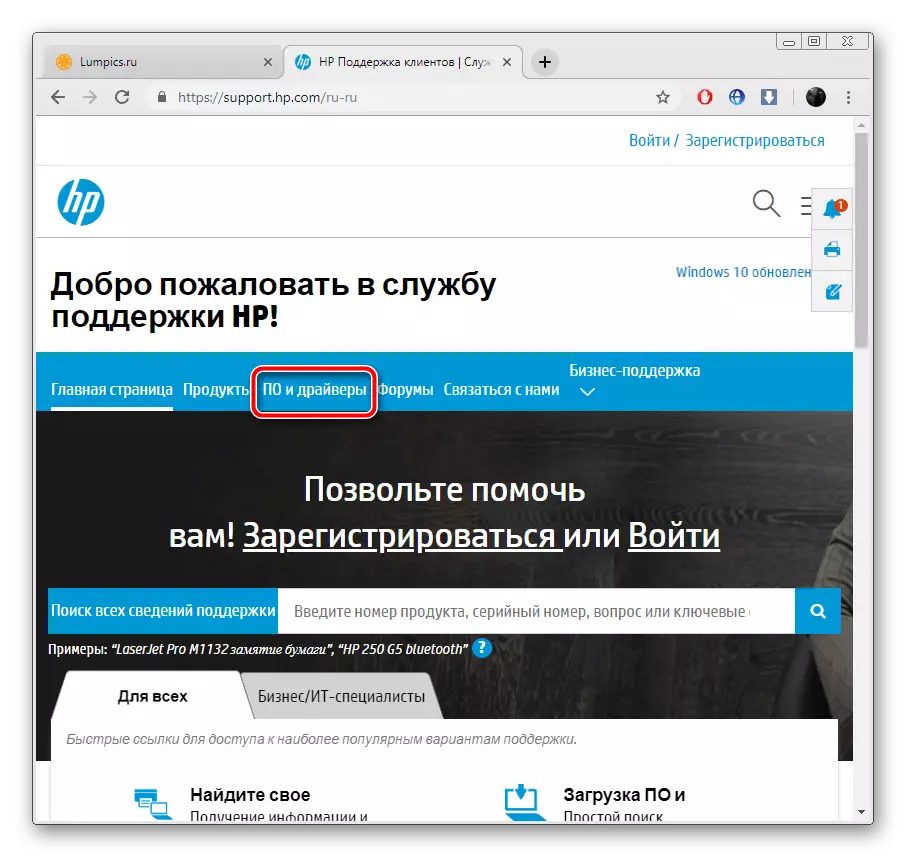
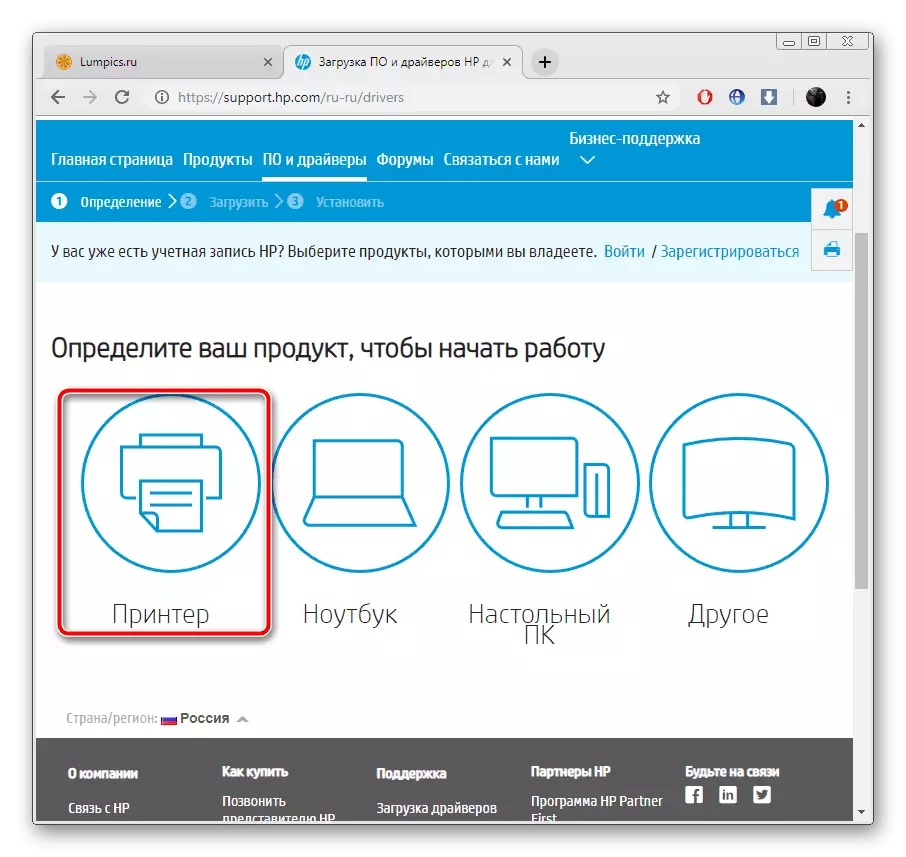
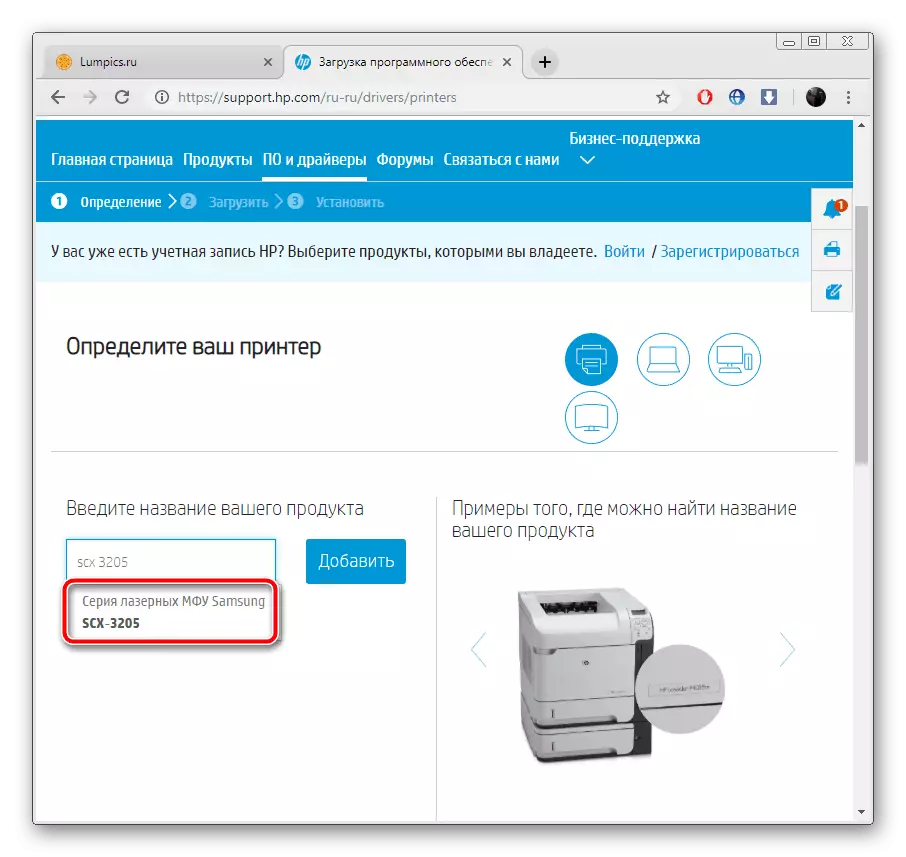
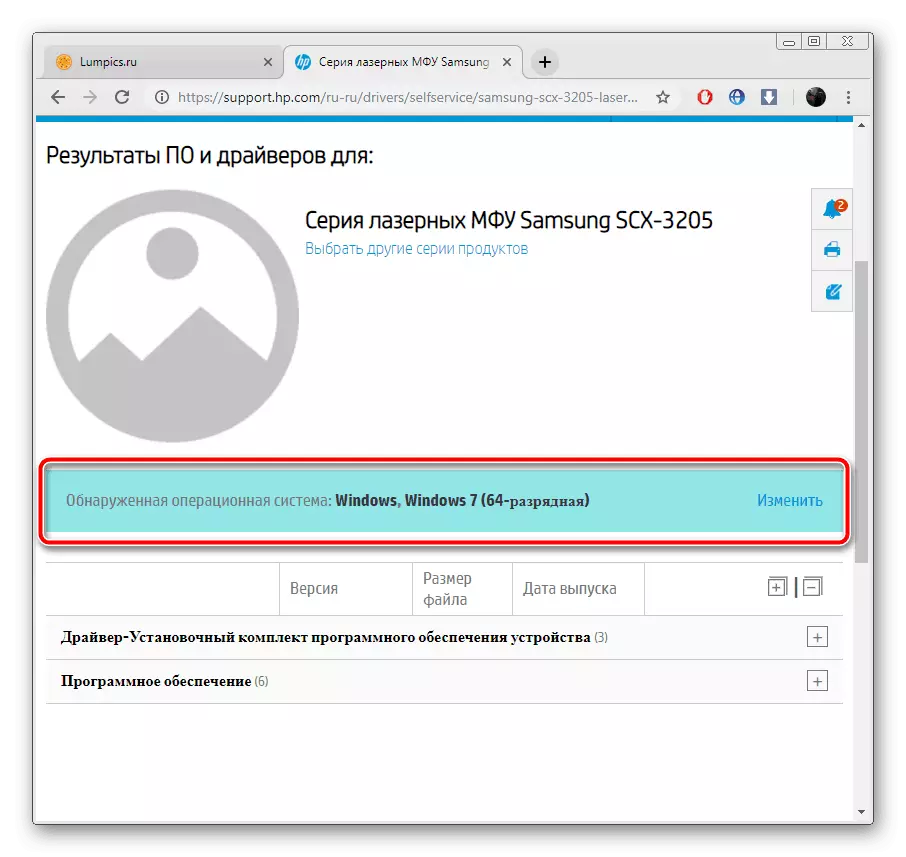
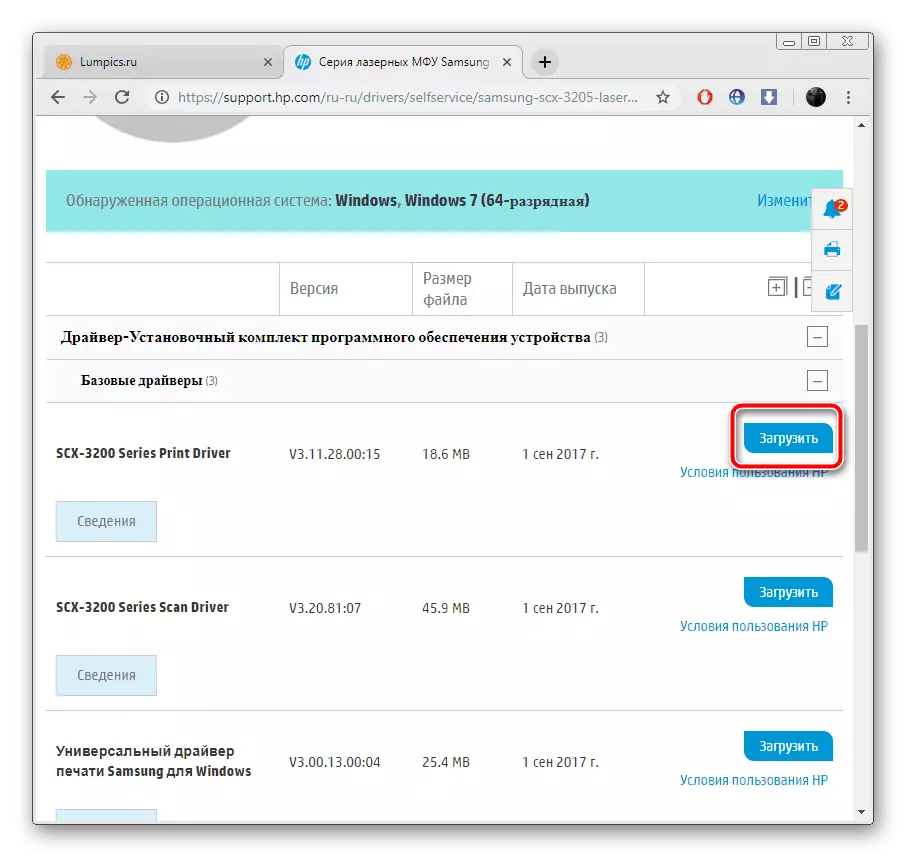
Next, it remains only to start the installer and unpack the files to the appropriate directory on the hard disk system section.
Method 2: HP Update Installation Utility
HP has a program called Support Assistant. It works with all supported products, and also allows you to find a suitable software from Samsung. To install the driver, you will need to do the following:
Download HP Support Assistant
- Open the download page of the utility and start loading by pressing the appropriate key.
- Run the installer and by clicking on "Next" go to the next step.
- Read the terms of the license agreement, put the point opposite the required string and move further.
- Upon completion of the installation of HP Support Assistant, it will start automatically, you need to click on "Check availability of updates and messages".
- Expect while scanning will be completed. Do not forget that it is necessary to actively connect to the Internet.
- Go to "Updates" in the required equipment section, in your case it will be a connected MFP.
- Check out the list of available files, highlight those that you want to install, and click on the "download".
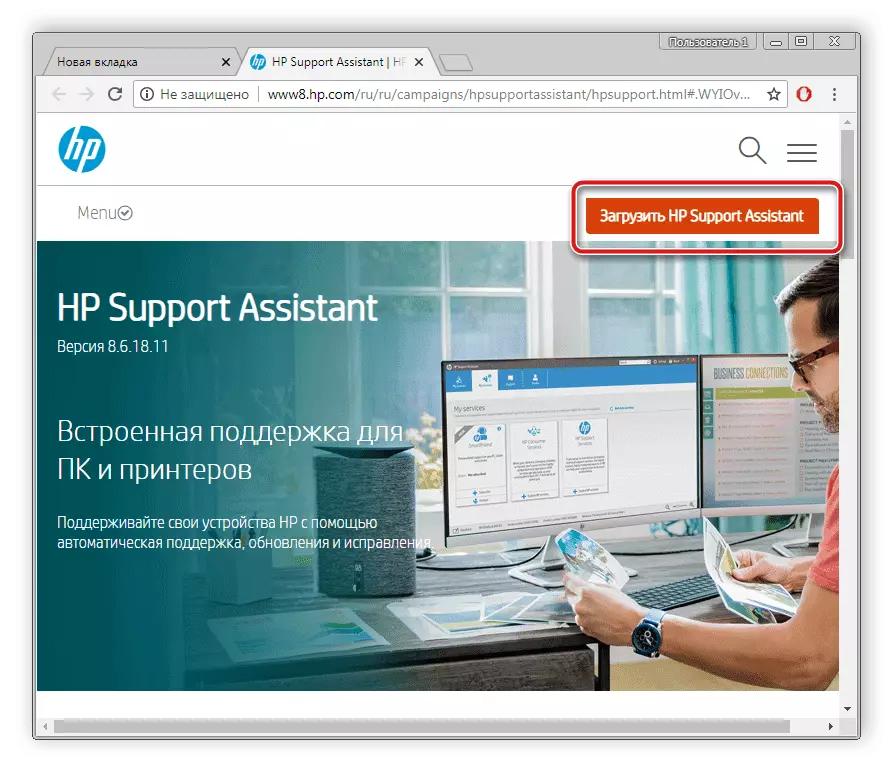
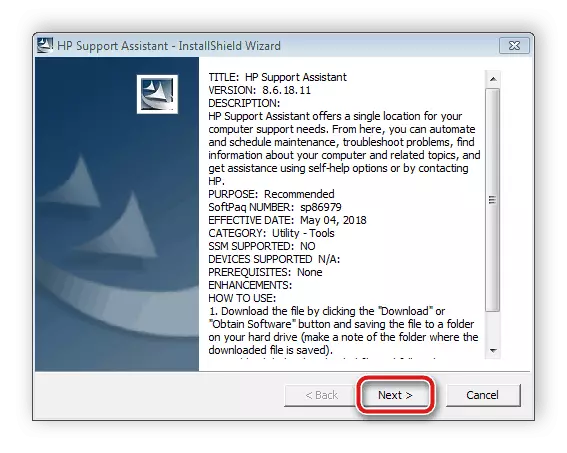
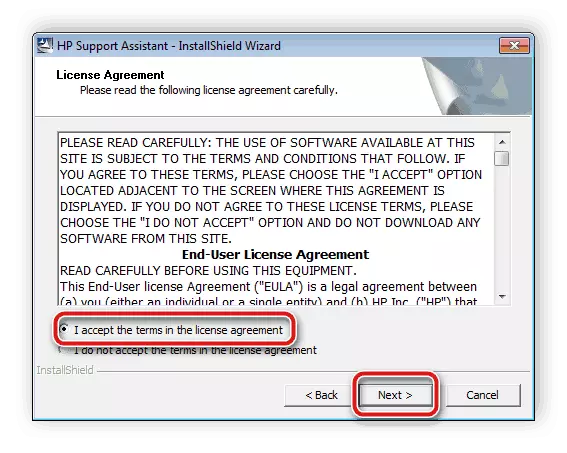
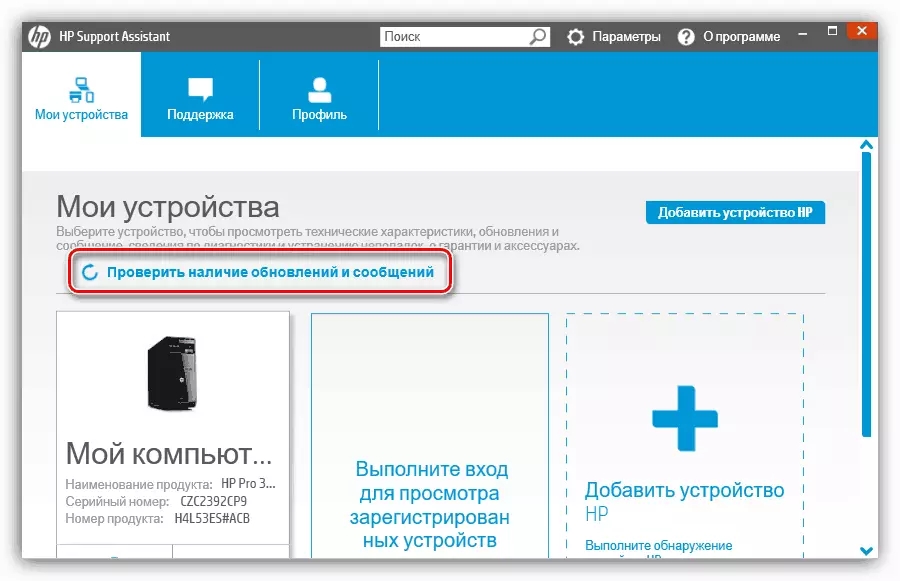
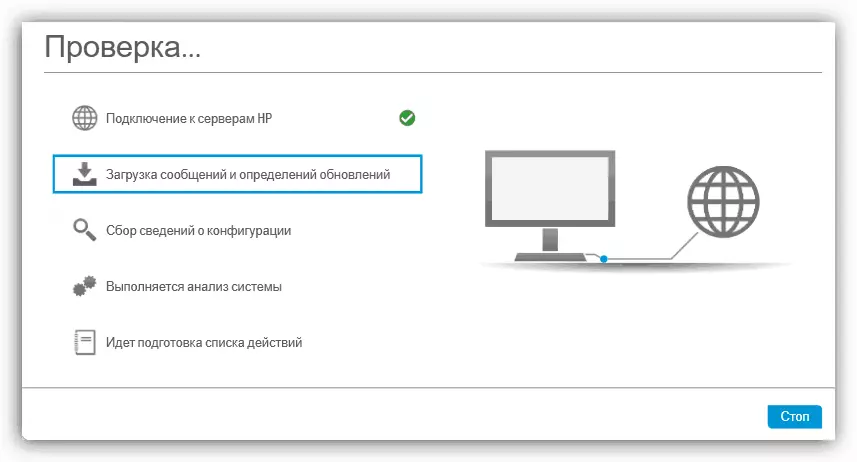
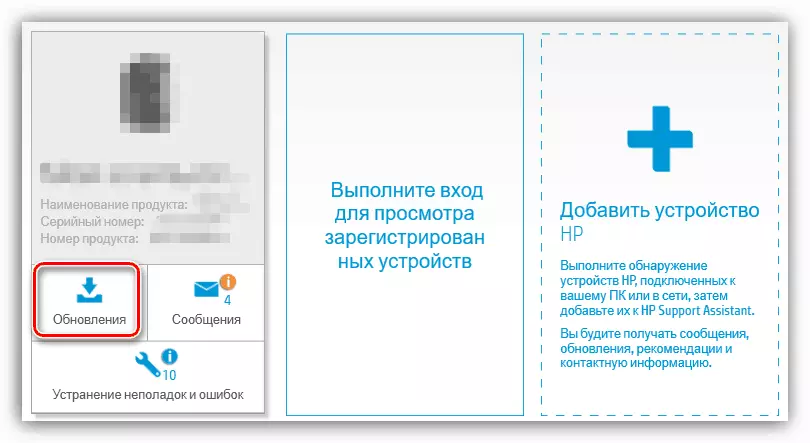
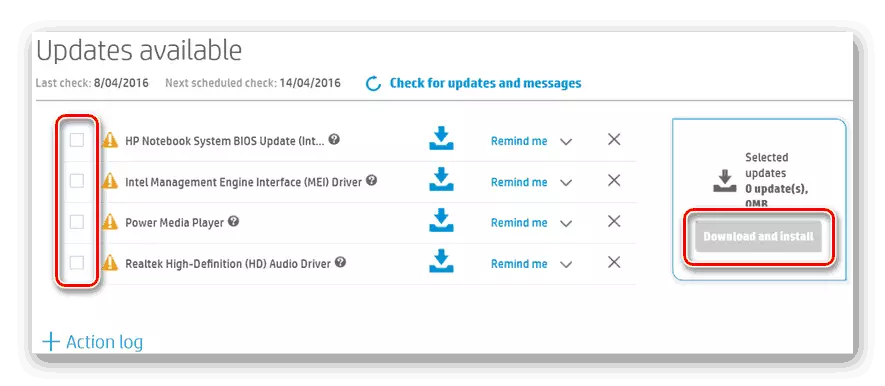
You will be notified that the process has passed successfully. After that, you can immediately start printing or scanning on Samsung SCX-3205.
Method 3: Auxiliary Programs
If the first two methods considered require a sufficient majority of a sufficient number of actions, it can be reduced to a minimum using a special software. Additional software independently scans the equipment and loads suitable drivers from the Internet, after which they are already being installed. You also need to start the process itself and set up several parameters. With the list of representatives of this, please me in the article on the following link.
Read more: The best programs for installing drivers
Assist to deal with the algorithm of actions in the DriverPack Solution and Drivermax program. Our other materials where you will find the detailed manuals on this topic. Read about this by clicking on the links below.
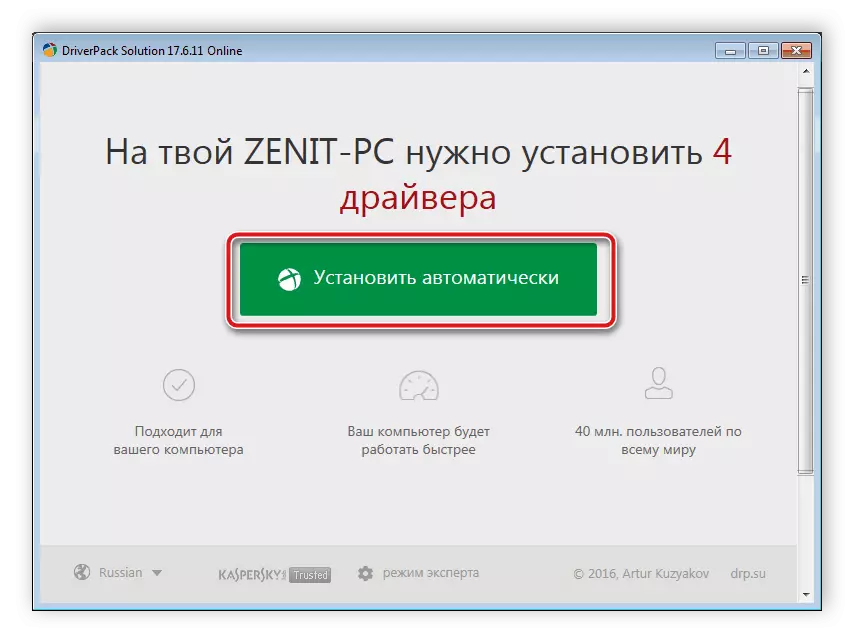
Read more:
How to update drivers on a computer using DriverPack Solution
Search and installation of drivers in the Drivermax program
Method 4: Identifier SCX-3205
The Multifunctional Samsung SCX-3205 device has a unique code, thanks to which it normally interacts with the operating system. It looks like this:
USBPRINT \ samsungscx-3200_seri4793
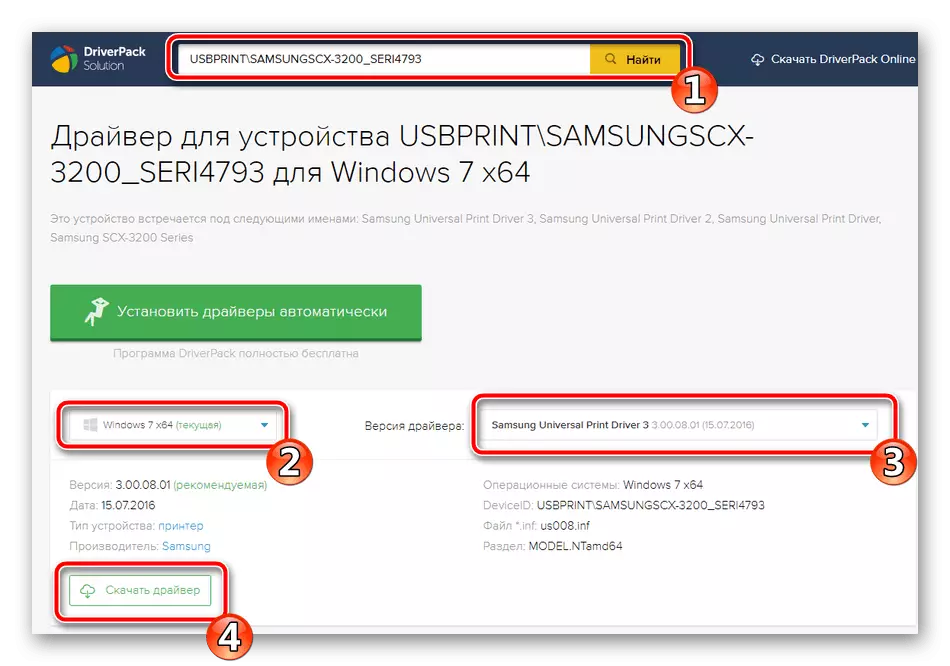
Thanks to this identifier, you can easily find suitable software for equipment through special online services. Read more about the execution of this process in the material below.
Read more: Search for hardware drivers
Method 5: Standard OS tool
Above, we looked at four methods where you need to apply special sites, services or third-party software. Not all users have a desire or ability to use these methods. Such users we recommend looking at the standard Windows feature that allows you to install the printer.
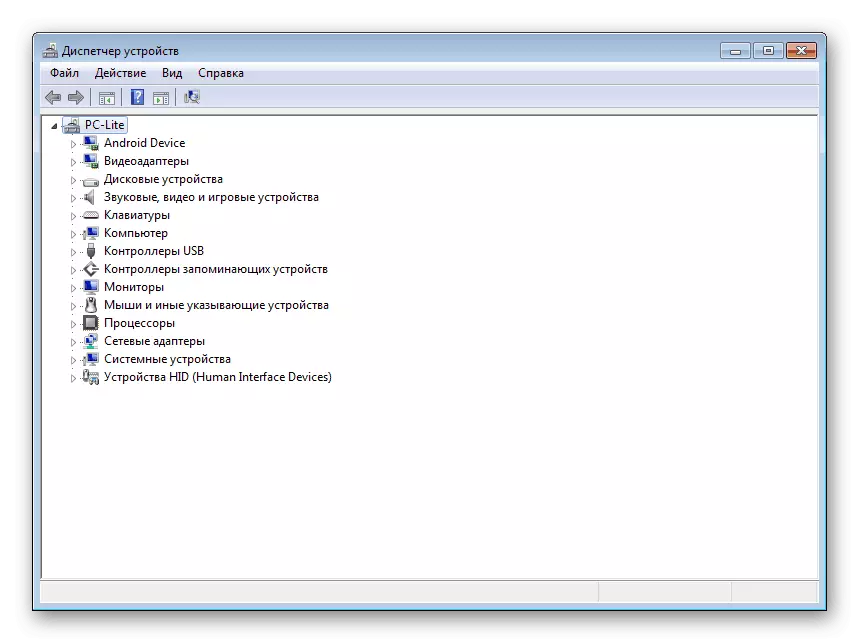
Read more: Installing drivers with standard Windows tools
On this, our article comes to an end. Today we tried to maximizely tell about all five available options for searching and downloading drivers to Samsung SCX-3205 MFP. We hope that you have selected the most convenient method and successfully installed by software.
