
In this instruction, details about the differences and capabilities of the new version, an example of use in which the Windows 10 boot flash drive will be created using RUFUS and some additional nuances that can be useful to users. See also: The best programs for creating loading flash drives.
Creating a Windows 10 bootable flash drive in RUFUS
In my example, the Windows 10 boot flash drive will be demonstrated, but also for other Windows versions, as well as for other OS and other boot images, the steps will be the same.
You will need an ISO image and a drive to which the record will be made (all data available on it will be deleted during the process), and the image can now download directly in the RUFUS program directly during the creation of the loading flash drive:
- After running RUFUS, in the "Device" field, select the drive (USB flash drive) to which we write Windows 10.
- Click the "Select" button and specify the ISO image from Windows 10 if you have it, if not, see paragraph 3.
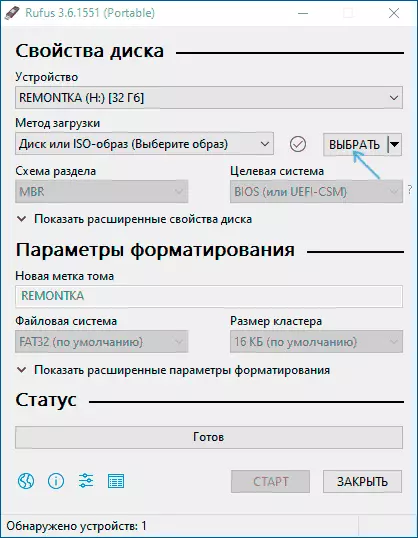
- The latest version of the program allows not only to select an ISO disk image on a computer, but also download official images from Microsoft. To do this, click on the arrow next to the "Select" button and select "Download". Then click on the "Download" button and select a specific download image. If the arrow is not displayed or something else is displayed, see a separate instruction how to download the image of Windows 10 and 8.1 in RUFUS.
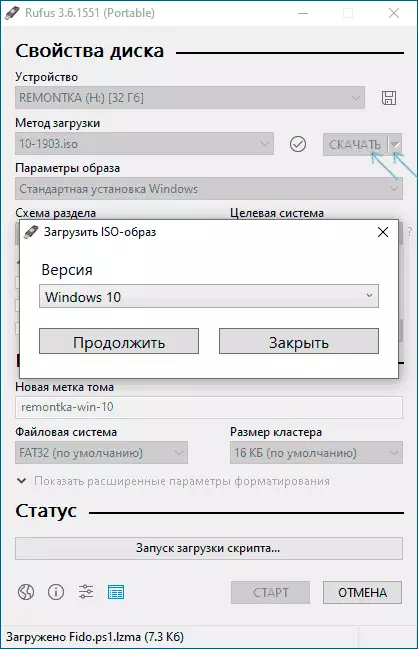
- In the "Image Parameters" field, you can select the Creating a WiUndows to Go drive, i.e. Such a drive from which the system is not installed, but its launch without installation.
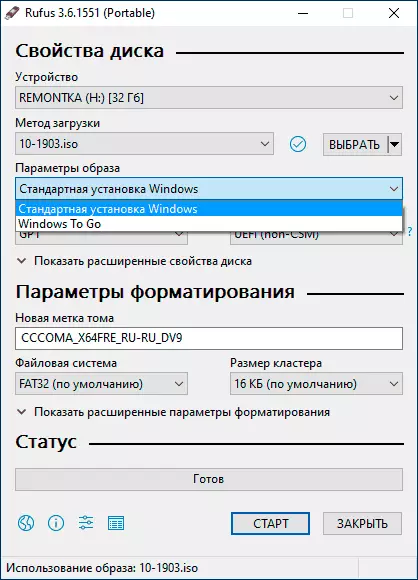
- In the section Scheme Scheme, select the scheme of the target disk partitions (to which the system will be installed) - MBR (for systems with Legacy / CSM loading) or GPT (for UEFI systems). Settings The "Target System" section switches automatically. If you do not know which partition schemes choose, in the video below shows how to determine the current sections on the computer.
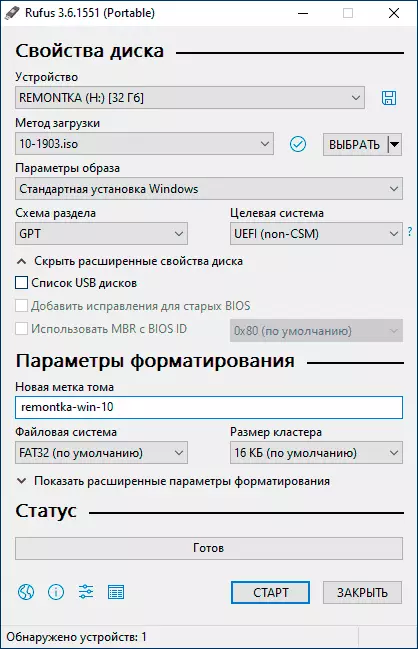
- In the "Formatting Settings" section, if you wish, specify the flash drive label.
- You can specify the file system for the boot flash drive, including the use of NTFS for the UEFI flash drive, but in this case so that the computer boot from it will need to disable Secure Boot.
- After that, you can click "Start", confirm that you understand that the data from the flash drive will be deleted, and then wait for the completion of copying files from the image to a USB drive.
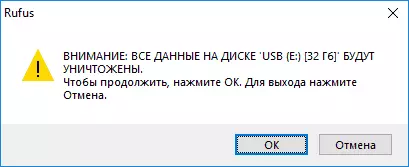
- When the process is completed, click the Close button to exit RUFUS.
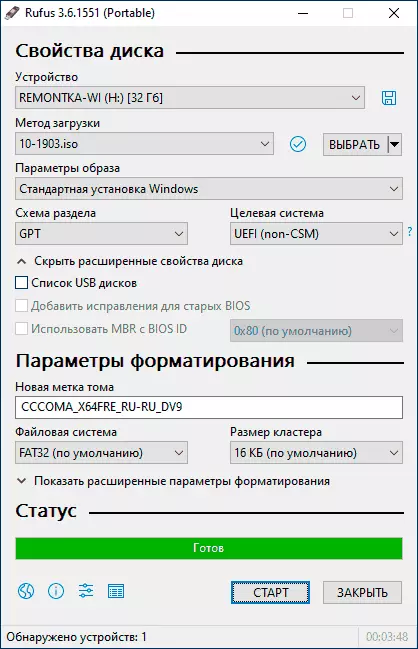
In general, the creation of a loading flash drive in Rufus remains as simple and fast as it was in previous versions.
Video instruction
Just in case, below - video, where the whole process is demonstrated clearly.Download RUFUS In Russian, you can download free from the official site https://rufus.ie (the site is available both installer and the portable version of the program).
Additional Information
Among other differences (in addition to the lack of support for old OS and the ability to download the image of ISO Windows 10 and 8.1) in RUFUS 3.6:
- Additional parameters appeared (in the "Advanced Disk Properties" and "Show Advanced Formatting Options"), allowing you to enable the display of external USB hard drives in the device selection, enable compatibility with old versions of BIOS.
- UEFI support appeared: NTFS for ARM64.
Possible errors in RUFUS when creating a loading flash drive:
- ERROR: BIOS / LEGACY BOOT OF UEFI-ONLY MEDIA when loading from a flash drive
- 0x00000005 - For some reason, due to antivirus, controlled access to folders or other external factors, RUFUS is prohibited access to the drive.
- 0x00000015 - Disabled automatic volume connection in Windows. Run the command prompt on behalf of the administrator, enter the Mountvol / E command and reconnect the USB flash drive. Also, the error may occur when the flash drive is connected via USB-hub, re-connect directly to a computer or laptop.
I hope the instruction turned out to be useful. If questions remain - ask in the comments.
