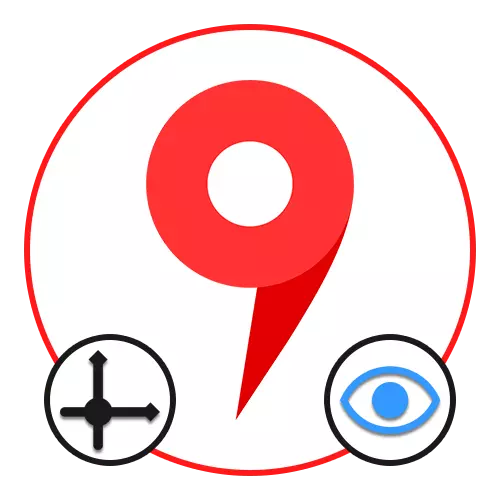
Option 1: Website
On the Yandex.Cart website, you can use coordinates both in order to calculate the exact location of any object without a visible tag and to quickly search for locations. It should be borne in mind that the greatest number of tools is available in the full online version of the service, while the application is only an alternative.Go to Yandex.Cartam
Calculation of coordinates
- The easiest way to find out the coordinates of the fixed object on the map is to use the internal search system. For example, enter the name of the city to the marked text box, click "Enter" on the keyboard and carefully read the card on the right side of the page.
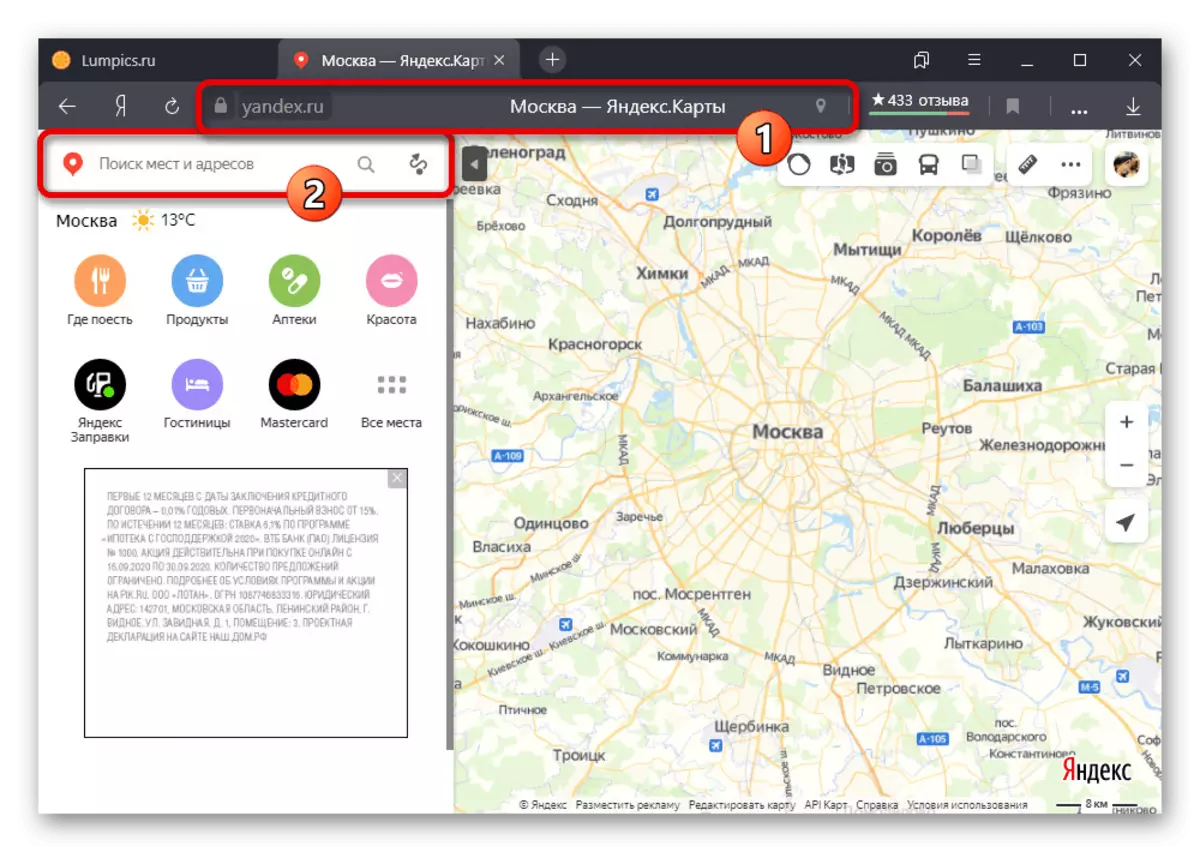
It is here that the data will be indicated by the data. It should be borne in mind that in the case of large areas, the coordinates indicate the center, and not for any particular place.
- If you are interested in the coordinates of a particular object or organization, click LKM by name and make sure that a detailed description appeared on the right side of the page. The location data itself will be available after pressing the block indicating the exact address.
- On the website of the service under consideration, you can calculate the coordinates and any not marked places using the context menu. To do this, find the desired point by any convenient way, right-click and use the option "What is here."
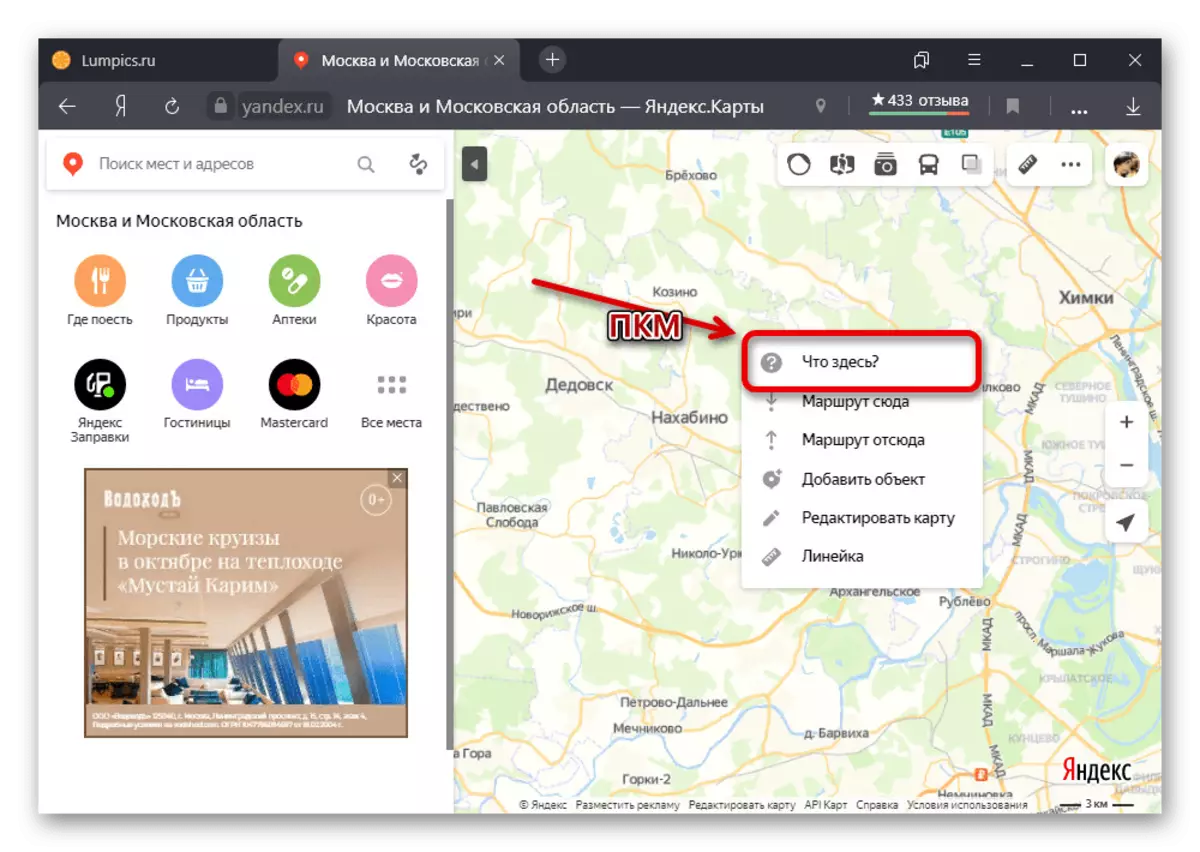
As a result, a card with a brief description of the district and all related features will appear again, providing information about the coordinates. To copy the data, simply click the left mouse button on the marked line.
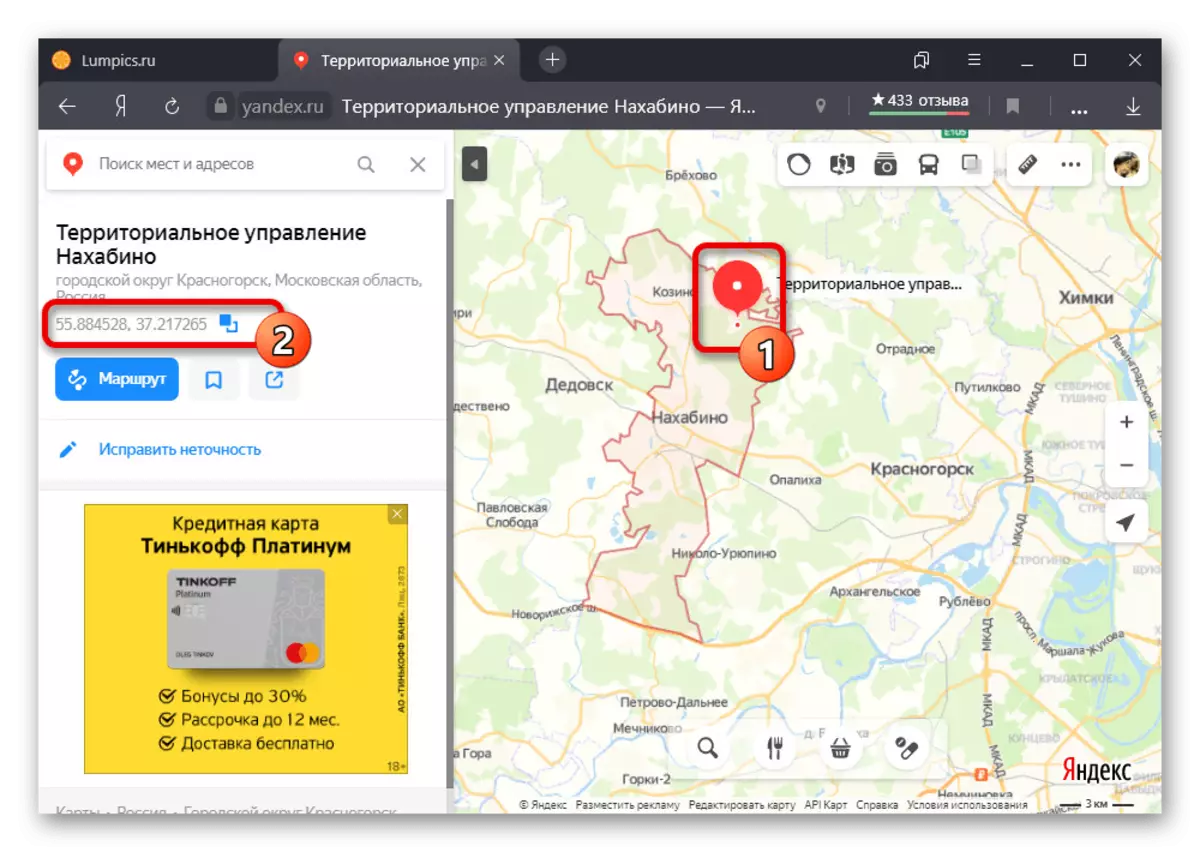
You can also simply click the left mouse button along any area on the map and click on the name of the object in the pop-up tip. This will lead to the opening of the information card.
- Among other things, when some place is selected on the map, the address string can be used to obtain the desired information. In this case, the coordinates are located between the characters "? Ll =" and "& mode", and also divided using "% 2".
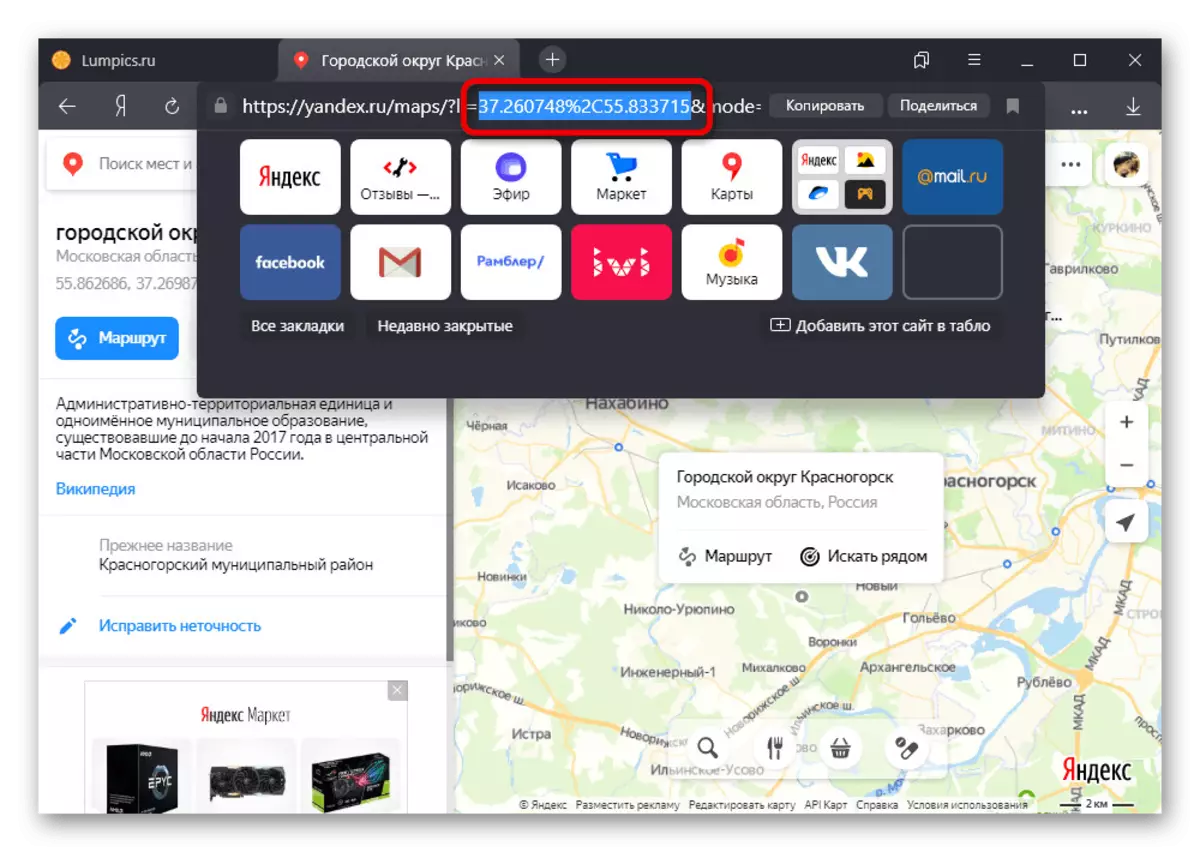
We tried to consider all major ways to calculate the coordinates, however, you can probably find others. For example, for this it will be quite suitable for the editor of custom cards.
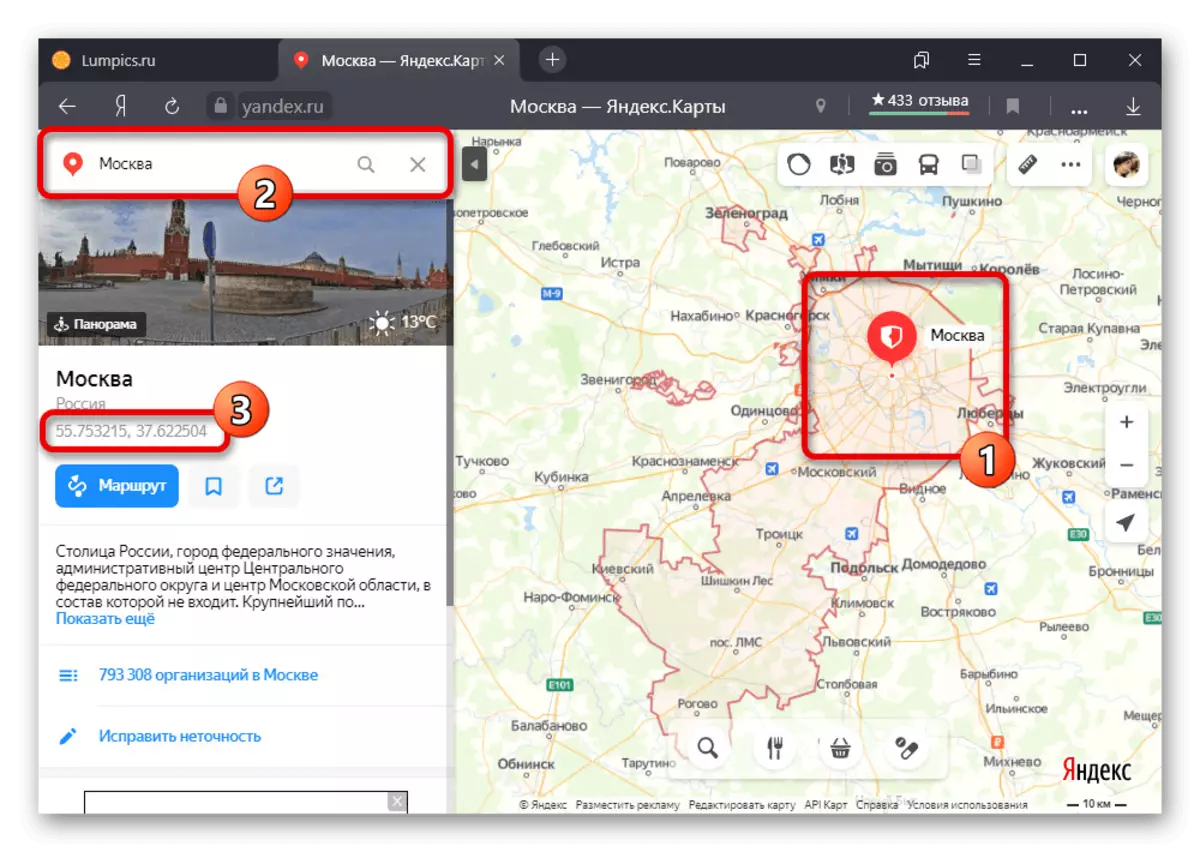
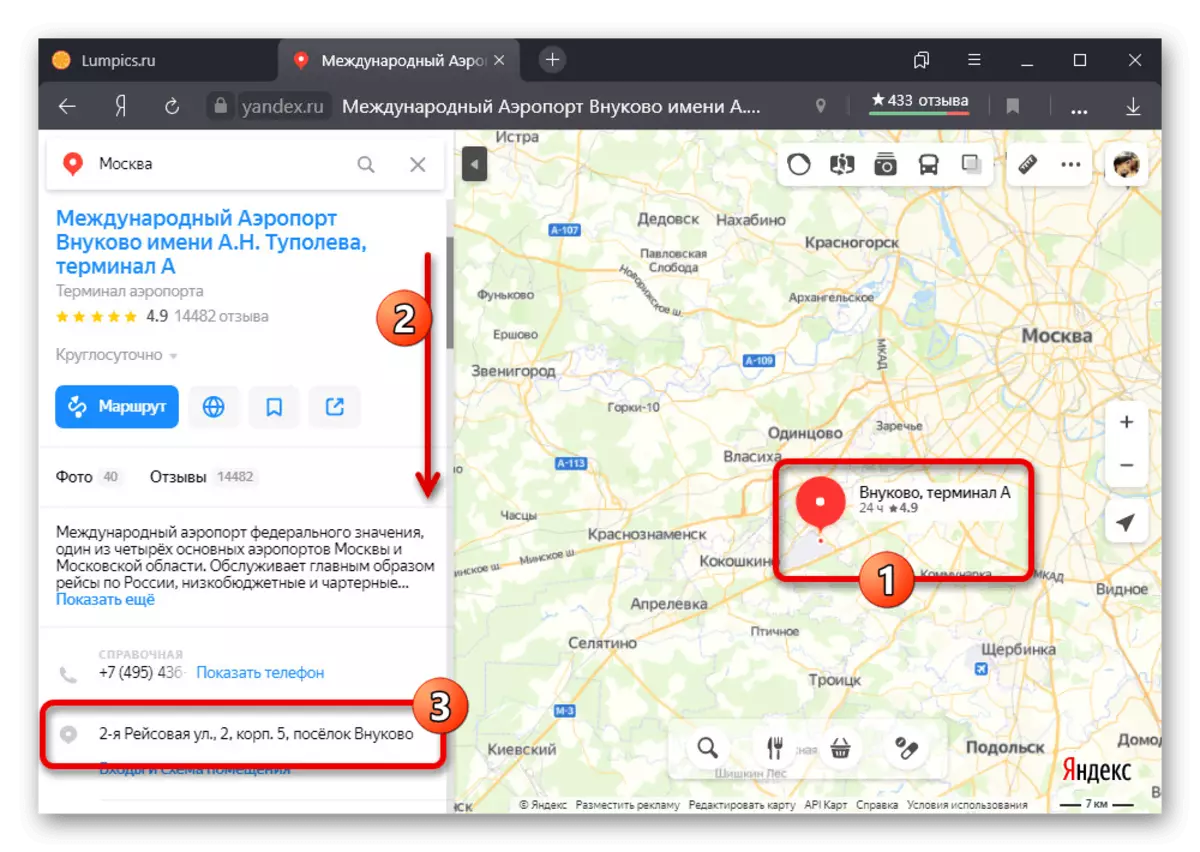
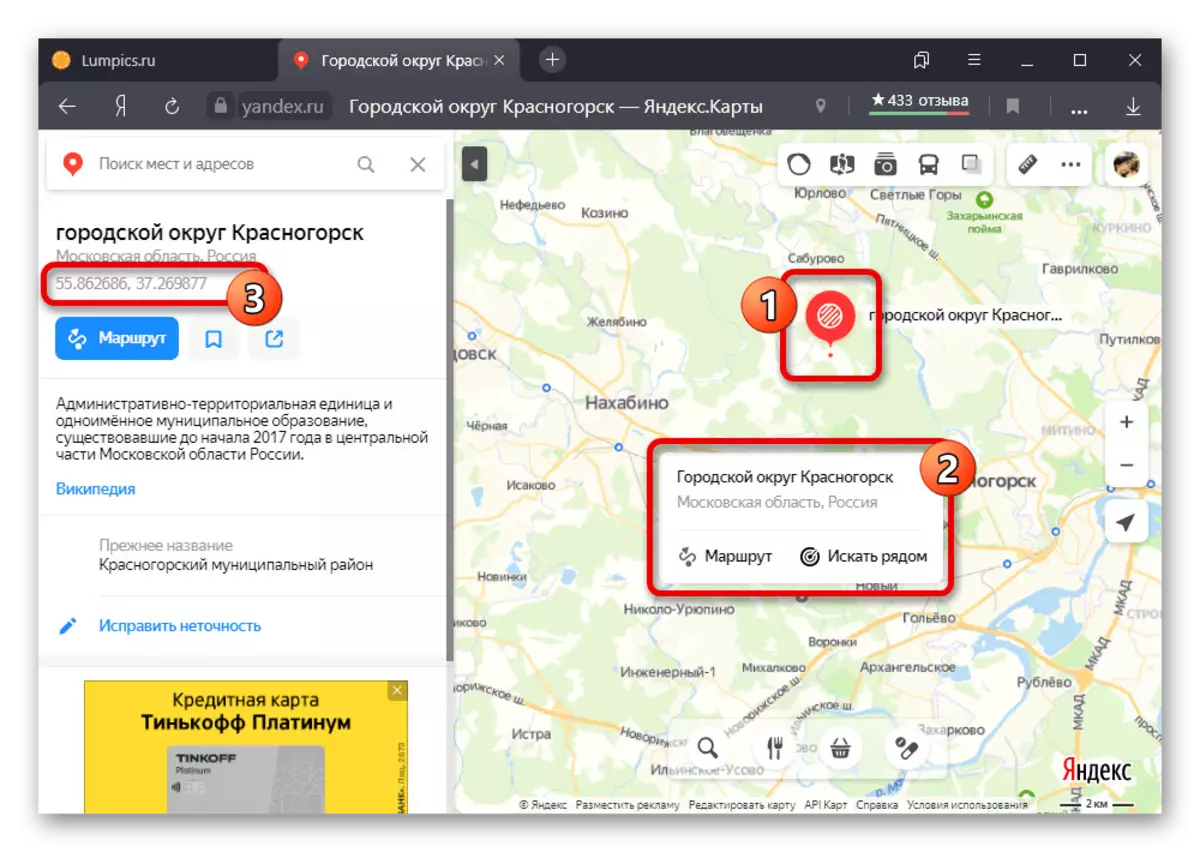
Search by coordinates
The coordinates obtained in one way or another can be used for the most efficient search for objects, inserting data separated by the comma, in the text field "Search for places and addresses". You can also resort to the use of the browser address row.
Read more: Search by coordinates on Yandex.Maps
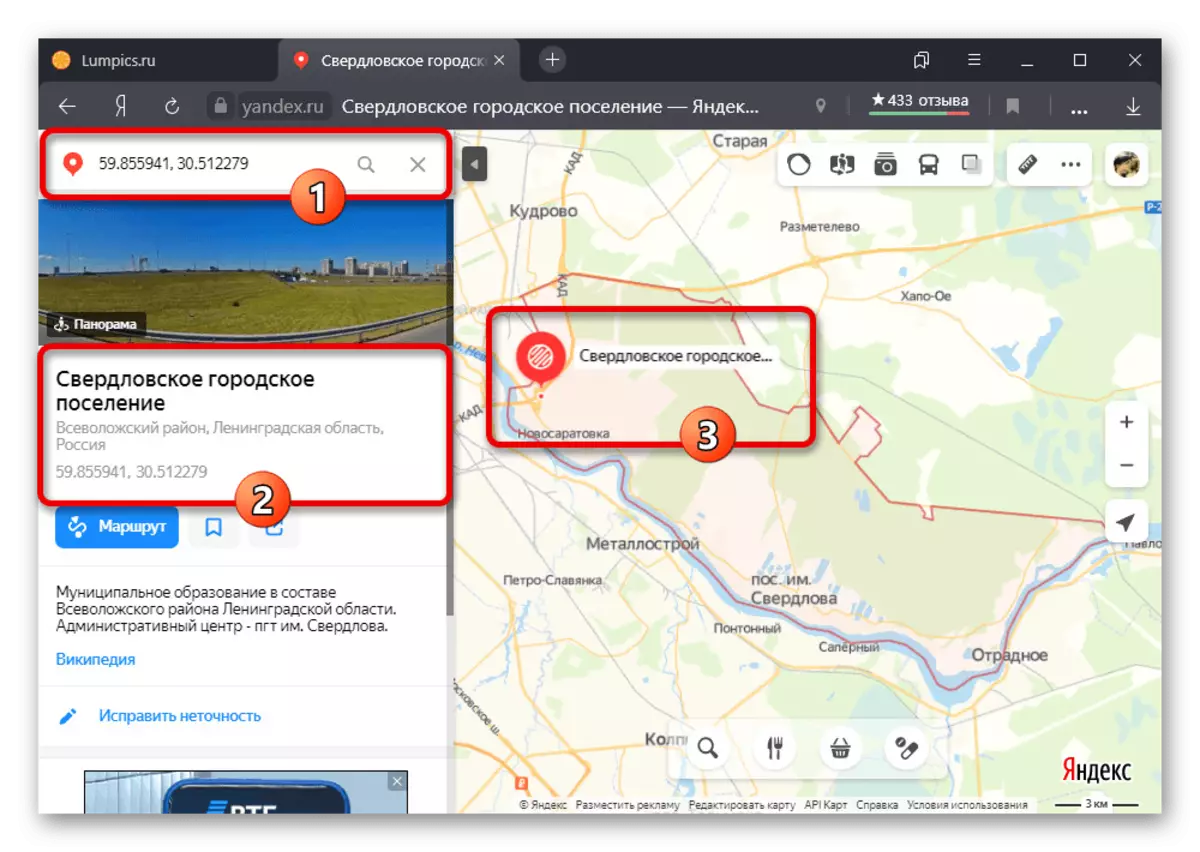
Option 2: Mobile application
The official Mobile Client Yandex.Cart, available on Android and iOS devices, also makes it easy to calculate and search by coordinates. Moreover, the ways themselves are practically no different from the first version of the site described earlier.Download Yandex.Maps from Google Play Market
Download Yandex.Maps from App Store
Calculation of coordinates
- The mobile application provides only one main method for calculating coordinates, propagating specific points. To get the necessary information, find and hold the place on the map, after which use the option "What" in the pop-up window.
- The desired data will be located in the lower block next to the "coordinate" string. To quickly copy values, use the button marked in the screenshot opposite the specified line.
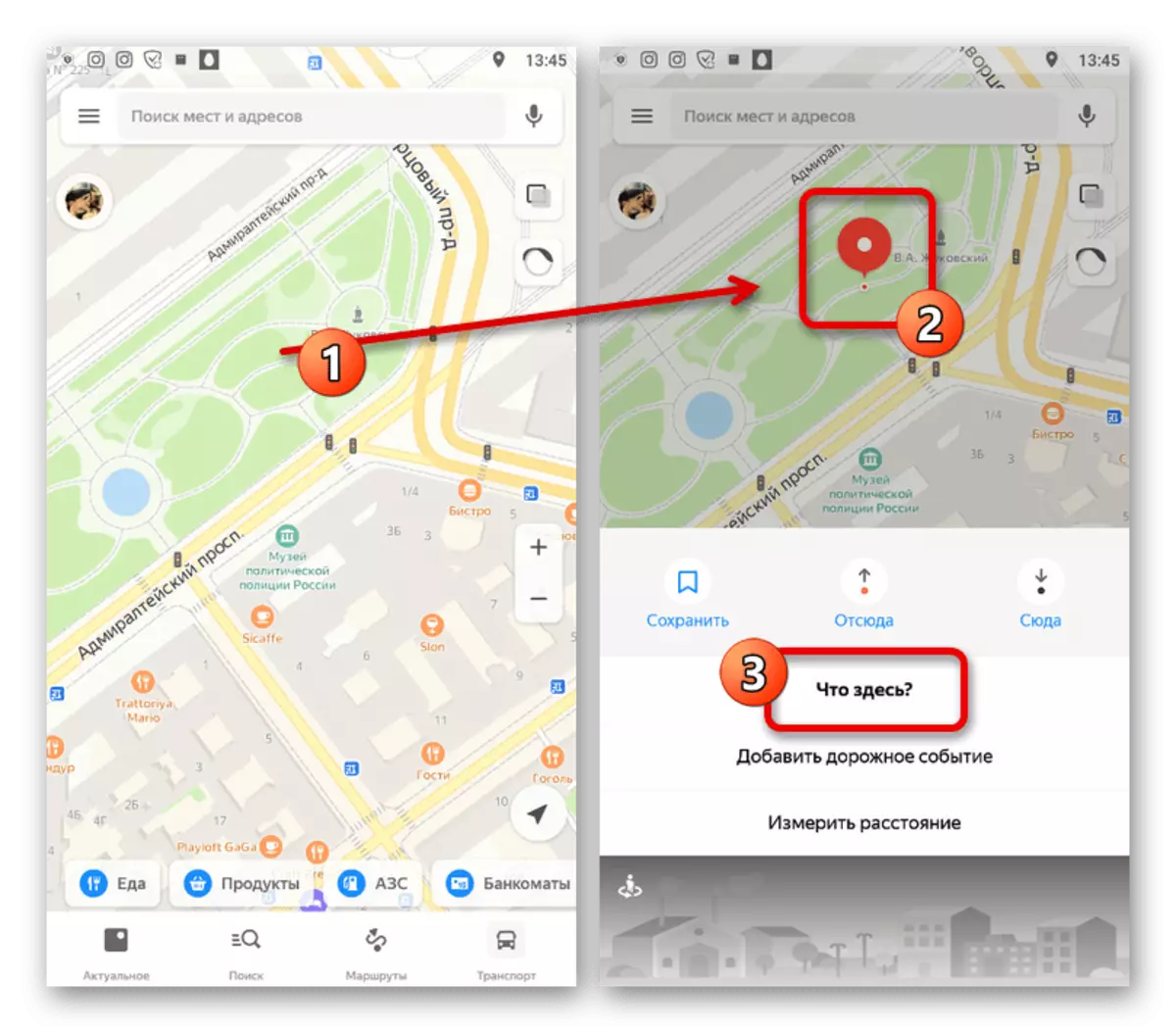
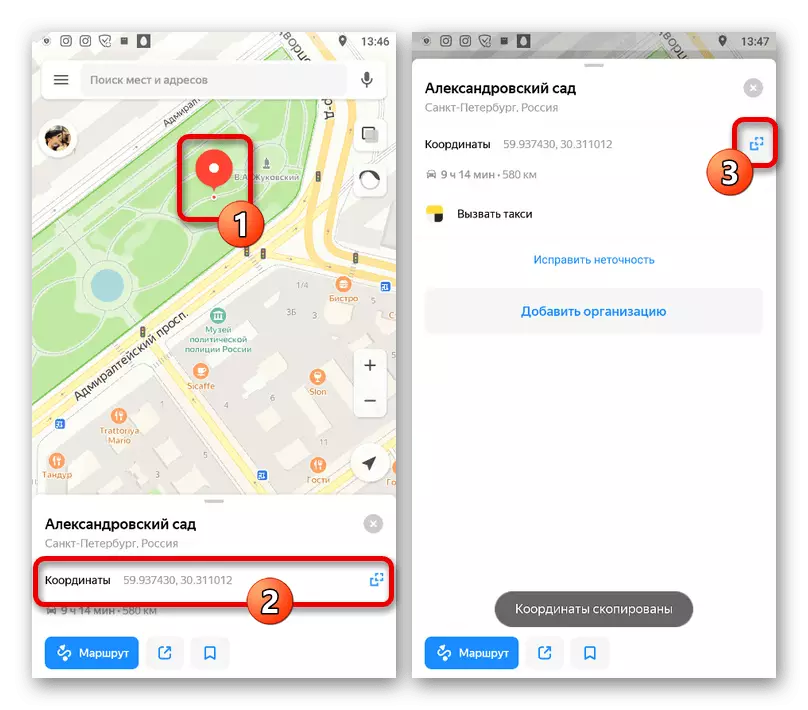
Search by coordinates
Search by coordinates through the application under consideration, you can inserting data to the "Search for Places and Address" text box. At the same time, the generally accepted format should be followed, where the parameters must be limited to seven-seized marks and separated by each other.
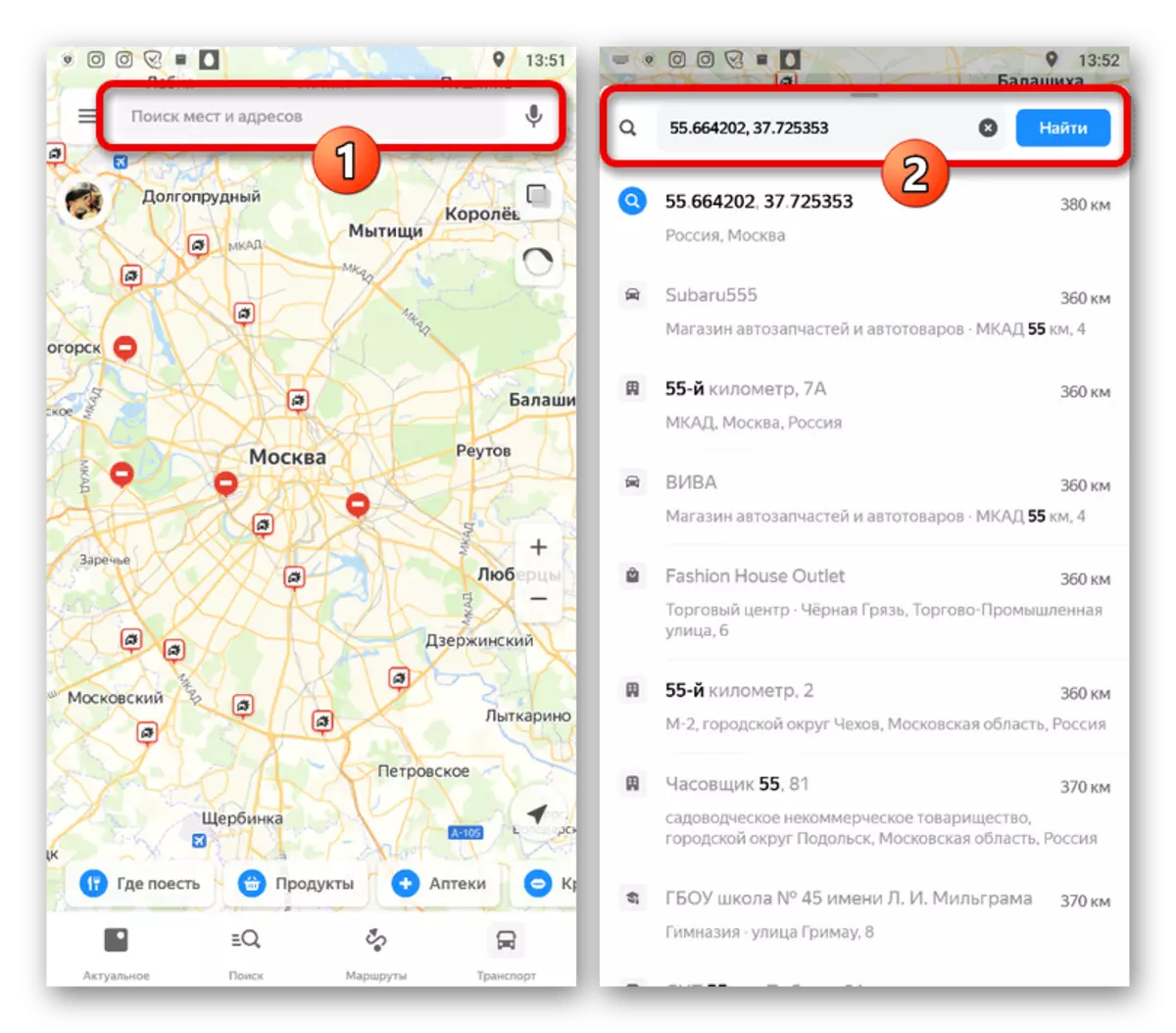
Take into account that by default on Yandex.Maps as the first value there is a northern latitude, while the second is Western longitude.
