
In this manual for beginners in detail about the way to clear the internal memory on the Android device and additional tips that can help whether it is less common to face the disadvantage in the repository.
Note: The paths to the settings and screenshots are given for the "clean" OS android OS, on some phones and tablets with branded shells, they can differ slightly (but usually everything is easily located about the same locations). Update 2018: The official application of Files by Google appears to clean the Android memory, I recommend starting from it, and then go to the methods specified below.
Built-in storage settings
In the latest topical versions of Android, there are built-in tools that allow you to evaluate what the internal memory is busy and take measures to clean it.
Steps to assess what the internal memory and action planning is occupied to release the place will be as follows:
- Go to settings - storage and USB drives.
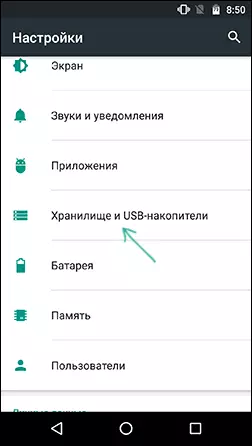
- Click on the "Internal Drive".
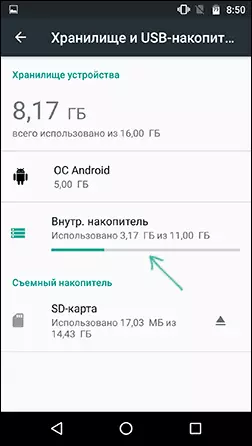
- After a short counting period, you will see what it is occupied in the internal memory.
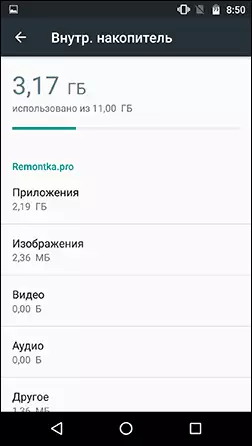
- By clicking on the item "Applications" you will enter the list of applications sorted by the volume of the place occupied.

- By clicking on the Items "Images", "Video", "Audio", the built-in Android file manager displays the corresponding type of files.
- When you click "Other", the same file manager will open and display folders and files in the internal memory of Android.
- Also in the storage parameters and USB drives below you can see the "Casha" item and information about the occupied place. Pressing this clause will allow you to cleanse the cache at once all applications (in most cases it is completely safe).
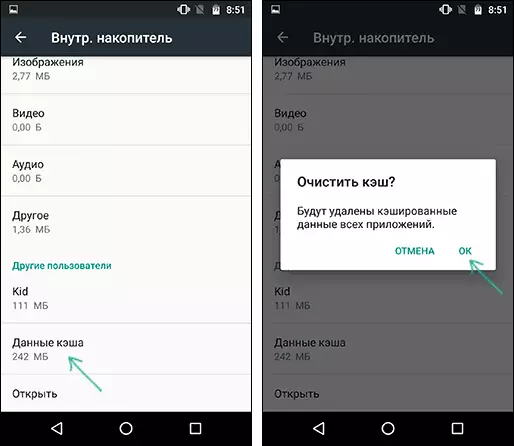
Further cleaning actions will depend on what it takes place on your Android device.
- For applications, going to the list of applications (as in clause 4 above) you can choose the application, evaluate how much space the application itself occupies, and how many cache and data. Then click "Erase Cash" and "Erase Data" (or "Place Management", and then "Delete all data") to clean this data if they are not critical and occupy a lot of space. Note that the deletion of the cache is usually completely safe, deleting data - also, but may result in the need to log in to the application (if input is required) or delete your salary in games.
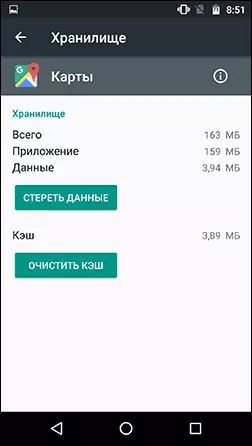
- For photos, videos, audio and other files in the built-in file manager, you can highlight them long by pressing, then delete, or copy to another location (for example, on an SD card) and delete after that. It should be borne in mind that the deletion of some folders can lead to the inoperability of individual third-party applications. I recommend paying special attention to the downloads folder (downloads), DCIM (contains your photos and videos), Pictures (contains screenshots).
Analysis of the contents of internal memory on Android using third-party utilities
Also, as well as for Windows (see how to find out what is occupied on the disk), there are applications for Android, allowing you to find out what exactly occupies a place in the internal memory of the phone or tablet.
One of these applications, free, with a good reputation and from the Russian developer - diskusage, which can be downloaded in the Play market.
- After starting the application, if there is both internal memory and memory cards, you will be prompted to choose a drive, and for some reason in my case, when you select Storage, a memory card opens (used as removable, not internal memory), and when choosing " The memory card "opens internal memory.
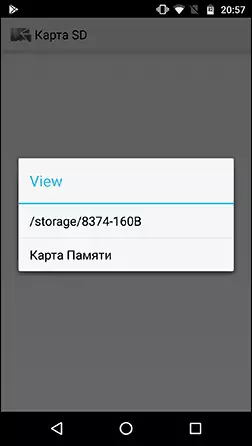
- In the application, you will see the data on what exactly takes place in the device's memory.
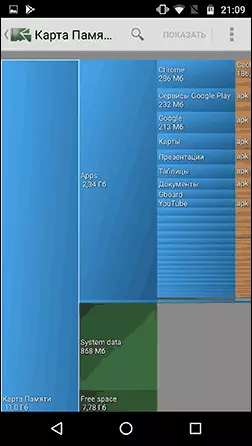
- For example, when you select the application in the Apps section (they will be sorted by the number of occupied location) you will see how much application file is the APK file itself, data (DATA) and its cache (cache).
- Some folders (not related to applications) You can delete directly in the program - click on the menu button and select Delete. Be careful with the removal, as some folders can be needed to work applications.
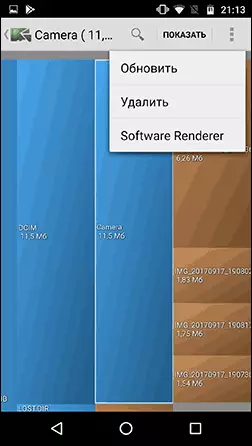
There are other applications for analyzing the content of the internal memory of Android, for example, ES Disk Analizer (truthly requiring a strange set of permissions), "discs, storage and SD cards" (everything is fine, temporary files are shown, which are difficult to identify manually, but advertising).
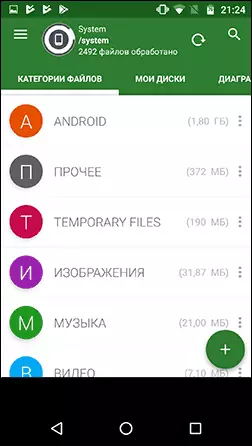
There are also utilities for automatic cleaning of guaranteed not the necessary files from Android memory - such utilities in Play Market thousand and not all of them deserve confidence. From the tested, personally, I can recommend Norton Clean for novice users - only access to files is required from permissions, and something critical this program will not define (on the other hand, it deletes it all the same as you can delete manually in Android settings ).
You can delete unnecessary files and folders from your device and manually using any of these applications: Top Free File Managers for Android.
Using a memory card as internal memory
If your device is installed android 6, 7 or 8, you can use the memory card as an internal repository, though with some limitations.

The most important thing is from them - the amount of memory card is not summed up with internal memory, but replaces it. Those. If you want to get a larger amount of internal memory on the phone with 16 GB of storages, it is worth purchasing a memory card by 32, 64 or more GB. More information about this in the instructions: how to use the memory card as an internal memory on Android.
Additional ways to clean the internal memory of Android
In addition to the described methods of cleaning internal memory, you can advise the following things:
- Turn on the synchronization of photos from Google photo, and also a photo of up to 16 MP and 1080p video is stored without restrictions on the site (you can enable synchronization in Google account settings or in the photo application). If you wish, you can use other cloud storage facilities, for example, onedrive.
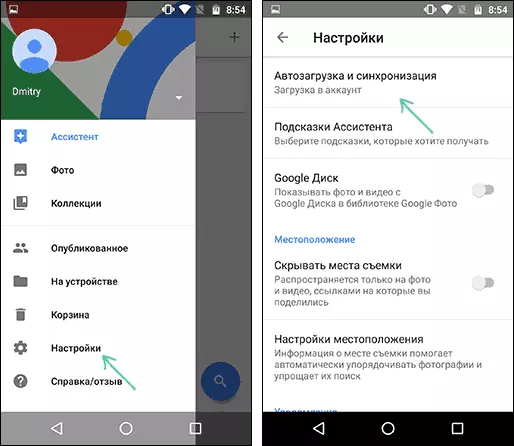
- Do not store music on the device that you do not listen for a long time (by the way, it can be unloaded into play music).
- If you do not trust cloud storage, then just sometimes transfer the contents of the DCIM folder to the computer (this folder contains your photos and video).
Have something to add? I would be grateful if you can share in the comments.
