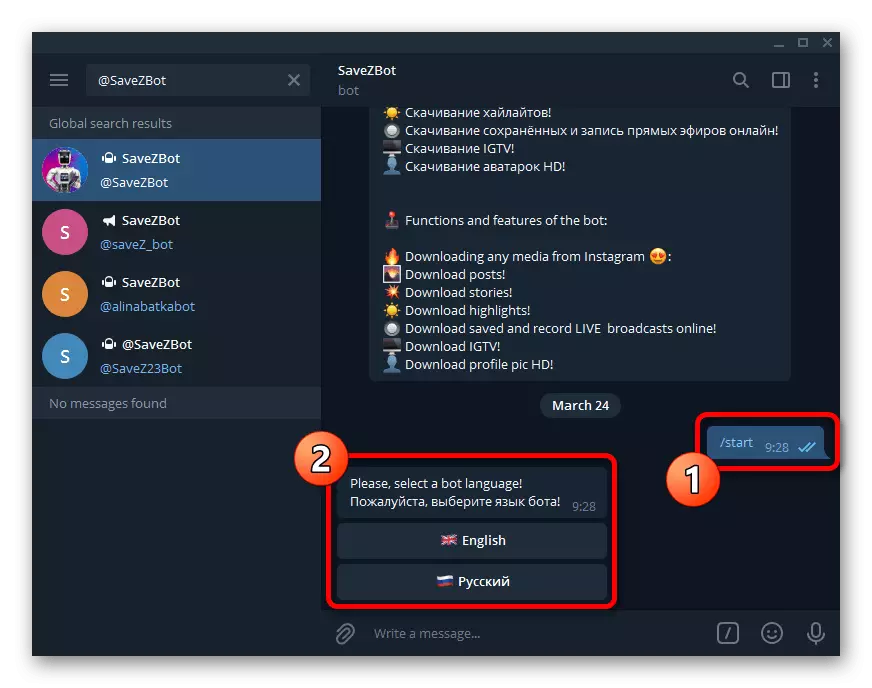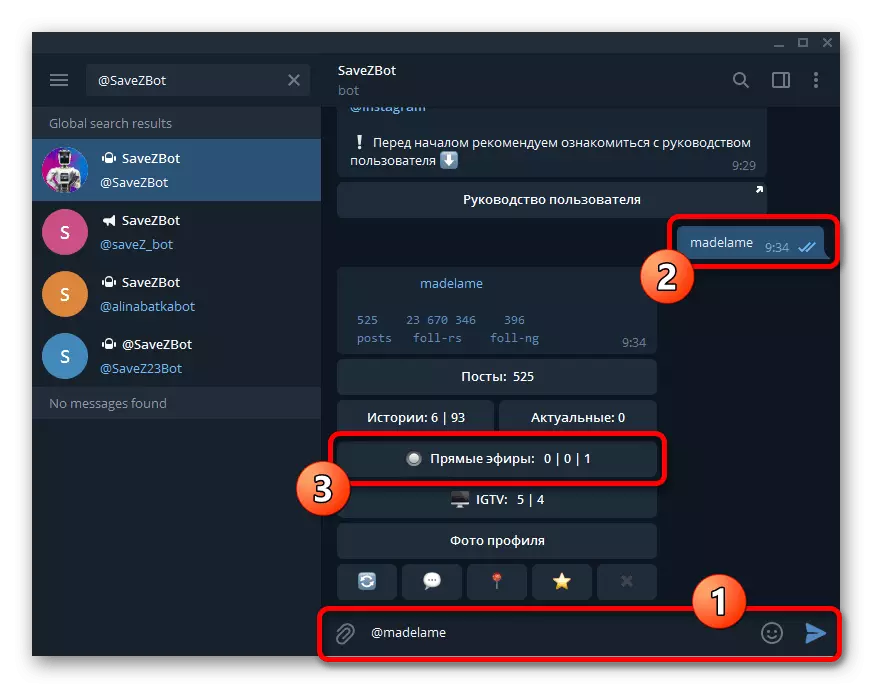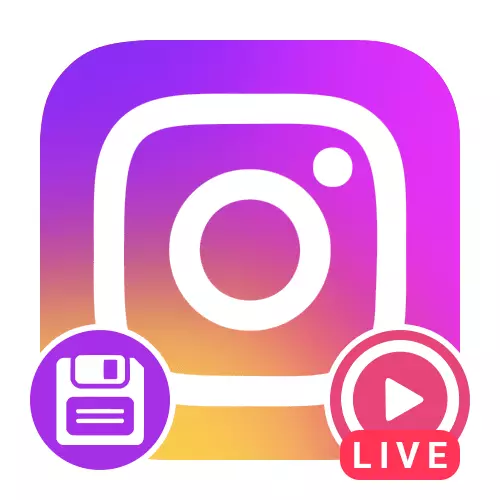
Option 1: Mobile application
You can download direct ether from Instagram using a mobile device with three different ways depending on the author of the publication and some other factors. In addition, you can refer to the final section of the instructions to familiarize yourself with the solutions available simultaneously on different platforms.
Automatic download
- If you often create broadcasts and do not want to accidentally lose access to the record by negligence, you can enable automatic saving content to the gallery. To do this, go to the profile tab using the bottom panel of the application, open the main menu in the upper right corner of the screen and select "Settings".
- Upon submitted list of parameters, open the "Privacy" section and within the "Interaction" block, select "History".
- To automatically add completed ether to the internal memory of the smartphone, turn on the "Save to the gallery" function. Immediately after that, each new broadcast will automatically download without the need to use the option presented in the first section of the instruction, but only if you share the record via Storsith.
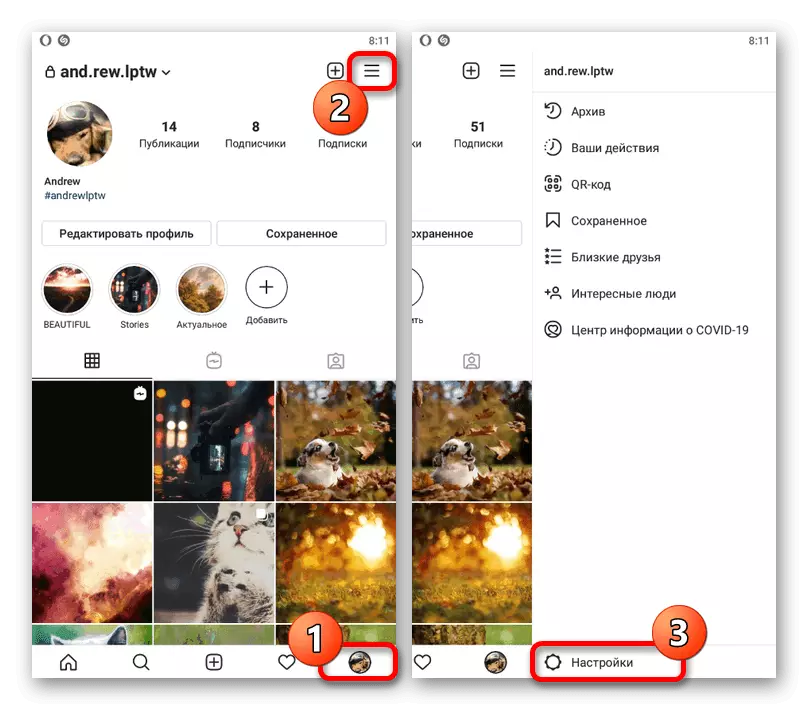
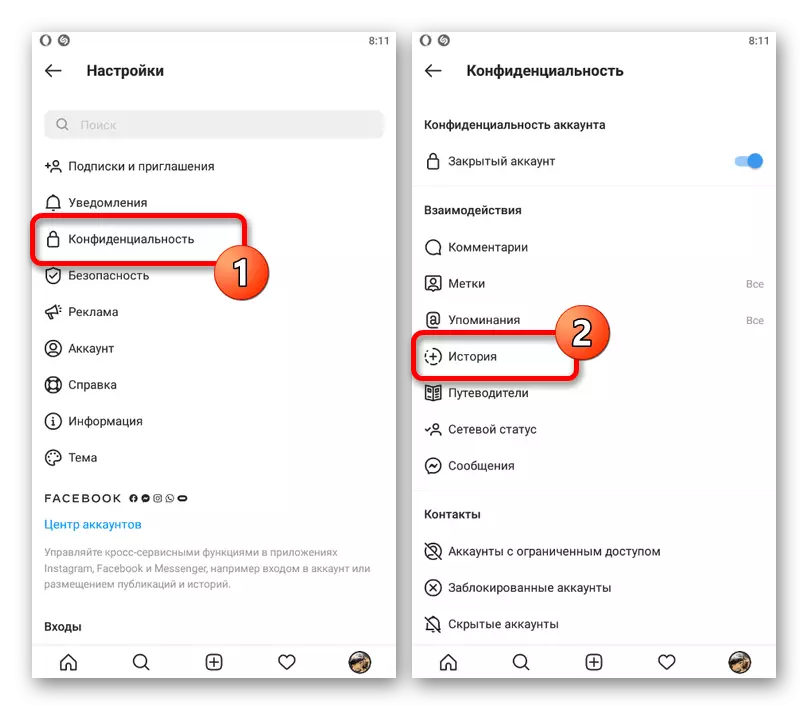
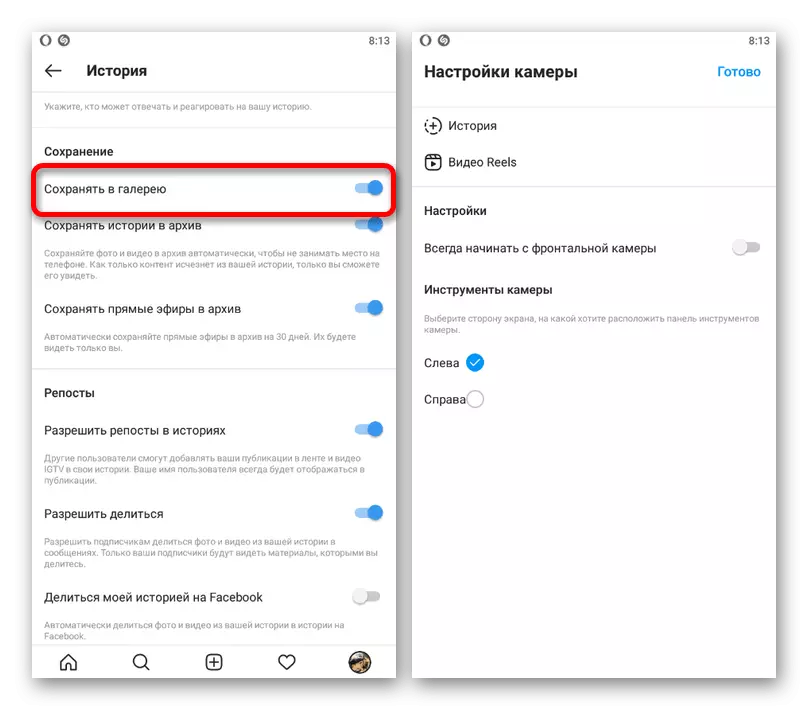
In addition, if you for some reason do not want to save a specific broadcast, during preparation you can touch the gear icon in the corner of the screen, go to the "stories" parameters and disable the option in question. This will deactivate automatic saving by analogy with the basic settings of the application.
Method 2: third-party applications
To date, there is a very large number of diverse third-party applications that can easily download content from Instagram, including live ether. As an example, we will consider only one suitable program that is distinguished by universality and requiring the minimum number of actions.
Download FastSave from Google Play Market
Download FastSave from App Store
- When you open the application after installation, first of all, it is necessary to provide access to multimedia files in the pop-up window. To start working with the program, use the "FastSave service" switch in the center of the welcome screen and later click "Open Instagram".
- Once in the official customer of the social network, go to the saved live broadcast. Note that in this case it does not have access to your account, and therefore the author's account account must have the status of open.
- During playback on the bottom panel, tap the icon with three dots and in the menu presented to select "Copy Link". Alternatively, you can start writing in the list of publications for a short time and make a similar procedure, for example, if you want to download a large number of rollers in the minimum time.
- Now pay attention to the notification area at the top of the screen, where the new icon appears and the progress of downloading each copied publication will be displayed. Make sure to add a new file by switching to the application and open the "My Downloads" section.
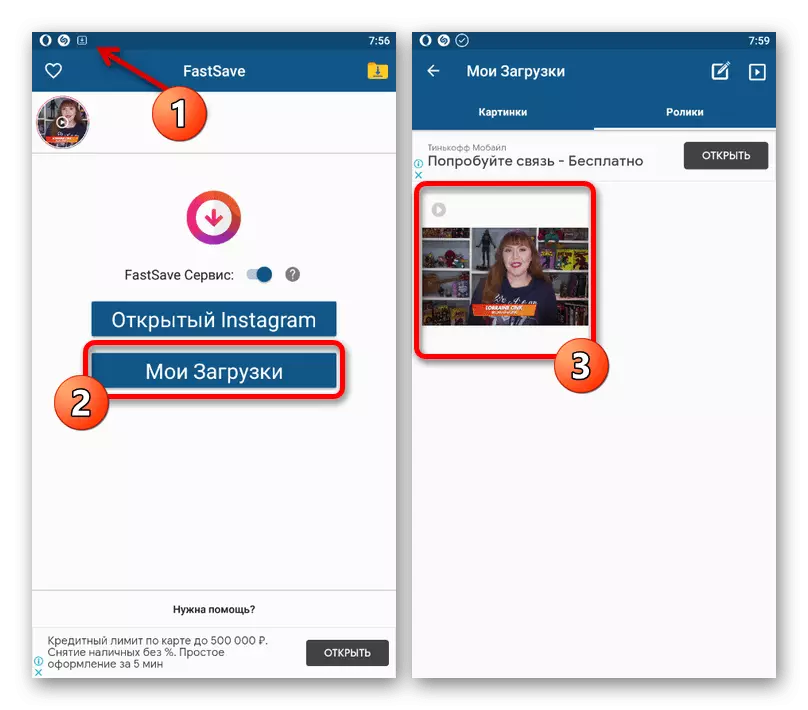
You can view the rollers in the specified folder through the application and in the local memory of the device. In the second case, you can find the final MP4 record in the FastSave folder within the MOVIES system directory or in the gallery.
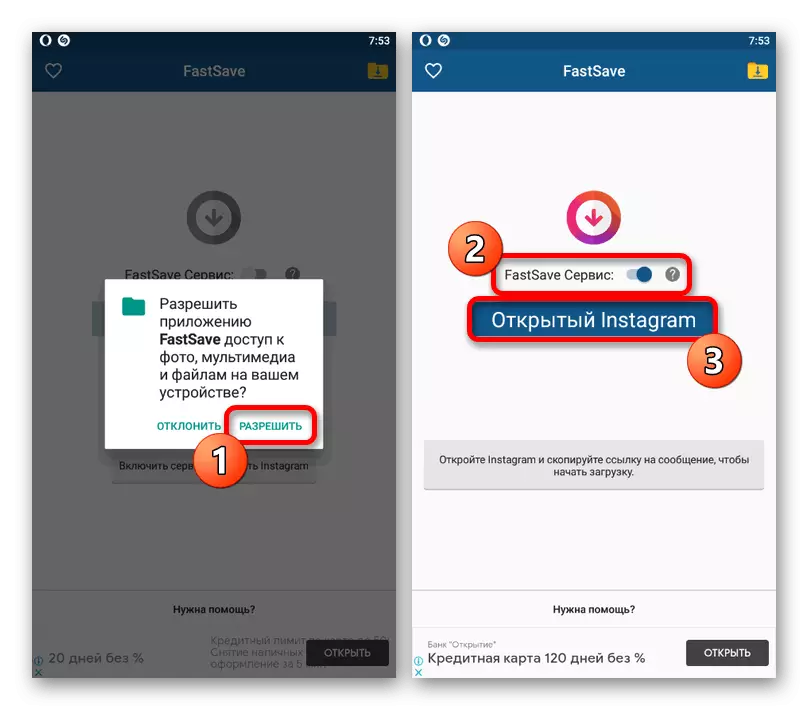
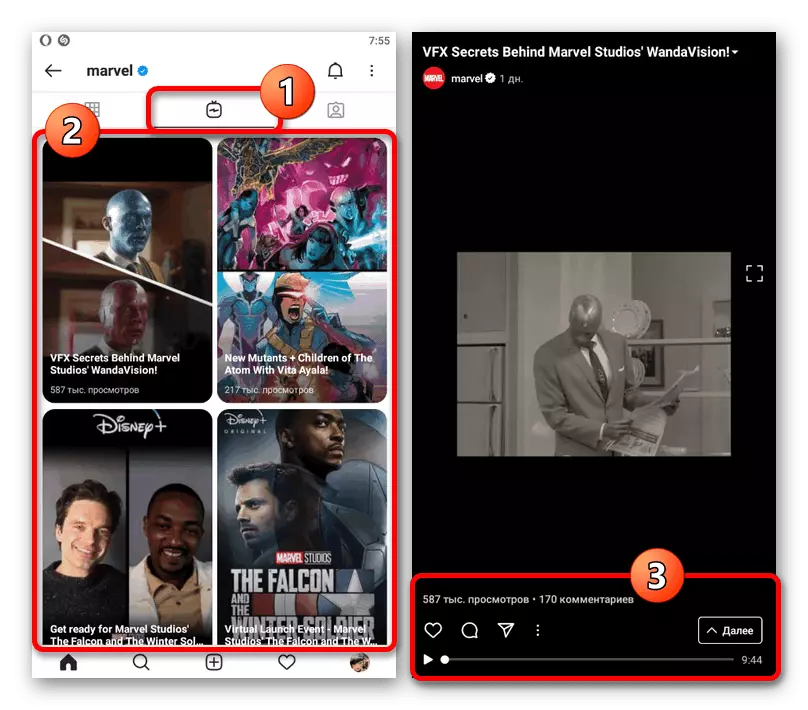
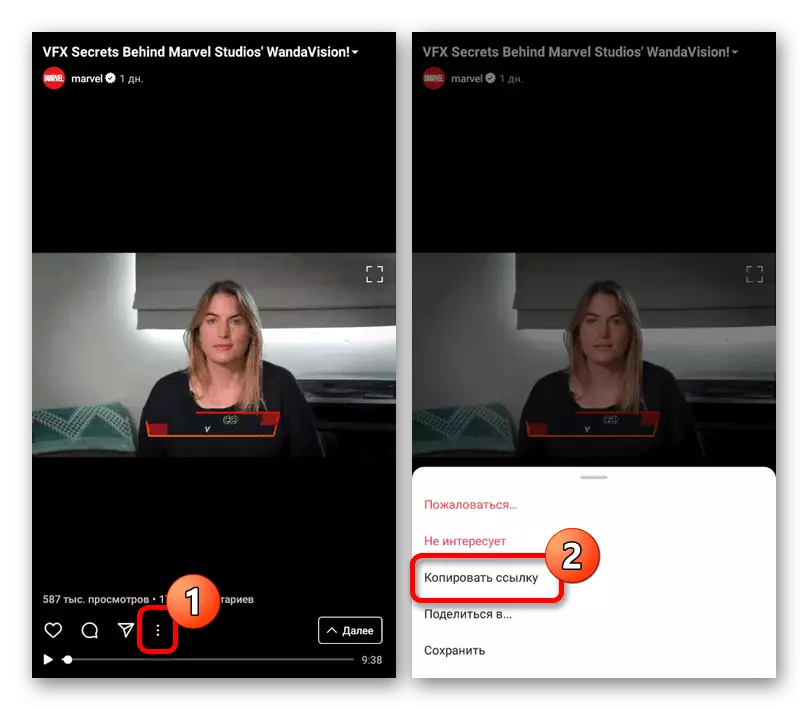

Having received original broadcasts, do not forget to deactivate the "FastSave service" on the main page of the application. Otherwise, when copying the link, you can start downloading unnecessary material, even if the program was previously closed.
Method 3: recording direct broadcast
You can save direct ether during the time you take advantage of one of the special programs to capture video from the smartphone screen. The main advantage of this approach is that the full history of comments will be saved on the record and other statistics, which is impossible to achieve any other ways.
Read more: Ways to write video from phone screen
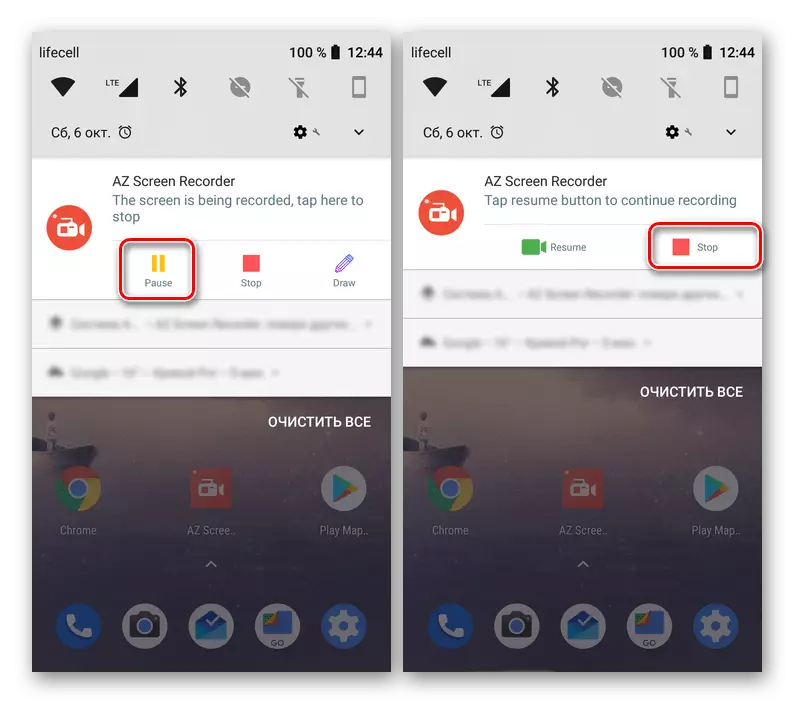
On some devices, the tools for capturing the image from the screen are provided by default, which greatly simplifies the task. At the same time, the quality of the roller may suffer from this, which does not happen when recorded from the IgTV list of any user.
Option 2: Website
When using a computer version of Instagram, you can also download direct ethers using auxiliary software. Unfortunately, in this case there are no standard tools for this, even if we are talking about your own publications.Method 2: recording direct broadcast
You can get a copy of the direct ether during the holding, if you use one of the programs for writing video from the screen. Unlike the phone, the PC is a bit more complicated on the PC, and besides, you will have to open a browser in full screen mode to remove unnecessary items.
Read more: Record video from computer screen
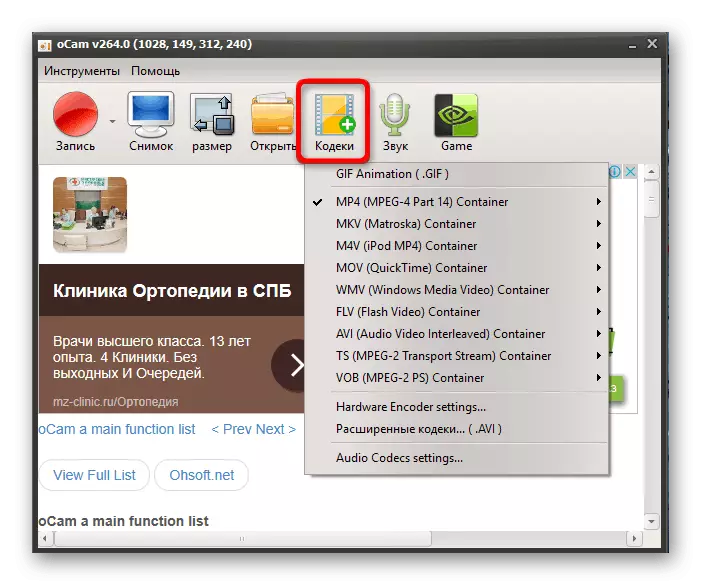
Option 3: Universal solutions
In addition to those discussed above, there are more versatile solutions identical to different platforms, whether mobile device or computer. Both presented methods will be relevant to download the stored live broadcasts regardless of the author, but provided an open account.Method 1: Online Services
The simplest decision is reduced to the use of one of the special online services available from the browser and do not require access to your account. We will consider only one resource, as most of the analogs require identical action.
Online service igmedia
- First, open the website or Instagram application, go to the saved live broadcast and during playback, press the button with three points. Through the menu submitted later, you must "Copy the link".
- Use the reference above and, while on the service website, insert the copied URL into the text field. To check, click "Download".
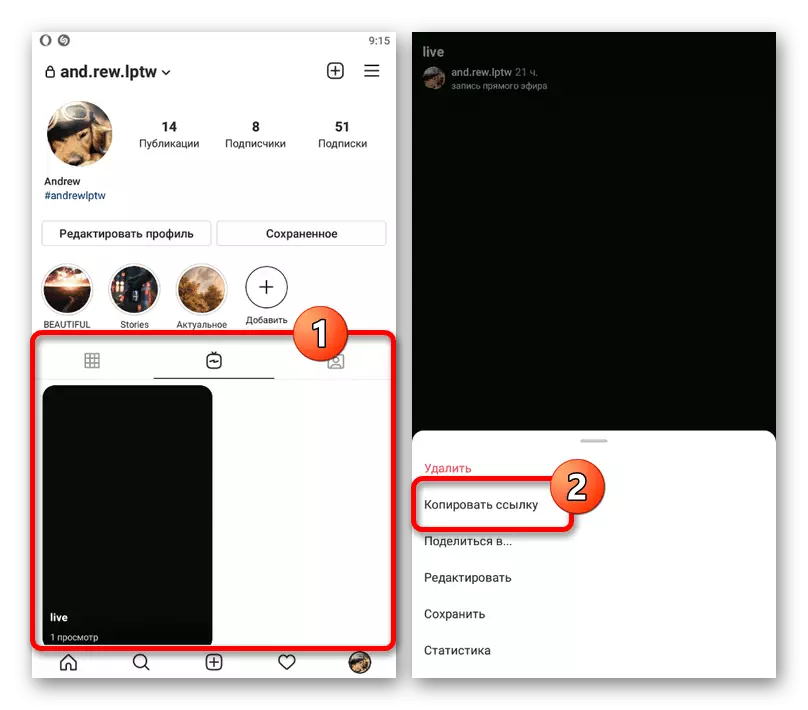
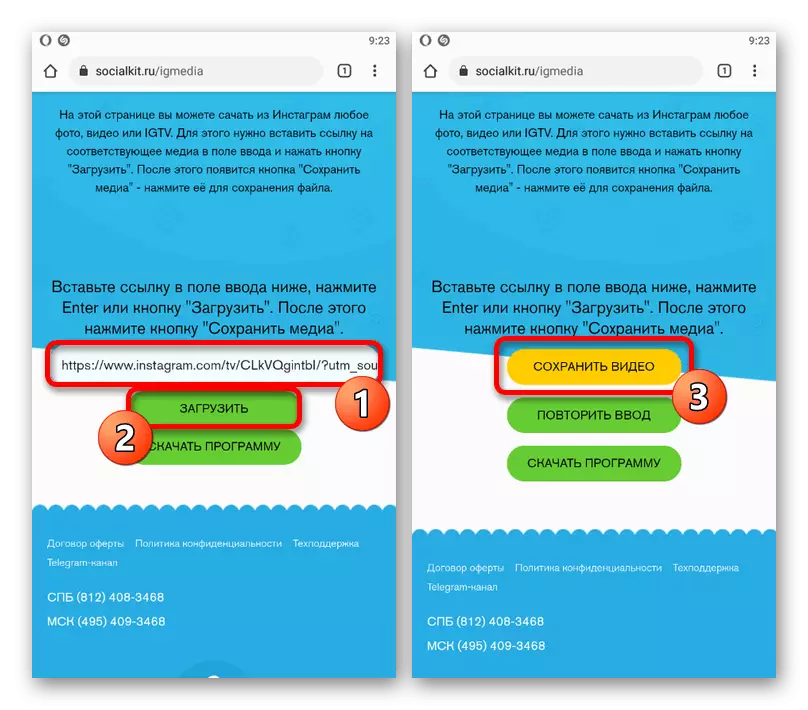
If the selected publication is in general access, a new button "Save video" will appear on the village. Use it to download the ether to the folder with downloads or by the manual path specified.
Method 2: bots in Telegram
By analogy with online services, today the bots in Telegram are highly popular, aimed at downloading various content from Instagram without affordable to the account. To perform actions from the instructions submitted, you will need to download and install the messenger client for the platform used.
- Open the application and in the Search field, enter the identifier below. After selecting the appropriate dialog, click the "Start" button.
@Savezbot.
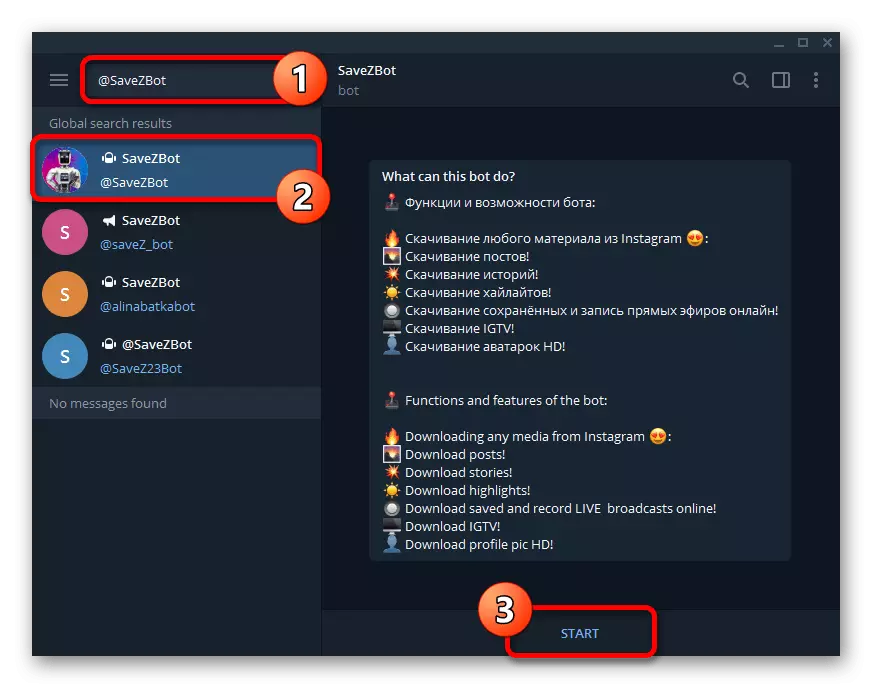
Install the language convenient to you with one of the buttons in the new bot, be it English or Russian.
- To proceed to download the air, you need to send the user's nickname to Instagram, holding the marked format. In this case, you may not specify the "@" symbol at the beginning of the name, as it does not affect the result.
- To save the broadcasts, it is not difficult to guess, you need to press the "live ether" button in the main menu. As a result, if the selected user published the record of the appropriate type, a list of videos, divided into several categories appears.
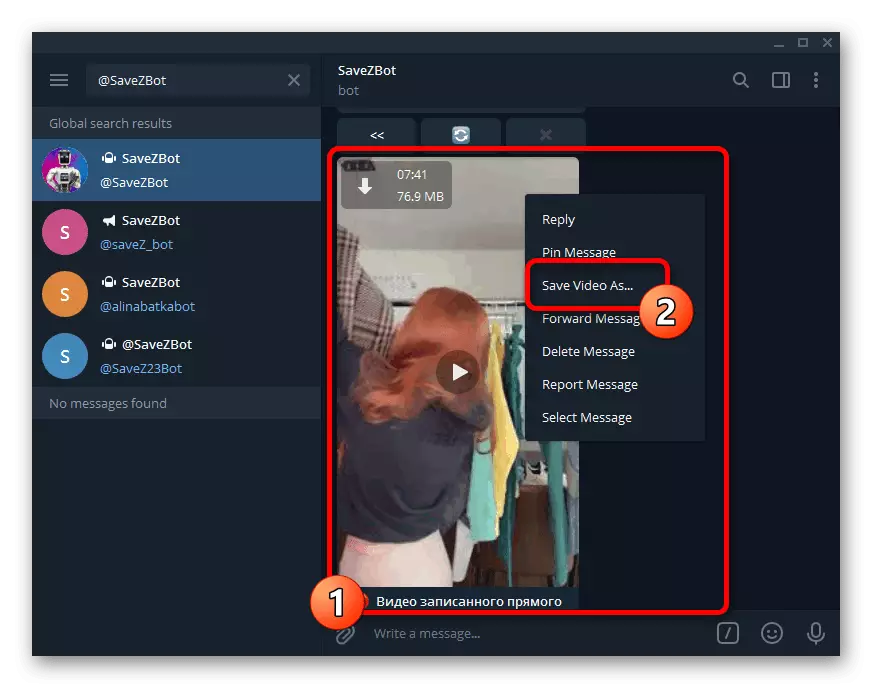
Downloading by analogy with any video in Telegram, using the Save Video AS item after pressing the right mouse button or three-point icon. The quality of the recording will be the same as the original broadcast.