
Important! You can cancel the Yandex plus subscription only by the same method with which it was drawn up. That is, if this was done through the official website, you will need to contact it if on the mobile device - depending on the OS, to the application, branded store or system parameters.
Option 1: Browser
If you decorated the Yandex Plus subscription in the browser on a PC or a mobile device, then it is necessary to cancel it through it. This is done as follows:
Main page Yandex.
- Go to the link presented above and click on the name of your profile located in the upper right corner (about the photo).
- Select Plus Active.
- Once on the Yandex Plus service page, call it menu by pressing the three horizontal bands designated below.
- Click on "Log in to Account."
- Enter the login from your Yandex account and click "Log in",
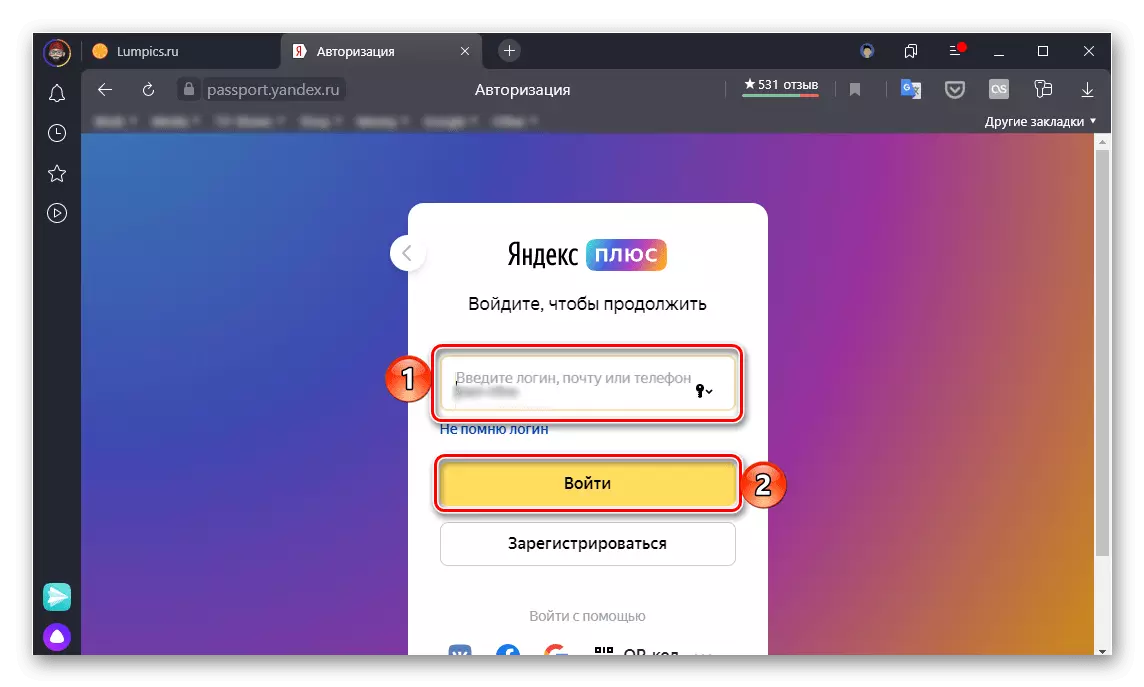
Then specify the password from it and again use the "Login" button.
- Authorized in the account, click on the "Subscription Active" link, and then "Popup Management".
- On the next page you can disable the subscription to the plus. If it was issued not through the official service, the following notification will be indicated there: "To manage a subscription, go to the App Store / Google Play Market", depending on where it was issued.
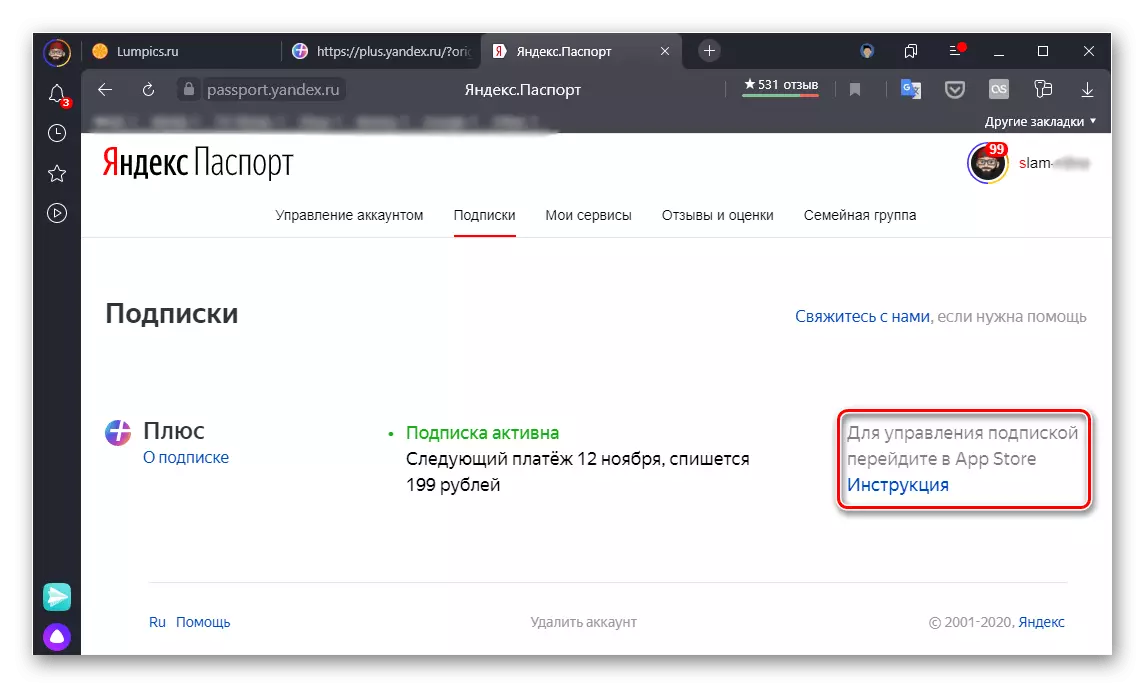
Click "Cancel Subscription",
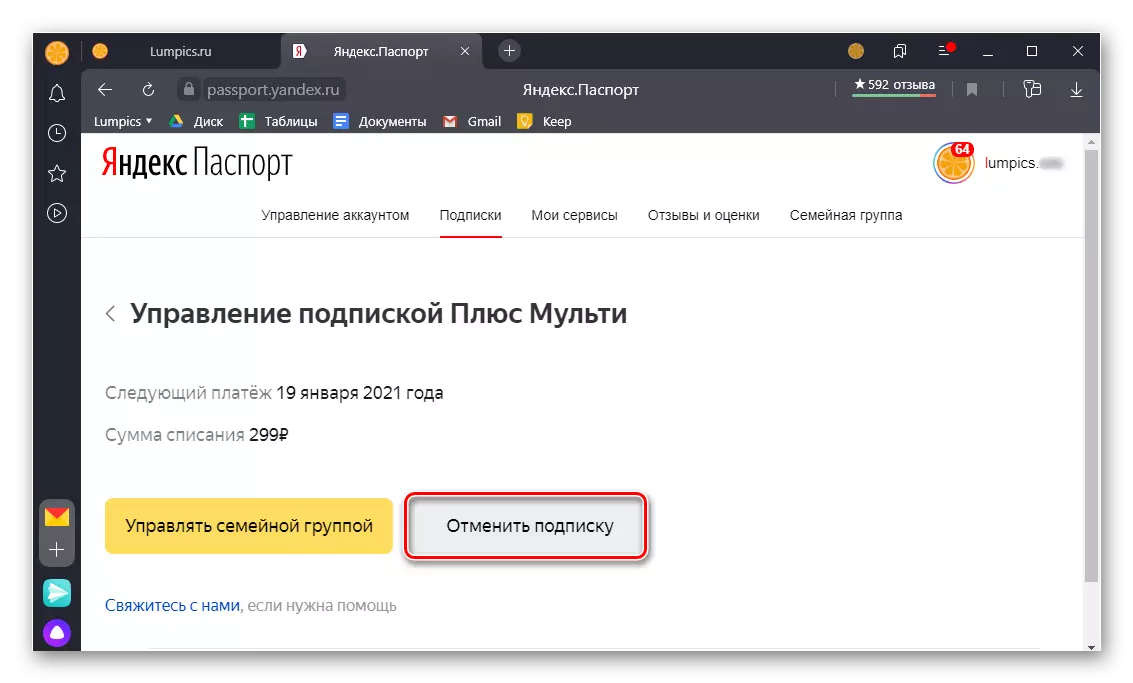
Check out the warning about what services and when (starting with what date) you will lose access, after which you confirm your intentions.
- Run the application and go to the bottom navigation panel to the Collection tab or click on the above image of your profile and immediately go to the third step of the instruction.
- Touch your profile icon located in the upper right corner.
- Tap "Set up a PLUS subscription".
- Scroll down a little down the web service page that will be open,
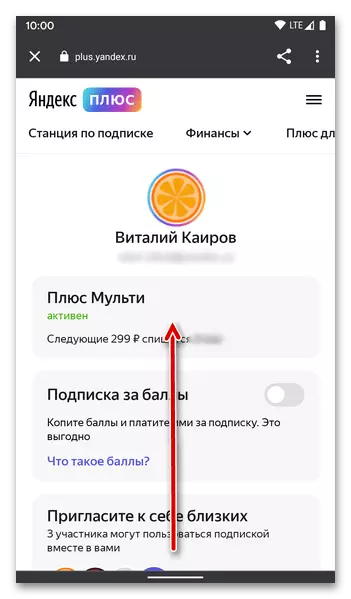
and click on the "Cancel Subscription" button.
- Next, you will be invited to temporarily freeze the current subscription instead of completely abandoning it. If this option suits, select the desired interval - 2, 4 or 8 weeks. To confirm, use the "Freeze subscription to the No Week" button. For complete cancellation, tap the "Cancel Subscription Forever" button located slightly below and confirm your solution.
- Open the application and go to its bottom panel to the last right tab, where the profile icon is depicted.
- Touch the inscription "Popup Management".
- Repeat the steps number 4-5 of the previous instruction.
- Run Google Play Market and call it menu. For this, depending on the version of the application and the Android version installed on the device, press the three horizontal strips at the beginning of the search bar or perform the swipe on the screen from left to right, or if there are no three bands, tap your profile to the right.
- Go to the "Payments and Subscriptions" section.
- Then open the subscription subsection.
- In the list of active, find the Yandex application, which previously connected plus, and tap it.
- Use the "Cancel Subscription" button at the bottom.
- Select the reason you decide to abandon the services provided by the service and click "Continue".
- Familiarize yourself with the description when the subscription is canceled and access to what capabilities you will lose after, then tap the "Cancel Subscription" button.
- Run the STOR APP and, being on one of the three first tabs, tap on the image of your profile located in the upper right corner of the screen.
- Use the Subscription item.
- In the "Existing" list, find "Yandex Plus" (one of Yandex applications) and tap this item.
- Scroll through the opened page down,

Click "Cancel Subscription"
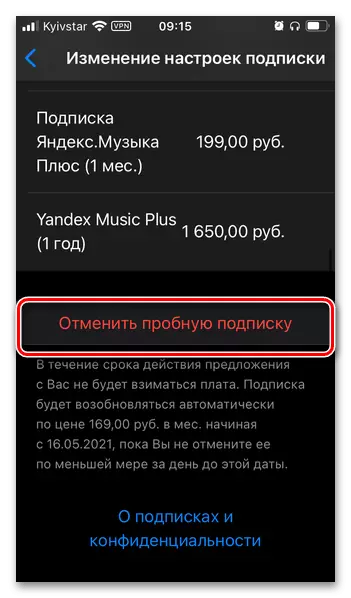
And confirm your intentions in the pop-up window.
- Open the "Settings" of the mobile operating system and select the first item - image of your profile and name.
- Tap the section "Subscriptions".
- Frack page a bit down
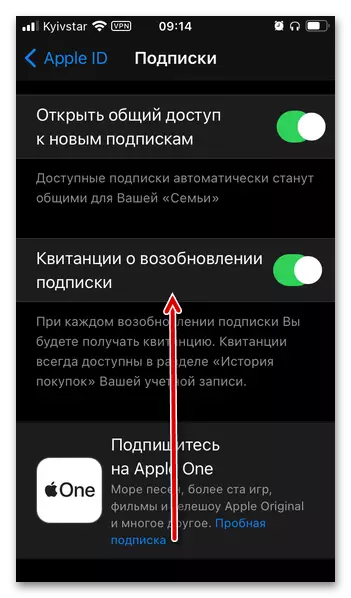
Find connected with Yandex Plus application in the "current" list, select it and follow the steps from the last step of the previous instruction.
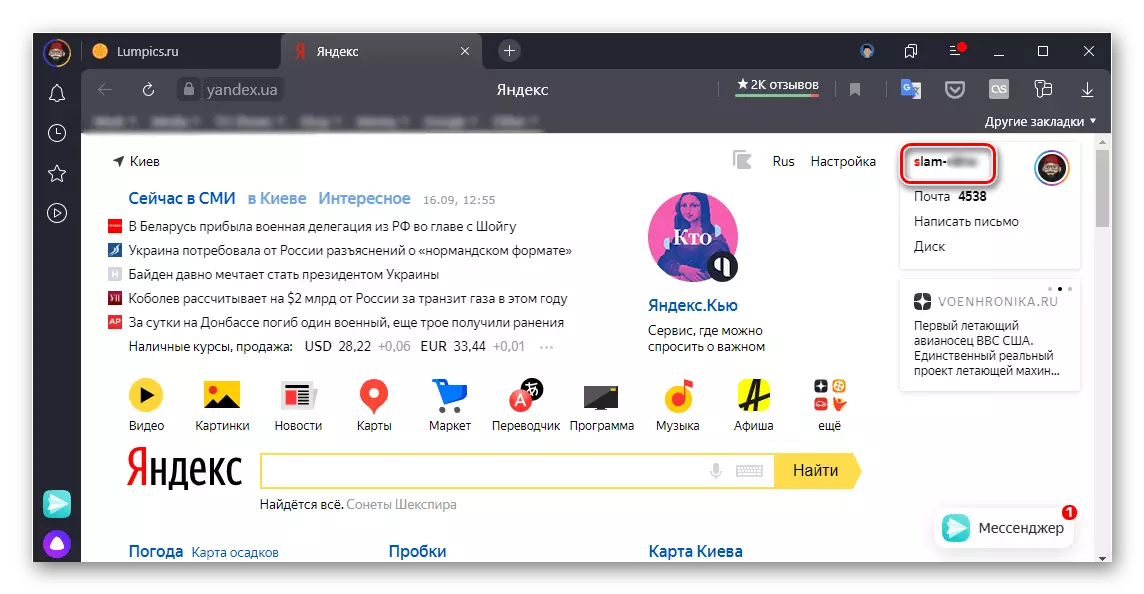
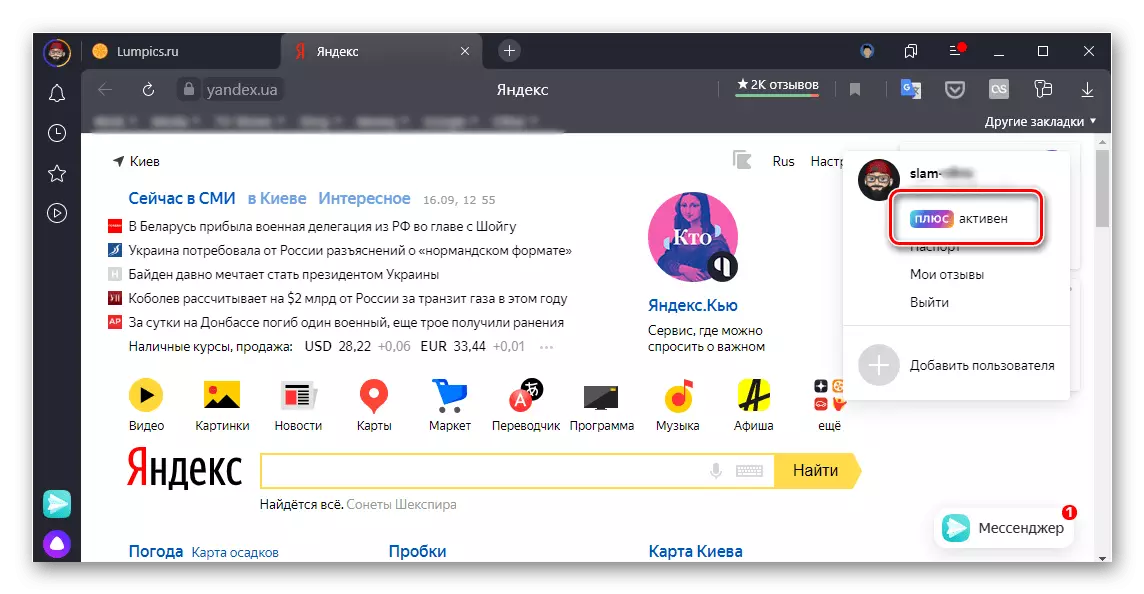
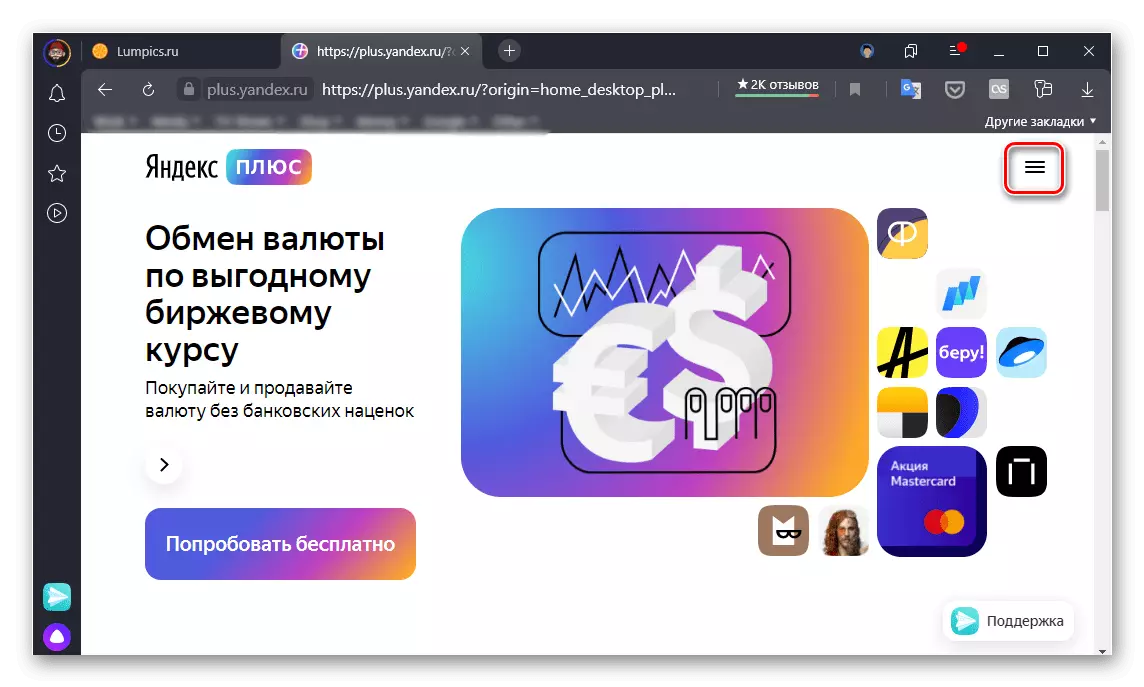

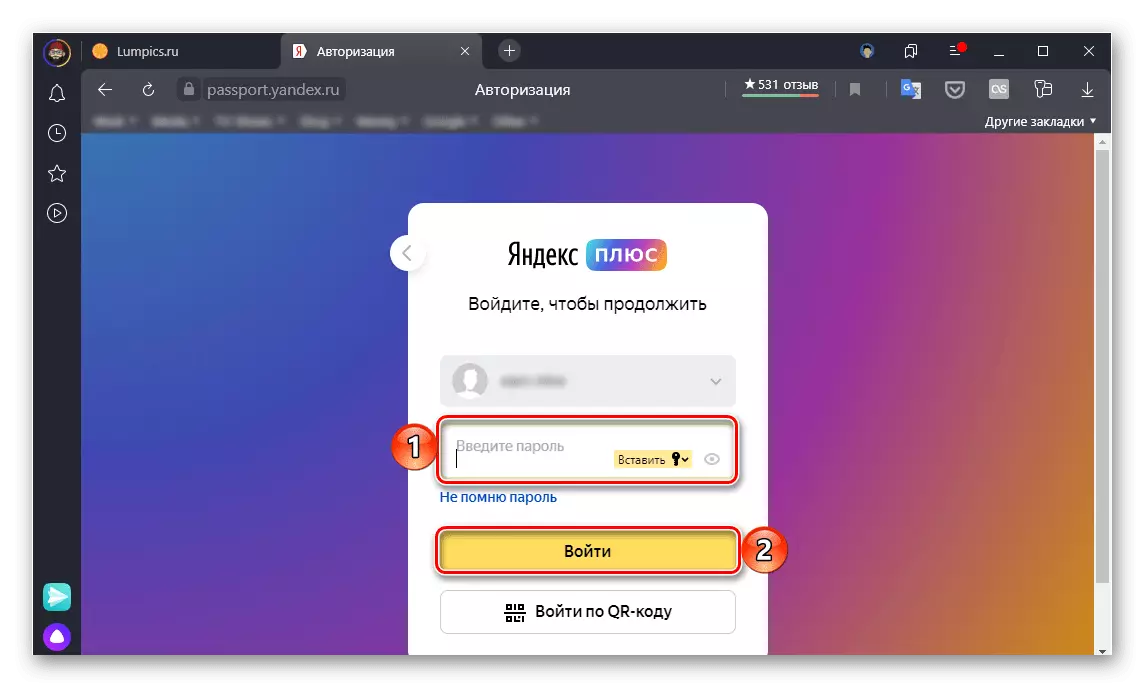
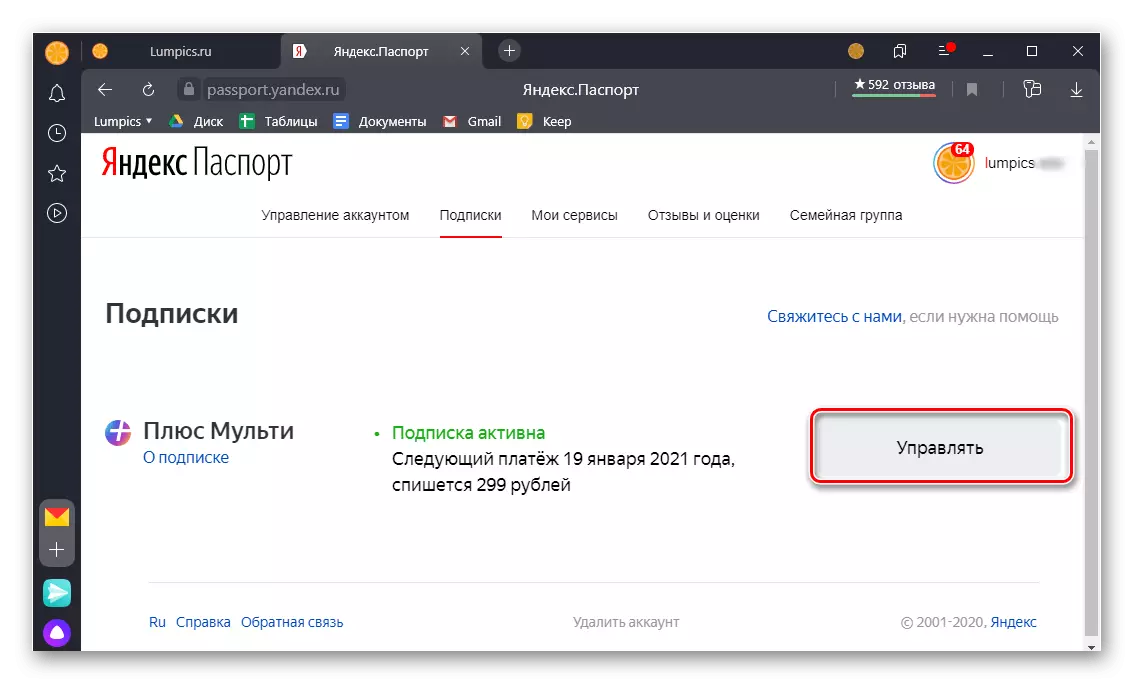
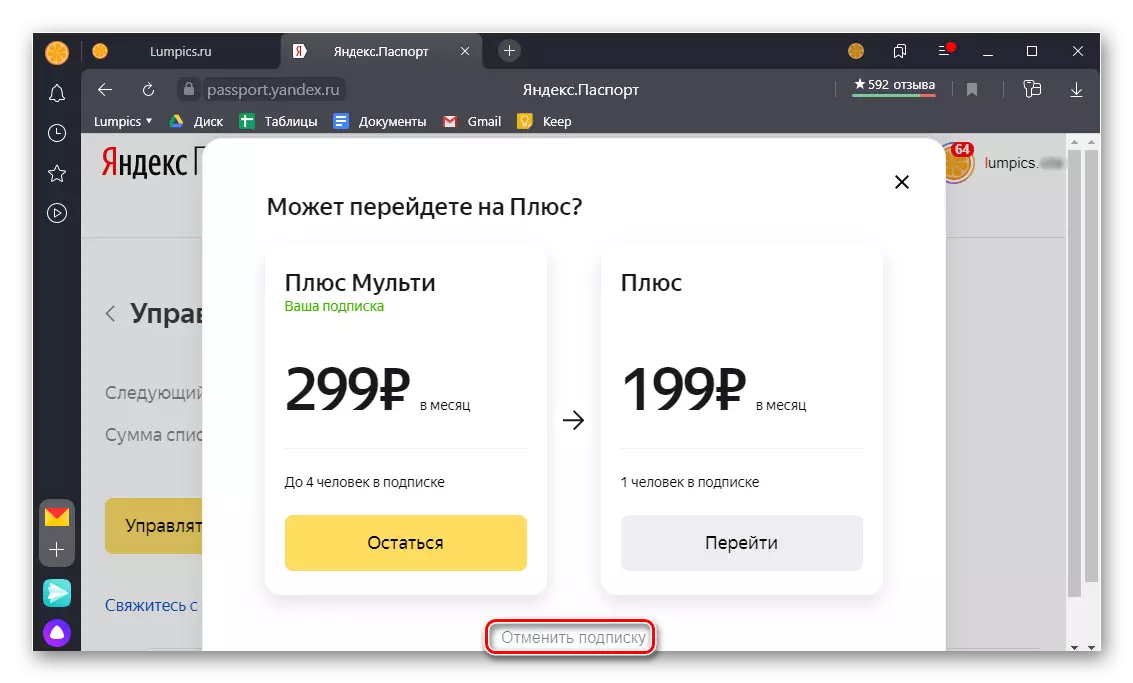
The automatic extension of the subscription to the Yandex plus will be disabled, but it can still be used until the end of the paid period.
Important! If the submission of a subscription to plus is carried out until the end of the trial period, the next payment will not be written off the card, but it will not be possible to re-use this free offer, at least in the near future. In addition, the three-month period after the failure of the trial will be reduced to the current month.
Option 2: Android
To be from the service of the Yandex plus service on Android, if it was drawn up on a mobile device, one of two ways can be in appendix and google play markete.Method 1: Appendix
In order to cancel the subscription to the plus, you must refer to the settings of the application through which it was drawn up. Consider the two most popular examples - Yandex.Music and Kinopoisk HD.
Yandex.Music
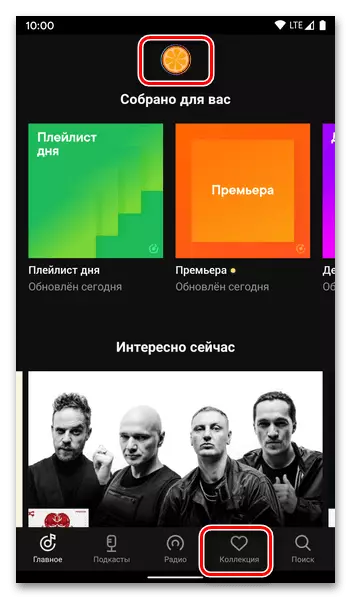
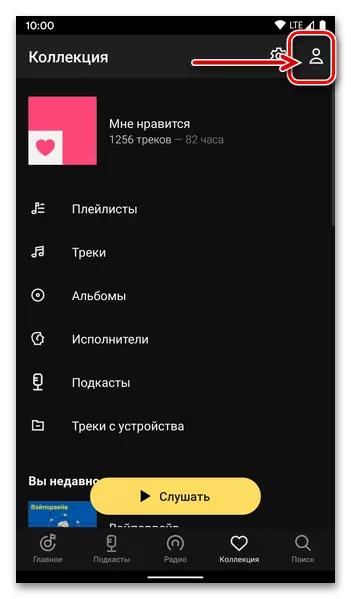
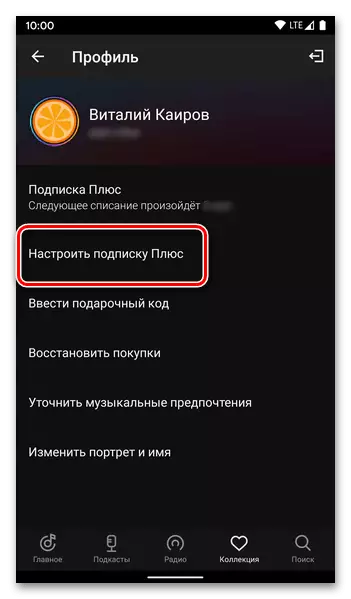
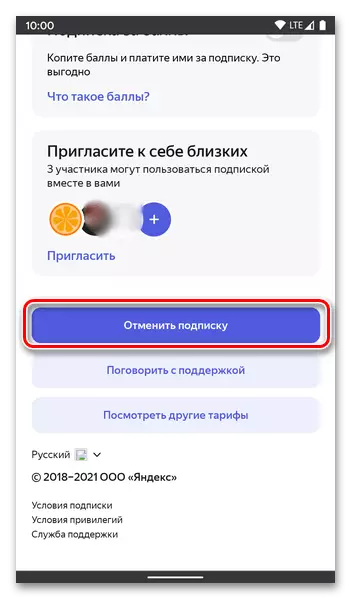
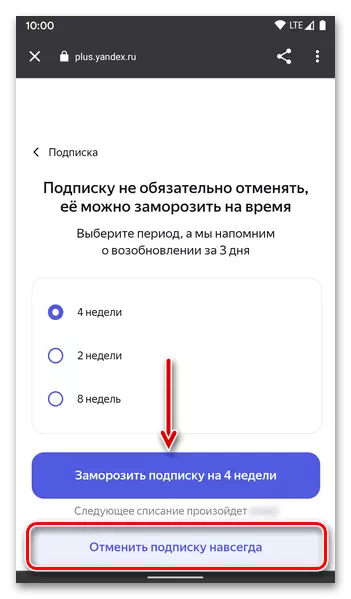
Kinopoisk HD.
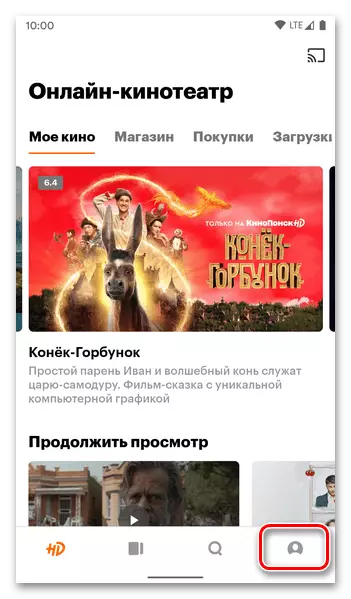
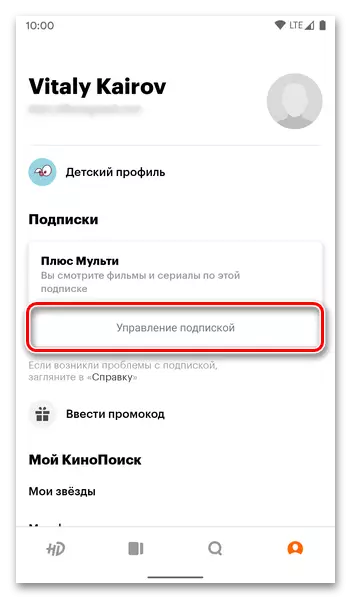
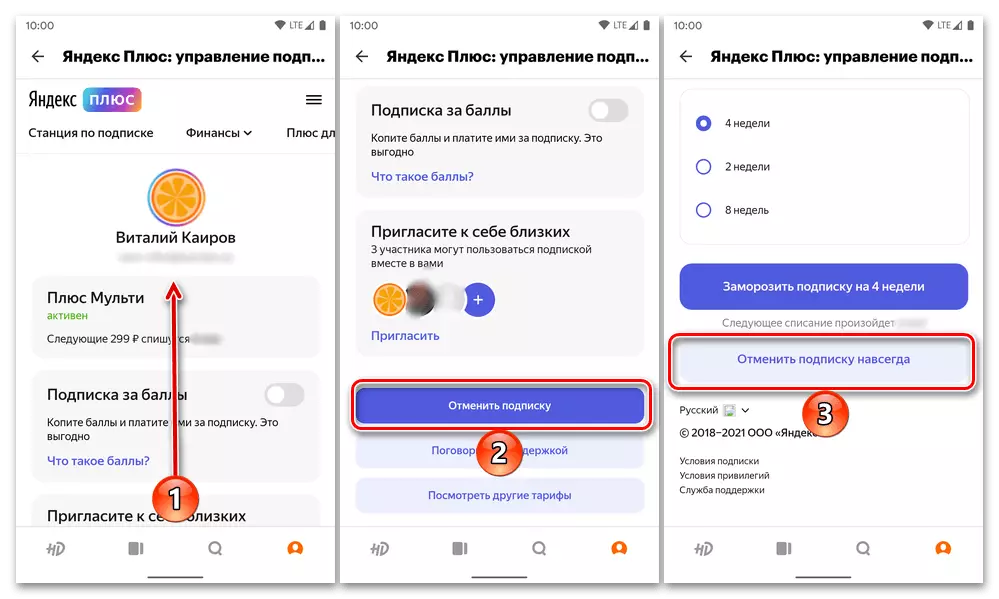
If the plus was not issued through the official website of the service under consideration or within the web versions of other Yandex products, on the subscription control page opened through the application interface, the ability to fail to use it. In this case, the instruction will be executed from the first part of this article - despite the fact that in the example we used a PC browser, similar actions will be available for Android devices.
Method 2: Google Play Market
The above-mentioned Yandex applications allow you to connect and pay a subscription to a plus one of two ways - directly by a bank card or through the functionality of the playing market (the cost will be slightly higher). In the first case, in order to abandon the services provided, you will need to take advantage from the previous part of the article. In the second - refer to the corresponding section of the digital content store, which is as follows:
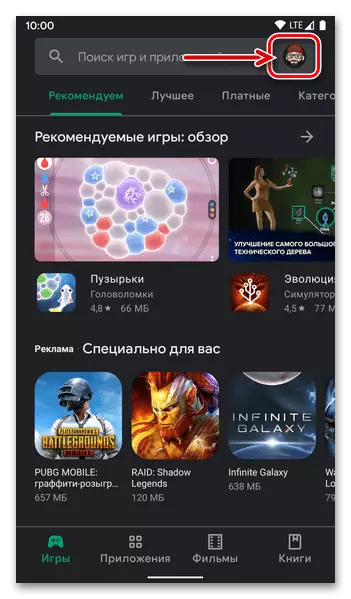
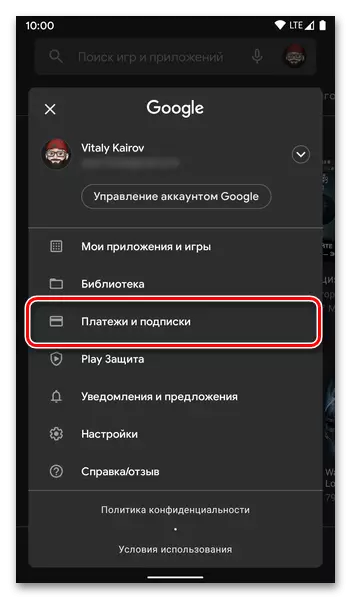
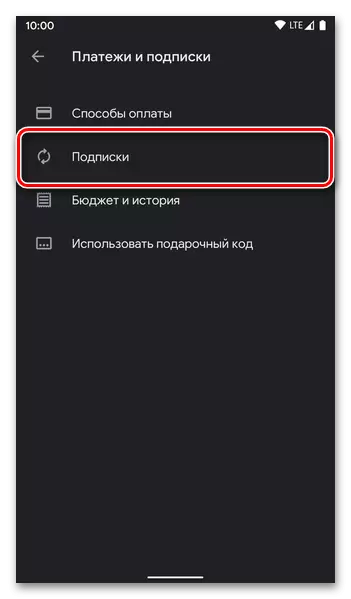
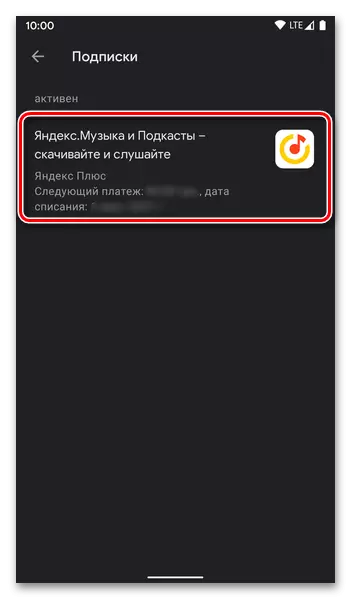
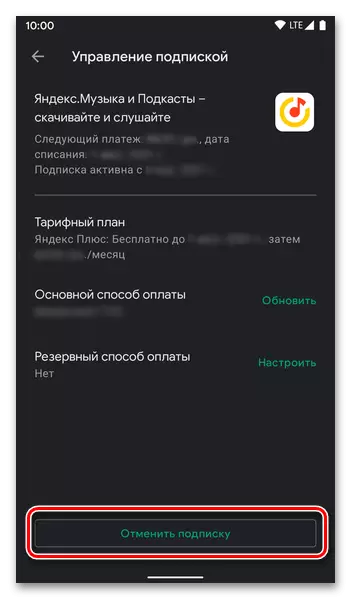
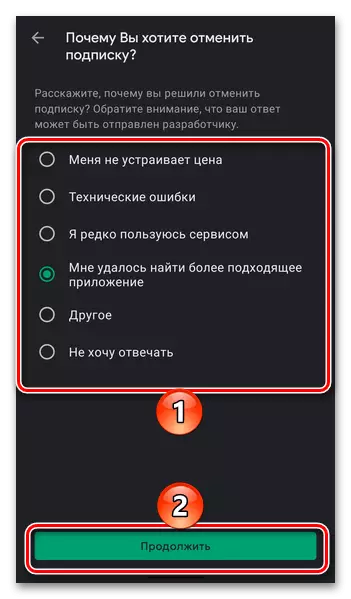
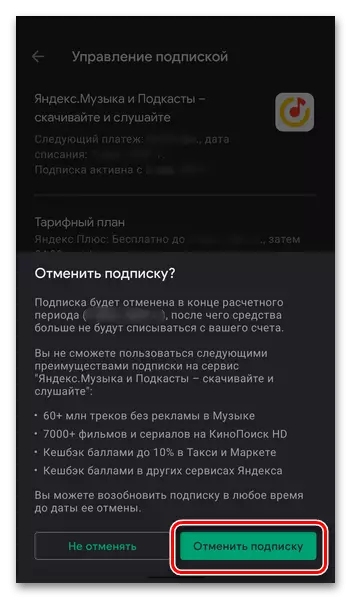
The Yandex Plus subscription will be canceled, but will continue to act within the paid period during which you can restore it for free. All applications and services features will be available until the specified date.
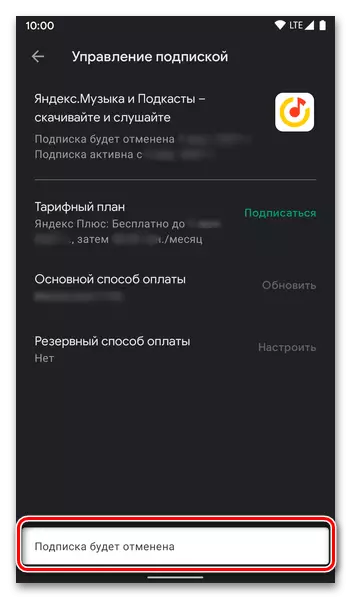
Option 3: iPhone
If the service subscription was drawn up in one of the Yandex applications (for example, Yandex.Music or film engines) for the iPhone, you can cancel it in the iOS App Store. This is the only available method, more precisely, its two variations - the application menu will redirect you to the site with further recommendations.Method 1: App Store
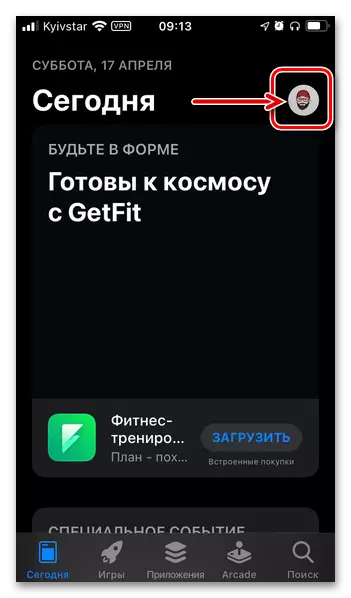
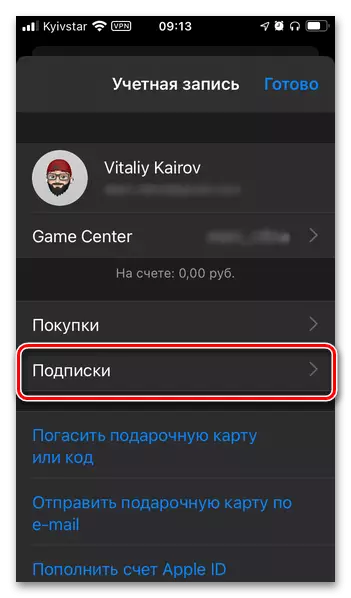
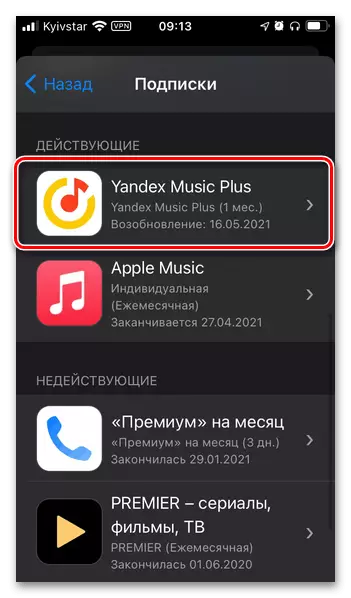
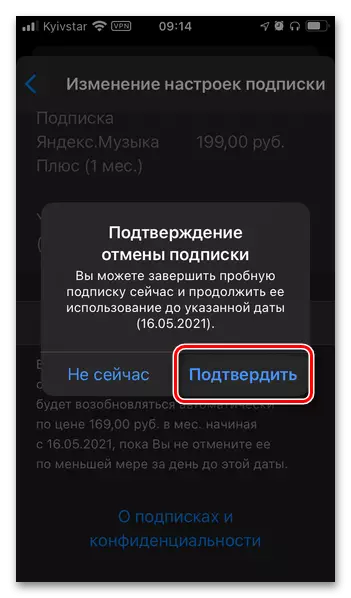
Method 2: "Settings" iOS
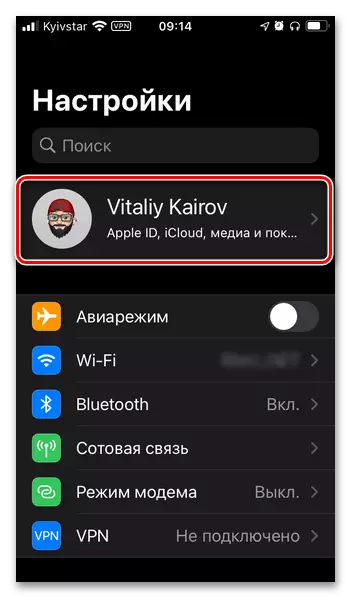
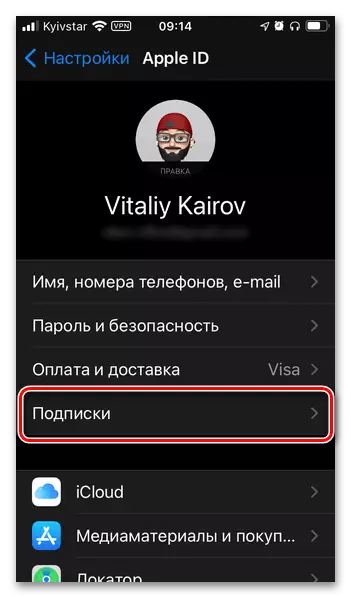
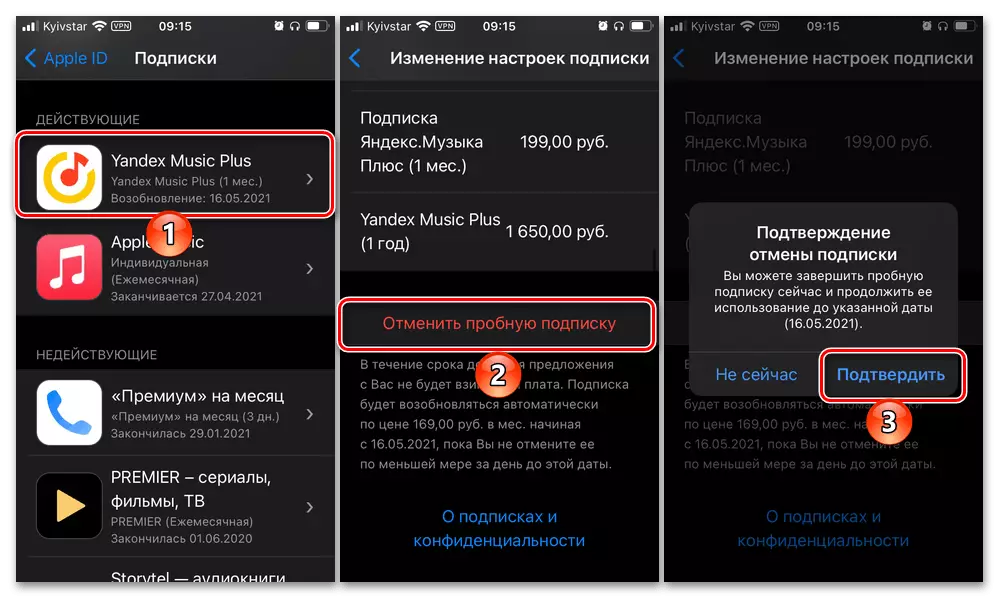
As in the cases considered above, the subscription to the plus will be disabled, but still available for use until paid or a trial period. If you fail to disable the service of service services this way, use the instruction from the first part of this article.
Option 4: Subscription via Mobile Operator
If the subscription to the Yandex plus service was issued through a mobile operator, it can be canceled by one of several methods, which depends on the service provider. This can be done in the Personal Account, through an SMS or USSD command either in a mobile application. Briefly consider common examples.
Megaphone
- Personal Area;
- Sending a USSD request * 107 #.
Subscription will continue to act until the end of the paid period.
Tele 2
- Personal Area;
- Sending a USSD request * 942 * 0 #.
The subscription will be disabled on the day of its cancellation, the remaining paid days burn.
Tinkoff Mobile
The ability to cancel a subscription is available only in the Bank's mobile application - for this you need to go to the tab, in the name of which appears "Yandex", click "Disable subscription", and then confirm the decision.
Subscription will continue to act until the end of the paid period.
