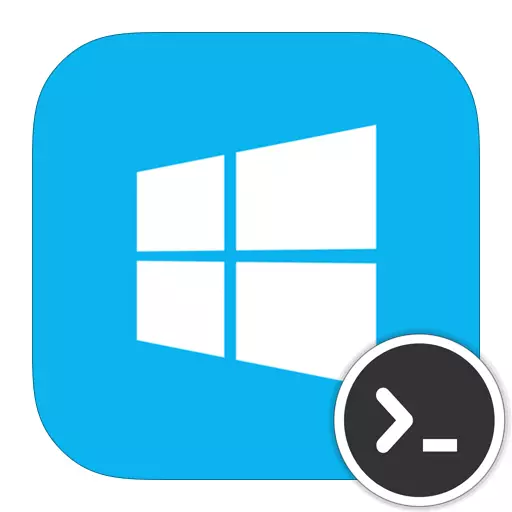
The command line in Windows is a built-in tool using which the user can control the system. With the console, you can find out all the information that concerns the computer, its hardware support, connected devices and much more. In addition, in it, you can learn all the information about your OS, as well as make any settings and perform any system actions.
How to open a command line in windows 8
Using the console in Windows you can quickly perform almost any system action. It basically uses advanced users. There are a lot of options to call the command line. We will tell about several ways to help you call the console in any necessary situation.Method 1: Use hot keys
One of the most simple and rapid ways to open the console is to use the WIN + X key combination. This combination will call the menu in which you can run the command line with the administrator's rights or without them. Also here you will find a lot of additional applications and opportunities.
Interesting!
You can call the same menu by clicking on the "Start" menu icon with the right mouse button.
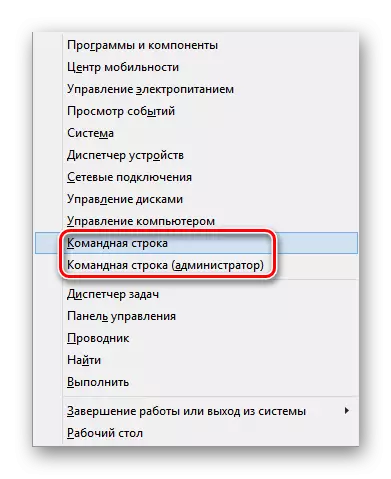
Method 2: Search on start screen
You can also find the console on the start screen. To do this, open the Start menu if you are on your desktop. Go to the list of installed applications and there are already locked the command line. It will be more convenient to use the search.

Method 3: Using the "Perform" service
Another way to call the console is using the "Run" service. In order to call the service itself, press the Win + R key combination. In the application window that opens, you must enter "CMD" without quotes, then press "Enter" or "OK".
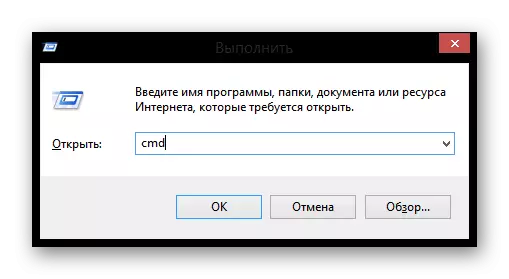
Method 4: Find executable file
The method is not the fastest, but may also be needed, the command line, like any utility, has its own executable file. In order to run it, you can find this file in the system and run it double click. Therefore, we go to the folder along the way:
C: \ Windows \ System32
Here find and open the cmd.exe file, which is the console.
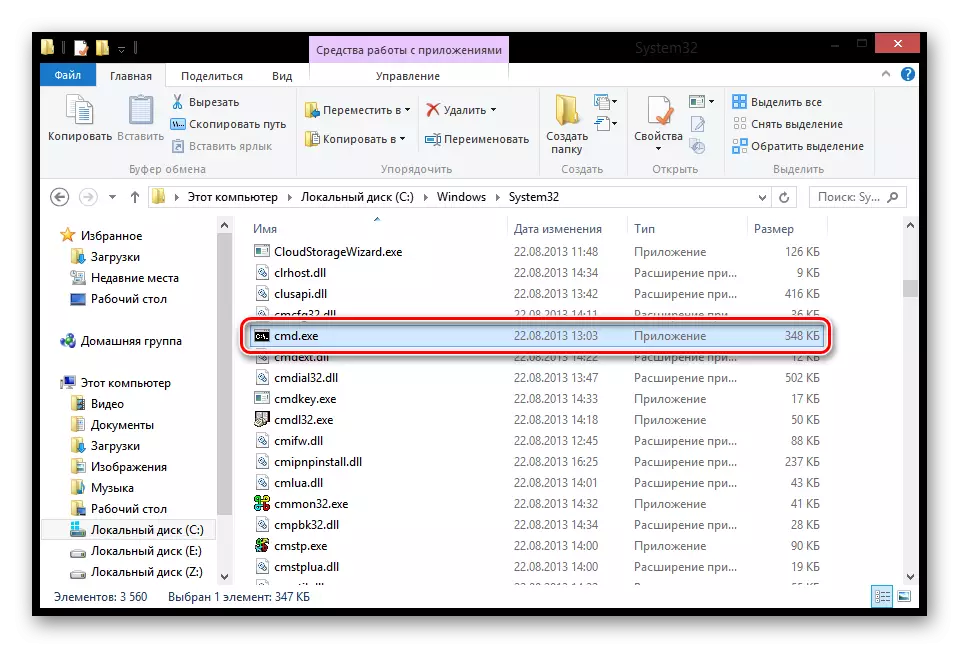
So, we reviewed 4 methods with which you can call a command line. Perhaps all of them do not need you at all and you will choose only one, the most convenient option for you to open the console, but these knowledge will not be superfluous. We hope our article helped you and you learned something new.
