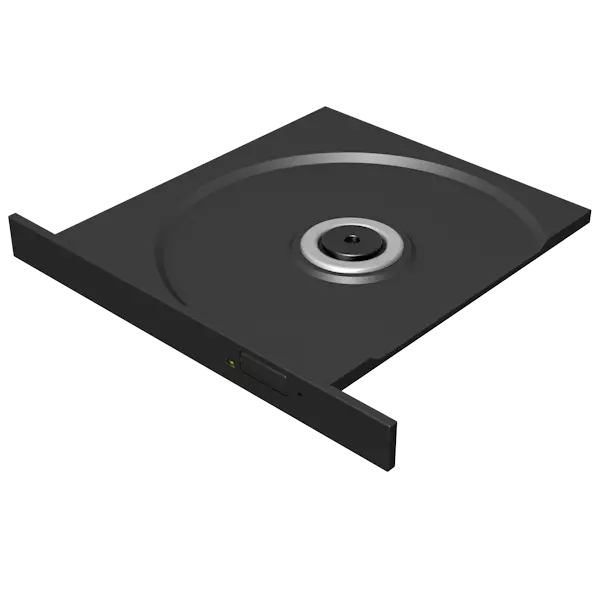
Under normal conditions, open a drive on a laptop is not difficult. Made by a special button on the drive cover. But what to do if for some reason this method does not work? Take this and talk about this article.
Open a drive on a laptop
The first thing to pay attention to before trying to open the drive cover is to determine its physical availability in the system. If you bought a laptop on the secondary market, then perhaps the previous user replaced the drive with an additional hard disk.If the physical drive was detected in the Device Manager, then we move on.
Method 1: Keyboard key
Many laptops are equipped with a special key to open the drive cover. Usually it has a well-known disk extraction icon (underlined triangle), and requires additional pressing of the Fn key.

Method 2: Explorer
Another way is to use the "Explorer", or rather, its context menu. When you press the right mouse button on the drive in the "Computer" folder, you must select the "Extract" item, after which the drive will open.
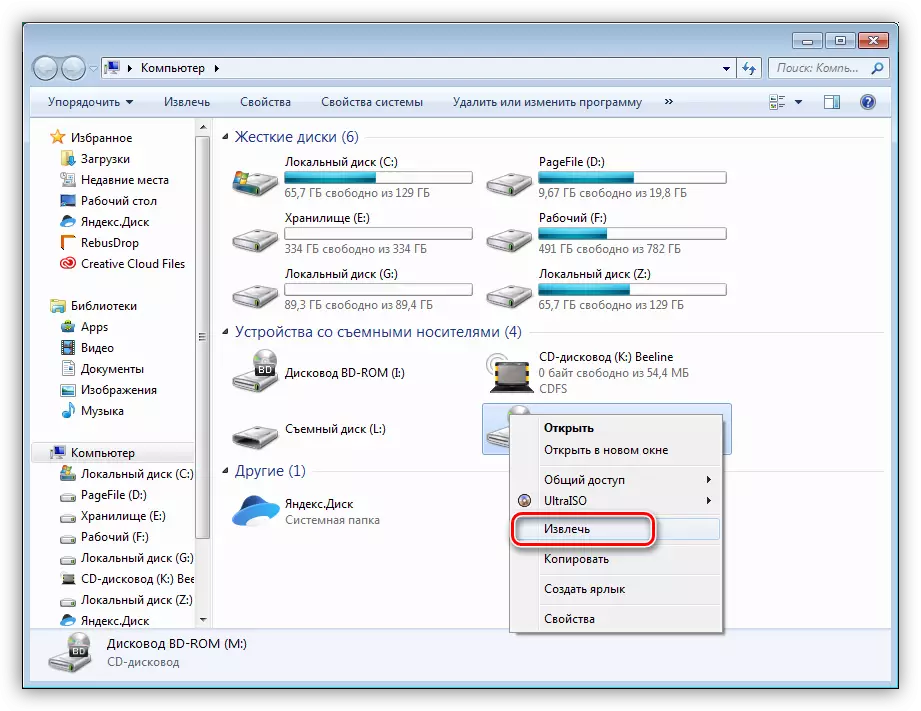
Reception may not work if there is no carrier in the drive. Another obstacle capable of preventing this manipulation is the lack of a drive in the computer folder. In this case, you need to check the system setting.
- Press the Win + R keys combination and execute the command to access the control panel.
Control
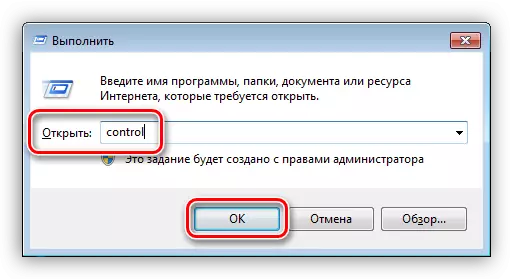
- Select the "Minor Icons" display mode and go to the folder parameters applet.

- Here, on the "View" tab, you remove the daws opposite the item "Hide empty discs in the" Computer "folder. Click "Apply."
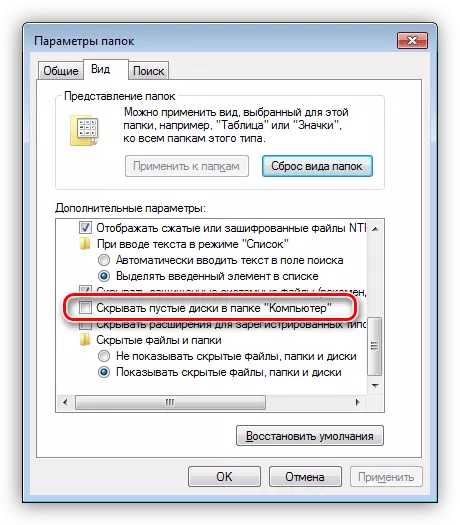
Now the drive will be visible in the "Explorer" even if there is no disc. If it is still not, and we know exactly that physically the device is present in the system, you can use the recommendations given in the article below.
Read more: The computer does not see the drive
Method 3: Emergency
Not all "young" users know that, in the event of a loss of a working capacity, for all (almost) drives, there is an ability to extract disks at all without a button.
- Before performing the manipulations described below, completely turn off the laptop, and even better - remove the battery.
- Near the standard key we find a small hole in which we produce a thin wire (clip) or a needle and slightly pressed. This action is heating the castle, which closes the drive cover, or rather, the elevator itself is fixed.
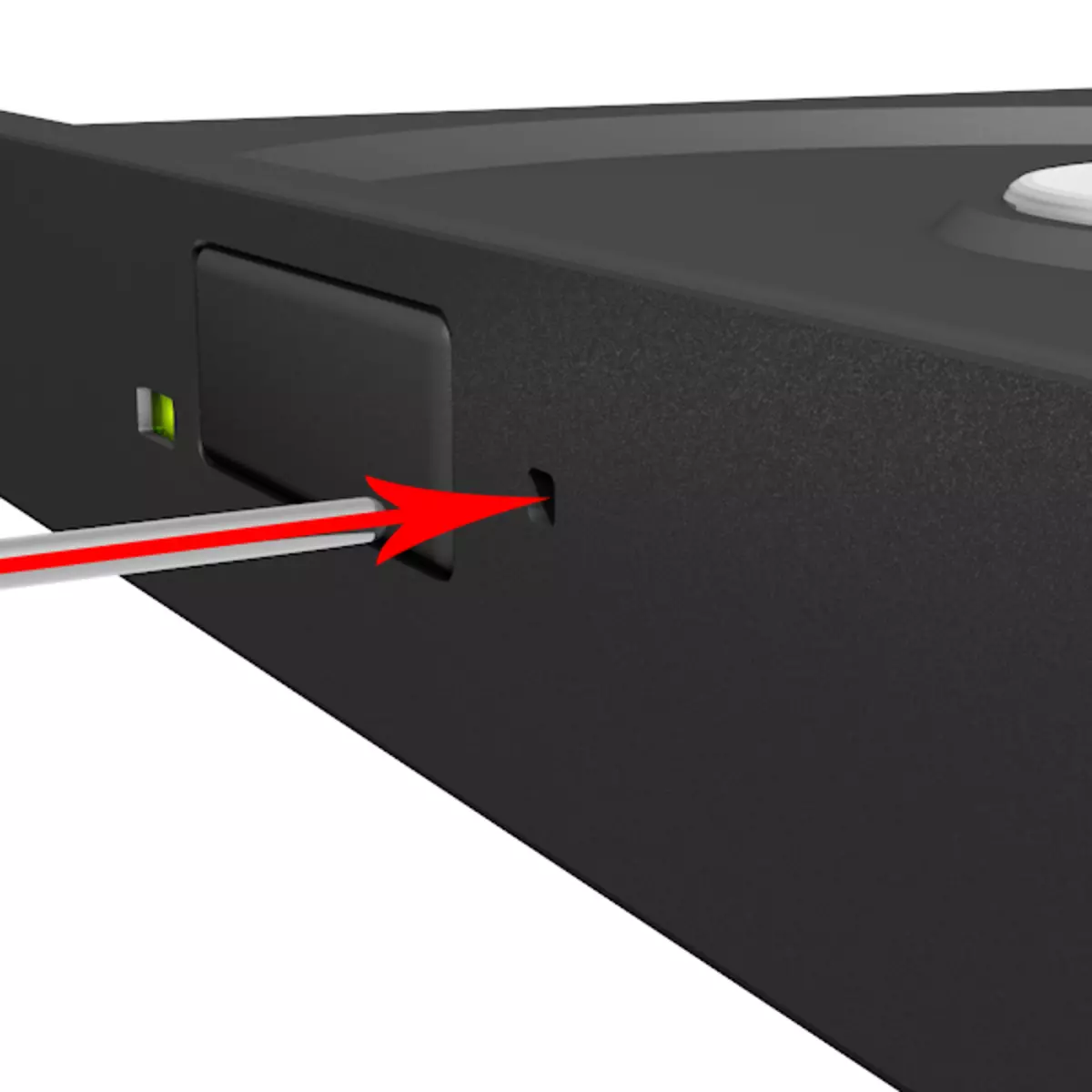
Here the main thing is not to confuse the opening hole with the drive LED, as they can be very similar. Another point: in no case do not use toothpicks or matches in such situations. They can break and stay in the hole that with a high probability will deprive the lock of its main function. We will have to disassemble the drive, which is not always possible.
Conclusion
As you can see, there are several options for opening a naughty drive. In this situation, the main thing - do not try to physically affect the lid, for example, to improve it with a knife. This can lead to drive breakage.
