
Mio's video recorders are an indispensable addition for any car, providing the owner of the information you are interested in and fixing what is happening on the roads with maximum accuracy. However, even such a device in some cases requires software updates, the installation of which next and will be discussed.
Updating video recorder Mio.
On any model of the device from the Mio manufacturer, you can simultaneously update both the database and software. All the necessary components in both cases can be downloaded from the official resource.
Step 2: Copying
- Since video confixation database is supplied in the ZIP archive, it must be unpacked with any convenient archiver.
Step 3: Installation
- Connect the prepared medium of information pre-disconnected from the power supply.
- Connect the device with the power cable and press the power button. Make surely make sure that any malfunctions in the installation process can significantly damage the DVR.
- After connecting the device to the voltage source, automatic installation of the video confixation database will begin.


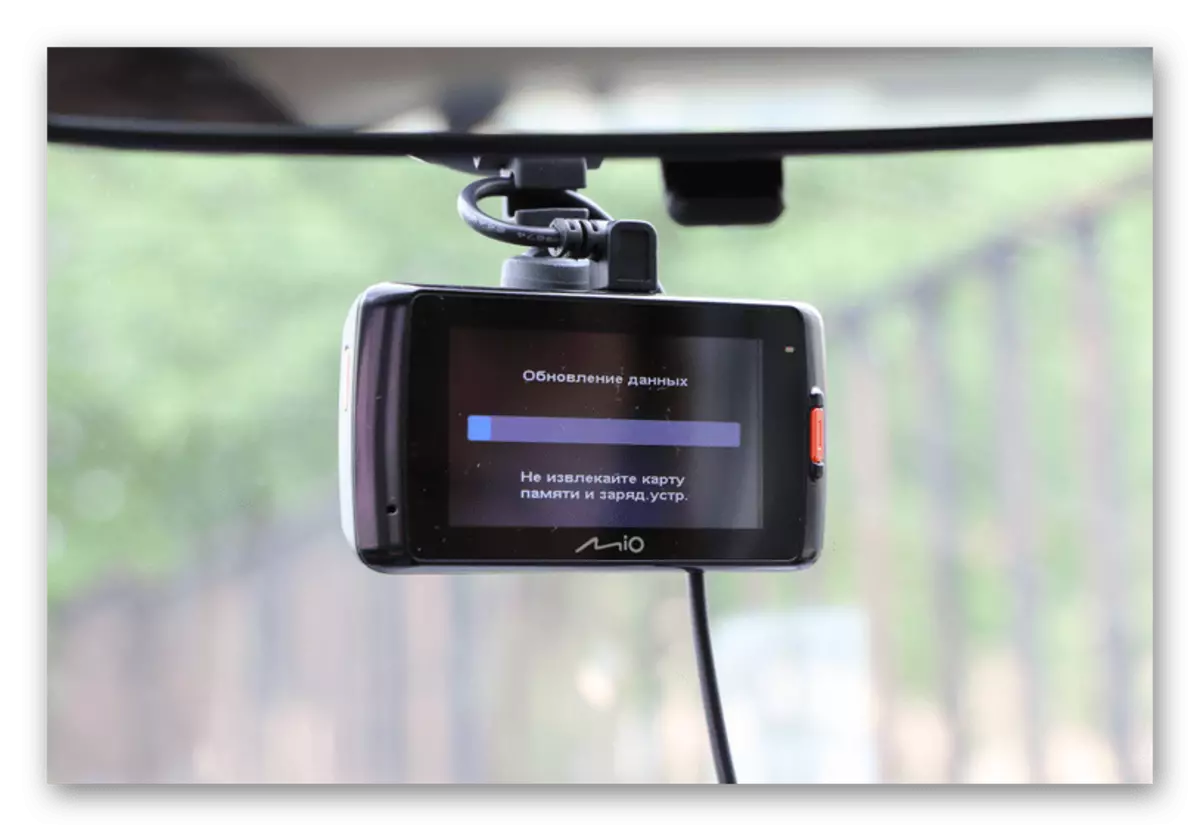
Having waited for its completion, the device will use a new database. Flash drive This should be removed and installed standard.
Option 2: Firmware Update
Installing the latest firmware version is required in cases where for some reason the MIO video recorder works incorrectly. If possible, use the standard device memory card installed on an ongoing basis.
Go to the Mio Service website
Step 1: Download
- From the "Device Model" list, select the video recorder you use. Some varieties have backward compatibility.
- In the "Reference Information" list, click the "Update on Mio Registrar" link.
- As before, in the browser window that opens, use the "Download" button and download the file to the computer.

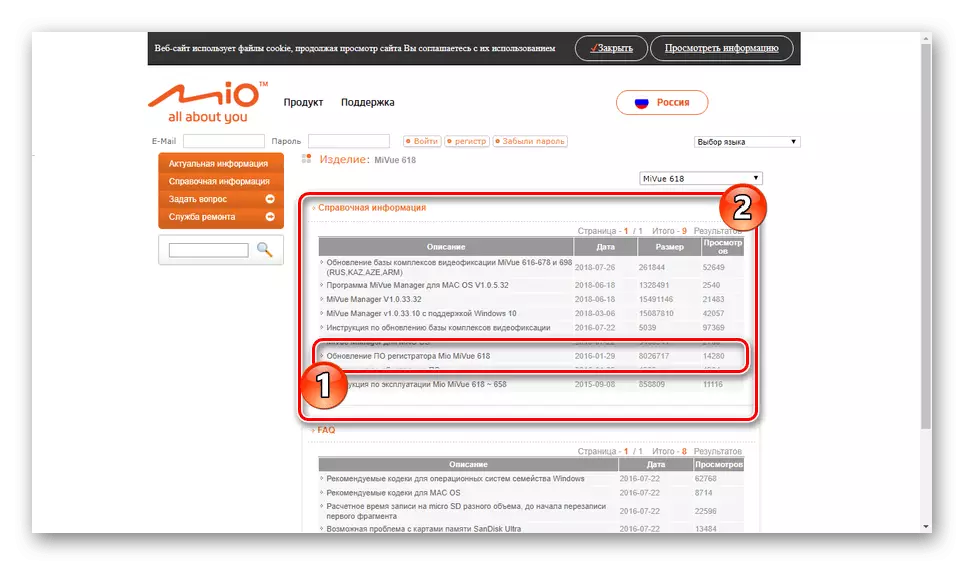
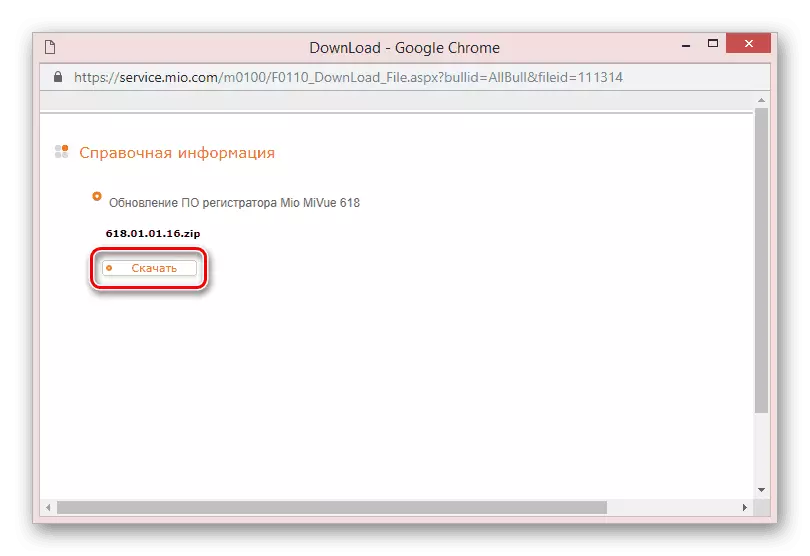
Step 2: Copying
- Using any convenient software, remove the BIN file from the downloaded archive.
- If necessary, familiarize yourself with the standard instruction attached to the basic firmware file.
- Disconnect the standard recorder memory card and connect it to your PC.
- Add the above BIN file to the drive root.
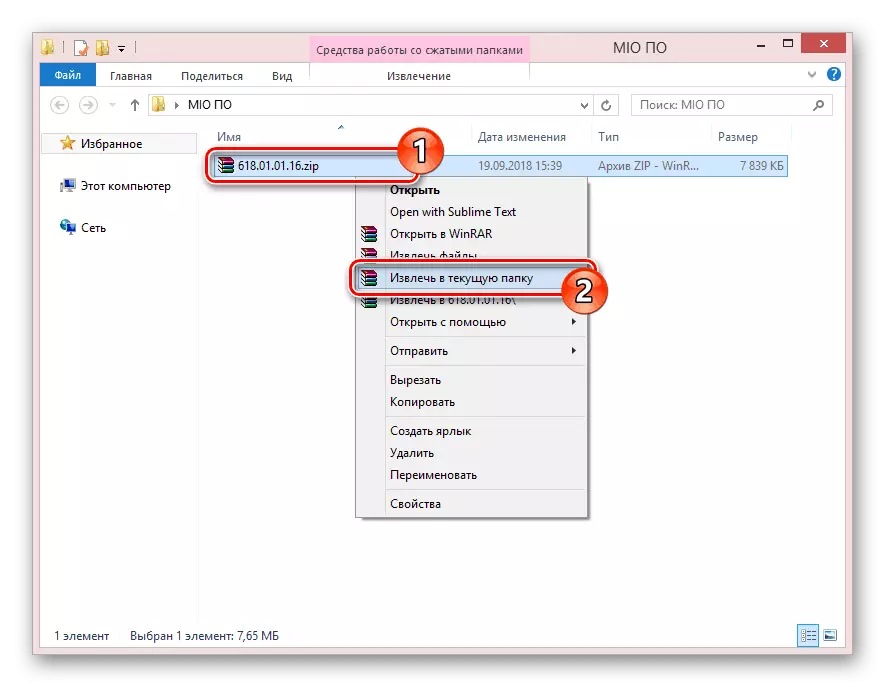
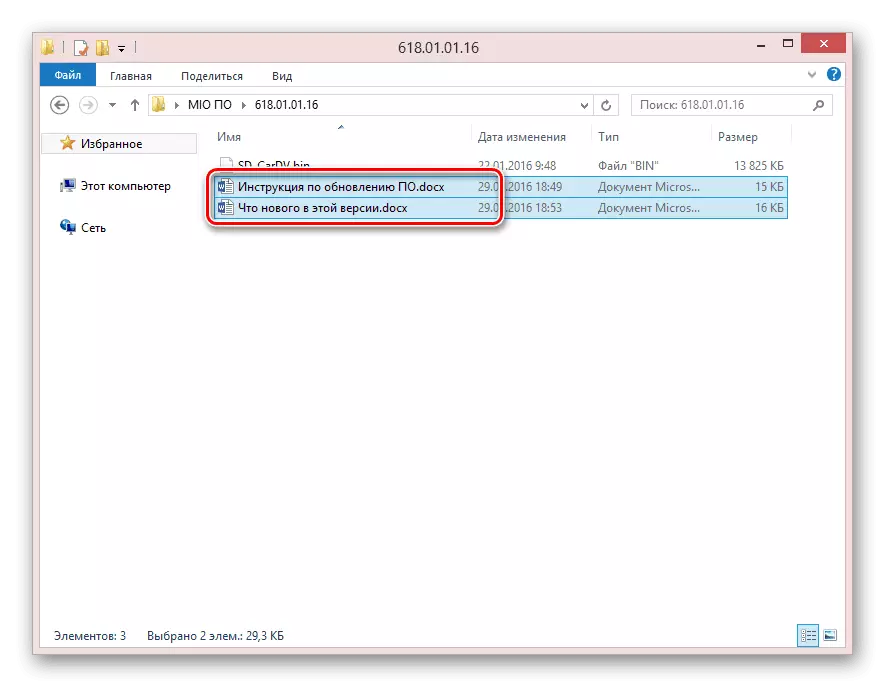
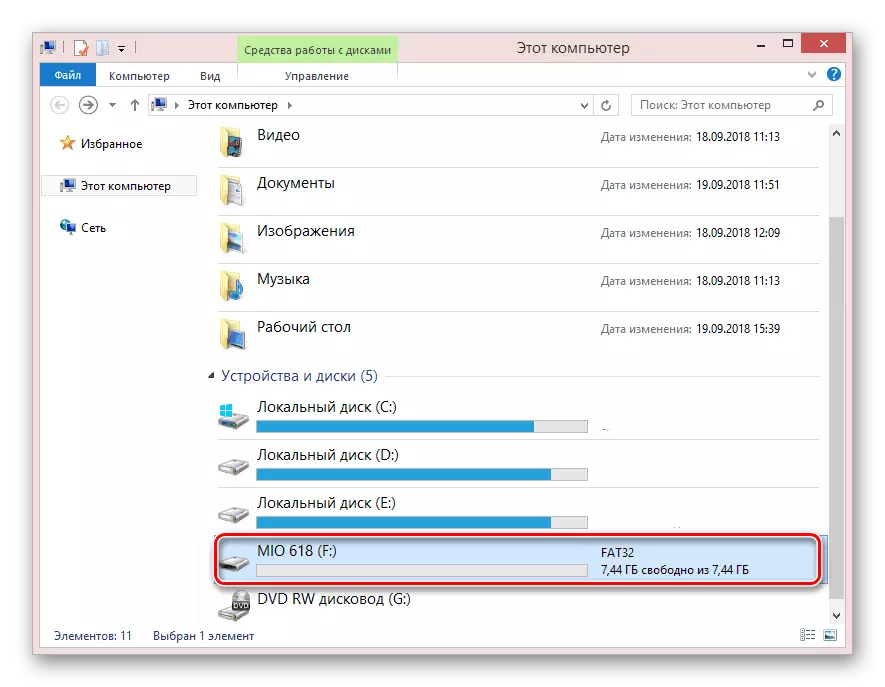
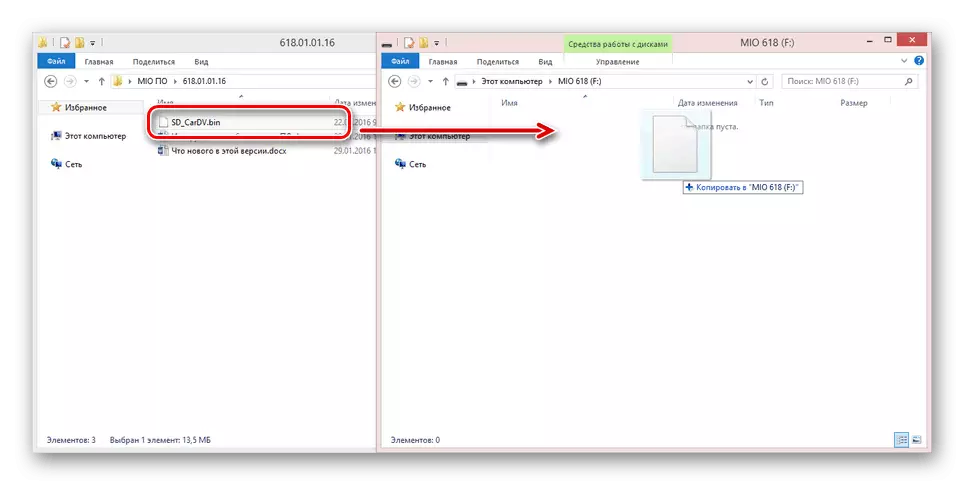
Step 3: Installation
- Turning off the flash drive from the computer, install it in the recorder. Power when connected must be turned off.
- After that, the device must be enabled and traced for the connection stability.
- When the device is loaded, it will automatically detect the ability to update and providing the appropriate notification. Installing a new firmware must be confirmed using the "OK" button.
- When the download is completed, the video recorder can be turned on.
Note: The installation file is automatically removed from the flash drive.



As you can see, the installation process of the new version of the firmware is not very different from setting the video confixation database. In this regard, the installation of updates should not cause any difficulties.
Conclusion
After reading this article, you can easily be able to update any MIO video recorder model. In addition, you can contact us in comments with questions about downloading and installing current updates.
