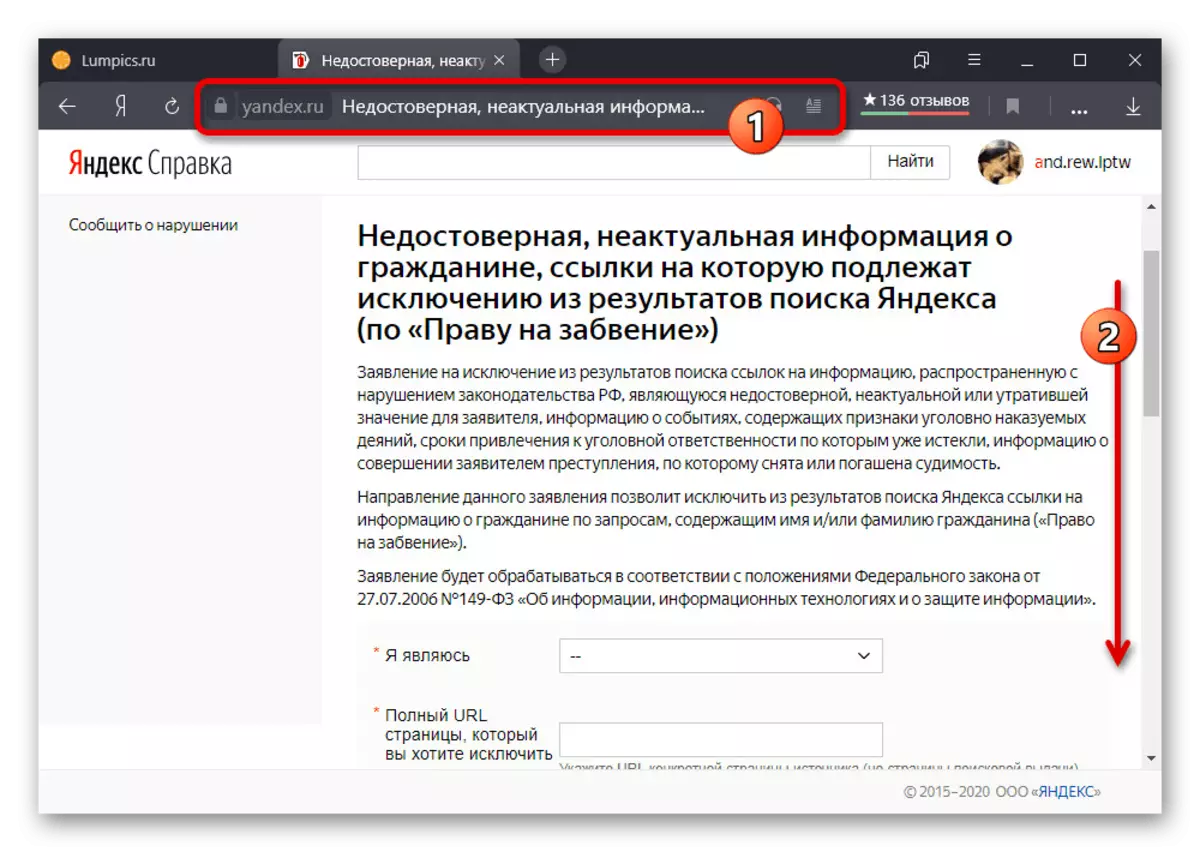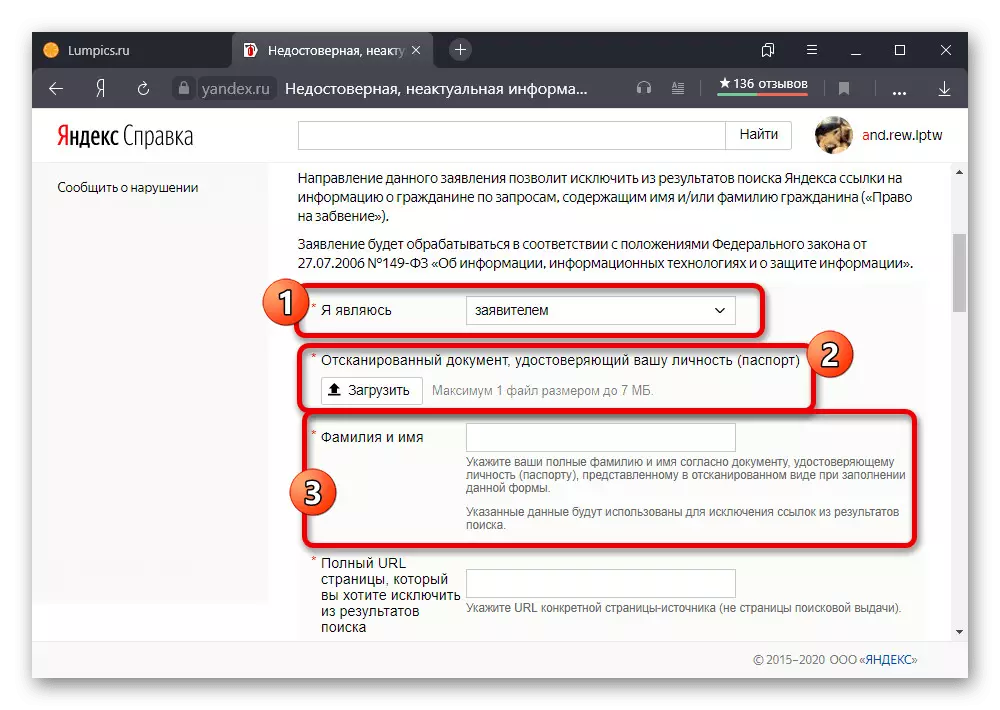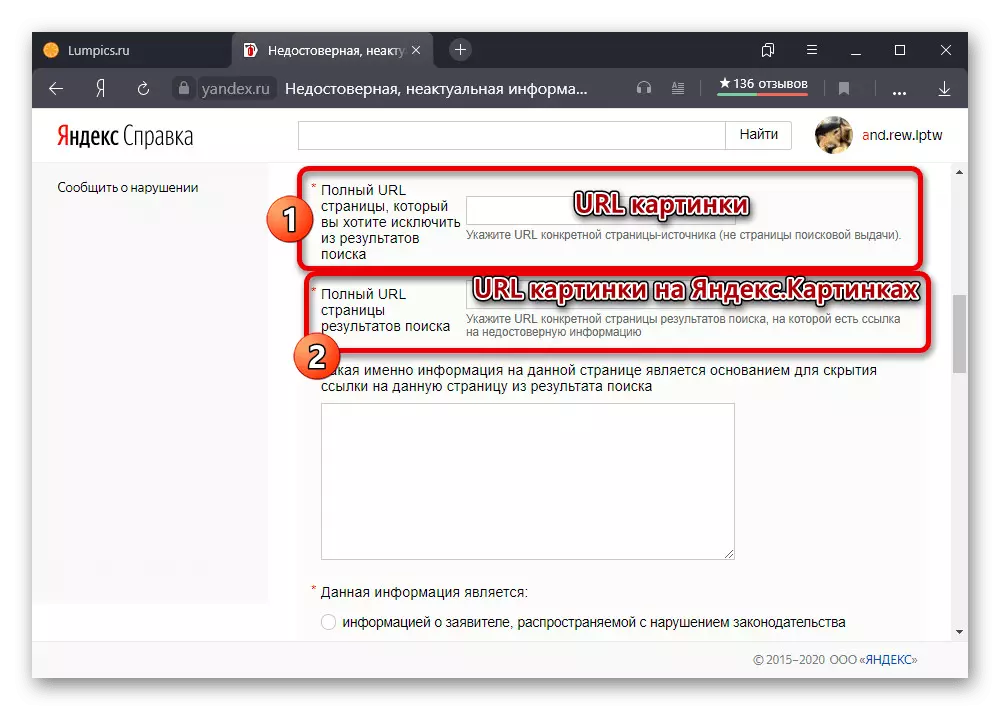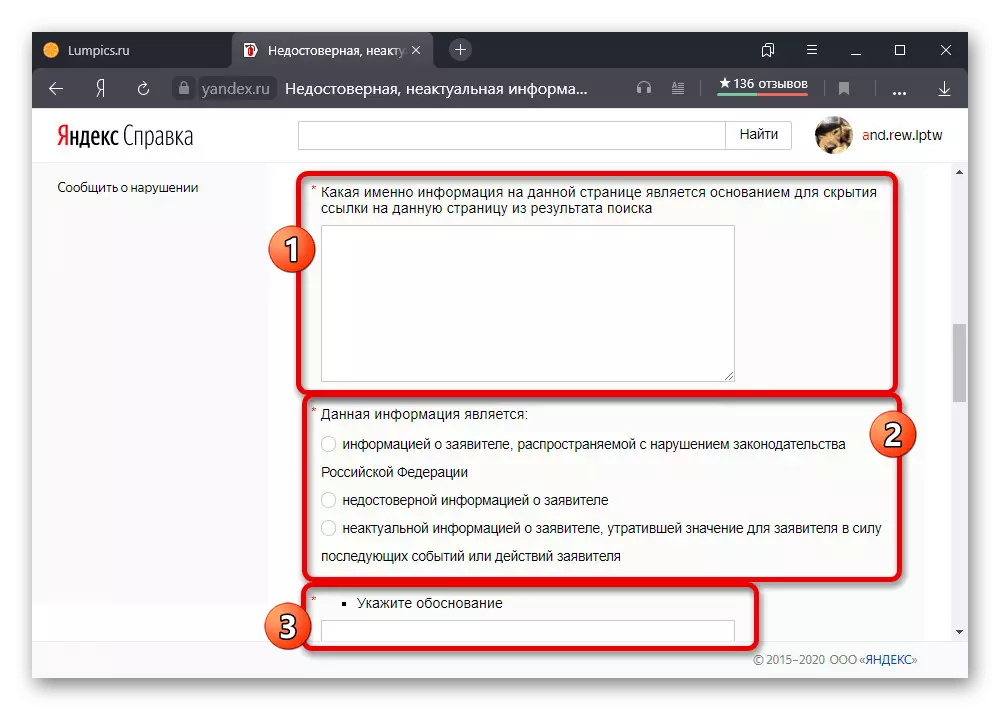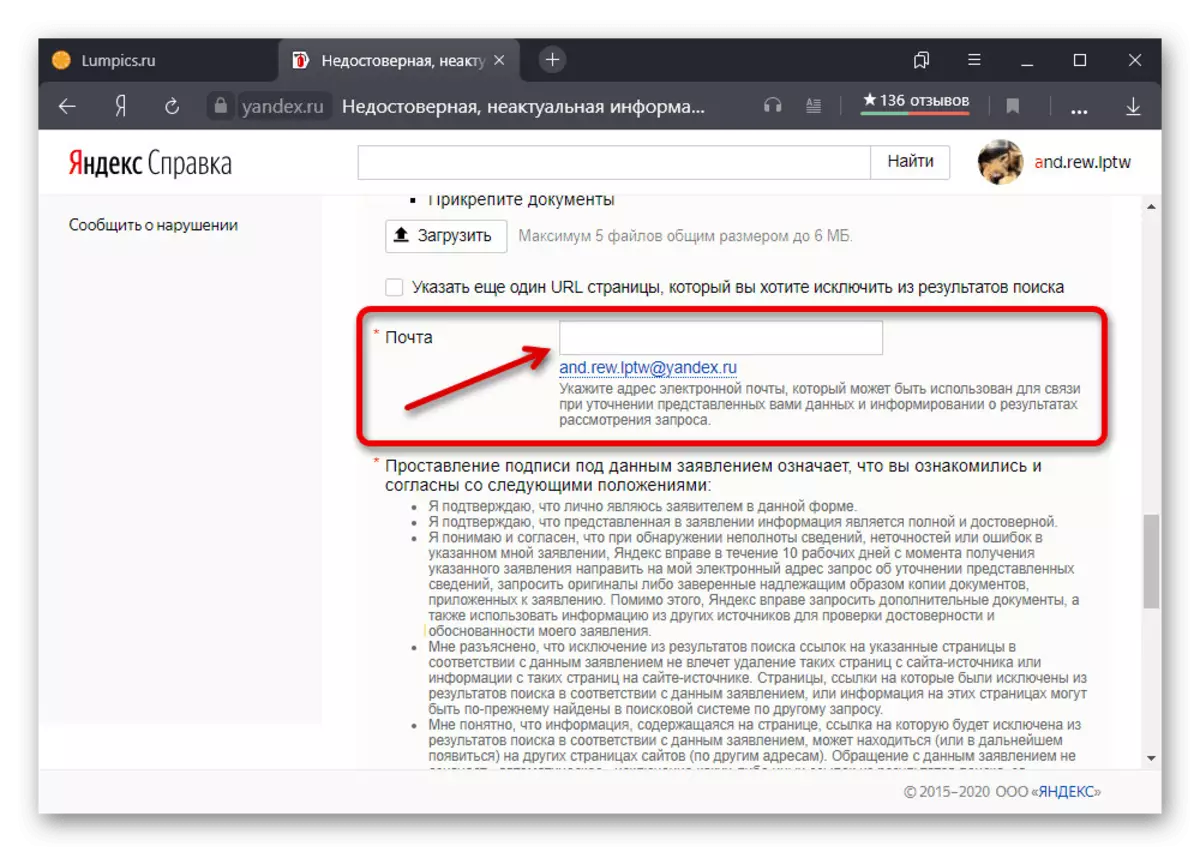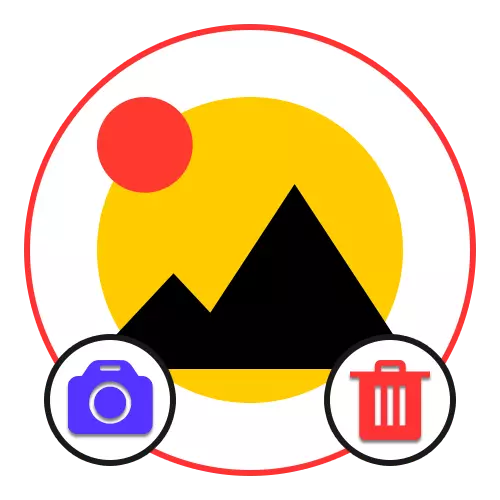
When using the Yandex.Cartinok website, some users, in particular, who have rawped very highly popular on the Internet, can find its own, including unwanted photos. If you are among these people and now want to delete, make it quite difficult.
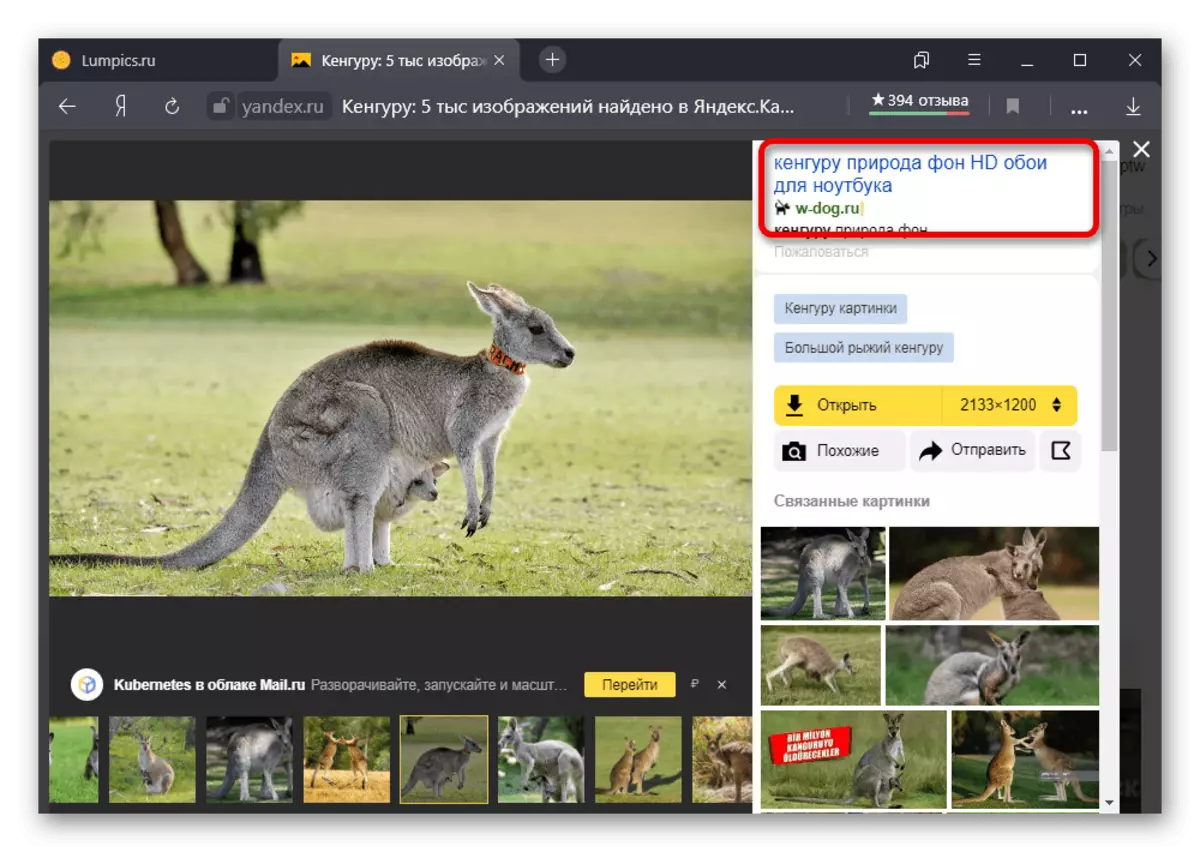
The main problem is that the service under consideration is not a photo hosting and, therefore, does not provide tools to either for downloading images or deletion. The only thing that can be done is to see the link to the original file in the specially designated area and contact the site administration asking for deletion.
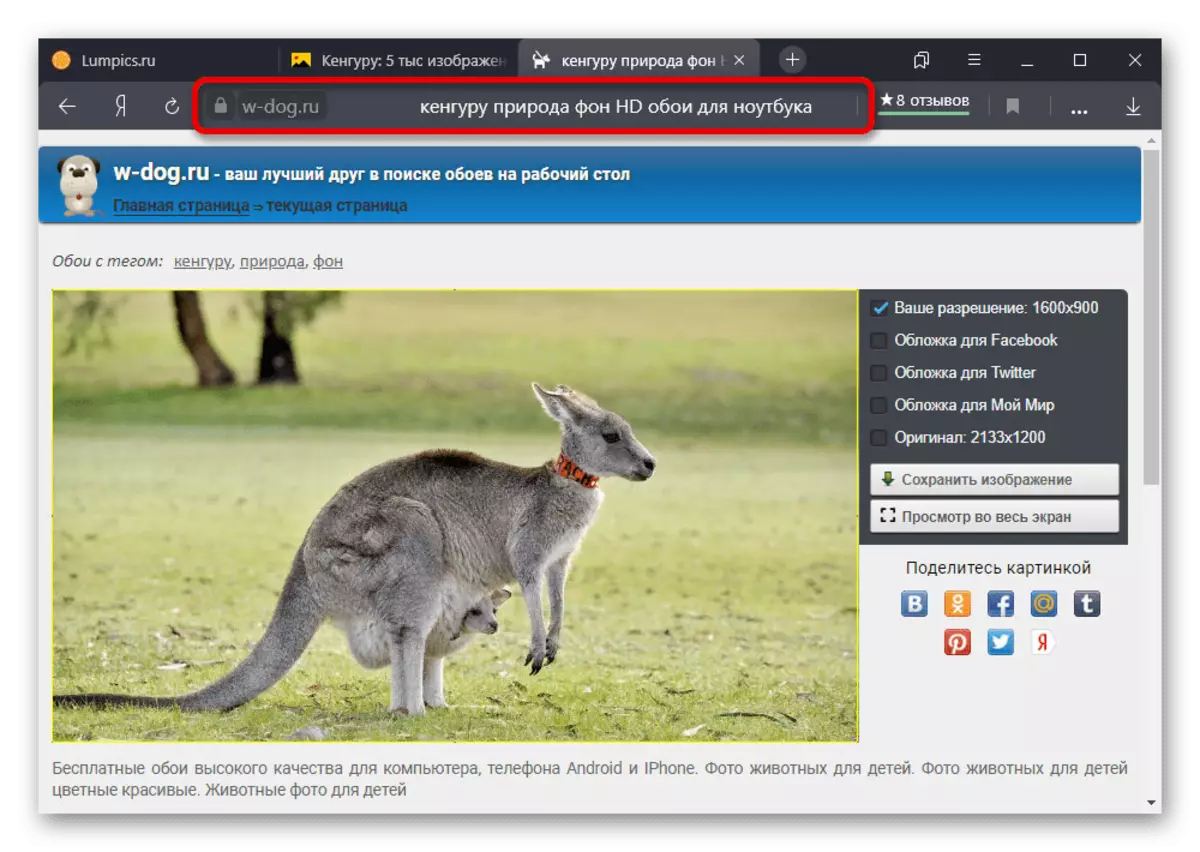
If you manage to negotiate and the snapshot will disappear from the overall access on the Internet, soon it will become unavailable on Yandex. Cartinks. However, it should be borne in mind that backup copies can be maintained on the network, including those taken from the long-inaccessible pages on social networks and other sources, whence to delete it is simply impossible.
Contact Support
In addition to contacting the site owner with an undesirable photo displayed on Yandex. Cartinks, you can also write to the Yandex Support Service using a special form. This option allows forced to exclude references from the search, including direct URLs of the pictures, but it requires good reasons.
Jump to the creation of contacting support
- Use the following link to go to the Special Yandex Support Page with a form to eliminate links from the search. This option is equally relevant for all companies of the company where there are unwanted URLs.
- Set the "applicant" in the "I am" line and using the "Download" button below, download the scan or photo of the passport on the main reversal. Also be sure to include "Family and Name" from the same identity card.
- Fill in the "Full URL of the page that you want to exclude from search results" in accordance with a direct link to an unwanted photo. Immediately below, be sure to add the URL of the page with the search results on Yandex. Cartinks, where the image was seen.
- The following two fields, as well as the subsection "This information is" must be filled in accordance with what exactly should be getting rid of and what are the foundations. It is worth understanding that public photos in many sources are likely to be removed.
- Be sure to specify the email address for communication in the "Mail" text field. This is important, since the response from the support service will come even in case of refusal indicating the reason.
- After completing the filling of the main fields, in the "Signature" blocks, specify the full name, surname and patronymic in said okay order. Also repeat the input of the URL to the original image and use the "Submit" button at the bottom of the page.
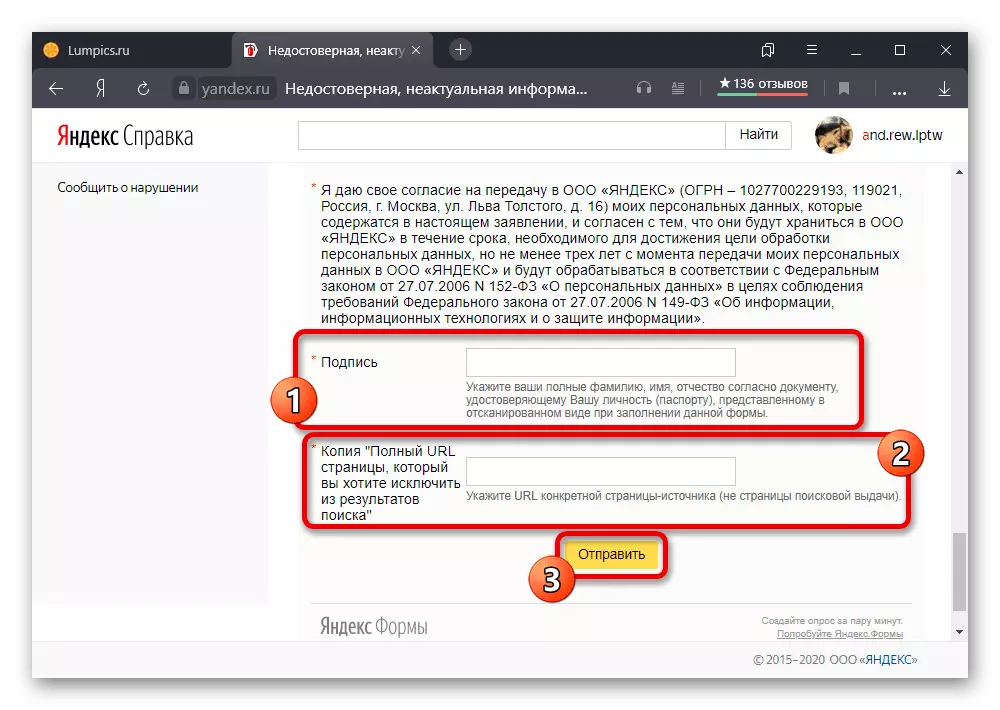
After the message is sent, you must wait a few days, up to ten working days. The answer, as already mentioned, will go to the mail specified by you, even if you have been authorized in another account when applying.