
Although Webmoney is considered one of the most confusing systems, the transfer of money from one account to another is quite simple. To do this, it is enough to have an account in the webmoney system, as well as be able to use the WebMoney Keeper program. It exists in three versions: for the phone / tablet and two for the computer.
Keeper Standard starts in browser mode, and Keeper WinPro needs to be installed as a normal program.
How to transfer money from one webmoney wallet to another
Let's just say that to transfer money, to create a second wallet and performing other operations it is necessary to have a formal certificate. To do this, go to the center of certification and fulfill all the requirements provided for to obtain this type of certificate. After that, you can proceed directly to the translation of money.Method 1: WebMoney Keeper Standard
- Log in and log in to the wallets control panel. You can do it using the left panel - there is a wallet pictogram. She needs us.
- Next click on the desired wallet in the wallets panel. For example, we will choose a "R" wallet (Russian rubles).
- On the right will be information about expenses and receipt for this wallet. And at the bottom there will be a button "Translate tools". Press it.
- A panel with a choice of translation directions will appear. WebMoney system makes it possible to transfer money to a bank card, an account in the bank, an account in games and on a mobile phone. We need an option "on a wallet."
- After that, the money transfer panel will open, where you need to specify the means (wallet number) and the amount will be translated. There is also a Note field where the user can specify any information. In the "Translation Type" field, you can select a transition to the code in time and using the ESCROW service. With the first version, the recipient will have to enter the code specified by the sender. The second option implies that the recipient will receive money only when a certain time goes. And the Escrow service is a fairly unpopular verification service similar to E-NUM. There, too, you need to register, undergo checks and perform many other incomprehensible procedures. Therefore, we do not advise him to use it.
If the user is usually included in the webmoney of a champion using an SMS password, then this method will be available among those necessary to confirm the translation. And if it uses both E-NUM, then two confirmation methods will be available. In our example, choose the first way. When you specify all the parameters, click the "OK" button at the bottom of the open window.
- E-Num is a system that serves to confirm the entry into different accounts. One of them is Webmoney. Its use looks like this: the user indicates E-NUM as a confirmation method and the key comes into the account. Its him points to the entrance to Webmani. The SMS password is paid (cost - 1.5 units of the selected currency). But confirmation with the help of a password is a more reliable way.
The confirmation panel will appear later. When choosing an option with an SMS password below, there will be a "Get code to phone ..." button and the phone number specified in the profile. If an E-NUM option was selected, there will be exactly the same button, but with an identifier in this system. Click on it to get the code.
- Enter the resulting code to the appropriate field and click the "OK" button at the bottom of the window.
Lesson: 3 Method of Authorization in WebMoney System
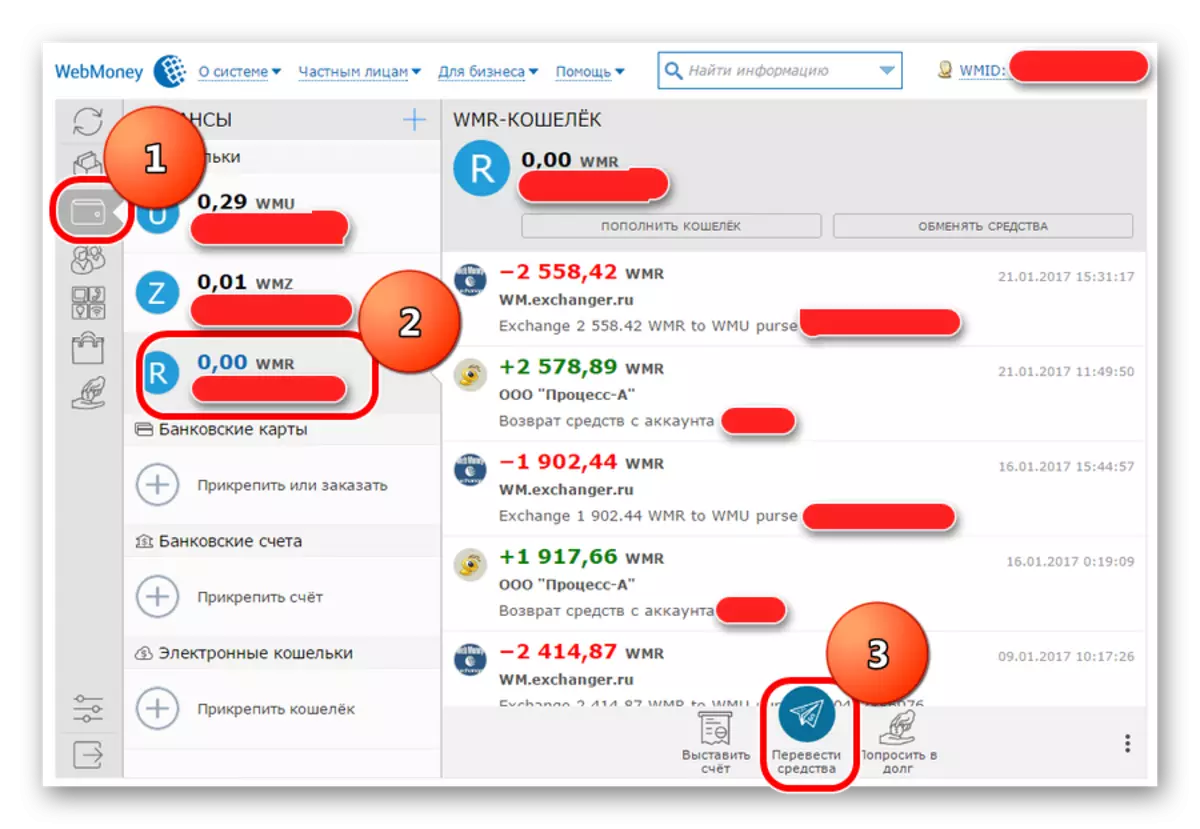
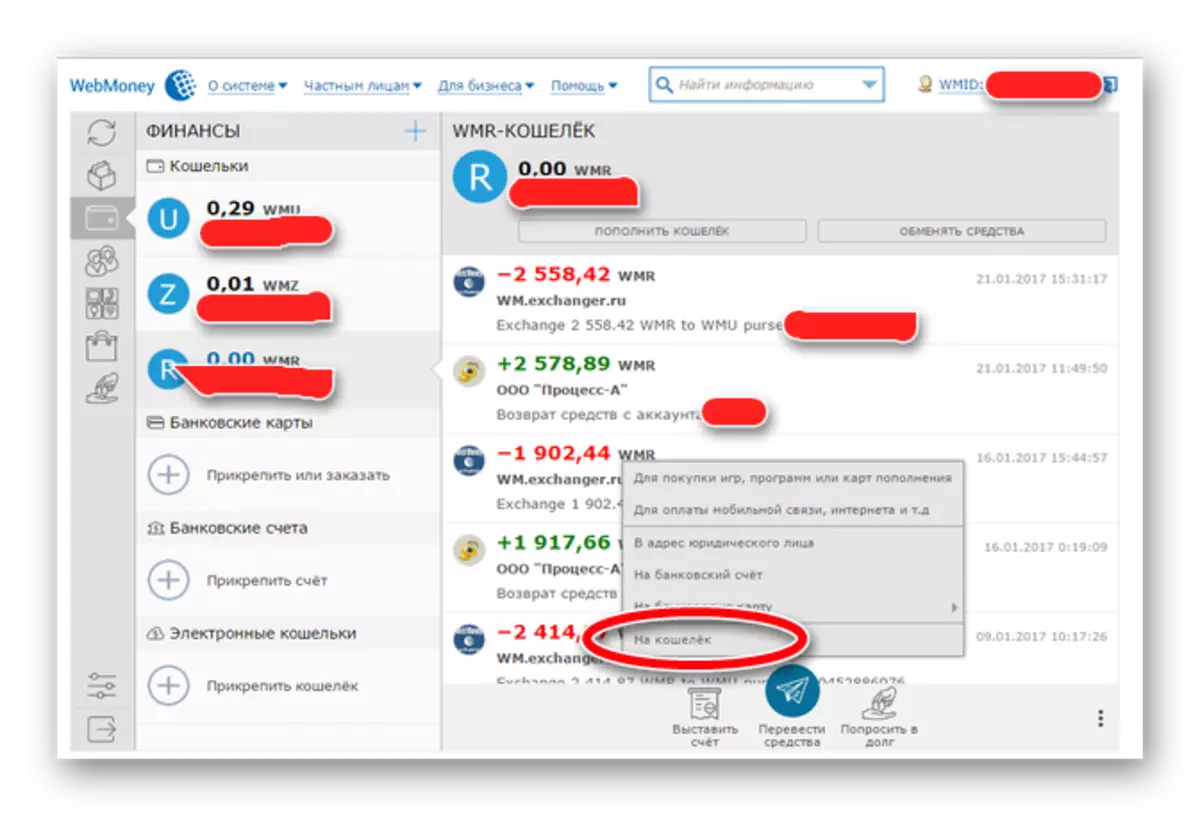
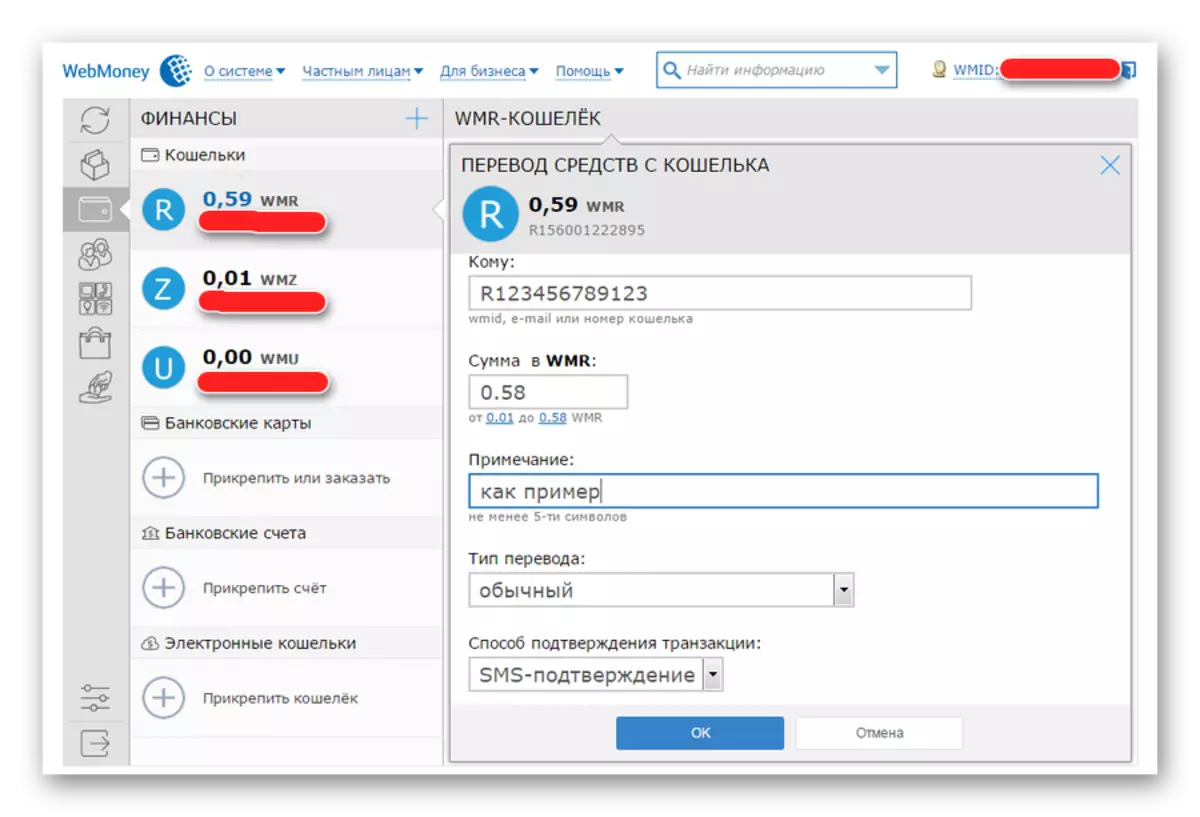
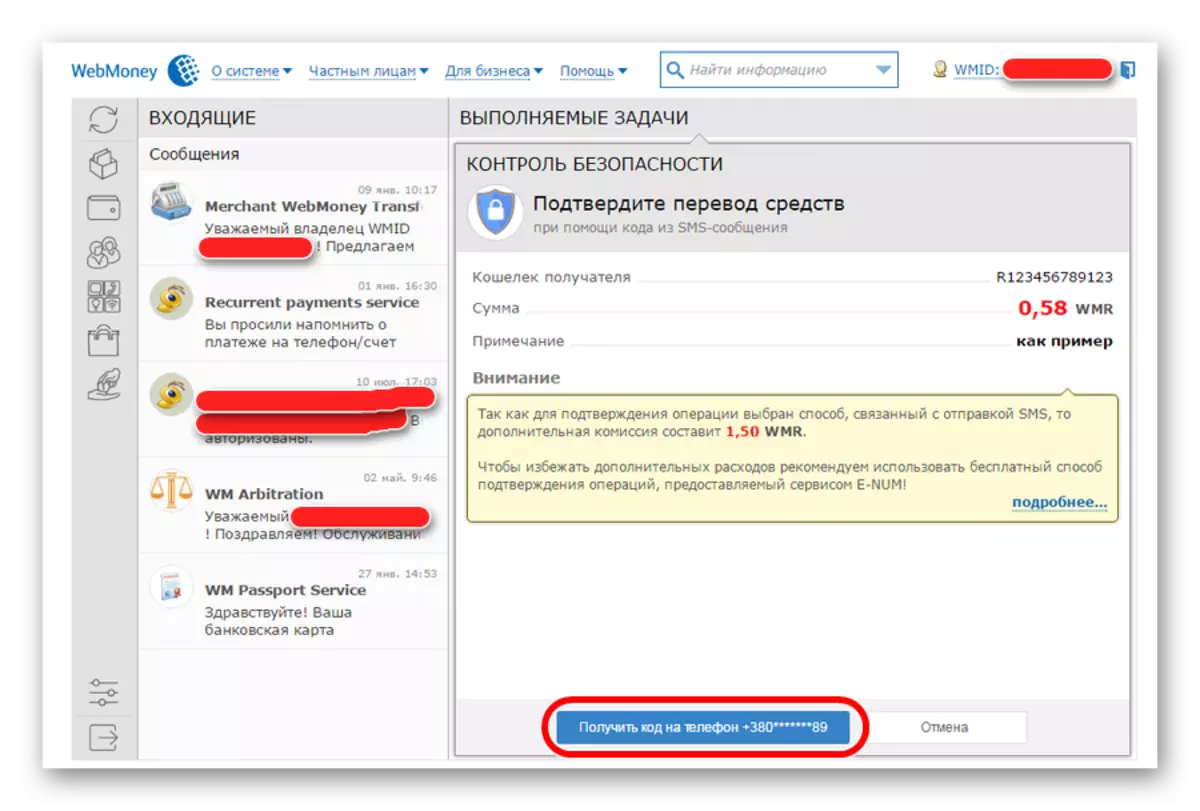
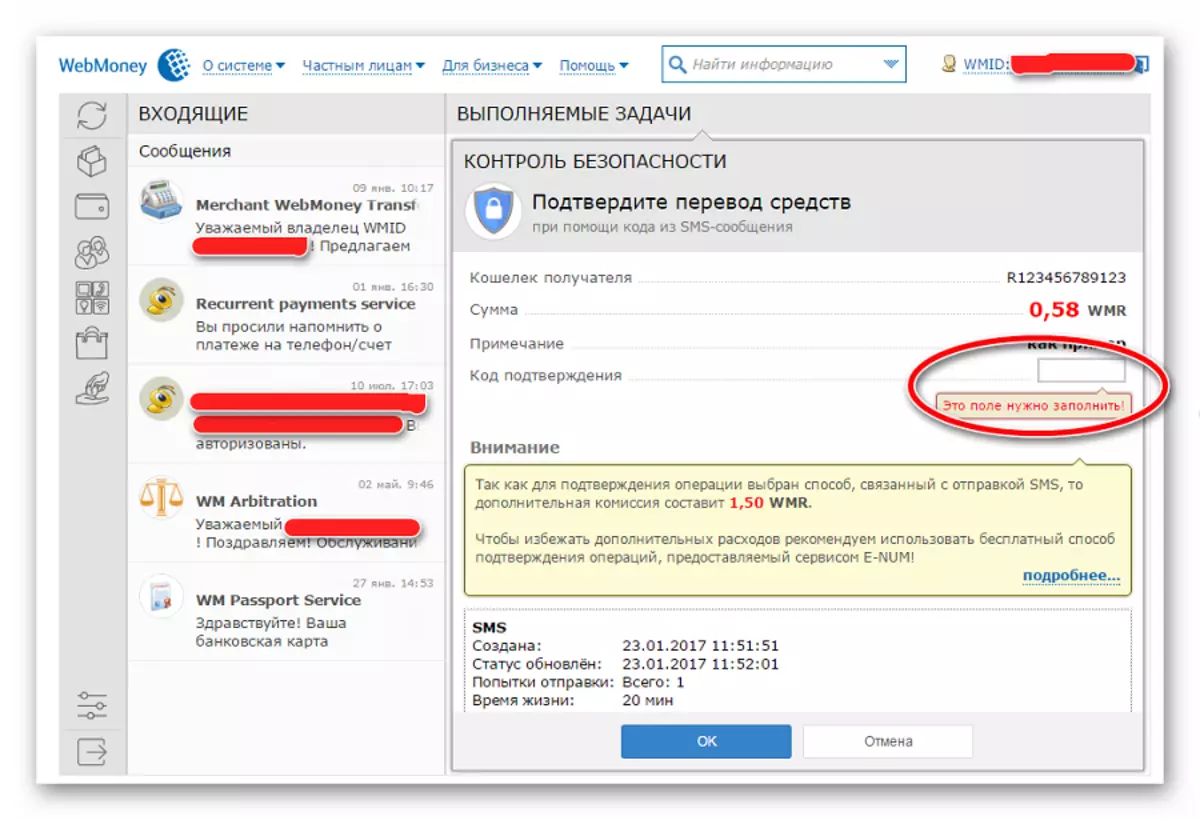
After that, the transfer of money will be perfect. Now consider how to do the same in the mobile version of the WebMoney Keeper program.
Method 2: WebMoney Keeper Mobile
- After authorization in the program, click on the wallet from which you want to transfer money.
- The income and expenditure panel will open with this wallet. Exactly the same we saw in WebMoney Keeper Standard. And at the bottom there is exactly the same button "Translate funds". Click on it to select the transfer option.
- The next window opens with the transfer options. Select the option "on a wallet".
- After that, the window will open with information about the translation. Here you need to specify the same thing that we have already indicated when working with the browser version of the program - WebMoney Keper Standard. This is a recipient wallet, amount, note and type of translation. Press the Large OK button at the bottom of the program window.
- Confirmation with SMS or E-NUM is not required here. WebMoney Keeper Mobile in itself is a confirmation that the Operation is performed by the WMID owner. This program is tied to the phone number and checks it at each authorization. Therefore, after the previous action, only a small dialog box appears on the screen "Are you sure ...?" Click on the inscription "Yes".
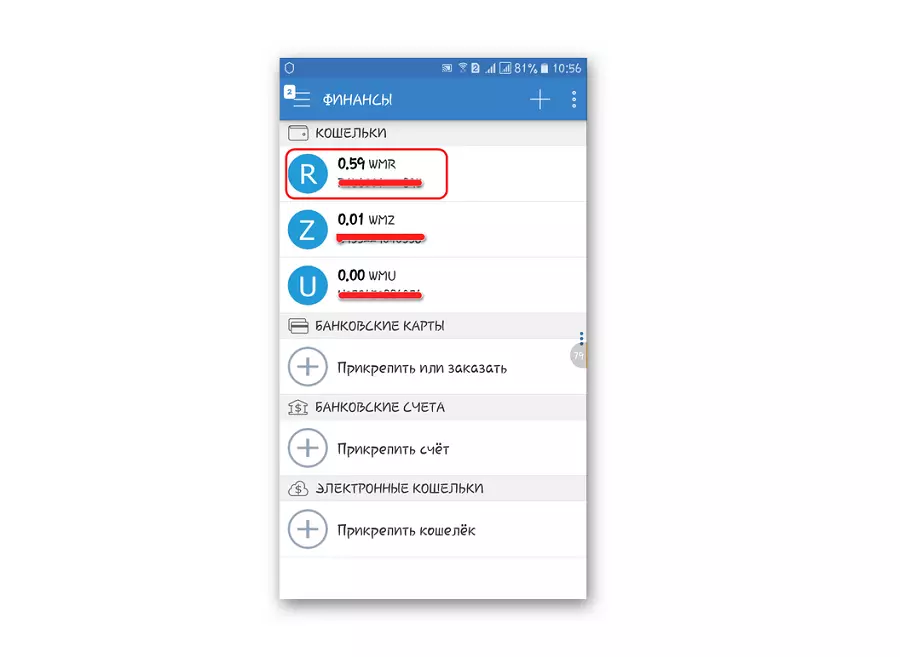
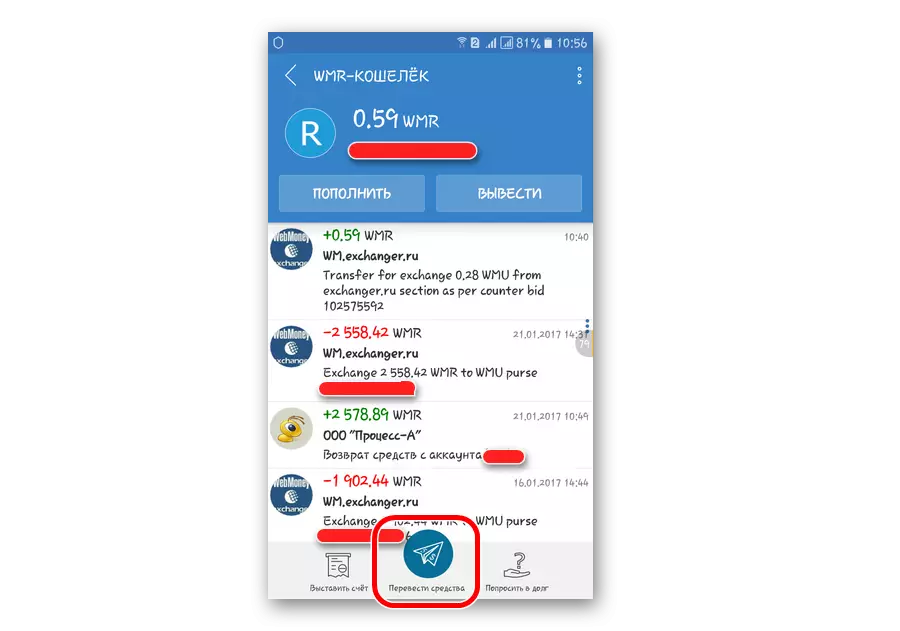
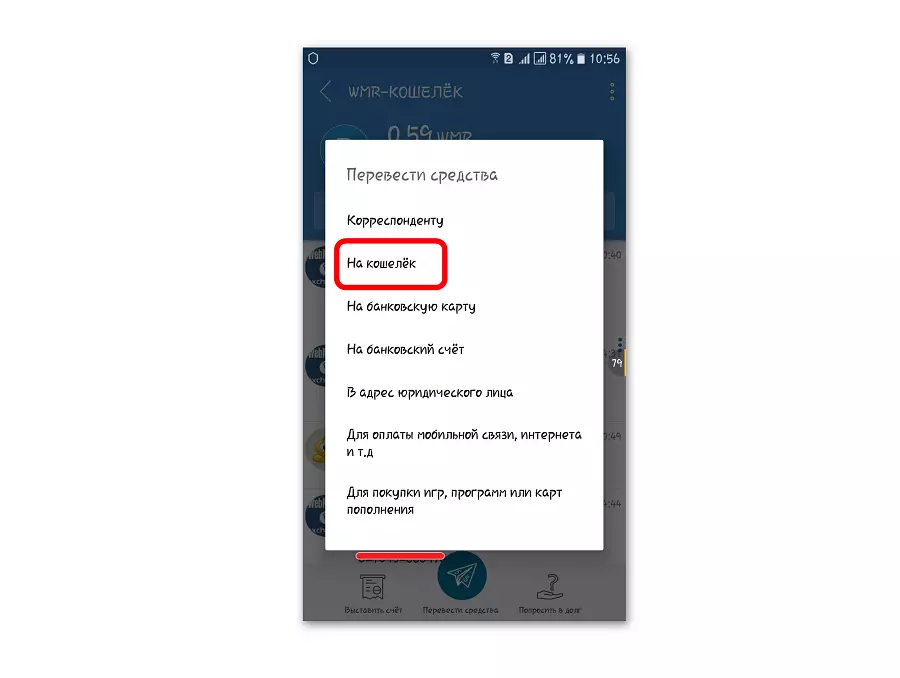
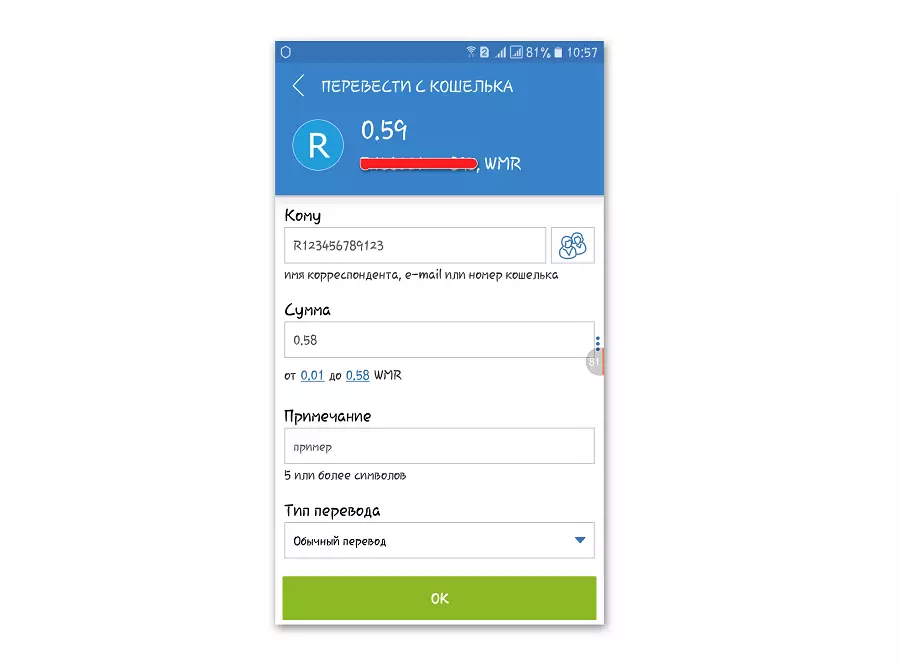
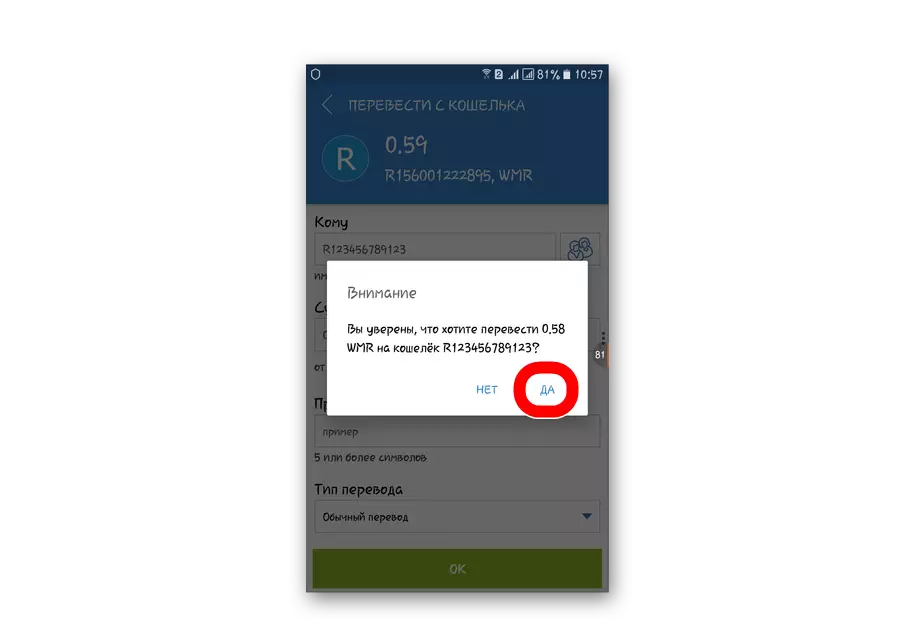
Ready!
Method 3: WebMoney Keeper Pro
- After authorization, you need to switch to the Wallet tab and on the wallet from which the translation will be made, right-click. A drop-down menu appears, in which click on the "Transmit WM" item. Another drop-down menu appears. Here, click on the item "in the webmoney purse ...".
- A window will appear with parameters - they are exactly the same as in WebMoney Mobile and Standard. And here are the exact same parameters - the recipient's wallet, amount, note and method of confirmation. The advantage of this method is that at this stage you can still re-select the wallet from which funds will be listed. In other versions of the kiper it was impossible.
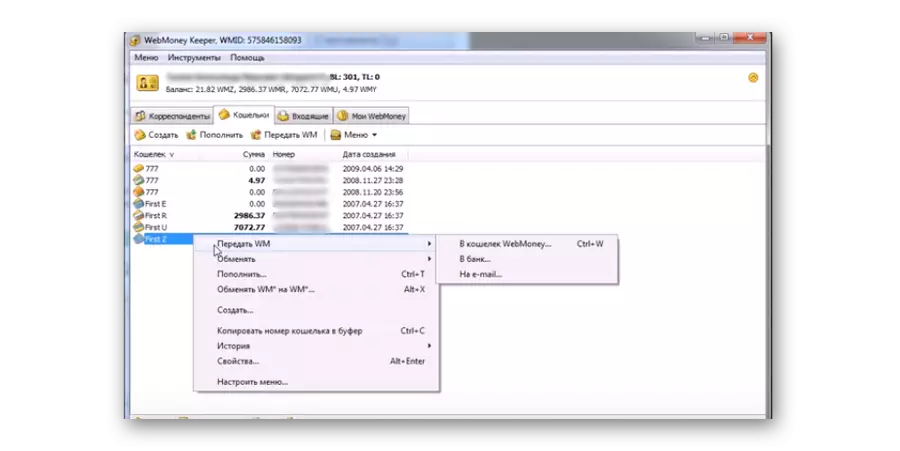
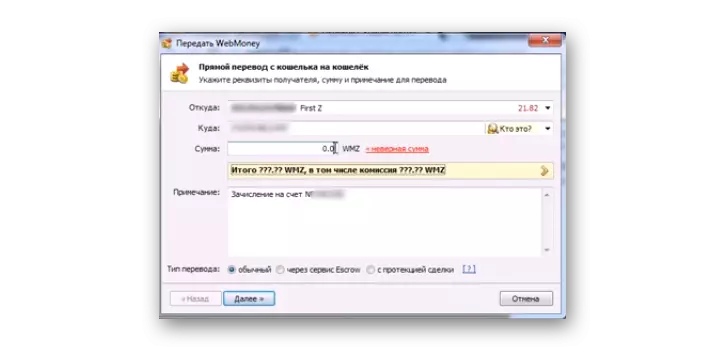
As you can see, the transfer of money from webmoney to webmoney is a fairly simple operation, to execute which you only need to be able to use WebMoney Keeper. More convenient to perform it on your smartphone / tablet, because there is no confirmation. Before the translation, we advise you to familiarize yourself with the commission commissions.
