
Installation of new applications and removal of olders in the Windows XP operating system is provided by the Windows Installer service. And in cases where this service ceases to work, users face that they simply cannot install and delete most applications. Such a situation delivers many troubles, however there are several ways to restore the service.
We restore the Windows Installer service
The reasons for stopping Windows Installer can be changes in certain branches of the system registry or simply the absence of the necessary files of the service itself. Accordingly, the problem can be solved either by making entries in the registry or reinstalling the service.Method 1: Registration of system libraries
To begin with, let's try to re-register the system library that uses the Windows Installer service. In this case, the system registry will add the necessary entries. In most cases, this happens enough.
- First of all, create a file with the necessary commands, to do this will open a notebook. In the Start menu, go to the list "All Programs", then select the group "Standard" and click on the notebook label.
- Insert the following text:
- In the "File" menu, click on the "Save As" command.
- In the File Type list list, select "All Files", and in the quality of the name "REGDLL.BAT".
- Run the created file with a double click of the mouse and wait for the end of the library registration.

Net Stop Msiserver.
REGSVR32 / U / S% WinDir% \ System32 \ MSI.DLL
REGSVR32 / U / S% WINDIR% \ System32 \ msihnd.dll
REGSVR32 / U / S% WINDIR% \ SYSTEM32 \ msisip.dll
REGSVR32 / S% WINDIR% \ System32 \ MSI.DLL
REGSVR32 / S% WINDIR% \ System32 \ msihnd.dll
REGSVR32 / S% WINDIR% \ System32 \ msisip.dll
Net Start Msiserver



After that, you can try to install or delete applications.
Method 2: Service Installation
- To do this, from the official site download the update KB942288.
- Run the file to execute by clicking two times the left mouse button on it, and press the "Next" button.
- We accept the Agreement, click "Next" again and wait for the installation and registration of system files.
- Press the "OK" button and wait for the computer to restart.
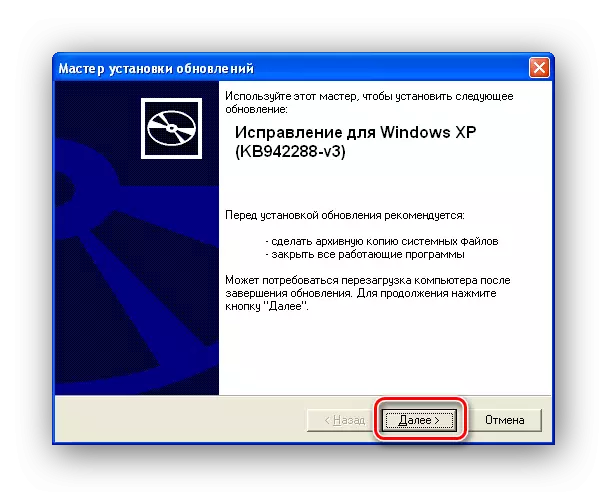

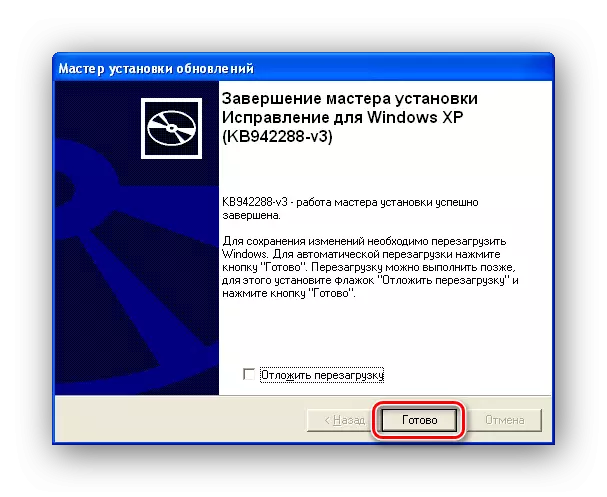
Conclusion
So now you know two ways to cope with the lack of access to the Windows XP installation service. And in cases where one way does not help, you can always use others.
