
The firmware of one of the most popular Xiaomi products - the Redmi 3S smartphone can be quite simply carried out by any Device owner. There are several ways to establish various versions of the official firmware MIUI or a localized solution. In addition, quite good as a whole custom builds of android third-party developers are available.
Despite the fact that the installation process of software is quite simple for the user (in the event of a proven instruction), you should be aware of the potential danger of the procedure and consider the following.
The user independently decides on the conduct of certain procedures with the smartphone. The site administration and the author of the article are not responsible for the possible negative consequences of the user's actions!

Preparatory procedures
Before starting the REDMI 3S firmware procedure, it is necessary to carry out generally standard preparatory actions in such cases. Proper preparation predetermines the success of the operation, and almost always ensures trouble-free process, as well as obtaining the desired result.Backup Important Data
To prevent the loss of important information, as well as the ability to restore the program part of the phone in the event of a firmware failure and problems, a backup copy of important data and / or a complete backup system is required. Depending on the status of the phone, as well as the type / type of the established initially software, you need to select one of the ways to create a backup described in the article below and perform the steps of the relevant instruction.
Lesson: how to make a backup Android device before firmware
An excellent tool for creating backups of all Xiaomi models, including Redmi 3S, is a Mi account functionality. To save your data in the cloud storage, you just need to go along the path: "Settings" - "Mi Account" - "MI Cloud".
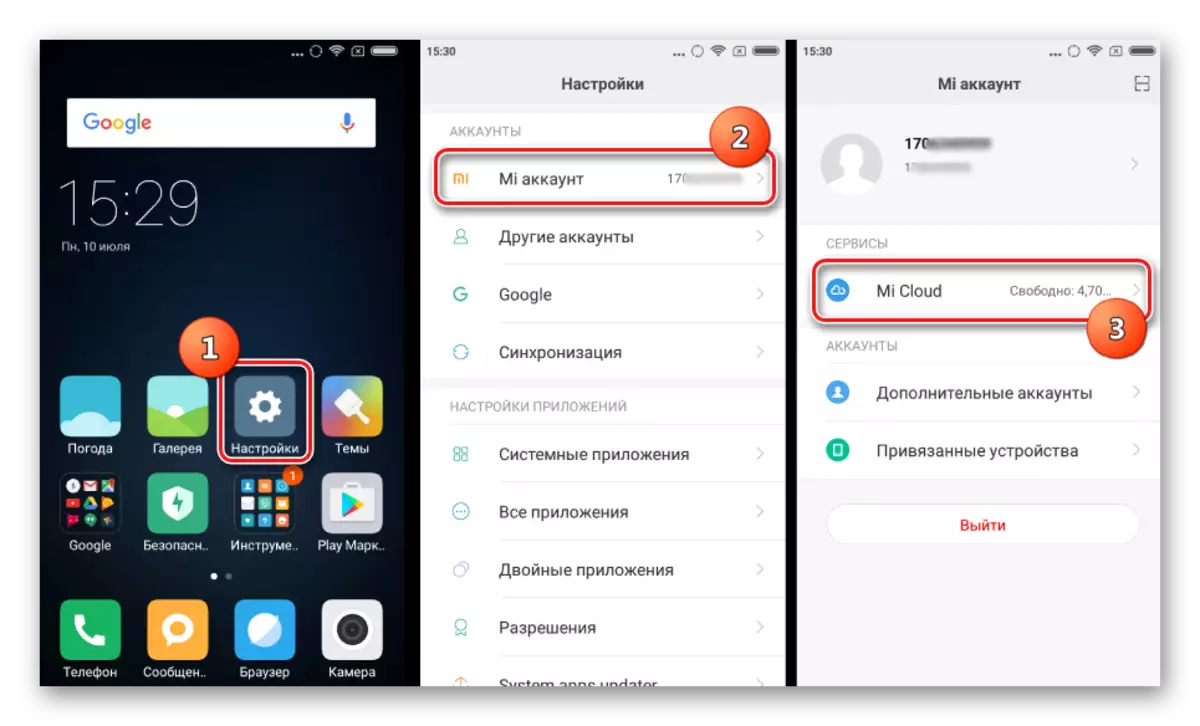
Then go to the "Bacup of the device" section and select the "Create Backup" item.

Reinstall, type / type of formal MIUI
A regular update of Xiaomi devices allows not only to update the installed version of the OS, but also to record in the memory packet sections transferred to the device's memory. In the example below, not only reinstallation is carried out, but also a change in the type of firmware with global (Global) to the development (Developer).
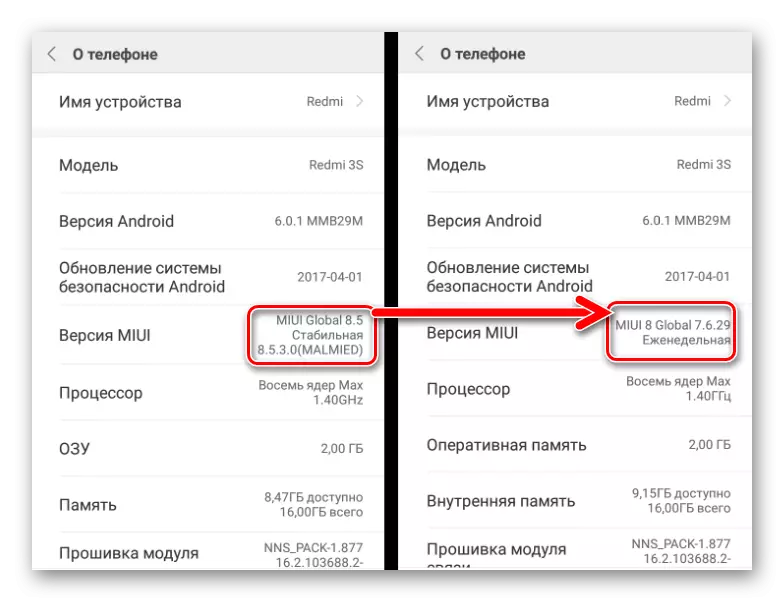
For the implementation of the procedure, we follow the following way.
- We download the package with the official version of Miui is not lower than in the smartphone at the moment and place the package in the device's memory.
- Open the System Update application and click on the image of three points in the upper right corner of the screen.
- In the menu that opens, select "Select Firmware File". Then you specify the system path to the package with the software previously copied to the memory. The message file, press the "OK" button at the bottom of the screen.
- The validation of the correctness of the version and the integrity of the file with software (1) will begin, then a rather long decryption process (2).
- When switching from the Global OS to developer, it requires cleaning memory sections containing user data. The appearance of a message about such a need to complete the process decryption process is a confirmation of the system's readiness to directly transfer files to sections. After checking again that all important files from the device are stored, press the "Clear and update" button, after which I confirm the awareness of data loss by pressing the same button.
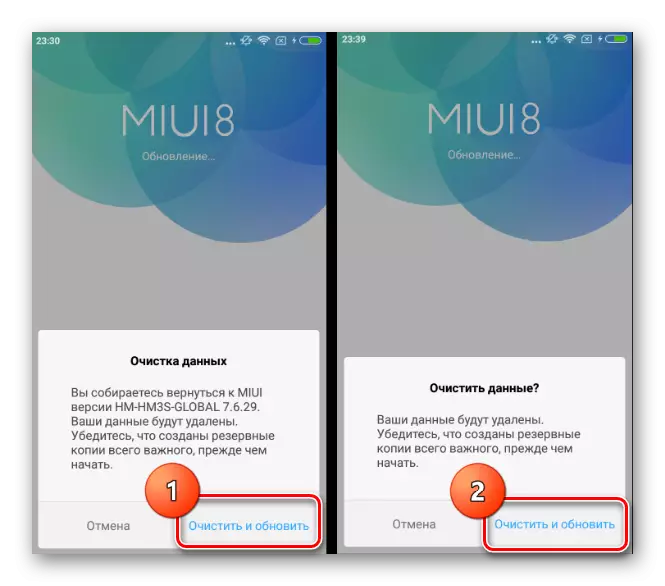
The device will reboot and rewriting Miui will begin.
- The process is fully automated, it should not be interrupted. After installing the desired package and the loading of Redmi 3S, it will remain only to conduct initial settings, restore the data when necessary and use the desired version of the Miui.
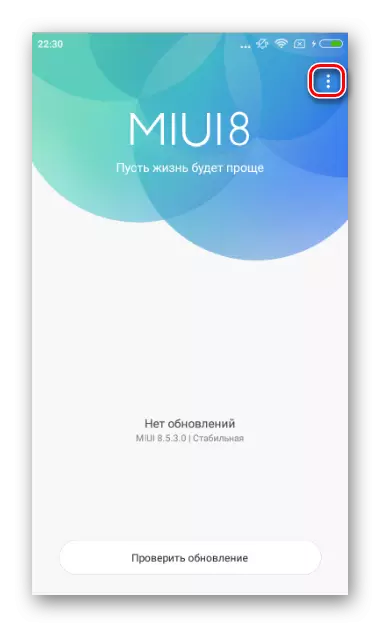
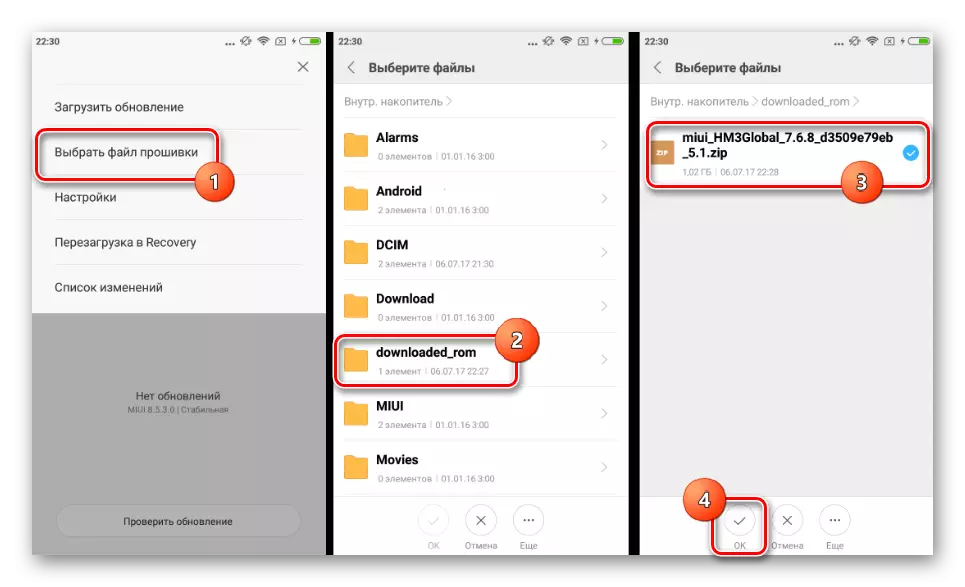
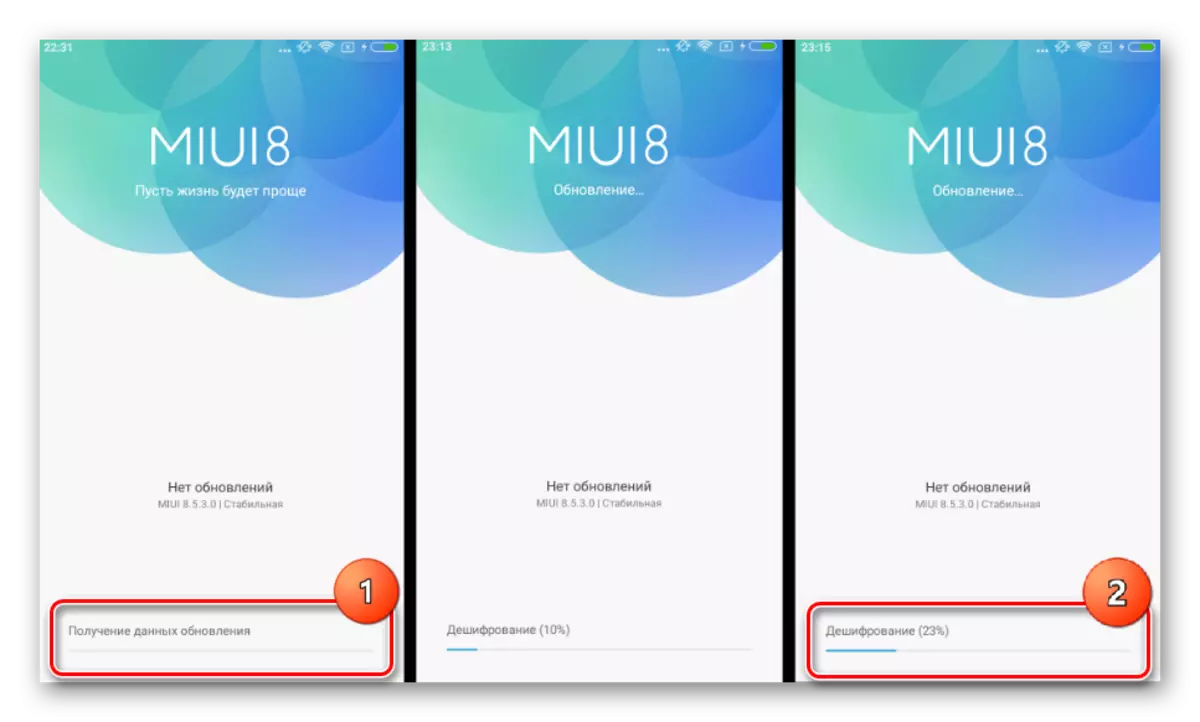
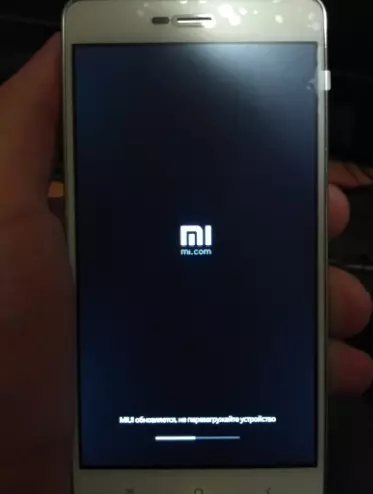
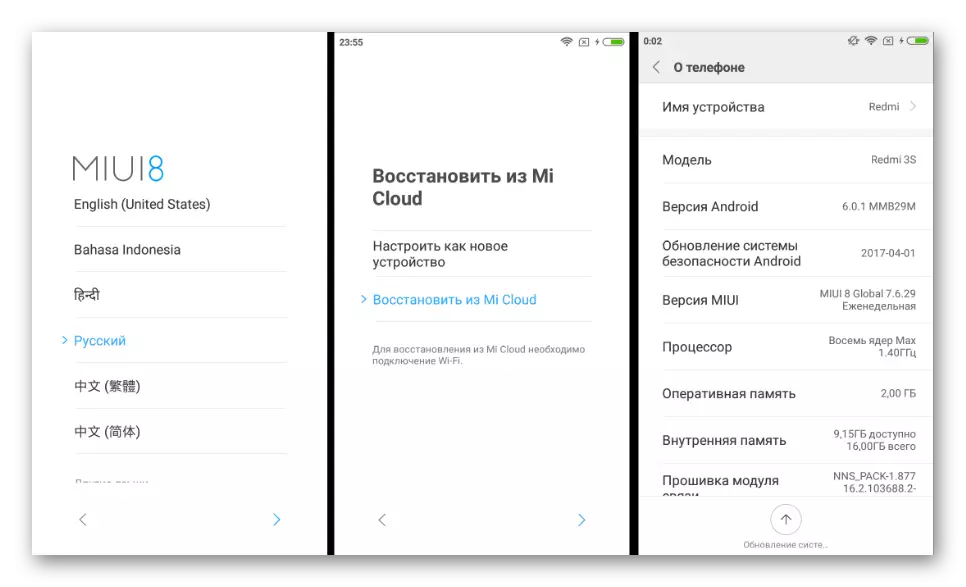
Method 2: MI PC Suite
Xiaomi offers users of their smartphones in general, a good PC client, designed to perform a fairly wide range of tasks - MI PC Suite. With the help of the program, including the update and reinstalling the operating system of the Redmi 3S under consideration and this option is the official method, which means almost always effective and relatively safe.
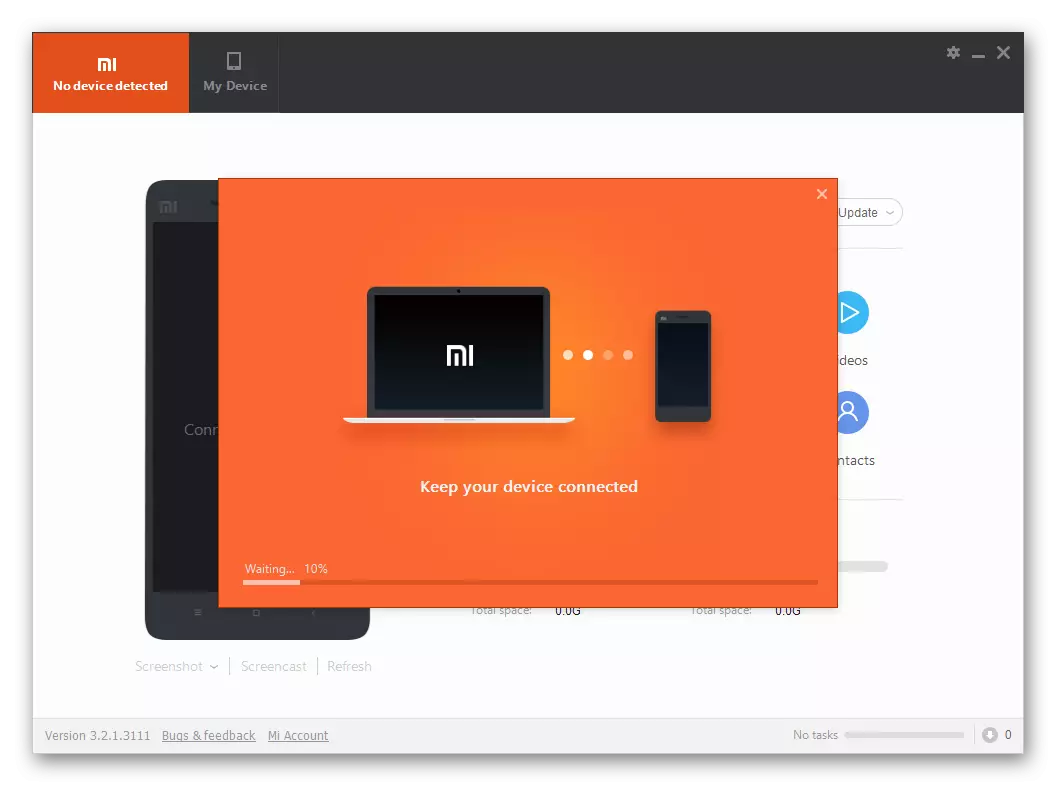
For unknown reasons, only the Chinese client Mi PC Suite works with the model. English-speaking versions loaded from the official site do not work, infinitely demanding the device update before use.

You can download the Verified Mi PC SUITE installation package by reference:
Download Mi PC Suite for Xiaomi Redmi 3S
- Download, and then install MI PC Suite. Run the installer and press the button (1).
- Expect the end of installation.
- After installation, the program will start automatically.
- Subsequently, the launch of the MI PC Suite can be performed using the icon on the desktop.
- After downloading the application, we translate the Redmi 3S to the factory recovery mode. To do this, on the device off, clamp the "Volume +" key, then press the "Power" button and hold both keys before the menu appears in which you want to press the "Recovery" button.
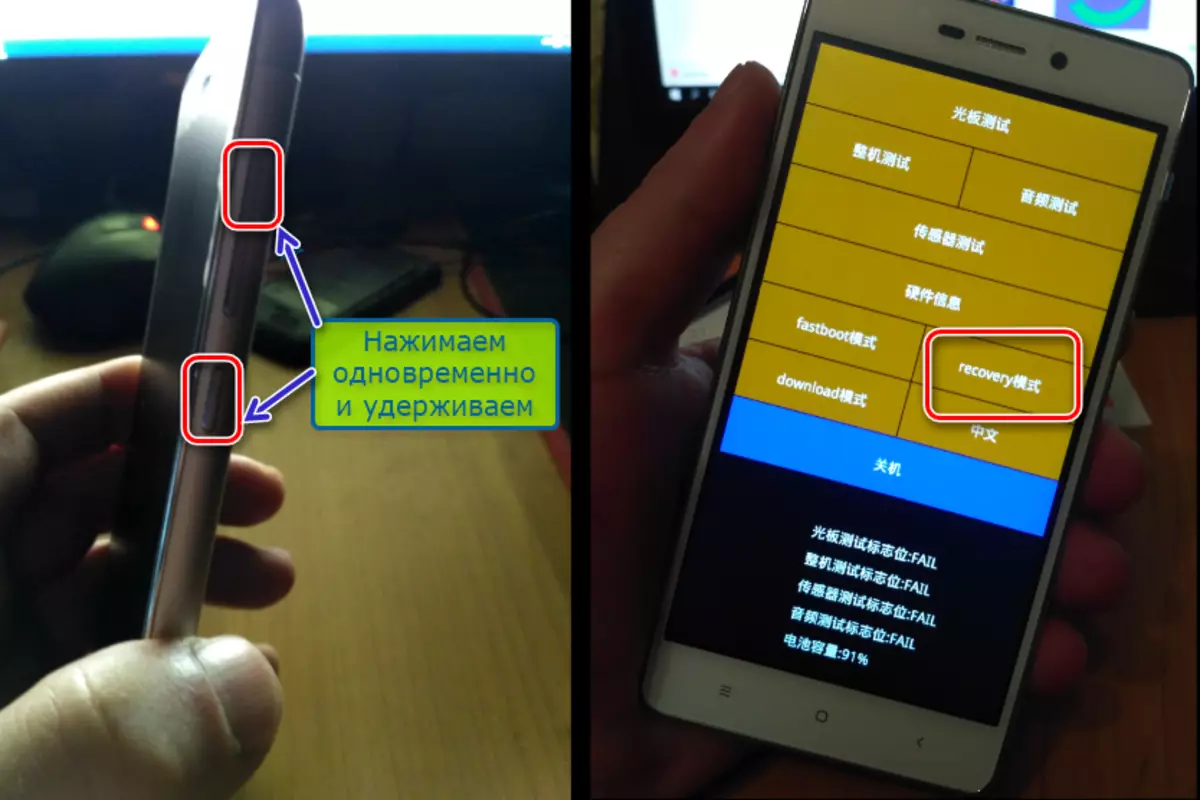
As a result, the device will restart and the following: The following is displayed on the screen:
- Connect the Redmi 3S to the USB port. If we prize with the connection and do not make it within about 60 seconds, the smartphone will automatically restart into MIUI.
- MI PC Suite will determine the device, as well as the version of the system installed in it.
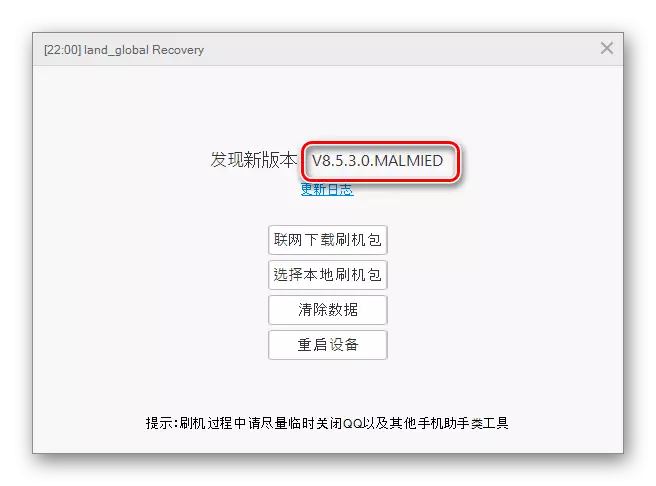
The buttons value in the following window:
- (1) - download update from Xiaomi servers;
- (2) - Select a software file on a PC disk;
- (3) - delete user data in the sections of the smartphone (similar to reset to the factory settings procedure);
- (4) - Restart the phone.
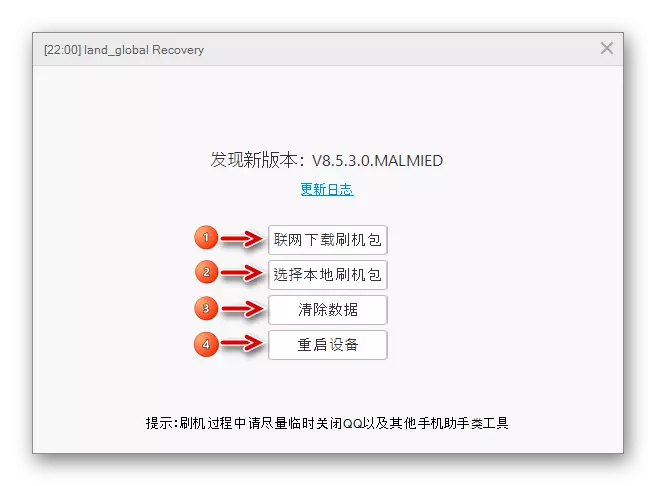
- If you need to fully reinstall the operating system, we make data cleaning. After pressing the button (3) in the window from the screenshot above, a request appears. Confirmation of data deletion is to press the button on the left:
- During the cleaning process, any information is displayed in the MI PC Suite window, and the filtering indicator runs on the smartphone screen.
- Press the packet selection button from the disk and specify the program path to the previously downloaded file with software in the Explorer window, and then click the Open button.
- A check of the file downloaded to the program in the previous step. MI PC Suite will not allow the inappropriate version to be installed, as well as change the type from stable Miui to the development.
- The start procedure of the installation procedure can be given by pressing the button (1) in the window that opens after checking.
- During the operation of the utility, the progress bar in the MI PC Suite is not filled, although the procedure is carried out. You can take it on this, looking at the REDMI 3S screen.
- The installation procedure is quite long, as is the initial load, which will automatically begin upon completion of the installation of MIUI. Patience should be patched and in no way interrupt it.
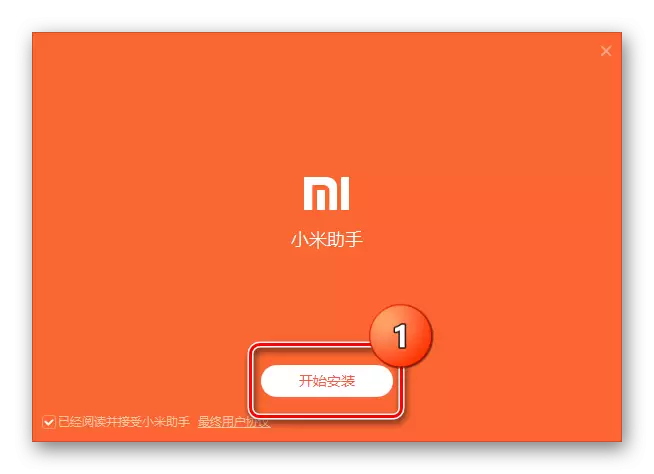

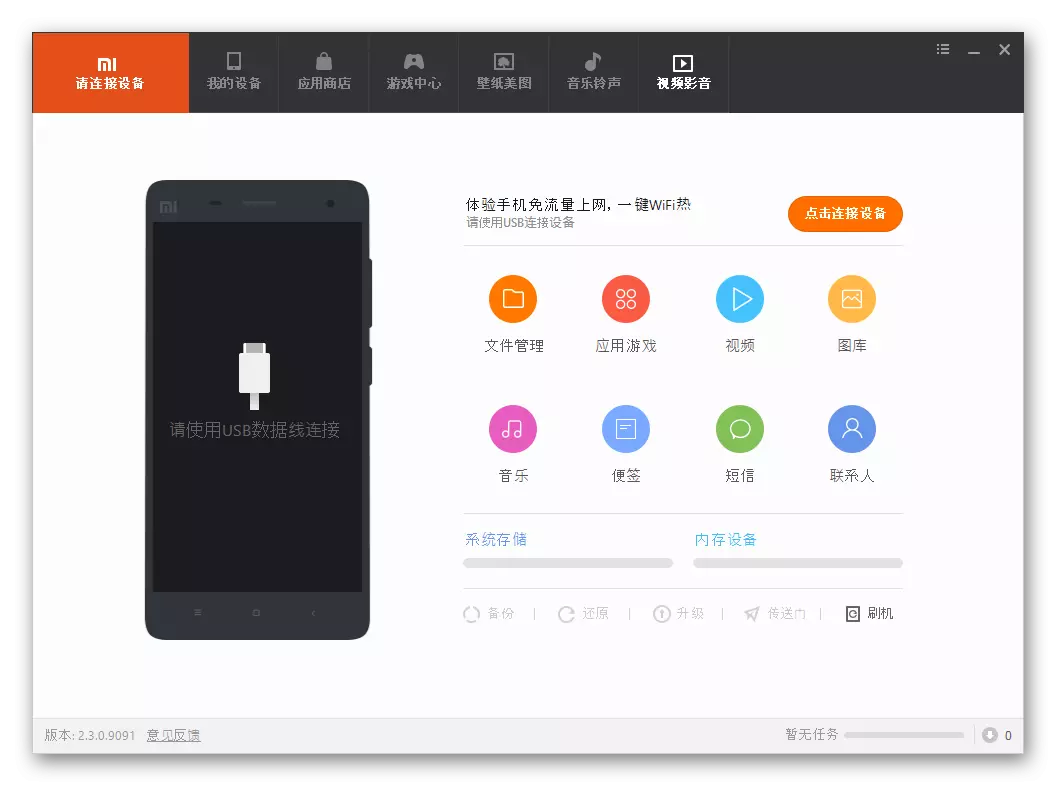


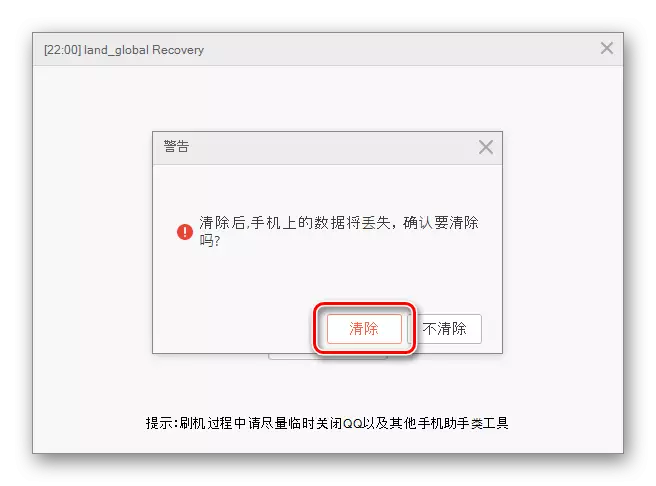
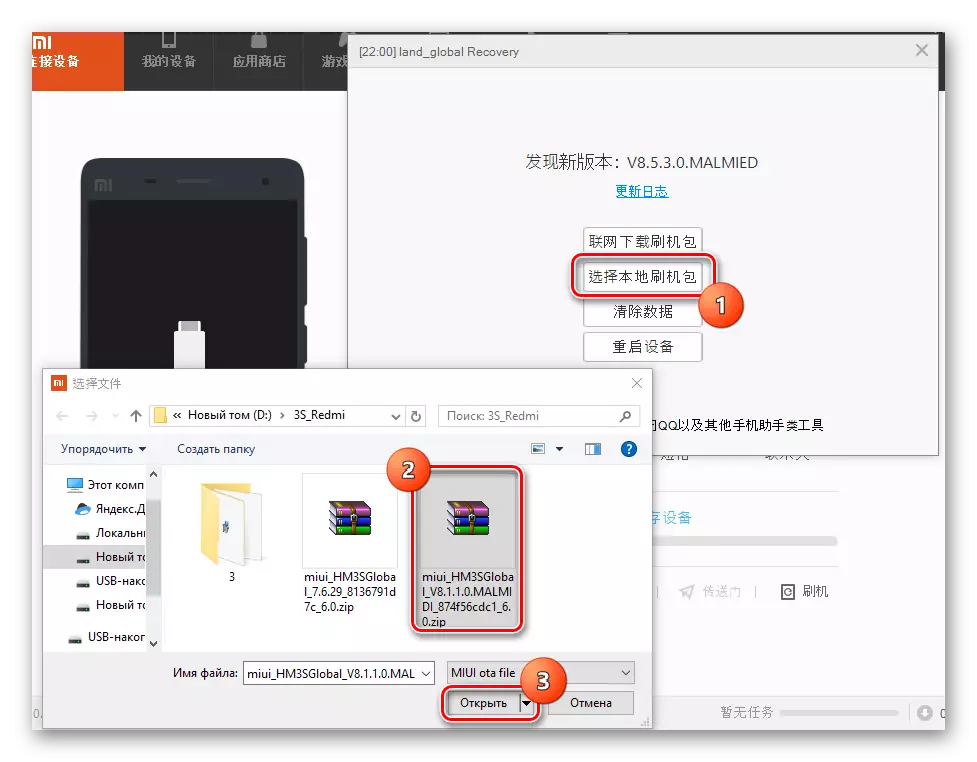
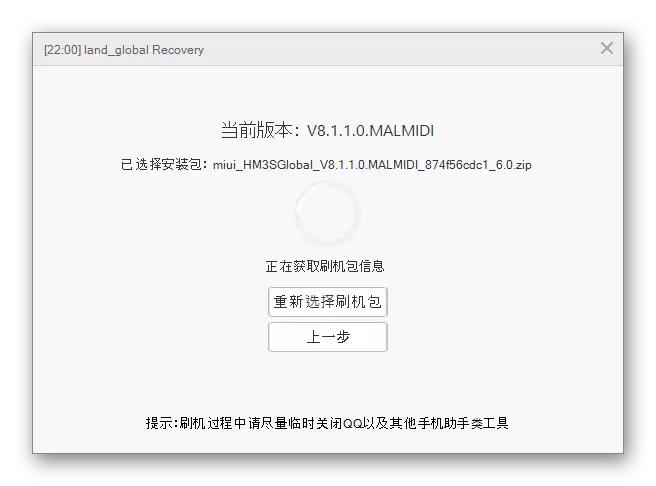
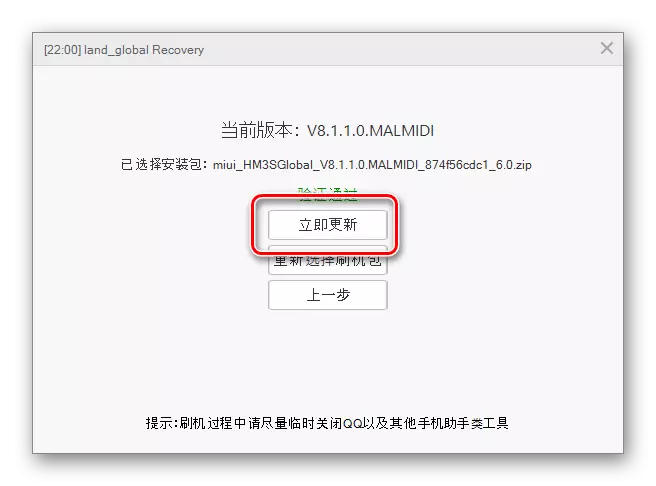
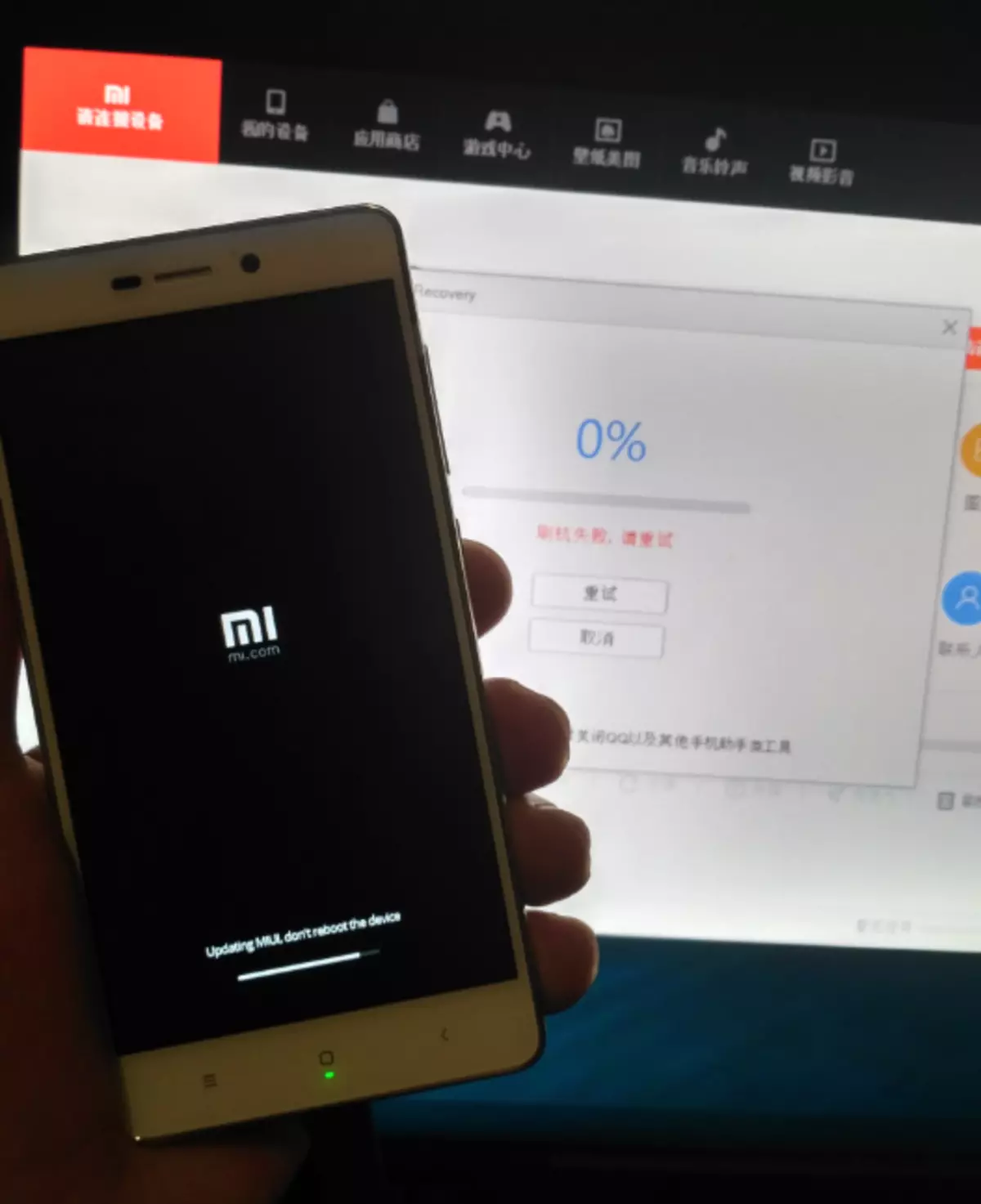
Method 3: Miflash
One of the most cardinal methods of firmware Xiaomi Redmi 3S is the use of a wonderful tool - Xiaomi Miflash branded utility. This solution allows you to establish the official version of the system well, and most importantly - it makes it possible to restore the devices inexply in the program plan for just a few simple steps.

Details The installation process of the OS installation using Miflash to the Xiaomi device is considered in the reference material below, within the framework of this article we will dwell only on one feature of the model under consideration. In general, we perform steps of instructions from the lesson and result in a device with the official MIUI selected when loading the type of package type.
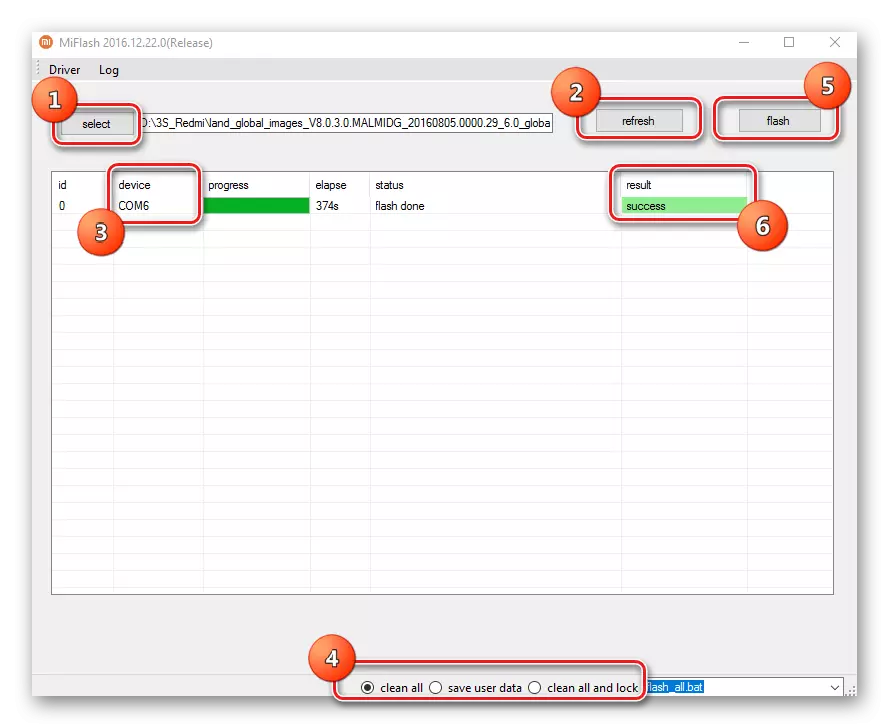
Read more: How to flash xiaomi smartphone via Miflash
And now about the possible nuance. In order to implement the standard OS installation procedure, you must connect the device in EDL mode (Emergency Download). In the desired mode, the device is defined in the "Device Manager" as "Qualcomm HS-USB QDLoader9008",
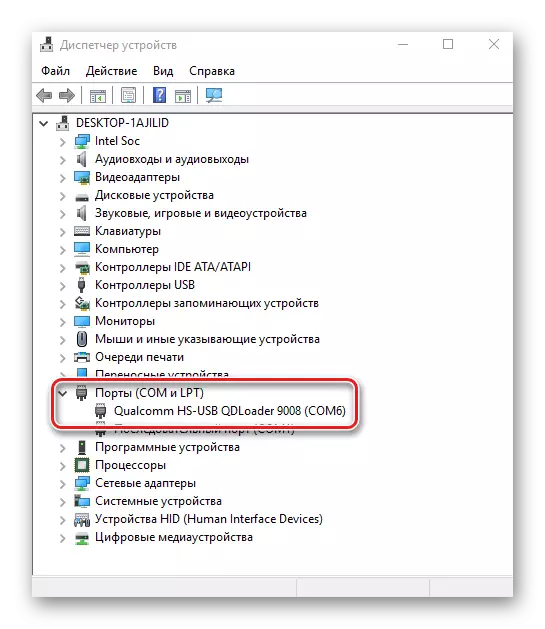
and in Miflash as "COM XX", where XX - device port number
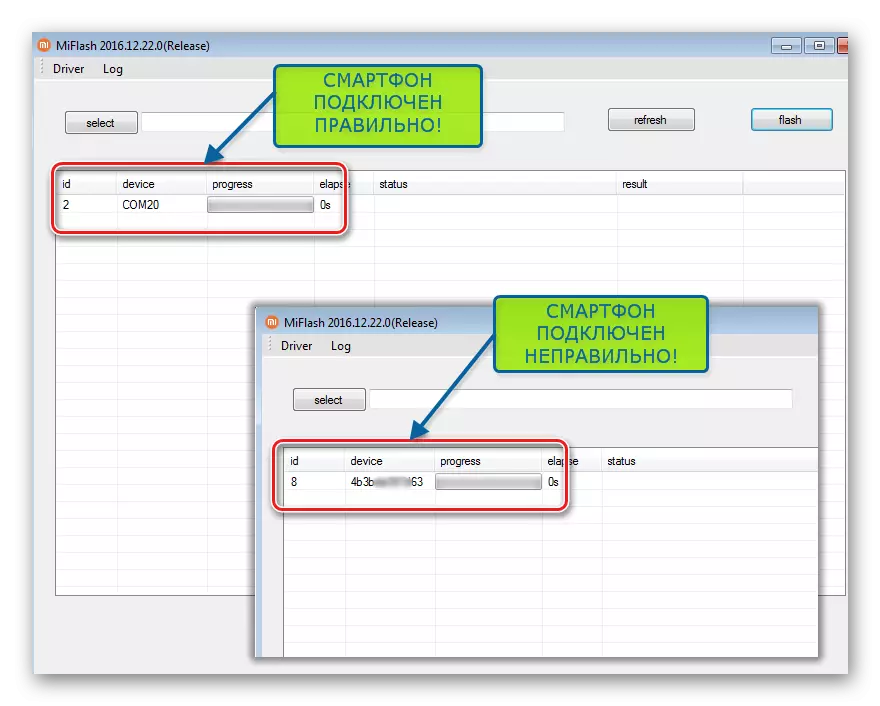
The Redmi 3S model, especially in the case of "oxidizing", can provide its owner some difficulties with this issue. We try to translate the smartphone to the desired state.
Method 1: Standard
- On the disabled, you clamp "Volume +", and then the "Power" button until the next screen appears:
- In the menu that opens, click "Download".
- The phone screen should go out - the device in EDL mode.
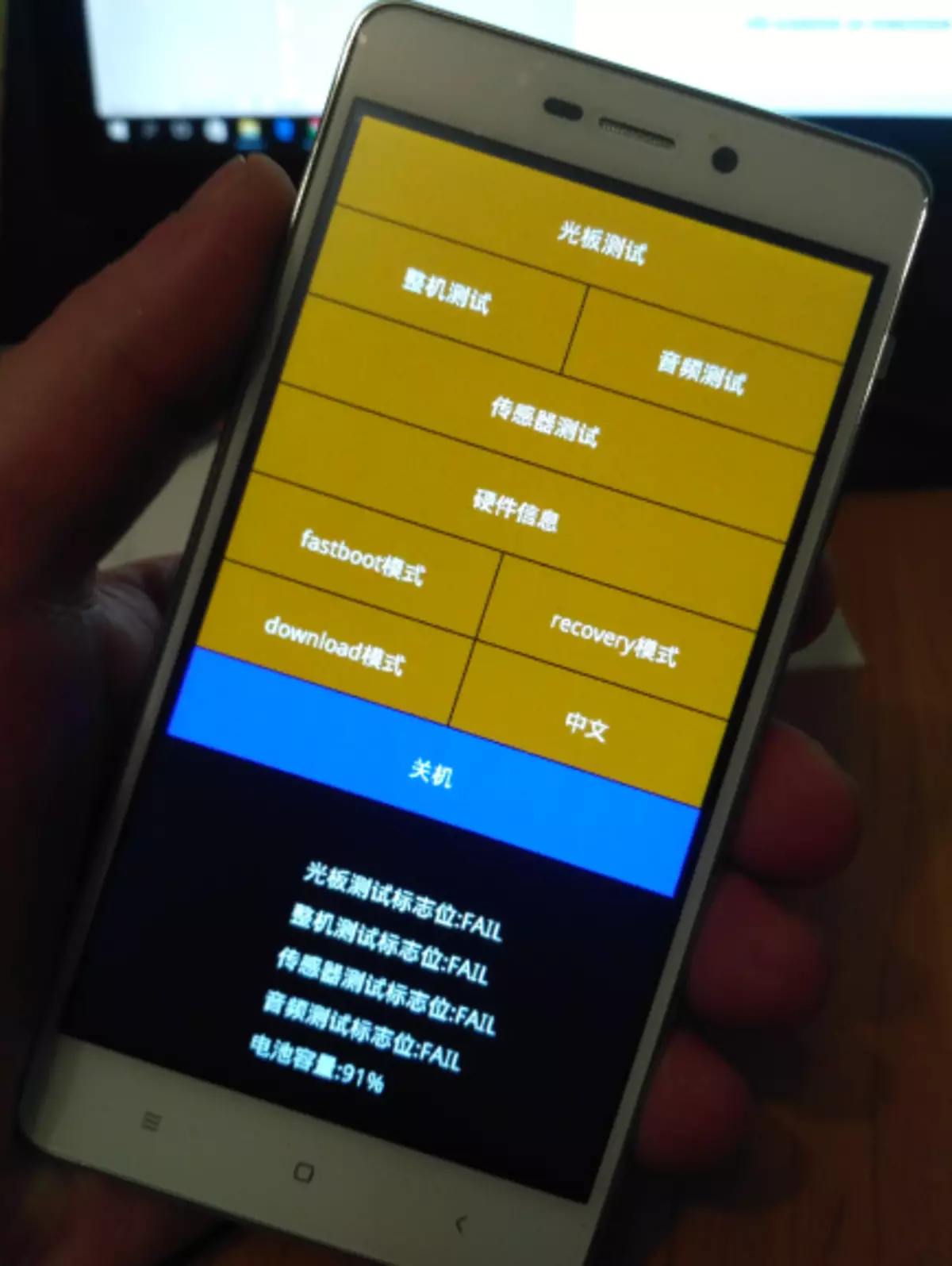
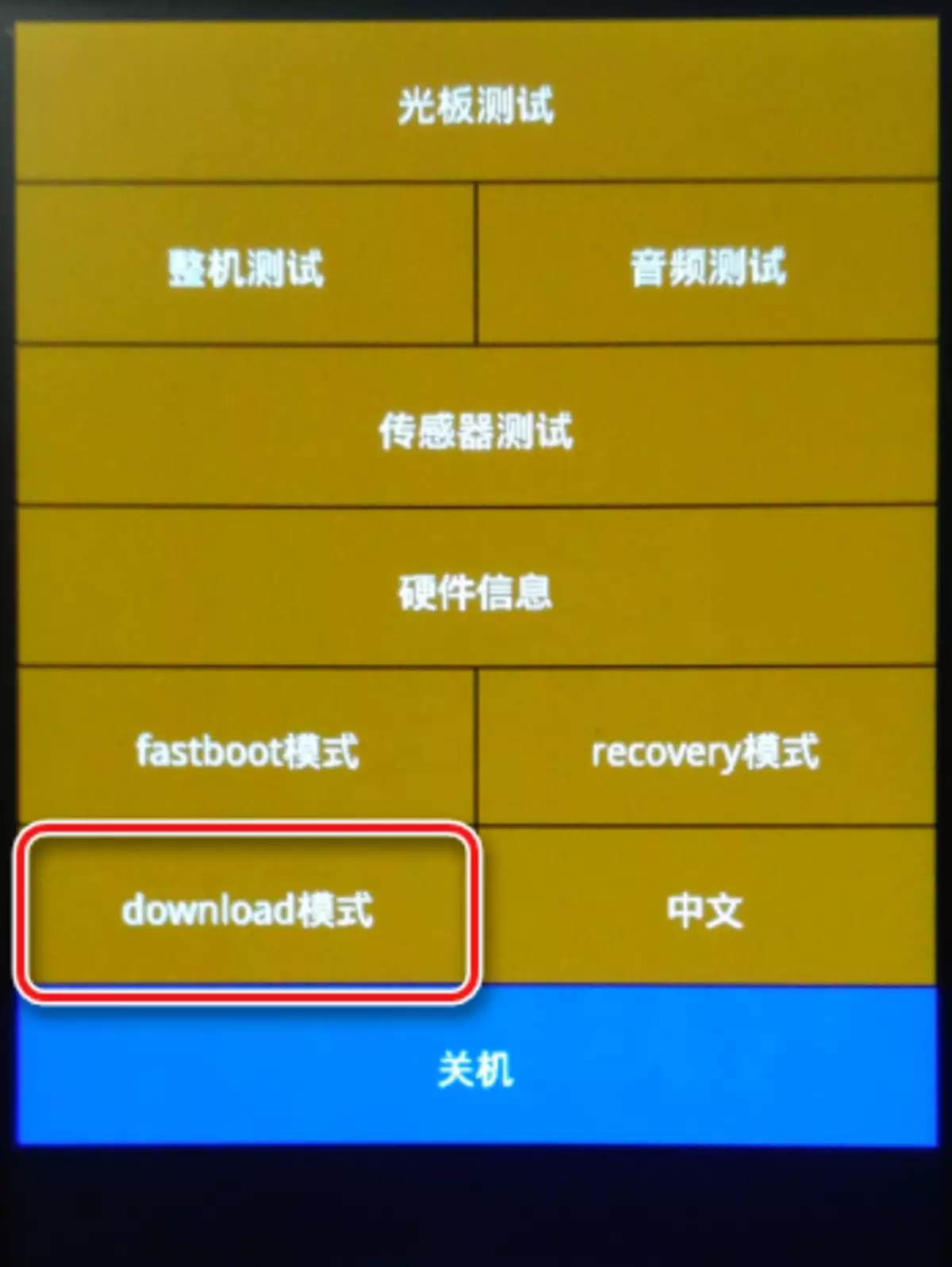
Method 2: FastBoot
In case of the inoperability of the standard method, due to the presence of the installed custom recovery or for other reasons, you can translate the Redmi 3S to the emergency mode using the FastBoot command.
- We load and unpack the package with ADB and FastBoot, for example here.
- We translate the smartphone to the "FastBoot" mode. To do this, you need to simultaneously hold the volume and "inclusion" key on the disabled key, hold them before the image of a hare repairing android on the screen, under which "FastBoot" will be inscription.
- Connect the device to the USB port, and then start the commands window. To do this, clicking and holding on the "SHIFT" on the keyboard, click right-click on the free area in the directory. In the dropping list of actions, there is an "Open command window". Click on it with the left mouse button.
- On the command line we write the following:
FastBoot OEM EDL
And press the "ENTER" key.
- As a result, the phone will stop submitting signs of life (the screen will go out, it will not respond to the short pressing key), but the device is in "Download" and ready to work with Miflash.
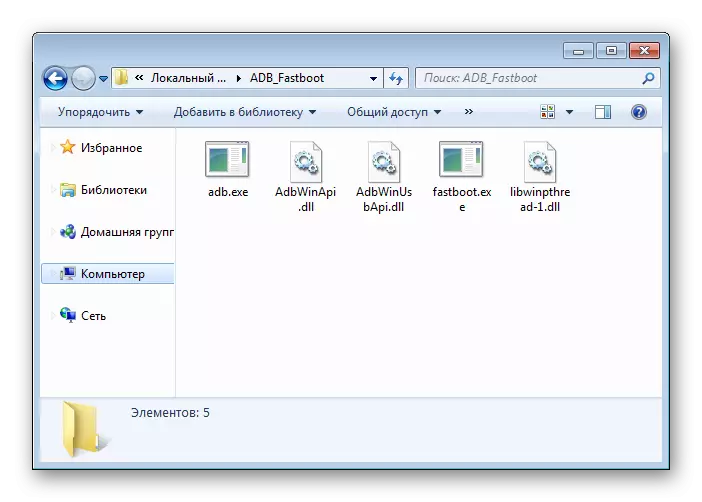

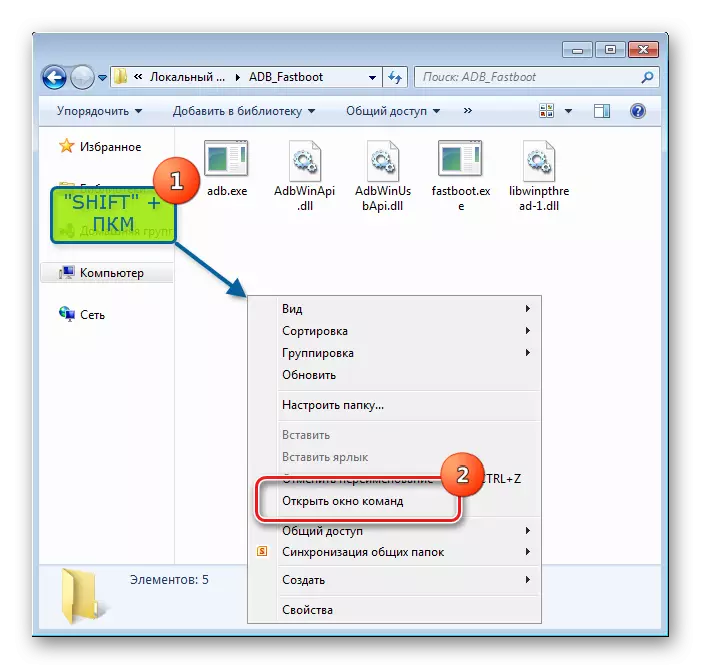
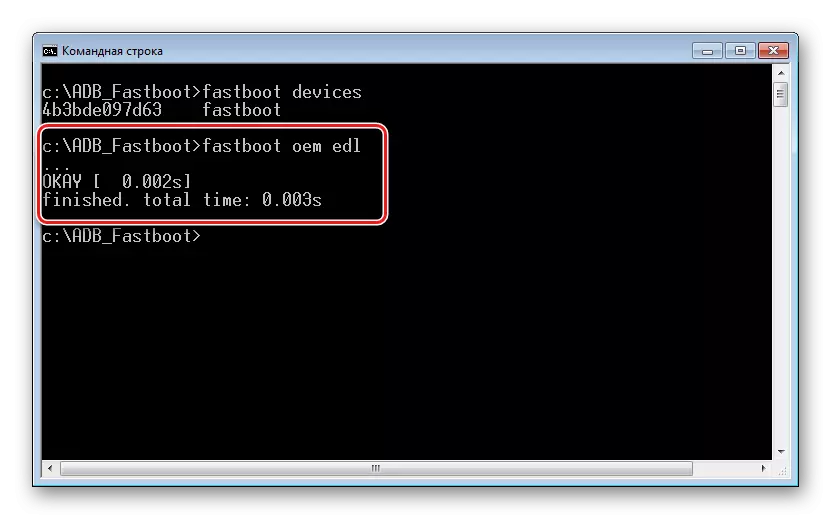
Method 3: Cable with closed contact
If you switch to EDL mode by previous methods, it is impossible to resort to the next method implying some temporary "modification" of a USB cable that is used to connect the device to the PC.
The method requires accuracy and attentiveness! In case of user error when manipulation, it can lead to hardware damage to the smartphone and / or USB port!
The methodology of the method requires to connect the Redmi 3S briefly to the USB port using a cable in which the D + contact is closed on the plug housing.
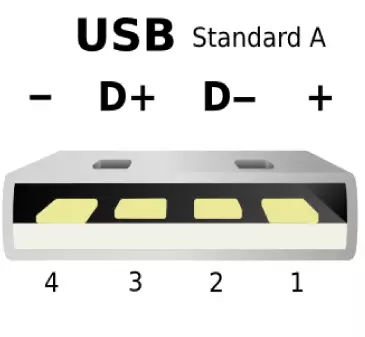
- We make a temporary jumper. You can take a piece of wire, but more preferable is the use of aluminum foil.

Bending a future jumper in the form of a loop.
- We dress the jumper on the cable plug so that the second contact to the left, if you look at the location of the plastic substrate at the bottom, was closed on the housing:
- Connect the Micro-USB plug to the device turned off. Then neatly connect the cable with the jumper to the USB port of the computer.
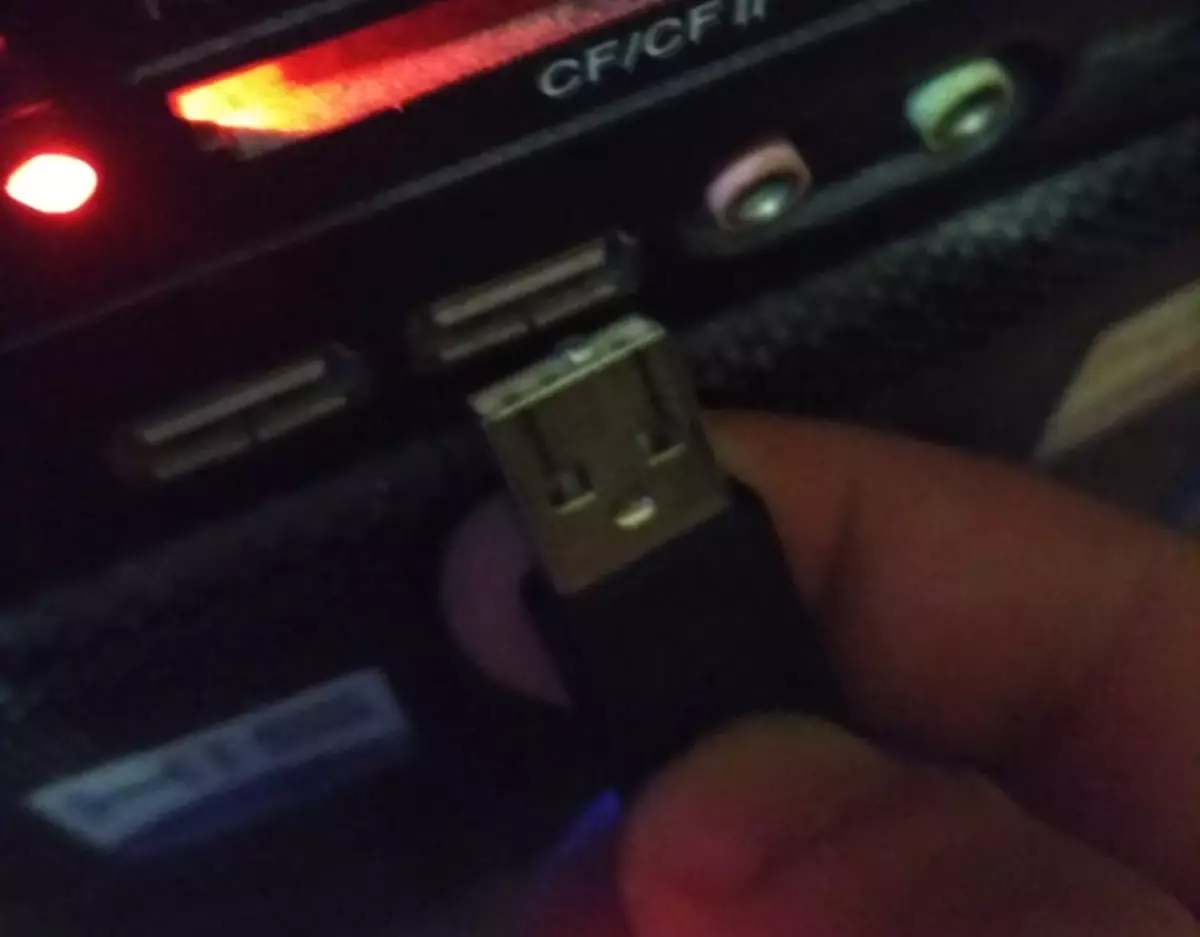
Additionally. If the device hung on the "Mi" screensaver or during the boot process, it cannot be turned off by a long press "Power" button, then before connecting the cable with a jumper to a PC, clamp and hold the inclusion key on the smartphone. The "Power" button is released as soon as the device screen goes out as a result of connecting a modified cable to the USB port.
- We are waiting for 5-10 seconds, remove the cable with a jumper from the USB port of the PC, we remove the jumper and insert the cable to the place.
- Smartphone is translated into download mode.


Additionally. Exit from the "FastBoot", "EDL", "Recovery" mode is carried out using a long (about 10 seconds) Pressing the Power Keys. If it does not work, you climb all three device hardware keys at the same time: "Volume +", "Volume-", "Enable" and hold them before rebooting the phone.
Method 4: QFIL
Another opportunity to flash Xiaomi Redmi 3S, as well as restore the "Okimpinged" device provides the Qualcomm Flash Image Loader utility (QFIL). This tool is part of the QPST software package developed by the creator of the hardware platform of the model under consideration.

The method involves the use of FastBoot firmware for Miflash, and also requires the transfer of the device to the EDL mode by one of the methods described above. You can download the program by reference:
Download QFIL for Xiaomi Redmi 3S Firmware
- We download the FastBoot firmware from the Xiaomi official website and unpack the received package to a separate folder. When working with QFIL, the contents of the "Images" directory will be needed.
- Install the QPST package, following the instructions of the installer.
- Upon completion of the installation of the software package
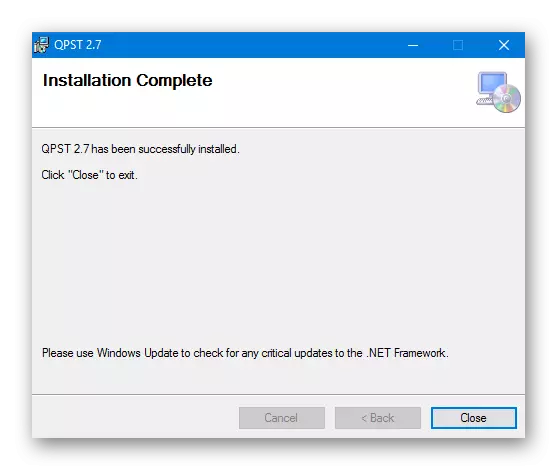
We open the folder on the way: C: \ Program Files (x86) \ Qualcomm \ Qpst \ Bin \
then double click on the file Qfil.exe..
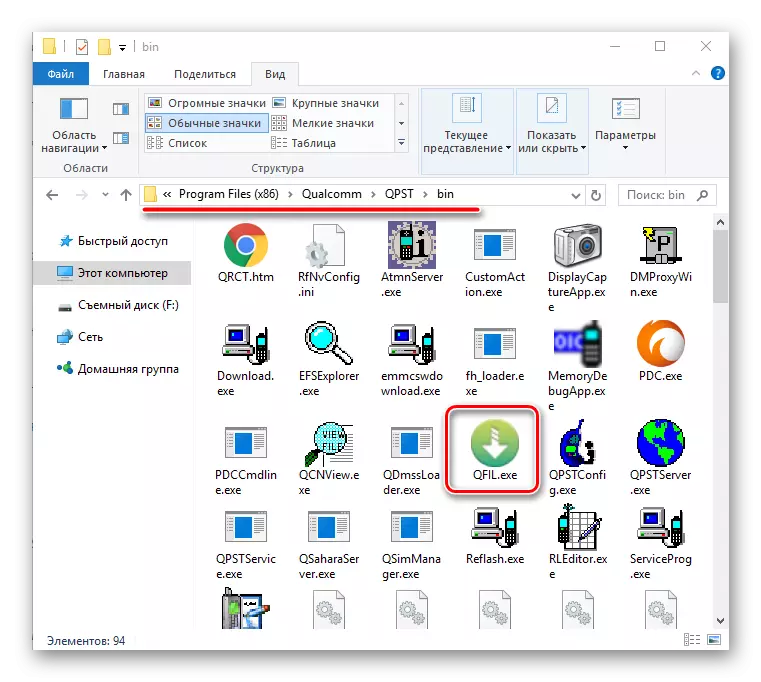
Or we find the QFIL application in the Start menu of Windows (QPST section) and run it.
- SELECT TYPE switch set to "Flat Build".
- In the "ProgramMerpath" field you need to add a special file. Prog_emmc_firehose_8937_ddr.mbn. . Click "Browse", then select the file in the Explorer window and click the Open button.
- After the previous action, click "LoadXML",
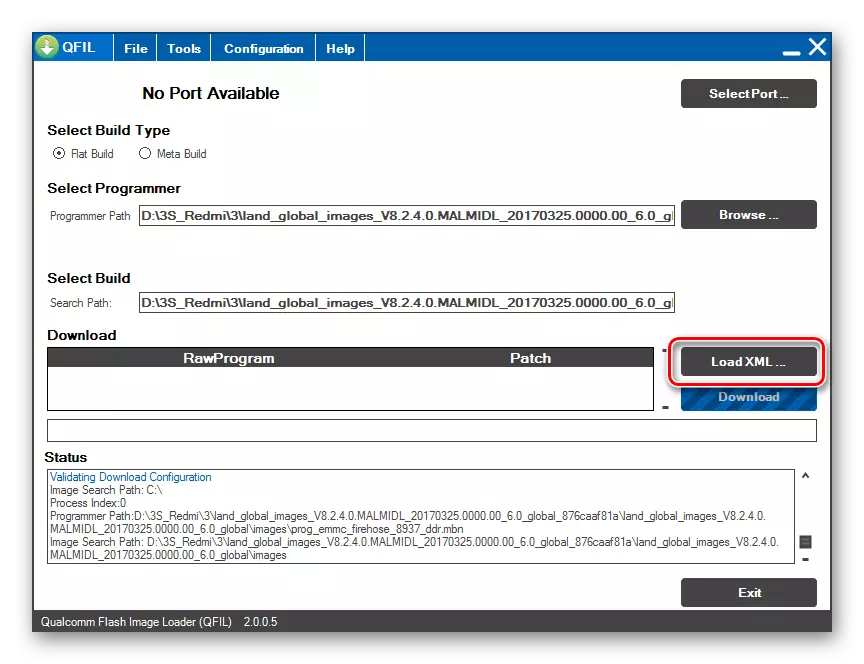
What will allow alternately to add files:
- Rawprogram0.xml.
- Patch0.xml.
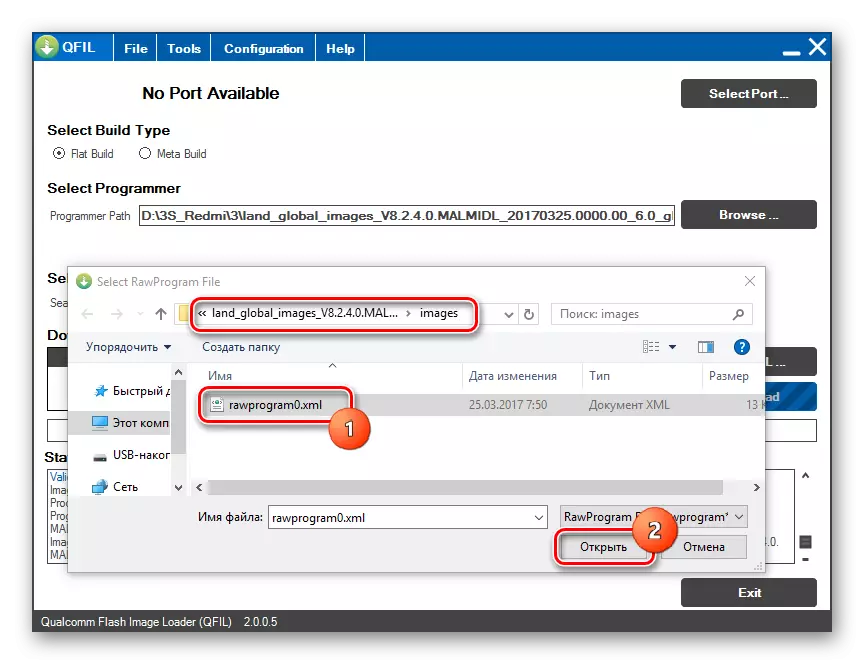
- We connect Redmi 3S, pre-translated into the EDL mode, to the PC. Confirmation of the correct definition of the device program is the "Qualcomm HS-USB QDLoader9008" in the upper part of the window, as well as the "Download" button on a monophonic blue color.
- We are convinced that all the fields are filled with both the screenshot above, and start transferring files to the device's memory sections by pressing "download".
- The progress of recording files in the memory of the smartphone is accompanied by the appearance of various inscriptions in the "Status" field.
- The manipulations conducted by QFIL occupy about 10 minutes and are completed by the messages "Download succeed", "Finish download" in the "Status" field.
- Close the program, turn off the phone from the USB port and run a long press (about 10 seconds) the "Turning on" keys.
- Initially, the device will boot into Recovery mode. Just we are waiting for 30-60 seconds before an automatic reboot (the appearance of the "Mi" logo), after which there will be a long initialization of the installed system components.
- Completing the installation of the software can be considered the appearance of the MIUI greeting screen.
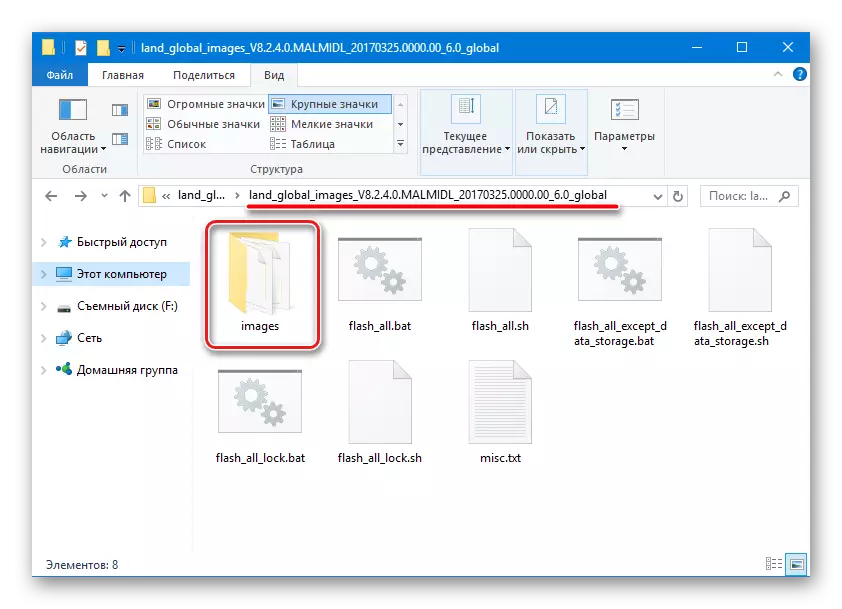
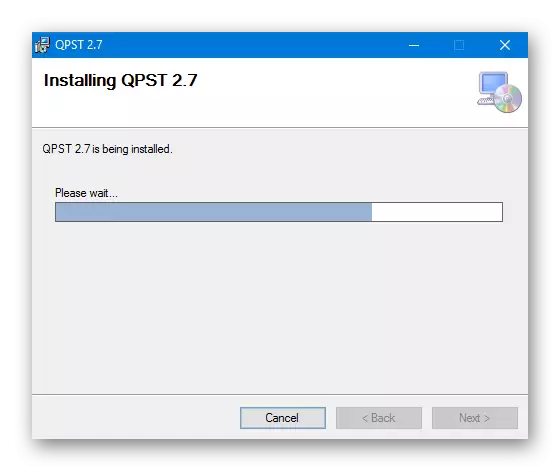
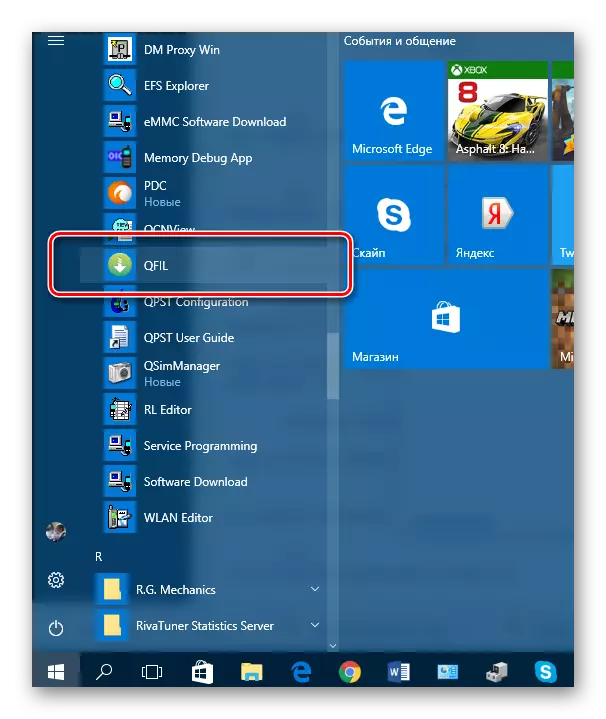
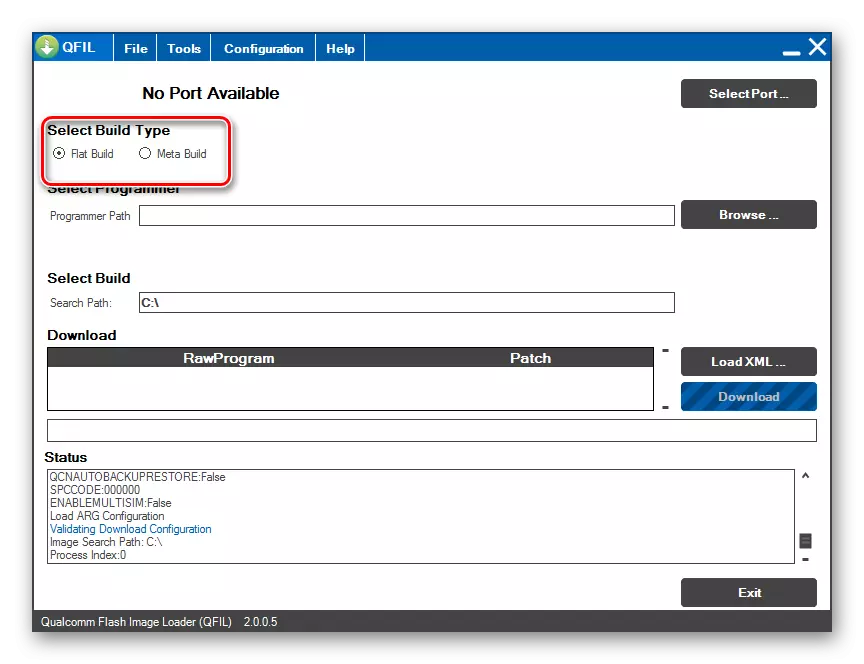
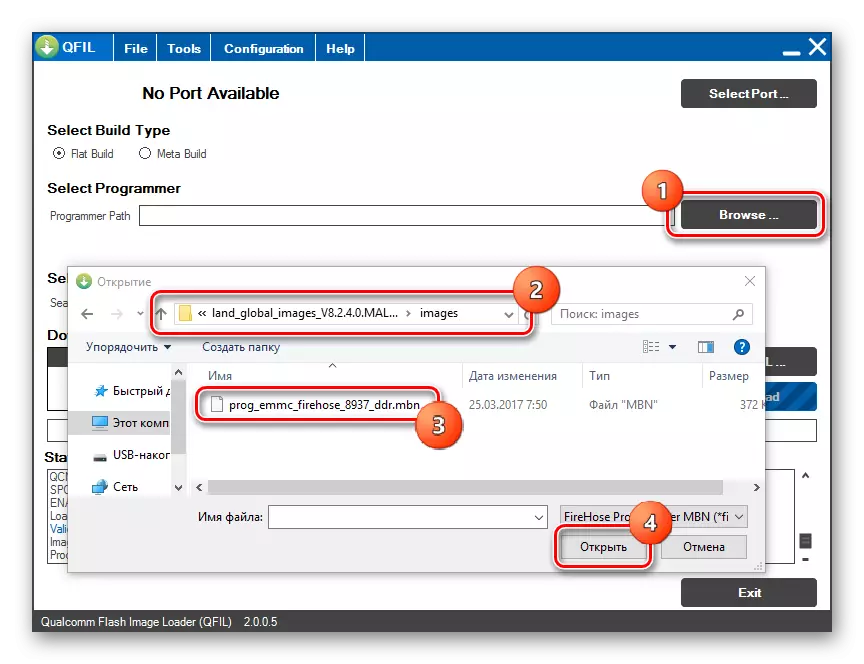
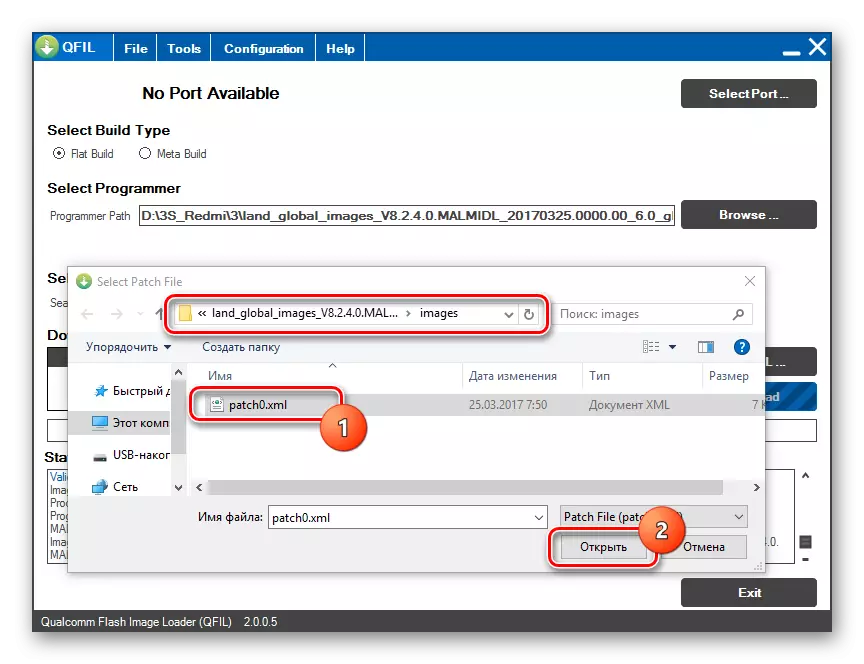
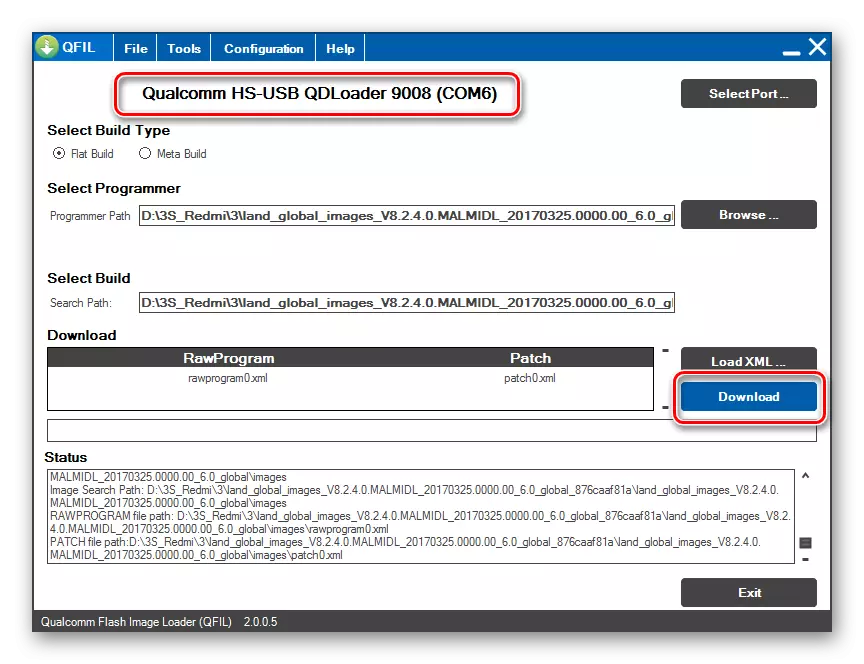
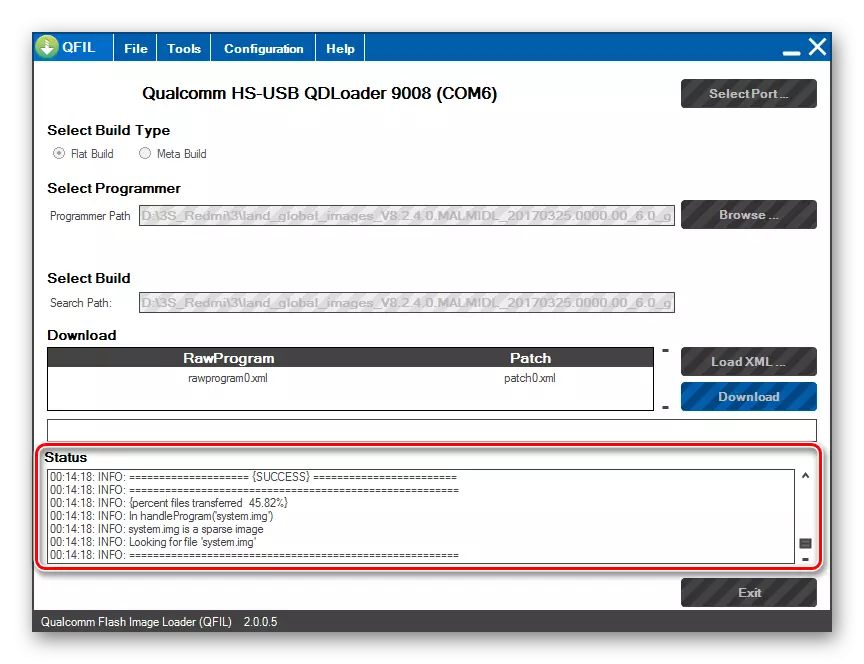
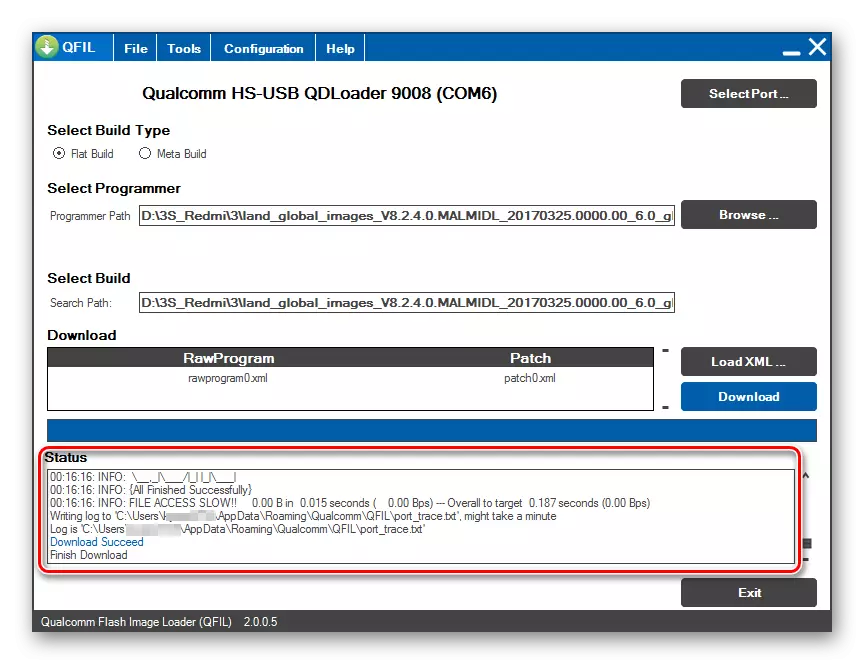
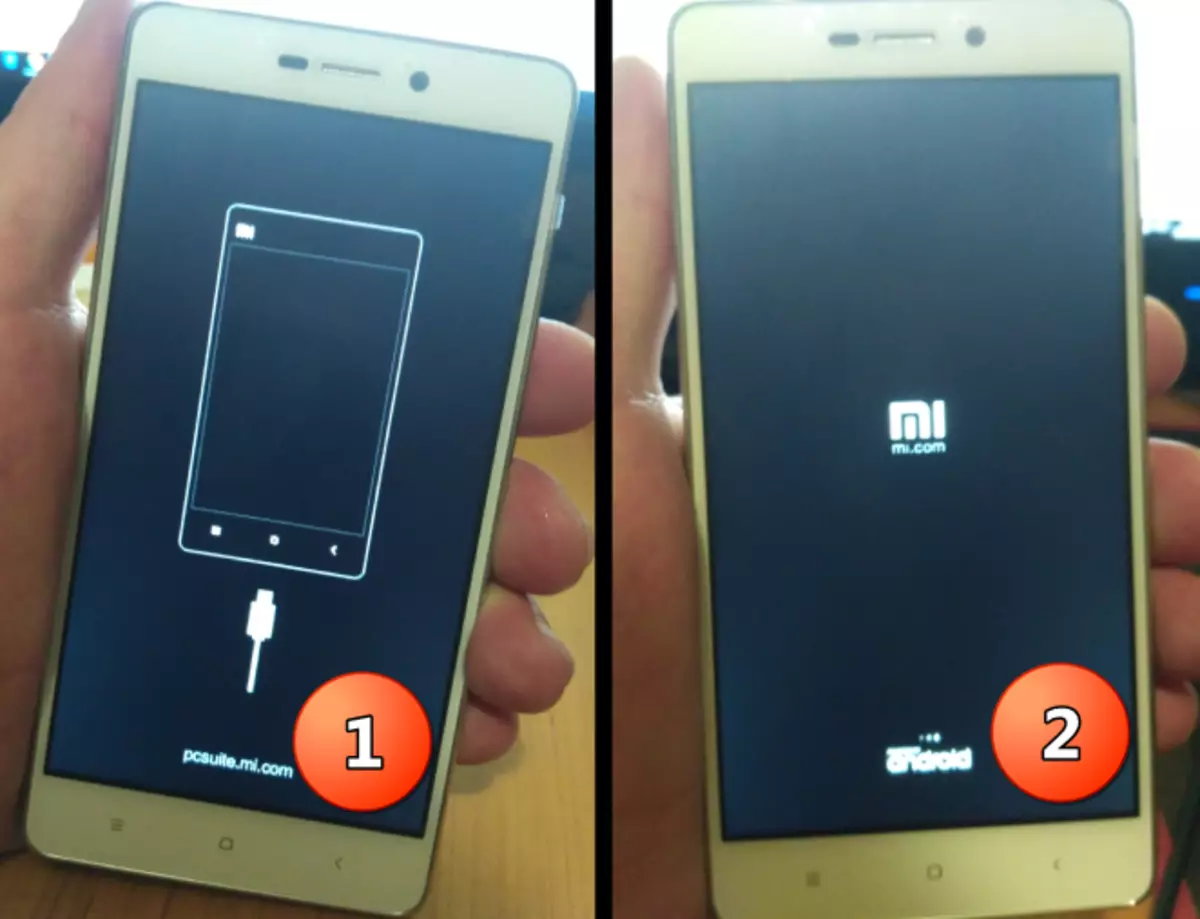
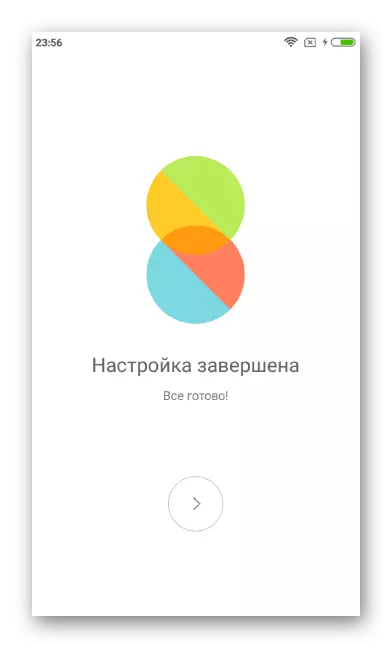
Method 5: FastBoot
To install OS in RedMI 3S via FastBoot, no Windows-utility is installed, so the method seems preferable when problems occur in the application of applications from the methods above. In addition, FastBoot may be the only effective method of recovery if the device is able to boot only in the FastBoot mode.
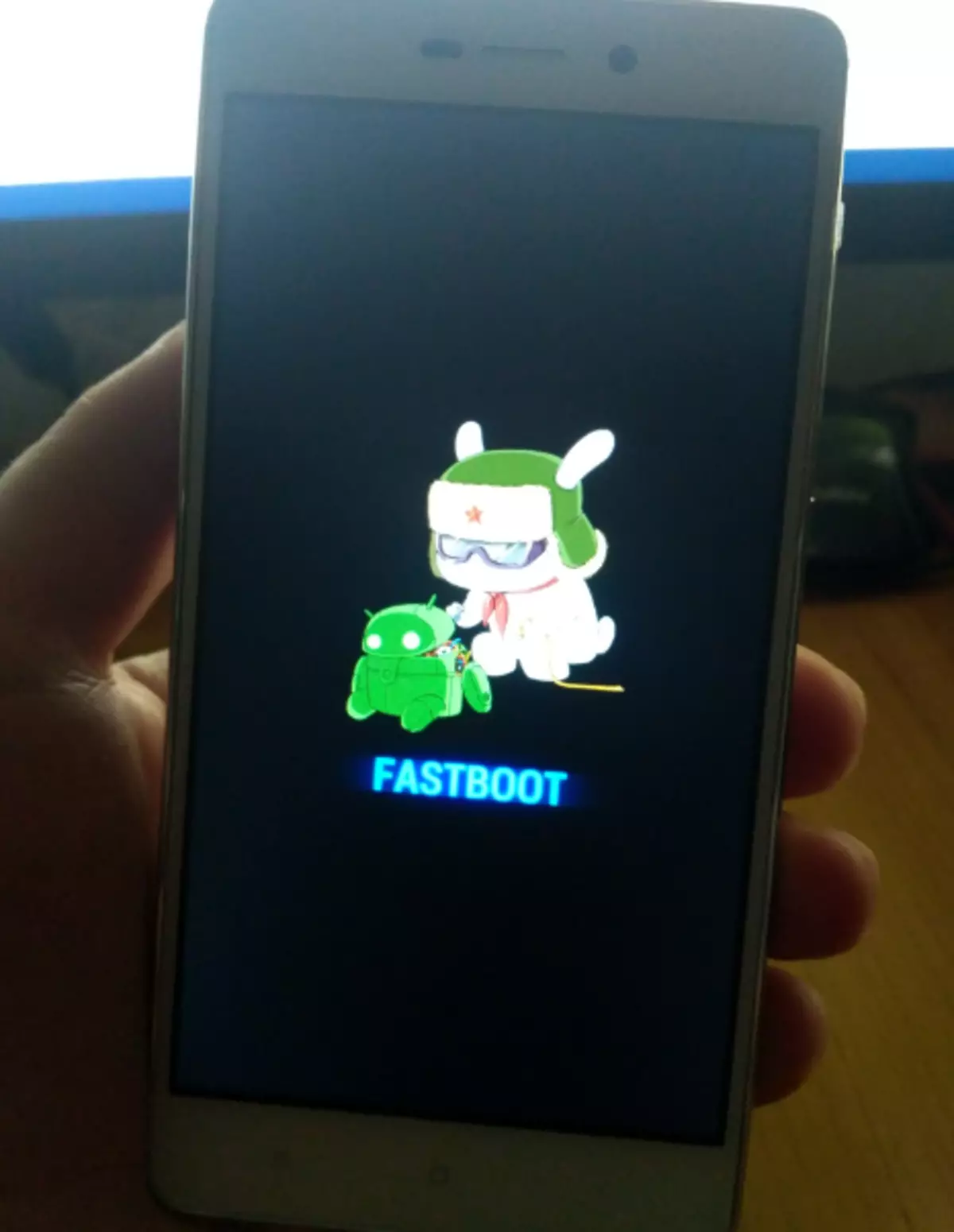
For installation in Redme 3S via FastBoot according to the instructions below, you will need only downloaded from the Xiaomi FastBoot firmware.
- Unpack the package from the OS into a separate directory.
- We translate the device to the "FastBoot" mode and connect it to the PC.
- We open a directory in the conductor obtained as a result of unpacking a package from the OS (a folder containing the "Images" subfolder is required, and run one of the script files:
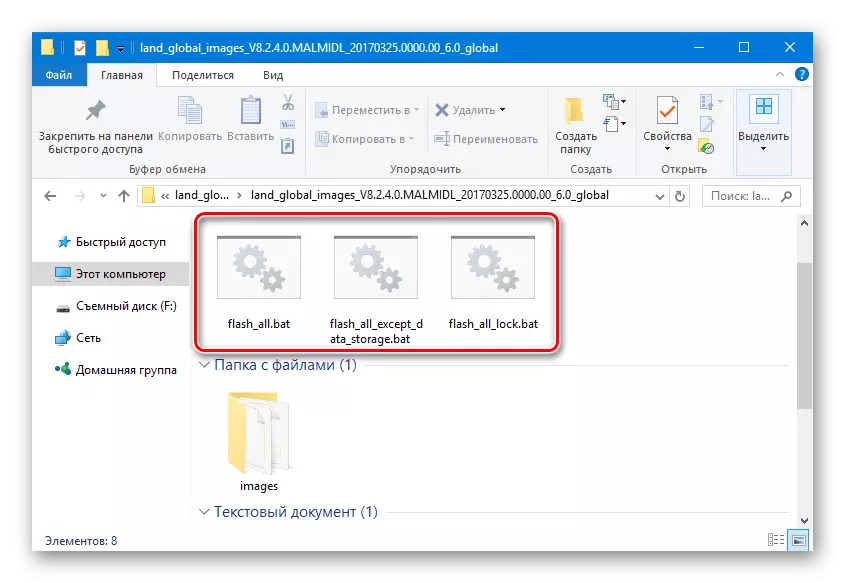
- Flash_all.Bat. (transfer of OS files to the device sections with pre-cleaning user data);
- Flash_all_except_data_storage.bat. (Installation with user data saving);
- Flash_all_lock.bat. (Full cleaning of the phone memory and blocking the bootloader before writing the firmware).
- Manipulations with the memory sections of Redmi 3S and the transfer of the necessary files in them automatically. In the command-line window that opens after the start of one of the scripts, the System Answers describing what is happening appears.
- Upon completion of operations, "Rebooting ..." is displayed on the command line, the device is automatically rebooted in MIUI.
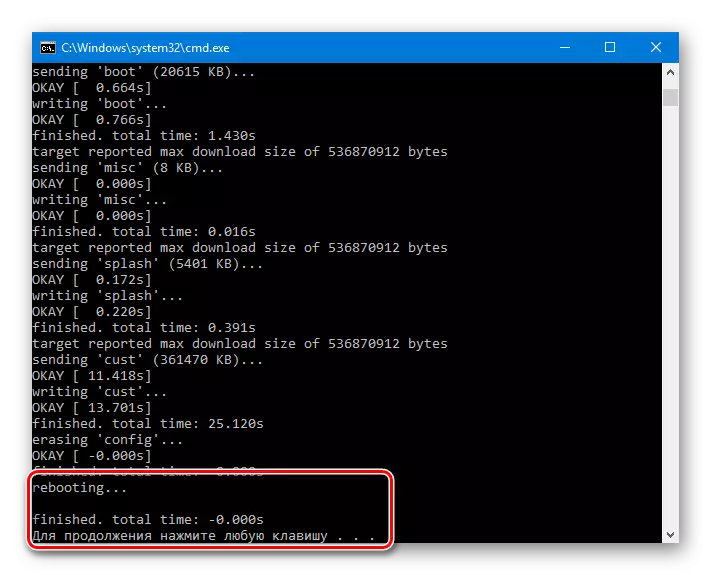
As in other cases, after installing the OS in the device, the first launch will last long enough.
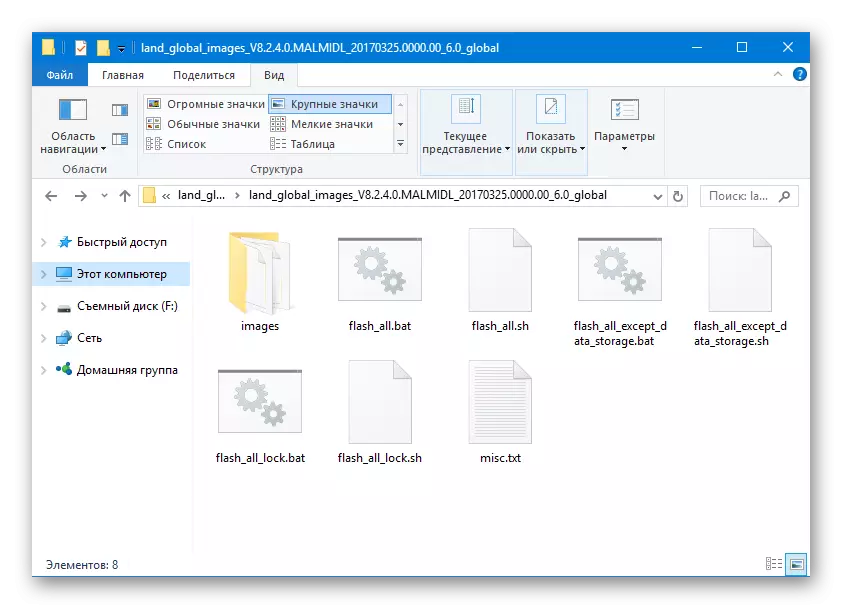
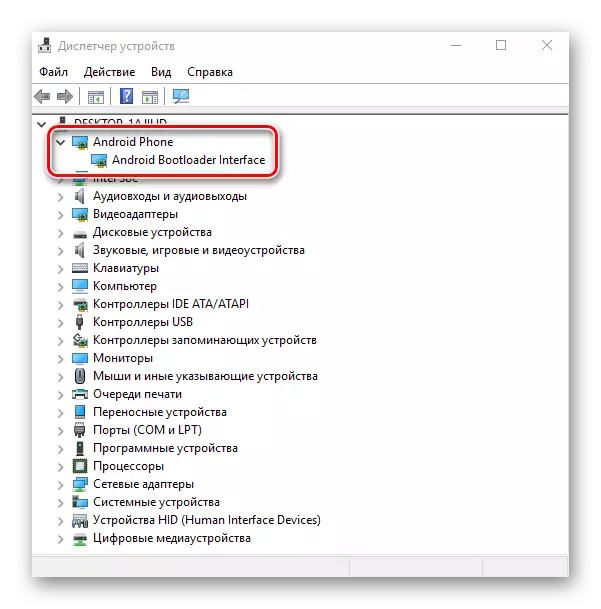
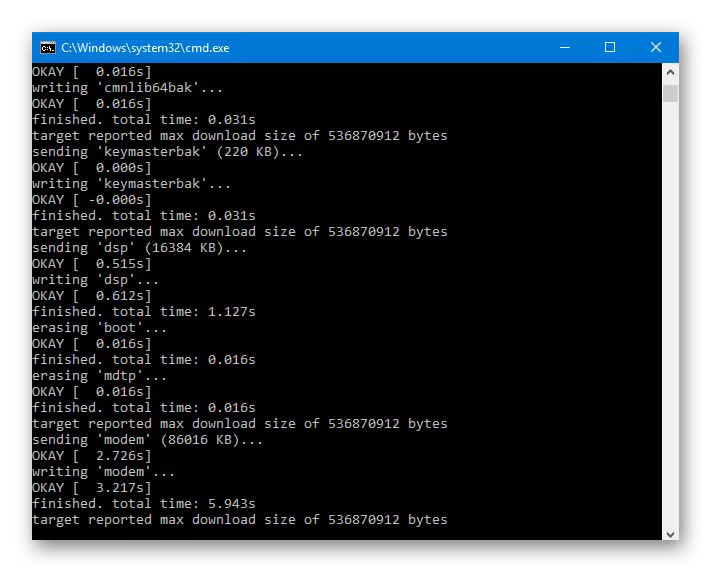
Localized firmware
The reader who got acquainted with the article "Choose the MIUI firmware" probably knows that there are several teams that produce OS variations for Xiaomi devices adapted for users of the Russian-speaking region and endowed with additional capabilities in the form of patches and corrections.
Once again we remind you about the need to unlock the bootloader before applying the instructions below! Otherwise, getting an inoperable phone in the process of manipulation is guaranteed!
As for the Redmi 3S, there are official solutions from Miui.SU, Xiaomi.eu, Miuipro, Multirom, as well as a huge number of firmware, personally upgraded by users. You can choose any localized firmware - the installation method in Redmi 3s does not differ similar solutions. In the example below, the Miui Russia Developer Assembly was used. Of the advantages of the solution - the received root rights and however the possibility of updating through OTA.
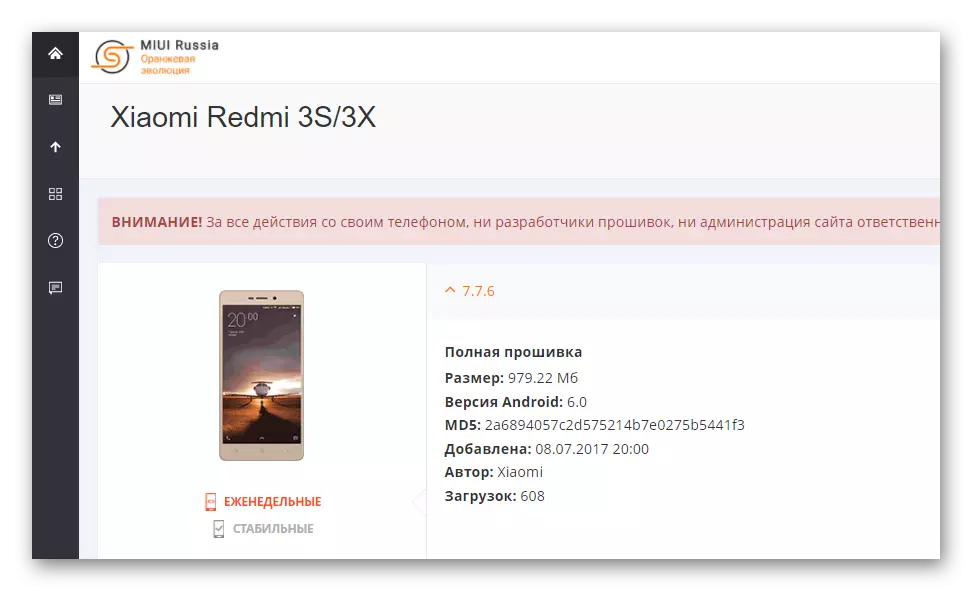
Step 1: Setting and configuring TWRP
All localized solutions on REDMI 3S are installed through the TWRP Custom Recovery. To quickly install the modified recovery environment to the smartphone in question, as well as configure TWRP correctly, you need to resort to several non-standard solutions - using a special utility for PCs - TWRP Installer Tool.
Upload an archive with files containing the necessary, including the image of the recovery, can be referenced by:
Load TWRP Installer Tool and image of the recovery for Xiaomi Redmi 3S
- We download and unpack the packet on the link above in a separate folder. As a result, we get the following:
- Double-click on the file TWRP-INSTALLER.BAT. To start the script.
- We translate the phone to the "FastBoot" mode and connect it to USB, and then after determining the device, press any key on the keyboard to go to the next step of work.
- We are convinced that the device is in the "FastBoot" mode and press anyone again.
- The TWRP recording process takes only a couple of seconds, and its successfully completes the inscription-response on the command line: "Process Completed".
- To automatically restart the device in the modified recovery environment, press any key on the keyboard.
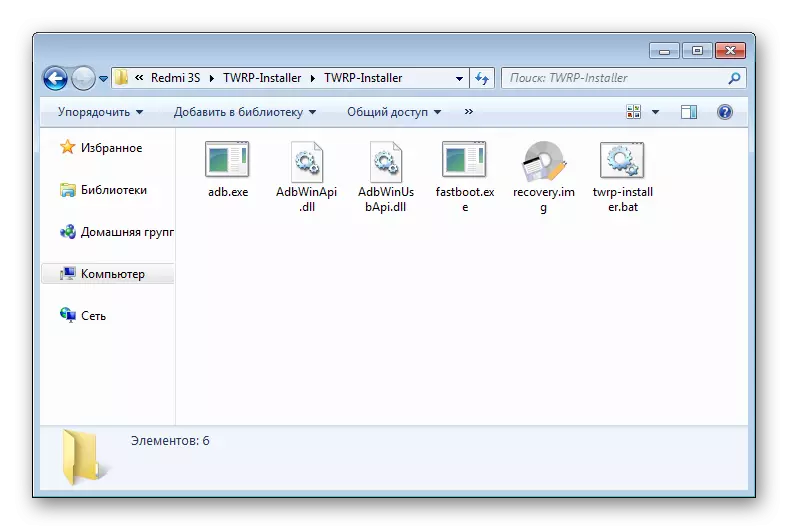
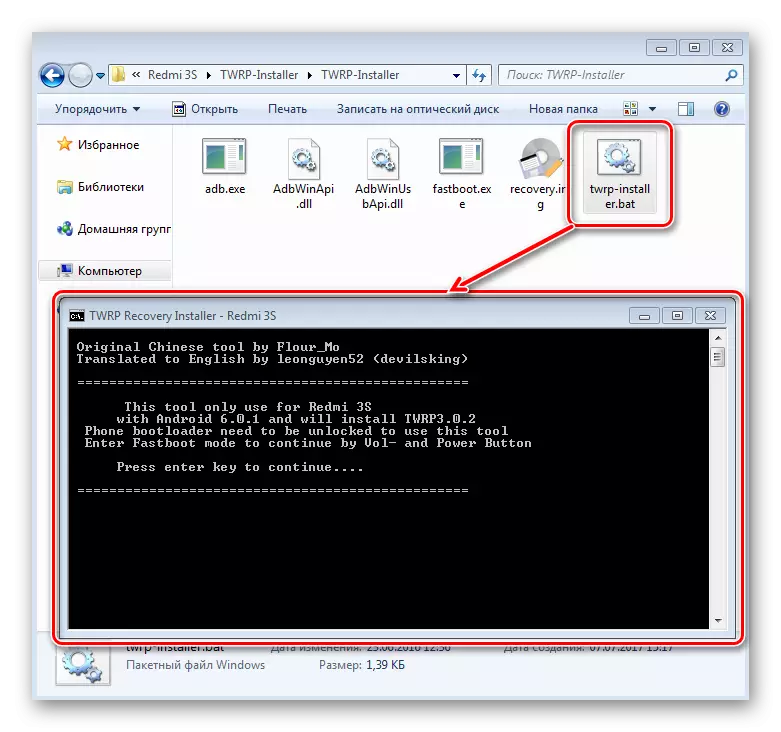
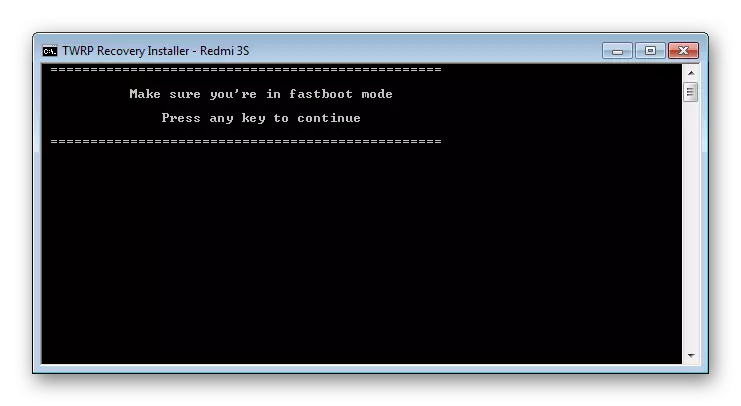
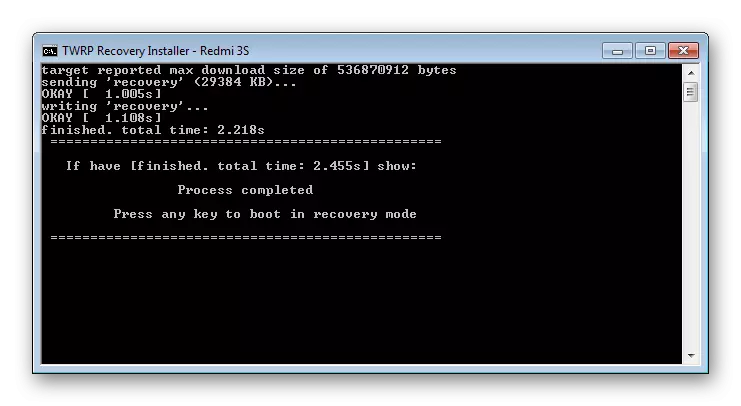
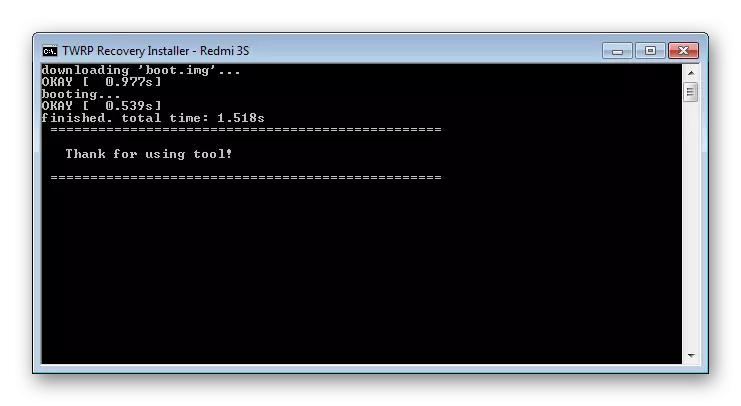
TWRP Setup for Xiaomi Redmi 3S
Go to the TWRP setting for Xiaomi Redmi 3S.
It is important to execute the items below are extremely careful in order to avoid problems in the future.
- After downloading for the first time, TWRP sets the question of permission to modify the system partition.
- There are two options for action:
- Leave the section unchanged (this will allow you to receive updates of the system official software "by air"). Click the "Keep Read Only" button and continue to use TWRP;
- Agree to changing the system partition (in the case of using localized and custom firmware, this is a more preferred option). We make swipe to the right in the Swipe to Allow Modifications field.
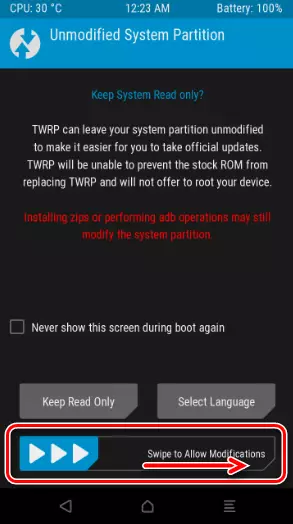
Be sure to (otherwise later, the smartphone will "hang" on the OS boot logo go to the "Advanced" section, and then in the open screen, click "Disable Dm-Verify". Reaffirm the action of the swipe to the right in the corresponding SWIPE TO DISAFLE field.
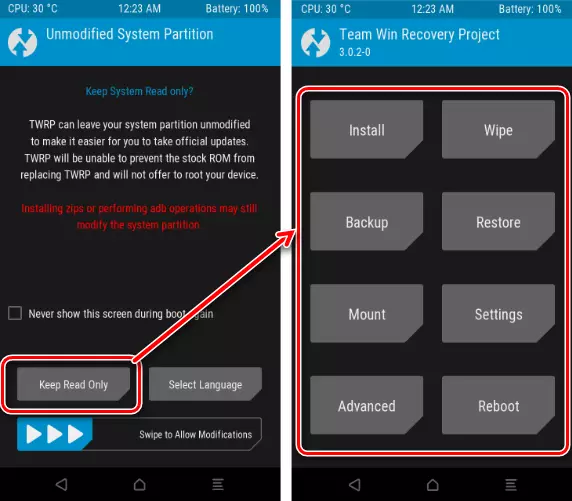
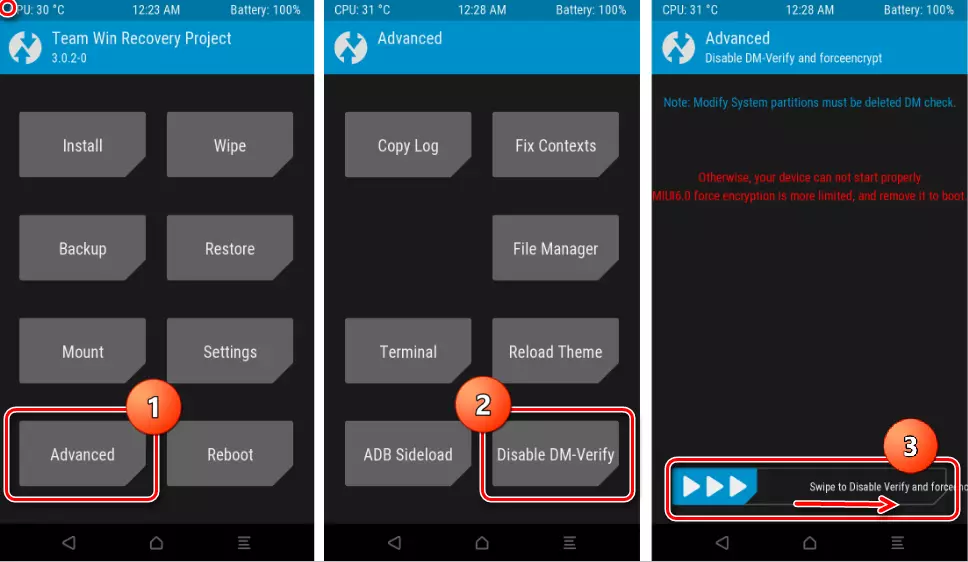
After executing the above, you can reboot to the installed OS or continue using the modified TWRP recovery.
- For convenience, in further work, we switch the TWRP interface language into Russian. To do this, go along the "Settings" path - TAP on the image of a globe in the upper right corner of the screen - select "Russian" in the list and click "SET LANGUAGE" in the lower right corner of the screen.
- The input to the TWRP recovery installed on the Redmi 3S is carried out using the "Volume +" and "Power" hardware keys held on the disabled smartphone before the menu appears in which the Recovery item is selected. In the next screen, press the blue button, which will load a custom recovery environment.
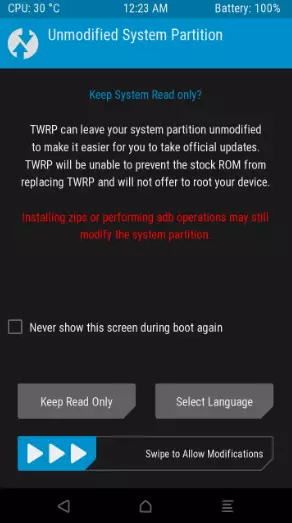
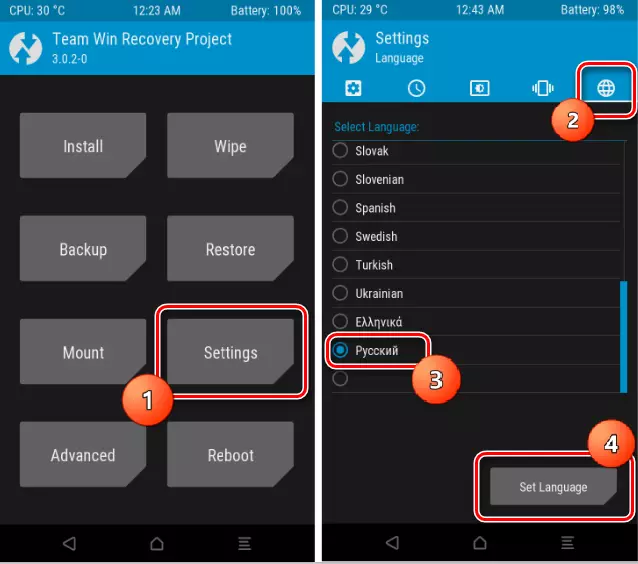
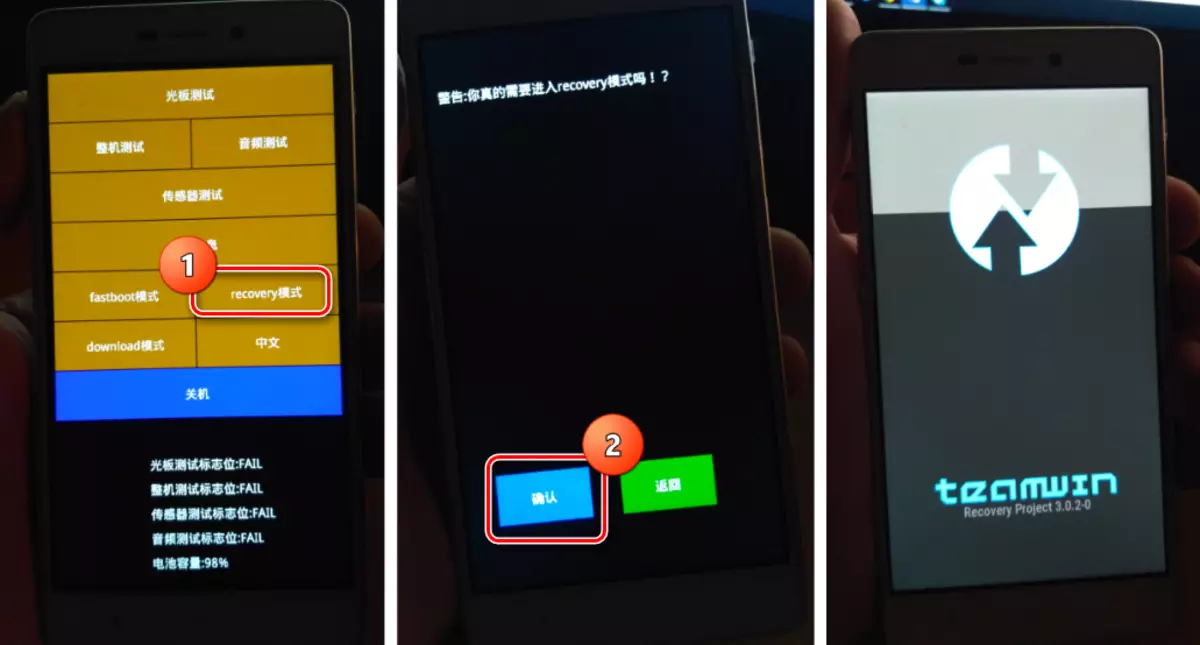
Step 2: Localized Miui Installation
After the Redmi 3S is equipped with a modified TWRP recovery, the user has a wide range of opportunities for installing a variety of types and types of firmware. The installation process of software in the considered device through a modified recovery environment is no different from the overall procedure, the steps of which are described in detail in the lesson on the link:
Read more: How to flash an Android device via TWRP
Within the framework of this article, we will only dwell on the REDMI 3S Moments Important:
- We go to TWRP and make cleaning sections.
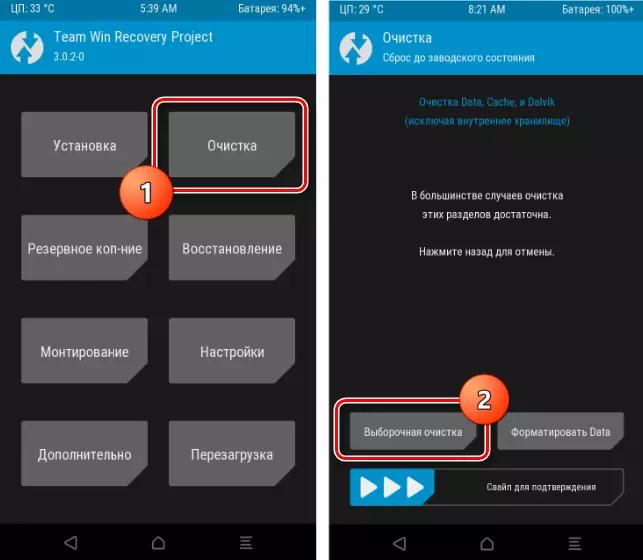
The list of specific sections for which the Wipe is required before installing the OS, it depends on which assembly is installed in the device and what is planned to install:
- Raising, lowering, keeping the version of Miui, but moving from an official solution to a localized or vice versa, as well as changing the assembly from one command on one another, it is necessary to clean all sections, with the exception of OTG and MicroSD, that is, install the firmware well.
- Improving the version of software, while using the assembly from the same project localization of MIUI, the wipes can not be done.
- Lowering the version of the system, while using the assembly from the same command, it is necessary to clear the DATA section, otherwise there is a risk of obtaining a lack of communication, since it is possible to damage the modem. Vipes of other partitions are held at the discretion / wish of the user.
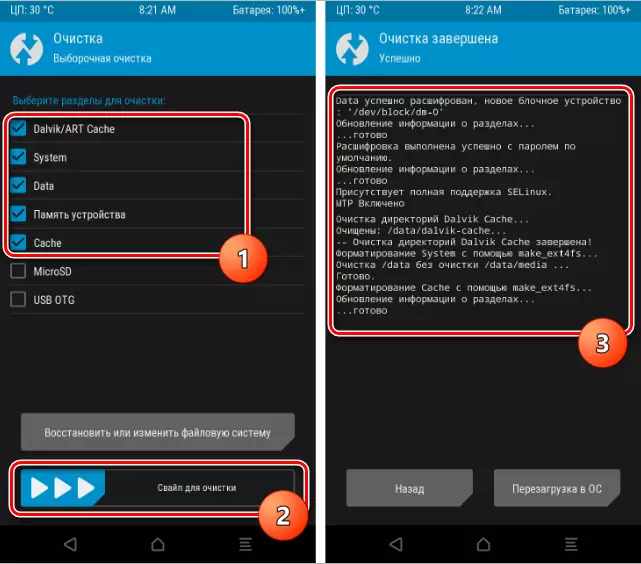
- After cleaning partitions, load the firmware and place the package into the internal memory of the smartphone or to the memory card. You can do this without leaving TWRP.
- Install the ZIP package through the Installation menu.
- Upon completion of the process, reboot to the updated and modified by one of the developers teams of the Miui.
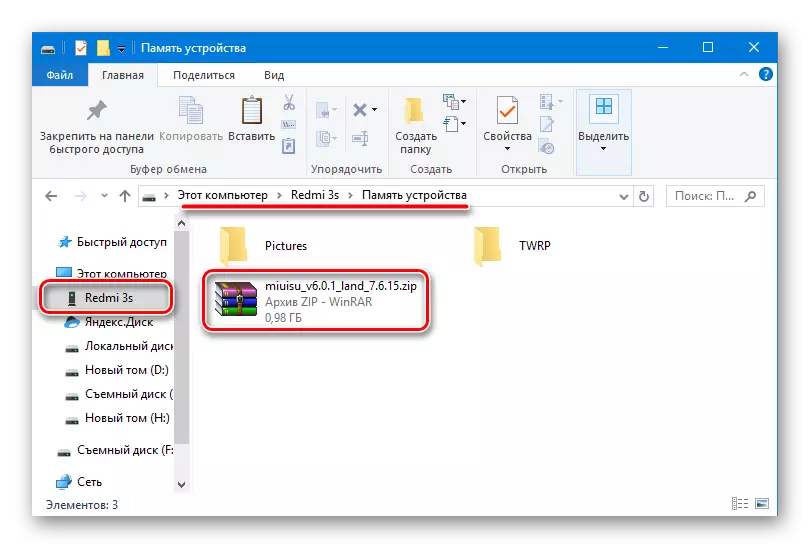
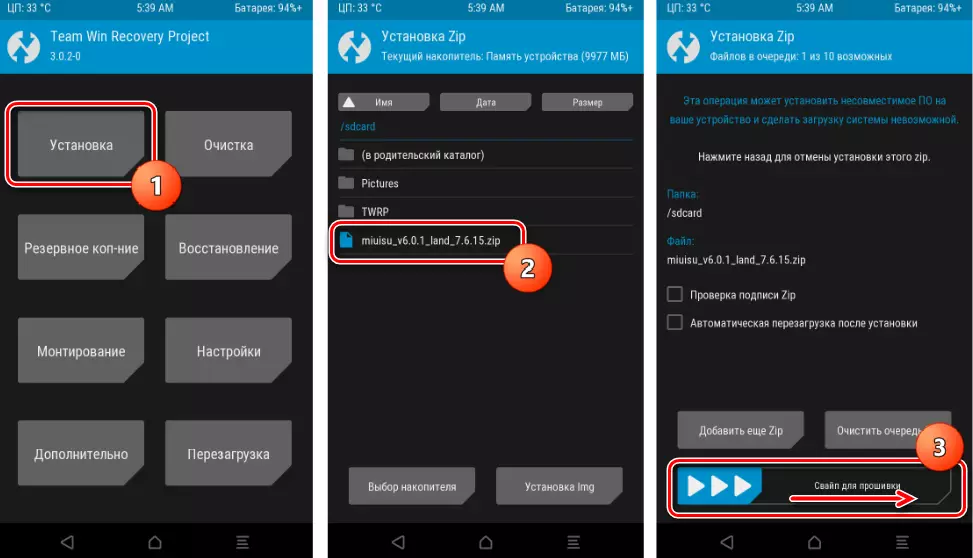
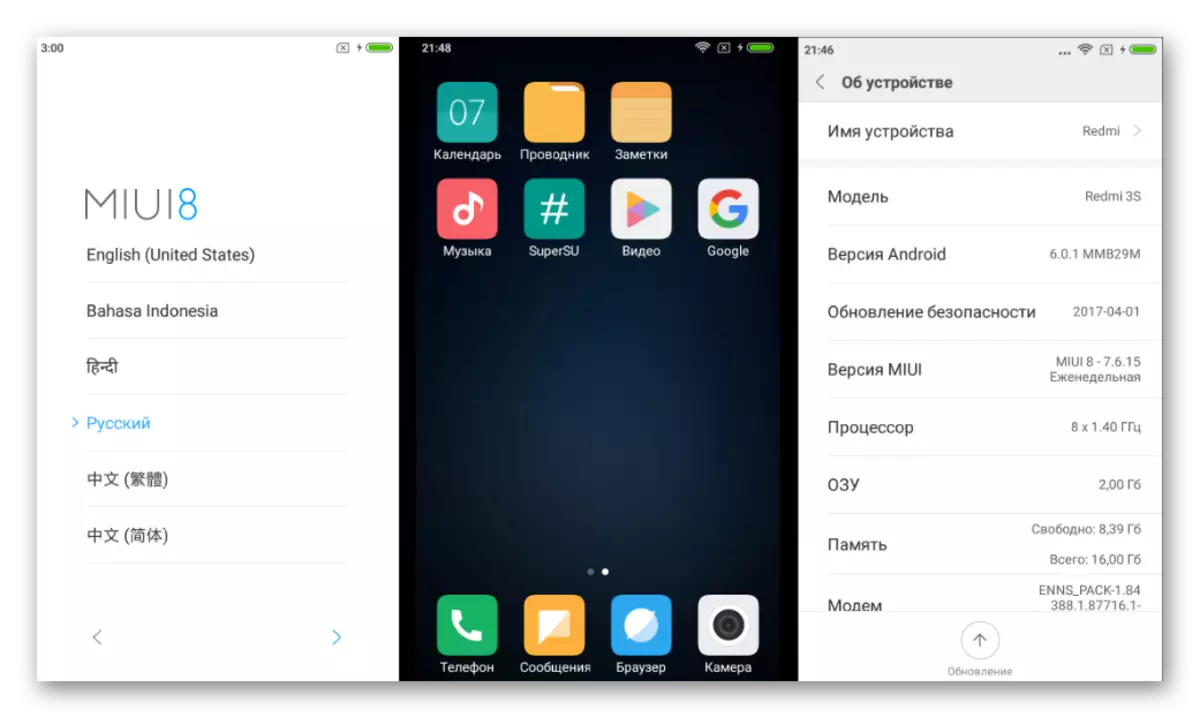
Castomous firmware
Xiaomi Redmi 3S users who do not like MIUI, as well as experimentants can draw their attention to custom solutions created by famous teams and ported for the model under consideration.
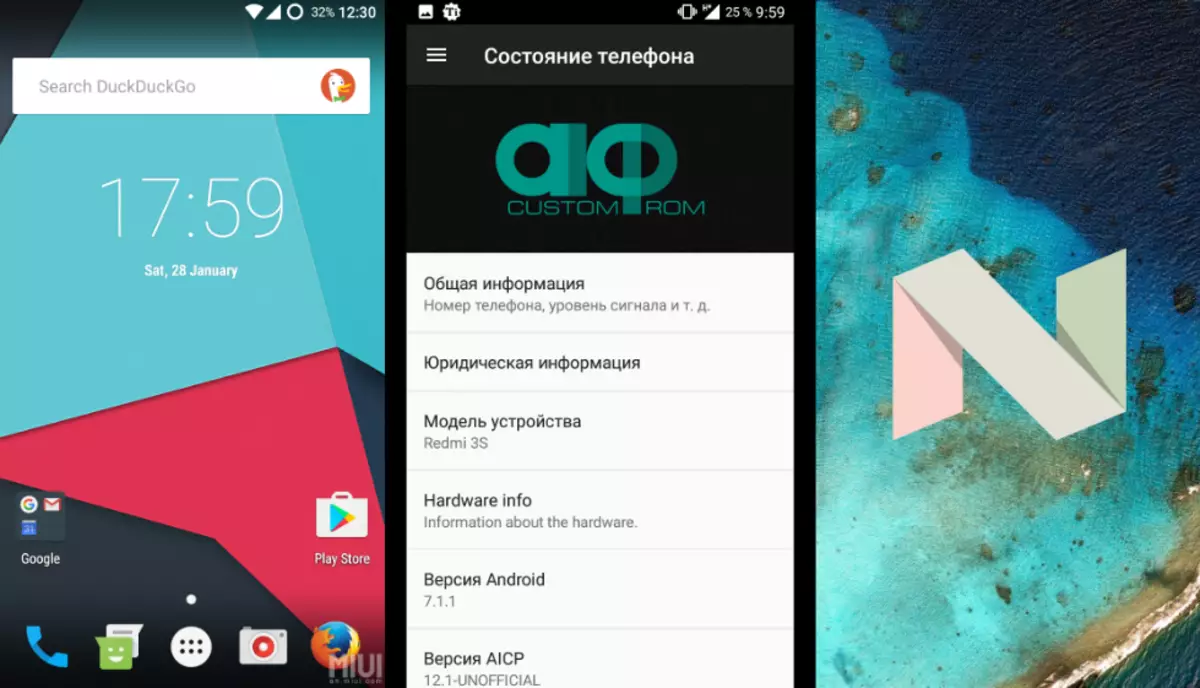
High technical characteristics and balance of hardware components of the smartphone led to the appearance of a plurality of similar ports, among which you can find quite interesting and quite suitable for daily use.
As an example, install LineageOS 13 based on android 6, as one of the most stable and popular solutions. A description of the installation method can be used as an instruction for installation of any other custom android-shells for Redmi 3S.
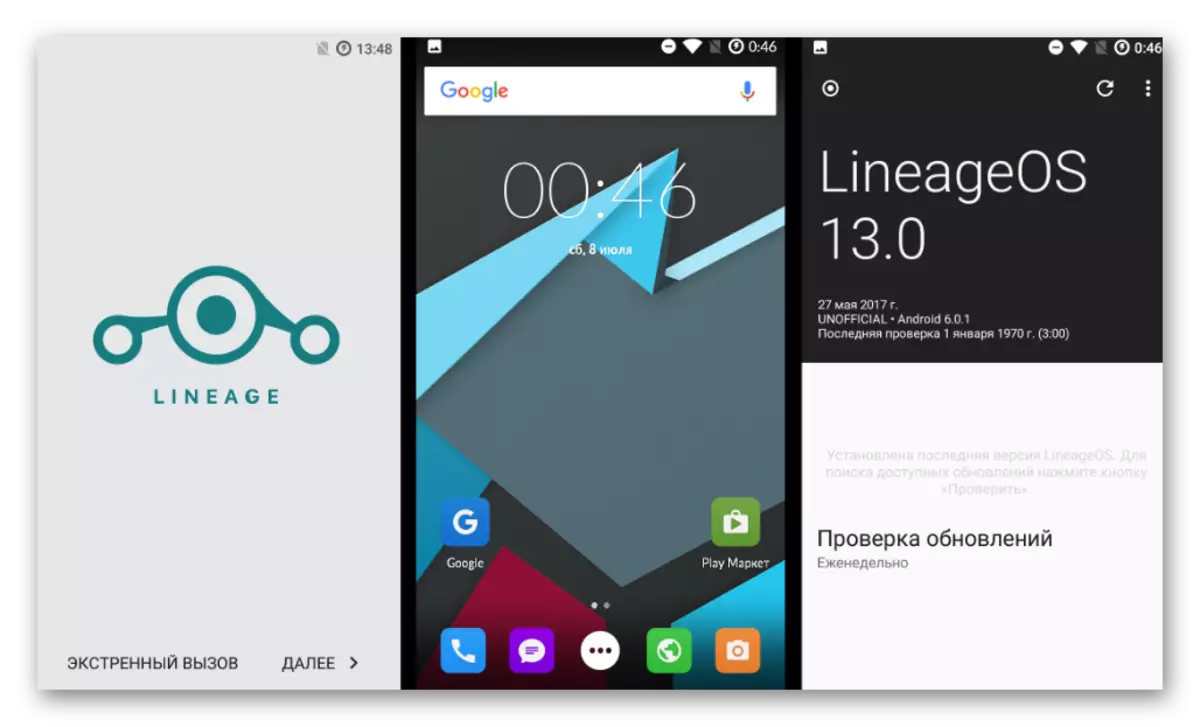
You can download the package from the example below by reference:
Download LineageOS 13 for Xiaomi Redmi 3S
Step 1: Modified Recovery
The customer installation procedure is practically any android smartphones implies the use of modified recovery environments. In the case of Redmed 3S, you need TWRP. Install the medium method described above for localized solutions.Step 2: Installation of Customs
To get a modified android on Redmi 3S, you should use the same way as to install a localized MIUI, that is, you need to flash a zip-packet via TWRP. Some moments recommendations:
- Before the transition from Miui to the solution of third-party developers, we comply with the cleaning of all sections with the exception of OTG and MicroSD, otherwise failures are possible when installing and operating OS.
- If you plan to use Google services, you need to download in advance and copy the Gapps package from the official website of the project OpenGapps in memory.
Download Gapps for Xiaomi Redmi 3S Custom Firmware
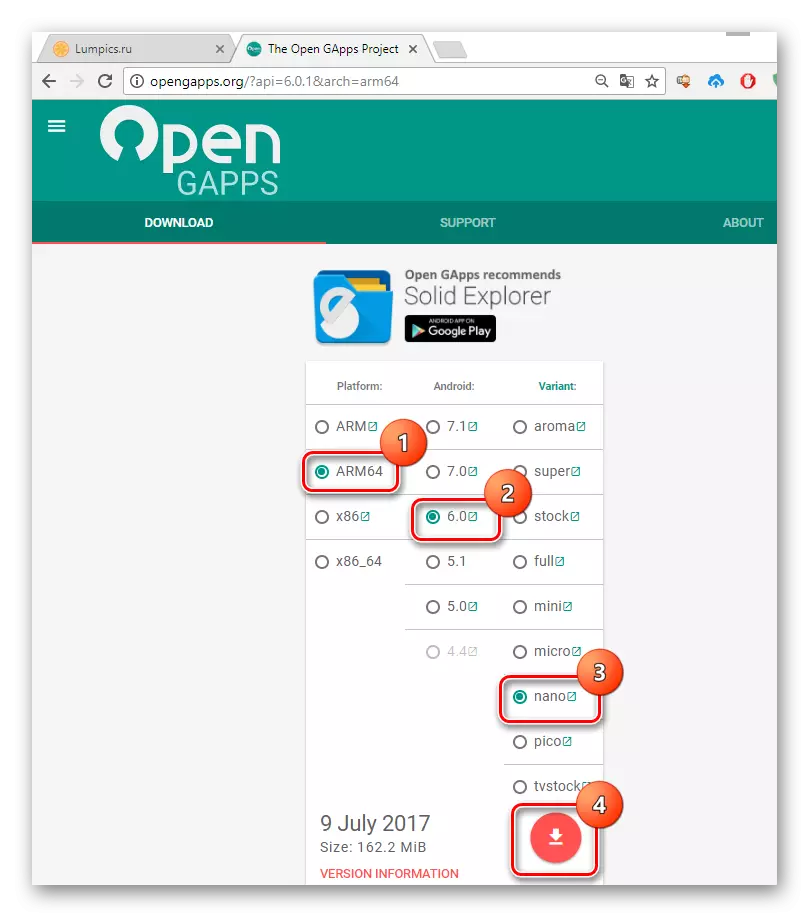
The components planned to be installed must comply with the Android version on which the caste is based. In the case of LineageOS 13 - this is Android 6.0. In addition, when downloading Gapps for Redmi 3S on the download page, you must specify the "ARM64" platform. The selection of the package composition remains at the discretion of the user.
- By downloading zip files and placing them in the internal memory of the device or on the memory card, load in TWRP and carry out the standard installation procedure. It can be package as described here (p.12).
- Upon completion of the package installation, we reboot into a completely different from MIUI, android modified.
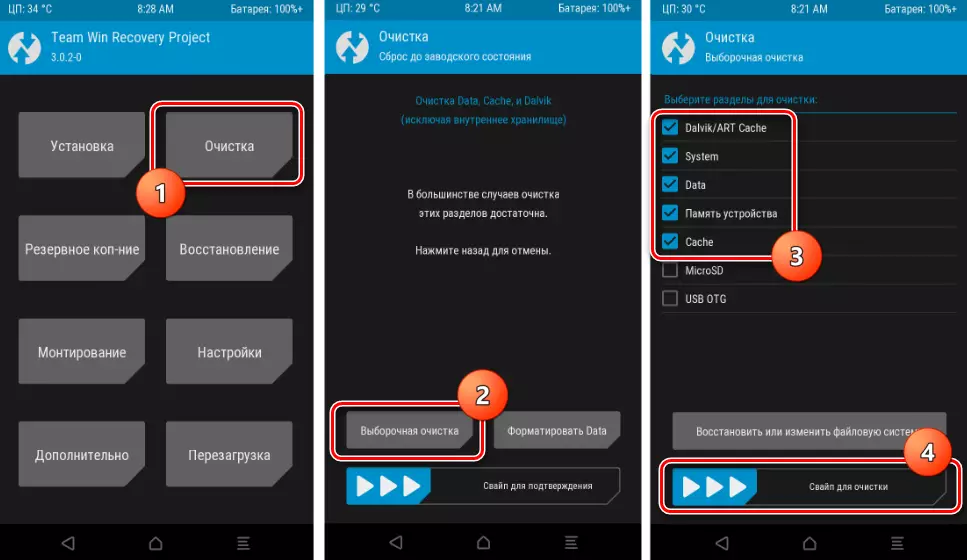
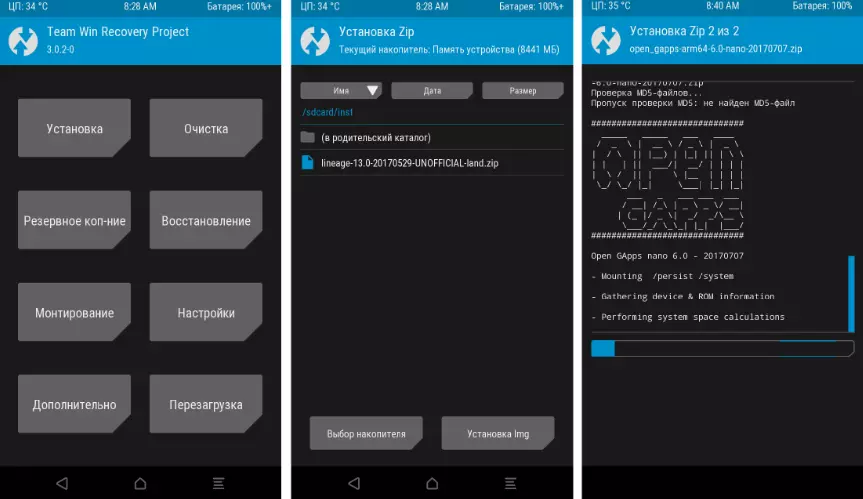

Conclusion
Using one of the above methods that allow the installation of system software in Xiaomi Redmi 3S, you can achieve almost any goals delivered by the user. Probably the most important point is the correct definition of tasks and a clear following instructions. In this case, the installation of the operating system of any type and version in the considered model passes easily and quickly, and the result is pleased with the owner of the apparatus with impeccable performance of functions.
