
The usual user is rarely required to enter the BIOS, but if, for example, you need to update Windows or make any specific settings, you will have to enter it. This process in Lenovo laptops may differ depending on the model and the release date.
We enter BIOS on Lenovo
On the newest laptops from Lenovo there is a special button that allows you to start the BIOS when rebooting. It is located near the power button and has a mark in the form of an arrow icon. The exception is the IDEAPAD 100 or 110 laptop and similar state employees from this line, as they have this button on the left end. As a rule, if there is a case on the housing, it is worth using it to enter the BIOS. After you click on it, a special menu will appear where you need to select "BIOS SETUP".

If for some reason on the case of the laptop there is no this button, then use these keys and their combinations for models of different lines and episodes:
- Yoga. Despite the fact that the company produces under this commodity brand a lot of different and unlike each other of laptops, on most of them, either F2 is used to enter or the combination of Fn + F2. On more or less new models there is a special button for the entrance;
- IdeaPad. This line mainly includes modern models equipped with a special button, but if it did not turn out or it failed, the F8 or Delete can be used as an alternative to entering the BIOS.
- For budgetary devices by type of laptops - B590, G500, B50-10 and G50-30, only the combination of the Fn + F2 keys is suitable.
However, on some laptops installed other input keys other than those shown in the list above. In this case, all keys will have to use - from F2 to F12 or DELETE. Sometimes they can be combined with SHIFT or FN. What kind of key / combination you need to use depends on many parameters - the model of the laptop, serial modification, equipment, etc.
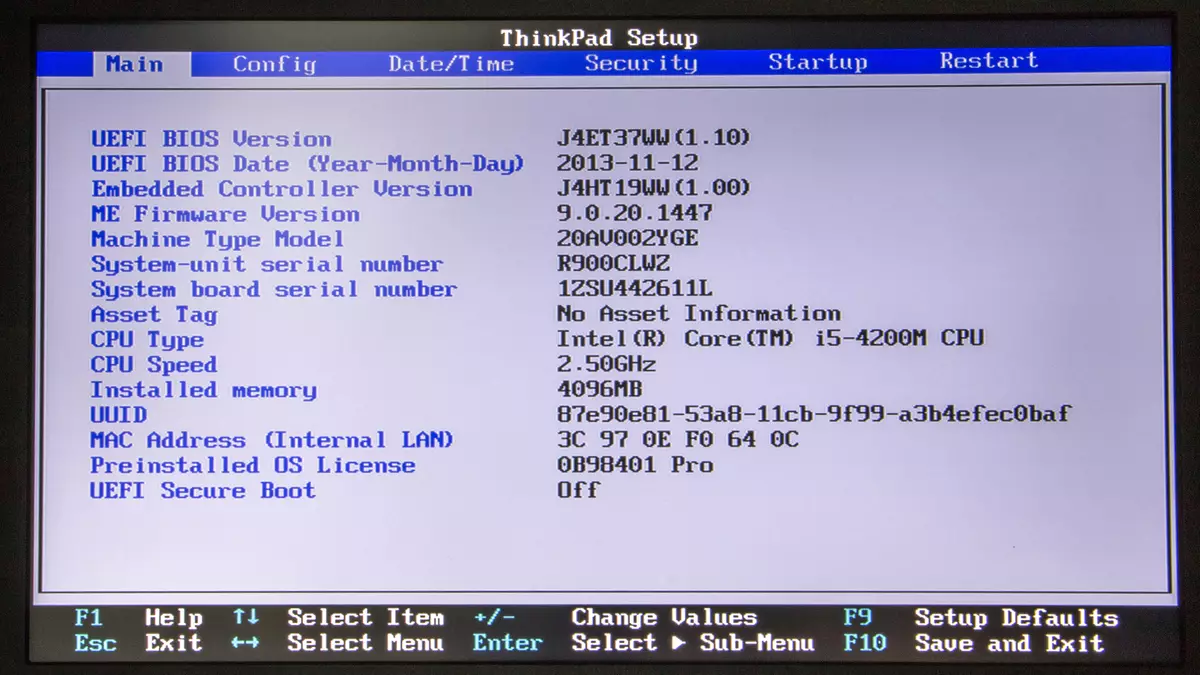
The desired key can be found in the documentation for the laptop or on the official site of Lenovo, I drive your model in the search and finding basic technical information to it.
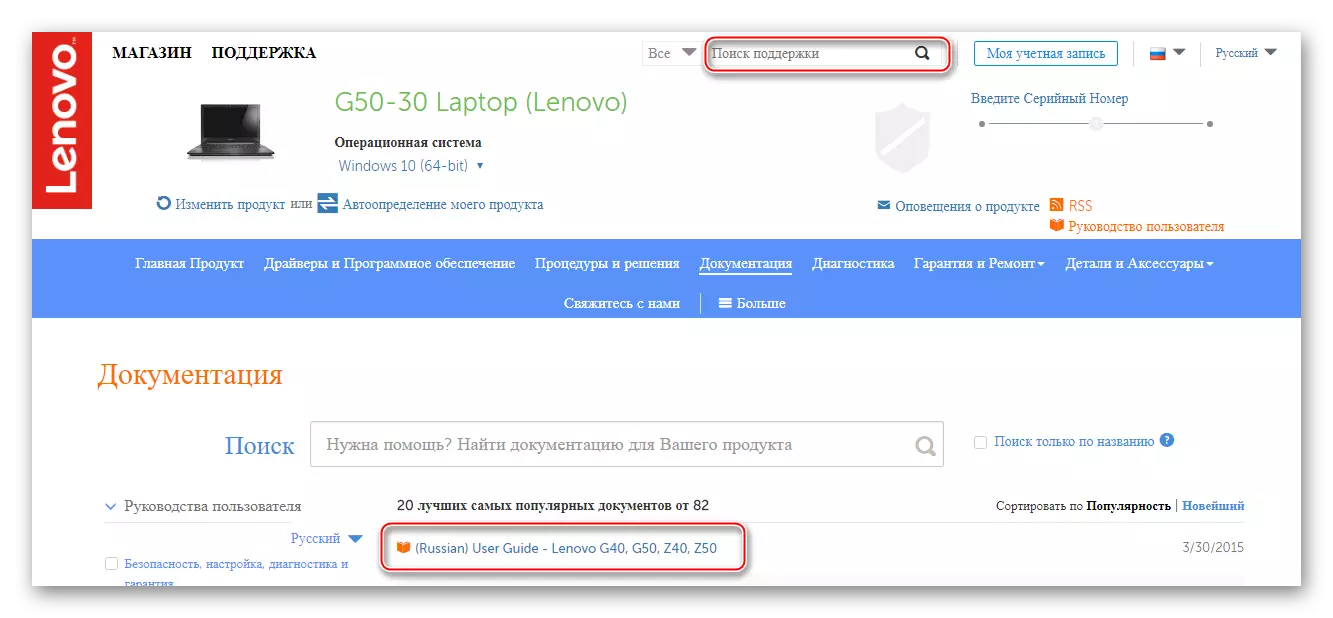
It is worth remembering that the skewed keys to enter the BIOS almost on all devices are - F2, F8, DELETE, and the most rare - F4, F5, F10, F11, F12, ESC. During the reboot, you can try to opt for several keys (not at the same time!). It also happens that when loading on the screen, the inscription with the following content "Please Use (desired to enter) is not allowed, use this key to make an input.
Log in the BIOS on Lenovo laptops is quite simple, even if you did not succeed with the first attempt, then, most likely you will make it with the second. All "incorrect" keys are ignored by a laptop, so you do not risk your mistake to break something in his work.
