
Various small defects on the face (acne, moles, spots, pores, etc.) can be removed using special online services. The only thing you have to do is register on some of them.
Work features online editors
It is worth understanding that online image editors can greatly yield to professional software type Adobe Photoshop or Gimp. There are no many functions in these services or they work incorrectly, so the end result may not be exactly the one that you would like. When working with images that weigh a lot, slow Internet and / or weak computer can cause various bugs.Method 2: Avatan
This is even easier service than the previous one. All its functionality comes down to primitive photo adjustment and adding various effects, objects, texts. Avatan does not require registration, completely free and has a simple understandable interface. Of the minuses - it is suitable only to remove small defects, and with more careful treatment, the skin becomes blurred
The instruction on the use of this service looks like this:
- Go to the site and in the main menu, that at the top, select "Retouch".
- A photo selection window will open on the computer. Load it. Also, you can also select photos on your Facebook or VKontakte page.
- In the left menu, click on "elimination of shortcomings". There you can also adjust the size of the brush. It is not recommended to do too large size, as the processing of such a brush may turn out unnatural, plus various defects may appear in the photo.
- Similarly, as in the online version of photoshop, just click on the problem areas with a brush.
- The result can be compared with the original by clicking on a special icon in the lower right side of the screen.
- In the left side where it was necessary to choose and configure the tool, click on "Apply".
- Now you can save the processed image using the same button in the upper menu.
- Comeume the name of the picture, select the format (usually you can leave the default) and configure the quality. These items can not be touched. Once complete the file configuration, click on "Save".
- In the "Explore", select where you want to put the picture.



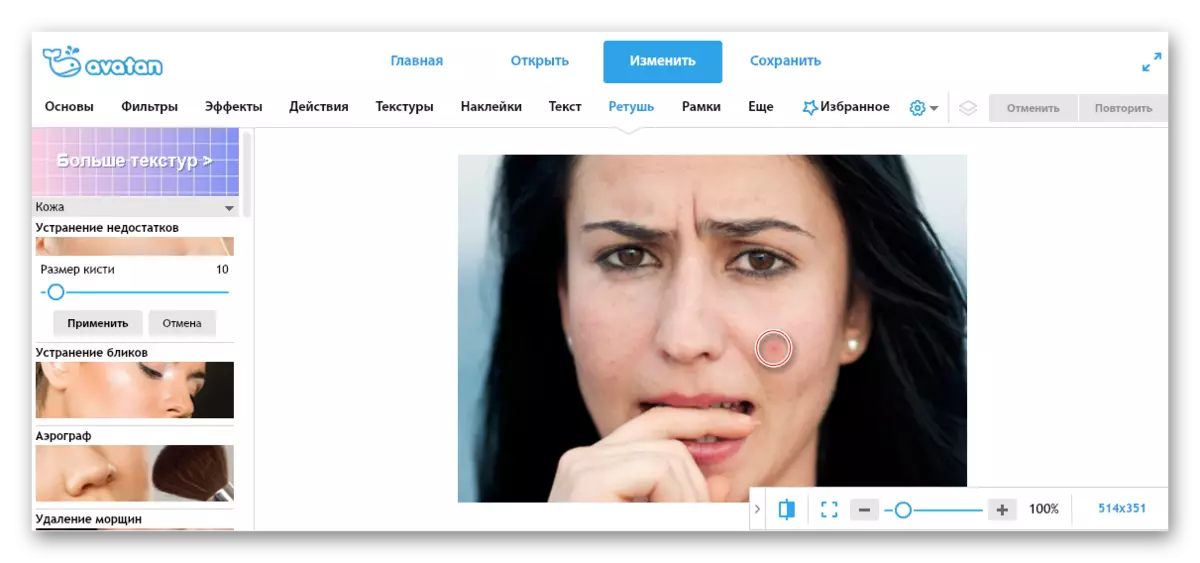

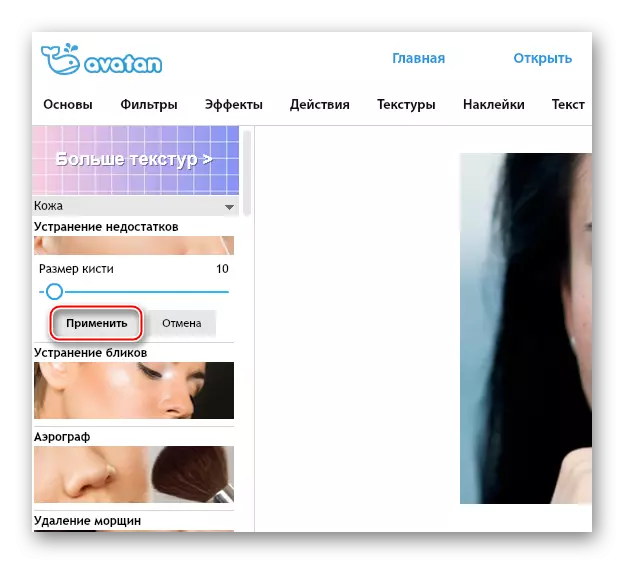


Method 3: Photo Editor Online
Another service from the "Photoshop online" discharge, but the first service is only like in the name and availability of some functions, the rest of the interface and the functionality differ greatly.
The service is easy to use, free and does not require registration. At the same time, its functions are suitable only for the most primitive processing. He does not remove large defects, but only blursting them. It can make a big pimple less noticeable, but it will not look very beautiful.
Go to the site photo editor online
To refrete photos using this service, follow these steps:
- Go to the service site. Drag the desired picture to the workspace.
- Wait for the download and pay attention to the toolbar that appears. There you need to choose the "defect" (icon of the plaster).
- In the same top menu, you can choose the size of the brush. They are there only a few pieces.
- Now just swipe the brush on problem places. It is not necessary to cry hard with this, since there is a risk that at the output you will get a blurred face.
- When you complete the processing, click on "Apply".
- Now on the "Save" button.
- The service interface with functions will be changed to the initial. You need to click on the green button "Download".
- In the "Explorer", select a place where the image will be saved.
- If the "download" button does not work, then simply click on the image right-click and select "Save Image".





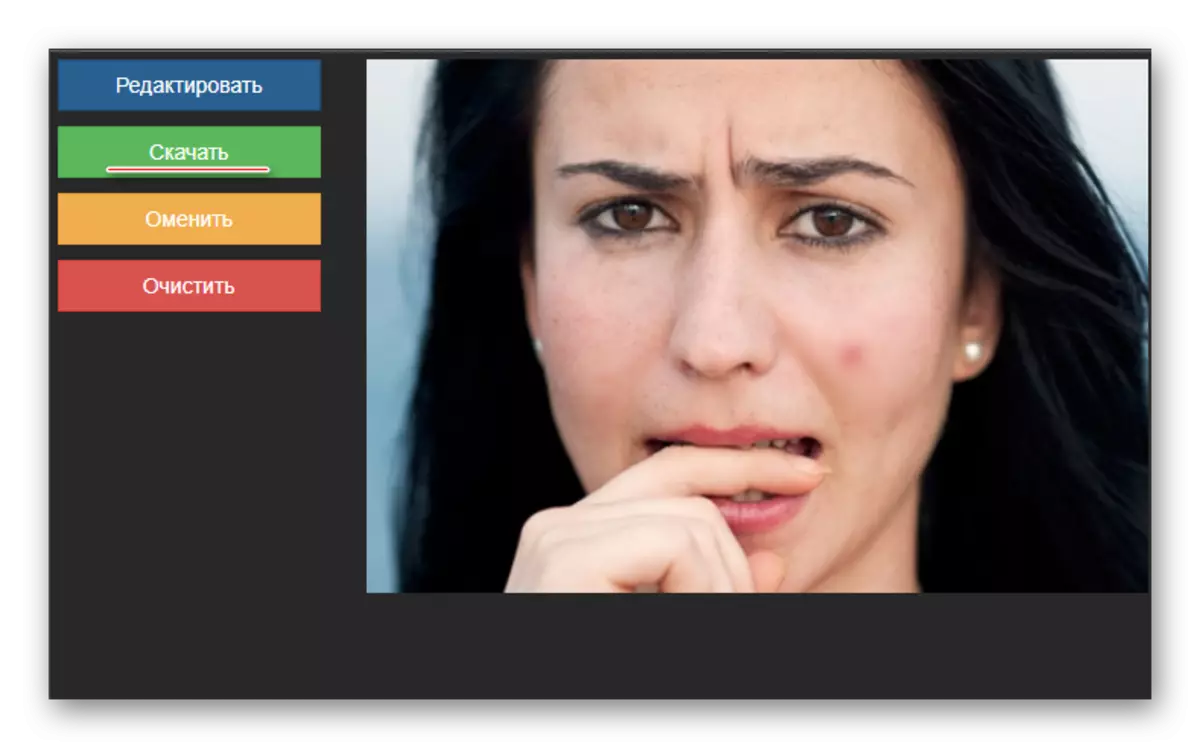

See also: How to remove acne in a photo in Adobe Photoshop
Online services are quite enough for retouching photos at a good amateur level. However, to correct major defects, it is recommended to use specialized software.
