
One of the most common troubles facing the PC user is hanging it. Sometimes this problem simply does not give to work. Polbie, if after rebooting the re-situation does not occur, but much worse when this phenomenon begins to repeat with the frequency frequency. Let's figure it out why a laptop is hanging or a stationary computer with Windows 7, as well as define the solution to the specified problem.
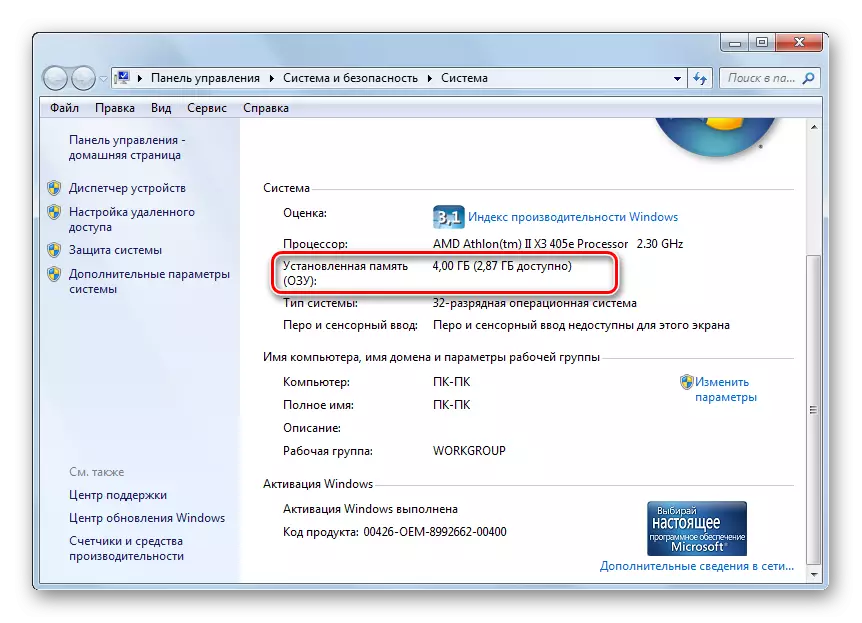
In addition, the RAM functions, if overflow, can perform a special paging file located on the PC Winchester.
- To see its size, in the left side of the already familiar window "System" window, click on the "Advanced System Parameters".
- The "System Properties" window is launched. Go to the "Advanced" section. In the "Speed" block, press the "Parameters" element.
- In the running "Performance Settings" window, move to the "Advanced" section. In the "Virtual Memory" block and the magnitude of the paging file will be indicated.



Why did we all find out? The answer is simple: if the size of the memory that is required to work all the applications and processes running at the moment on the computer will approach or exceed the total amount of the available RAM and the paging file, the system will hang. See how much the processes running on the PC can be through the "Task Manager".
- Click on the "Taskbar" PKM. In the menu that appears, select "Run Task Manager".
- The Task Manager window opens. Go to the "Processes" tab. In the memory column will be displayed the amount of memory that is engaged in a specific process. If it approaches the sum of the volume of RAM and the paging file, the system will hang.
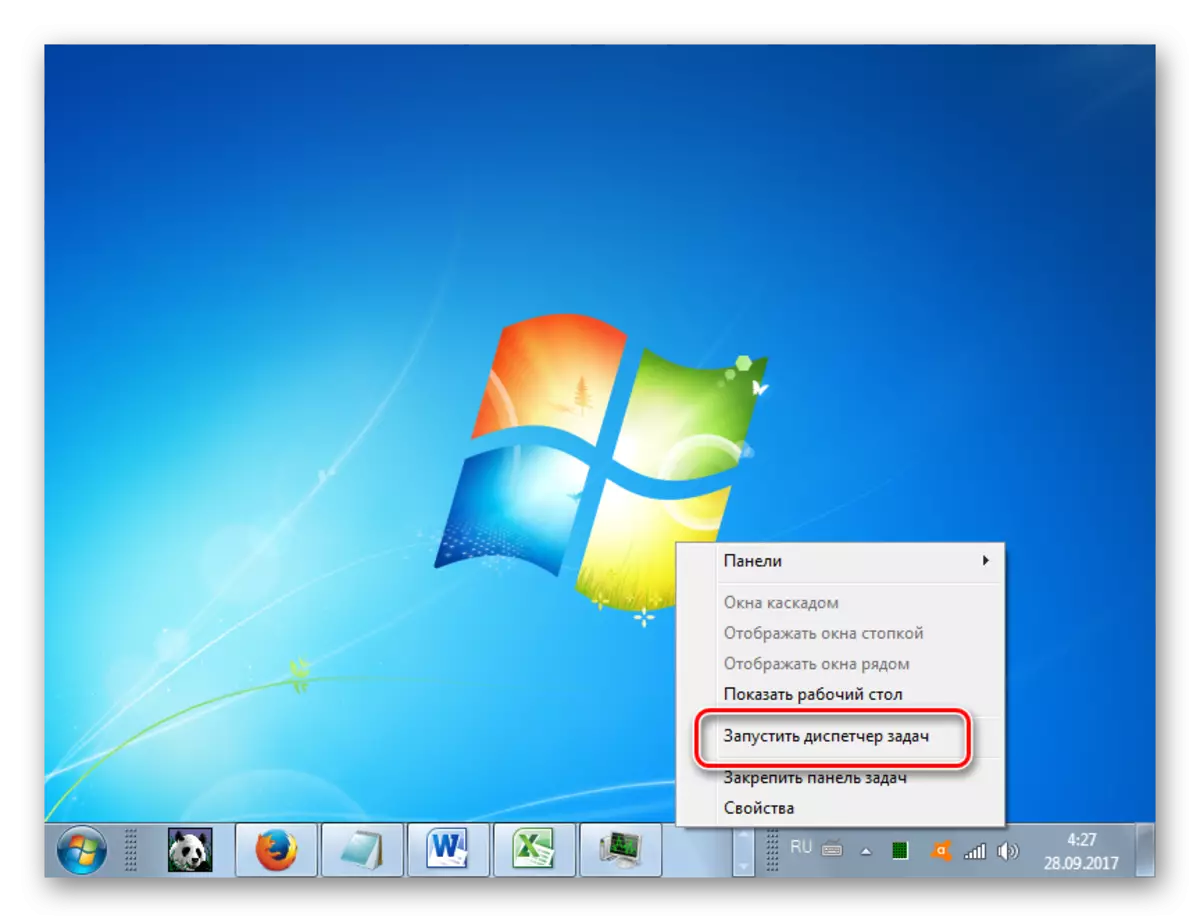

What to do in this case? If the system depended "tight" and this position is preserved for a long time, then the output is a cold reboot, that is, press the button located on the system unit, which is responsible for restarting the PC. As you know, when rebooting or turning off the computer, the operational memory is automatically cleaned in it, and therefore after activation it should work normally.
If the computer reacts at least a little or at times returns at least some of the performance, then there is an opportunity to correct the situation and without rebooting. To do this, call "Task Manager" and delete a process that takes too many RAM. But the challenge of the "Task Manager" through the "Control Panel" in the case of freezes can delay at a very long time, as it requires the execution of several manipulations. Therefore, we produce a challenge by a faster way by pressing the CTRL + SHIFT + ESC combination.
- After launching the "Manager" in the Processes tab, focusing on the data in the "Memory" column, find the most "voracious" element. The main thing is that it does not constitute a system process. If you succeed, then for convenience you can click on the name "Memory" to build processes in descending order of memory consumption. But, as practice shows, in the conditions of freezing, such manipulations are a big luxury and therefore it may be easier to visually detect the desired object. After you find it, select this item and press the "complete process" or the Delete button on the keyboard.
- A dialog box opens in which all the negative consequences of the forced completion of the selected program will be written. But since we do not have anything else, press "complete the process" or click the ENTER button on the keyboard.
- After the most "voracious" process is completed, the system hangs should stop. If the computer continues to slow down, then try to stop some other resource-intensive program. But these manipulations should already be carried out much faster than in the very first case.
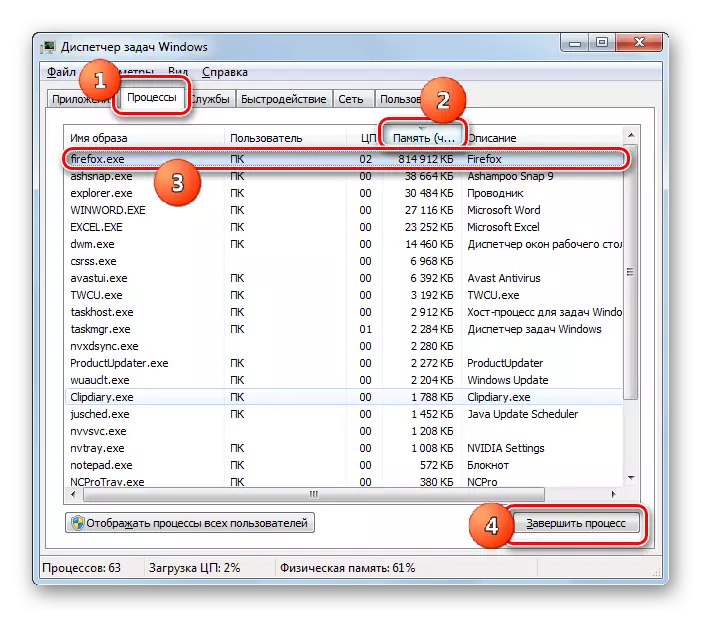

Of course, if the hanging occurs relatively rarely, the restart or manipulation in the "Task Manager" can serve as a way out of the situation. But what to do, if with a similar phenomenon you meet quite often and the reason for this, as you figured out, is the lack of RAM? In this case, some preventive measures must be taken, which will allow or significantly reduce the number of such cases, or completely get rid of them. It is not necessary to take all the steps that are listed below. It is enough to complete one or more of them, and then see the result.
- The most obvious output is to add RAM into a computer by installing an additional RAM bar or a larger bar for a system unit. If the cause of the problem is the problems of this device, then this is the only way to solve it.
- Limit the use of resource-intensive applications, do not start at the same time a lot of browser programs and tabs.
- Increase the size of the paging file. To do this, in the "Advanced" section of the already familiar to us, the speed of the speed parameters in the "Virtual Memory" block click on the "Change ..." element.

The "Virtual Memory" window opens. Select a disk where it is placed or wish to arrange the paging file, stop the radio button to the "Specify" position and in the Maximum Size area and the "Minimum Size" area to drive the same values that will be larger than that standing before. Then press OK.
- Remove from autorun rarely used or resource-intensive programs that are loaded with the start of the system.

Read more: Setting up autorun applications in Windows 7
The execution of these recommendations will significantly reduce the number of cases hanging the system.
Lesson: Cleaning RAM on Windows 7
Cause 2: CPU load
The system hangs can be caused by the workload of the central processor. Whether this can also be checked in the Processes tab in the Task Manager. But this time pay attention to the values in the CPU column. If the value of one of the elements or the sum of the values of all elements is approaching 100%, then this is the cause of the malfunction.

This situation can cause various factors:
- A weak central processor, not calculated under the tasks;
- Launch a large number of resource-intensive applications;
- Conflict programs;
- Viral activity.
On the question of viral activity, we will discover in detail when considering a separate reason. Now we will look at what to do if other factors served as a source of freezing.
- First of all, try to complete the process that ships the CPU through the "Task Manager", as well as it was shown earlier. If this action fails, restart the computer. If the program loading the processor is added to the startup, then be sure to delete it from there, otherwise it will be constantly started at the start of the PC. Try not to use it in the future.
- If you notice that a sharp increase in the load on the PC occurs only when a certain combination of programs is started, then most likely they conflict among themselves. In this case, no longer turn them on simultaneously.
- The most radical way to solve the problem is to replace the motherboard on analogue with a more powerful processor. But it is necessary to consider that even this option will not help if the cause of the CPU overload is a virus or conflict of programs.
Reason 3: System Disk Upload
Another frequent source of freezing is the loading of the system disk, that is, that partition of the hard drive on which Windows is installed. In order to check whether it is possible to view the amount of free space on it.
- Click "Start". And go to the "Computer" to you already familiar to us. This time you need to click on it not right, but the left mouse button.
- A "Computer" window opens, in which there is a list of disks connected to the PC, with information about their volume and the remaining free place. Find the system disk on which Windows is installed. Most often, it is indicated by the letter "C". Look at the information about the amount of free space. If this value is less than 1 GB, then with a high probability it can be said that it is this fact that it was the reason for the hang.


The only output from the current situation can be cleaned a hard disk from garbage and unnecessary files. It is necessary that the size of the free space on it exceeds at least 2 - 3 GB. It is such a volume that will provide a relatively comfortable job on the computer. If cleaning manipulations cannot be carried out due to rigid hang, then restart the system. If this action does not help, you will have to clean the hard drive, connecting it to another PC or running using LiveCD or LiveUSB.
You can take the following actions for cleaning the disk:
- Transfer bulk files, such as movies or games, to another disk;
- Fully clean the "TEMP" folder located in the Windows directory on the disk with;
- Use special system for cleaning the system, such as CCleaner.


The execution of these manipulations will help get rid of the hangs.
In addition, as an optional tool for increasing the speed of the computer, you can use the hard disk defragmentation. But it should be remembered that this procedure itself will not be able to get rid of freezes. It will only help speed up the system, and clean the hard drive in the case of overcrowdows will have in any case.
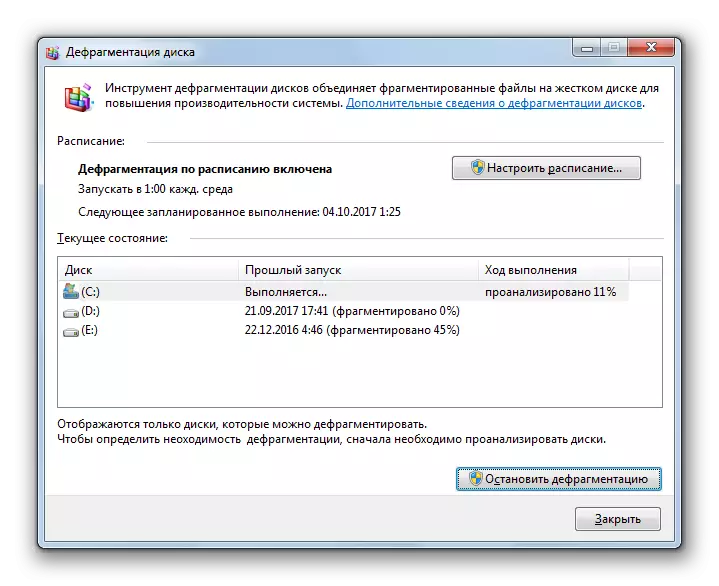
Lesson: How to Clean the location on the C drive in Windows 7
Cause 4: Viruses
Viral activity can also cause a computer hanging. Viruses can do this by creating a load on the CPU, the use of a large number of RAM, damage to system files. Therefore, when observing the permanent cases of the PC hangs, it is necessary to test it for the presence of malicious code.
As you know, scanning an infected computer with antivirus, which is installed on it, rarely allows you to detect the virus even if it is presence. In our situation, the case is complicated by the fact that the system freezes, and this is guaranteed not to allow the anti-virus utility to perform its immediate functions. There is only one way out: connect the PC hard disk that is suspected of infection, to another device, and scan with a specialized application, such as Dr.Web Cureit.

In case of detection of the threat, act according to the prompts of the program. Cleaning the system from viruses will allow you to establish a normal robot of the computer only if they did not damage important system files. Otherwise, it will be necessary to reinstall the OS.
Cause 5: Antivirus
Nor paradoxical, but sometimes the cause of hanging can be the antivirus installed on your PC. This may happen due to various factors:
- The technical capabilities of the computer do not comply with the requirements of the antivirus, and, simply speaking, PC is just too weak for him;
- Antivirus program conflict with the system;
- Antivirus conflict with other applications.
In order to check whether it is, turn off the antivirus program.
Read more: How to temporarily disable antivirus

If, after this case, the hangs stopped repeated, then it means you better to protect the PC from malicious programs and intruders to use other software products.
Cause 6: Equipment Fault
Sometimes the cause of the computer hangs may become a fault of the connected equipment: keyboard, mouse, etc. Especially the high probability of such failures in case of damage to the hard disk on which Windows is installed.
If you have suspicions on this kind of factors, you need to turn off the appropriate device and see how the system works without it. If no time after that, no failures are observed, then you better replace the suspicious device to another. The use of faulty devices connected to the PC can lead to much more serious problems than the usual hang.
Sometimes the cause of the hang may be static voltage created within the system unit. In this case, it is recommended to clean the computer from dust, and the block itself ground. By the way, dust can also serve as a factor of overheating, which negatively affects the speed of operation.
As we can see, the reasons for the computer hangs can perform a fairly wide list of factors. To solve the problem, it is very important to establish what exactly leads to its occurrence. Only after that you can proceed to actions on its liquidation. But if you still failed to establish the cause and you do not know what to do next, you can try to roll back the system to an earlier, steadily working version using the system "Restoring system". An extreme step, in case of failure, in attempts to resolve the issue with other methods, can be reinstaling the operating system. But you need to consider that if the source of the problem is hardware factors, then this option will not help you.
