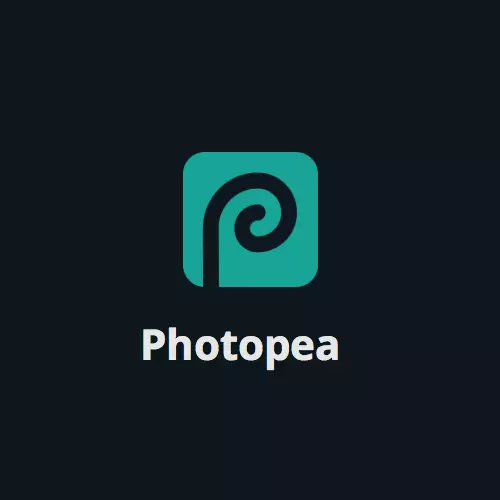
On the Internet, there are many graphic editors to produce any manipulations with images. Such programs most often need to download and install on a computer. However, when you need to quickly perform any project or simply, there is no desire to wait for the end of downloading and installing software, specialized sites come to the rescue. Today we will look at Photoopea - online editor.
Go to photoopea website
Beginning of work
The site interface is very similar to many Adobe Photoshop - all elements of the workspace are conveniently located, the functions are distributed by tabs, as well as additional windows with separate tools. PhotoPea allows you to immediately start working thanks to the quick start menu. Here you can create a new project, open stored on a computer or go to demozhim.
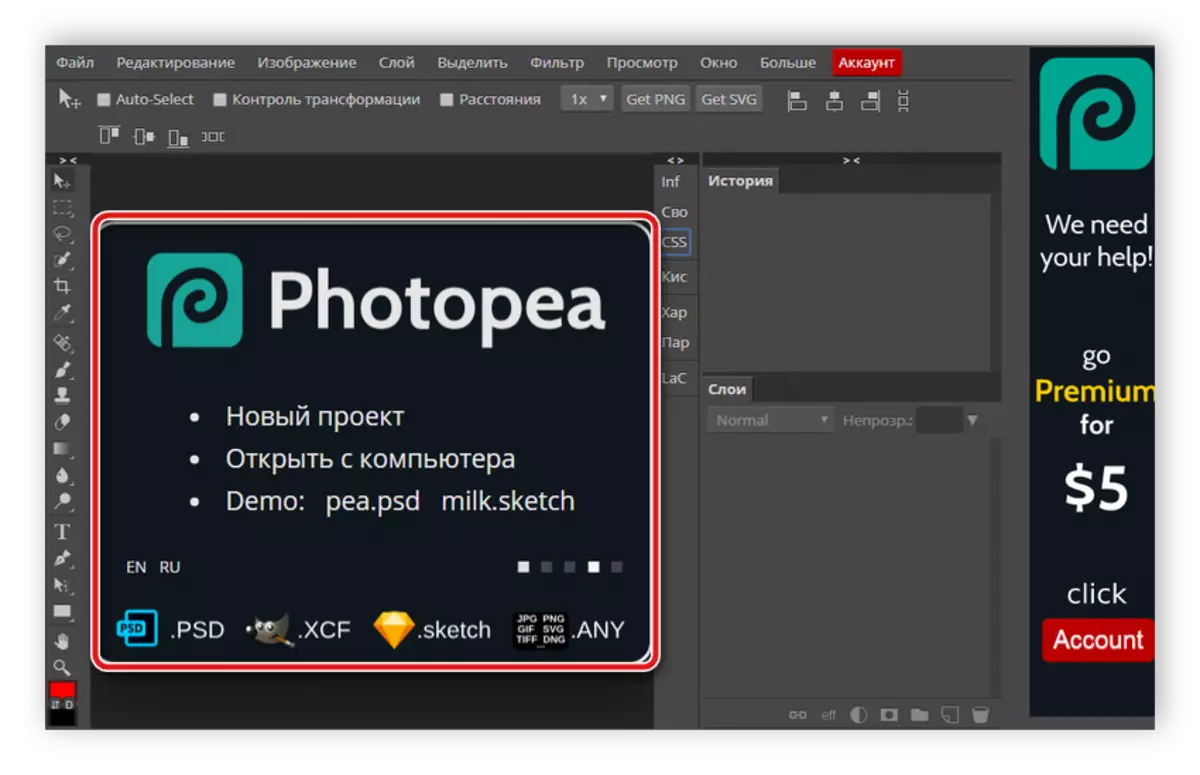
Toolbar
The main tools are located on a small panel on the left of the workspace. It is located all the necessary items that may be needed to edit the image. For example, you can choose a pipette to determine the color or use a pencil or handle to create your own pattern. In addition, the panels are: Lasso, Pouring, Restoring Brush, Tool Text, Blur, Eraser and Pruning.
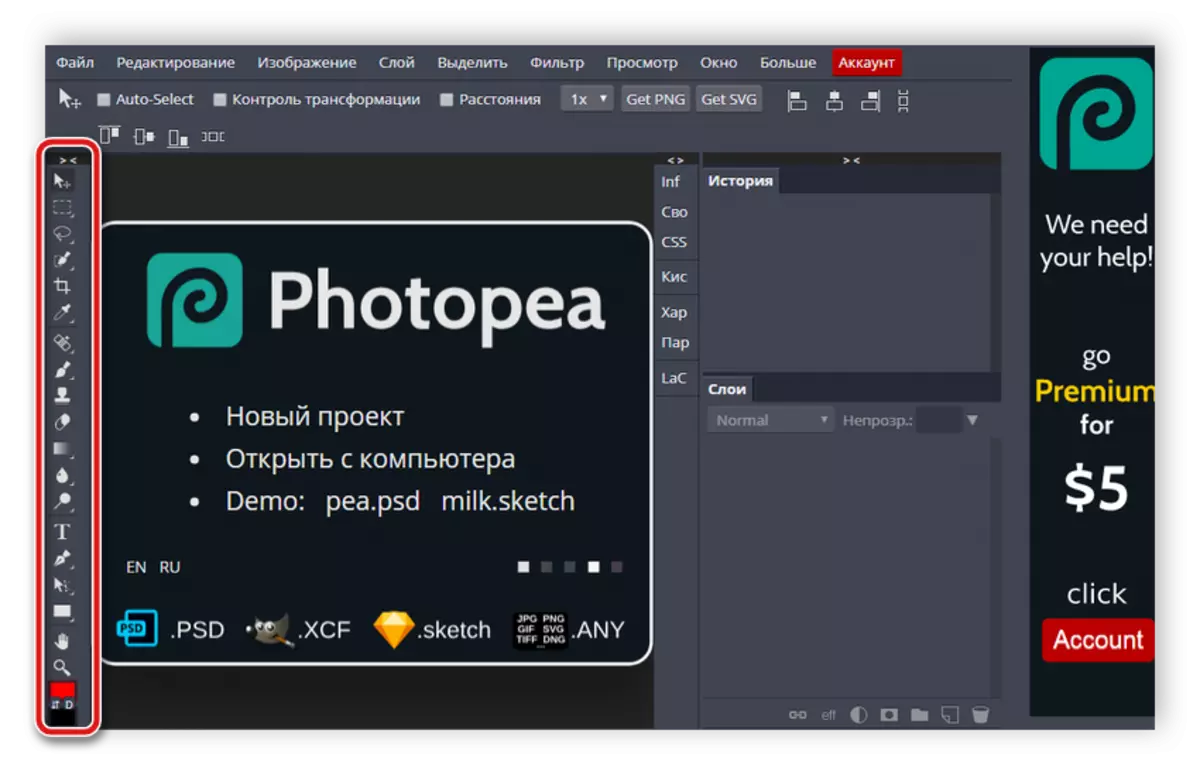
Work with text
As already mentioned above, the text element is present on the toolbar. With it, you have access to the creation of inscriptions of any type on canvas or image. PhotoPea offers users to select one of the set fonts set, configure the size of the characters, select the orientation and apply additional parameters. Since the fonts have a large number, use a special line to "find" for easy search.
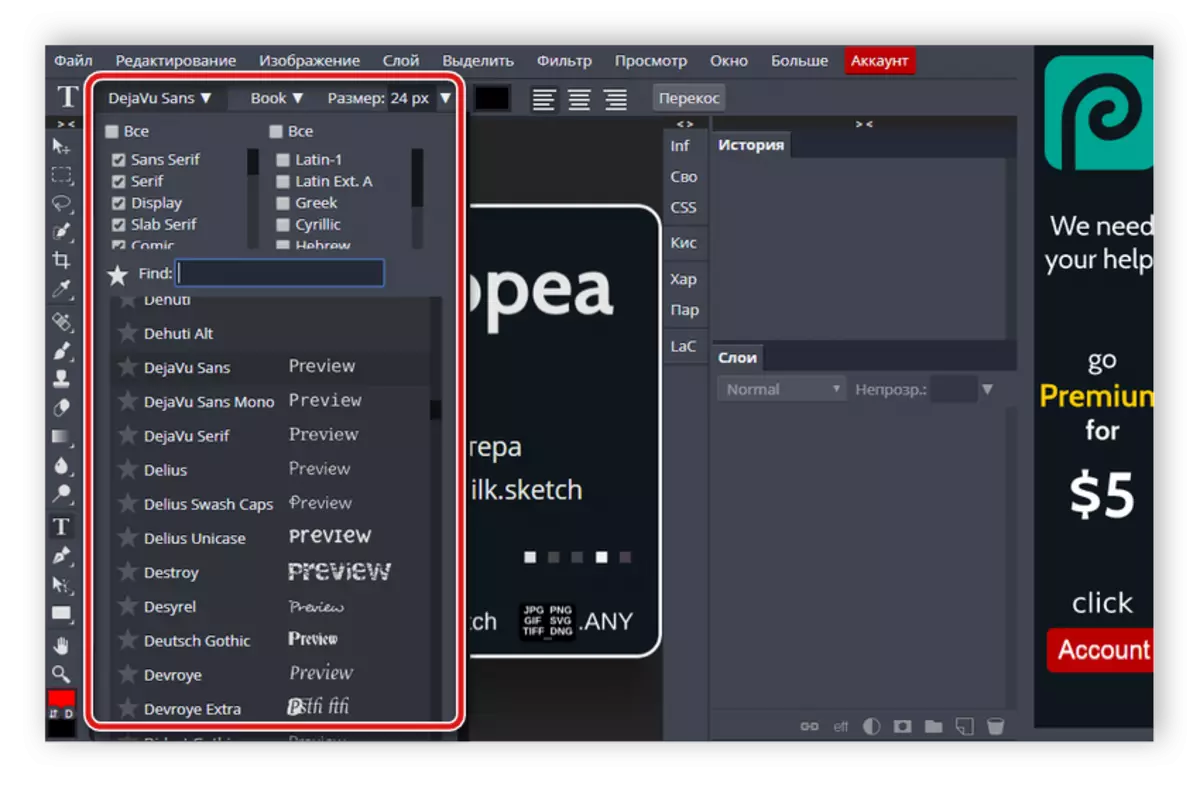
Color palette
It is important that any graphic editor allows users to finely adjust the necessary colors. The palette installed in the photopea provides the ability to select the desired color, configure the shade and brightness. In addition, manual input of RGB or HTML values is available.
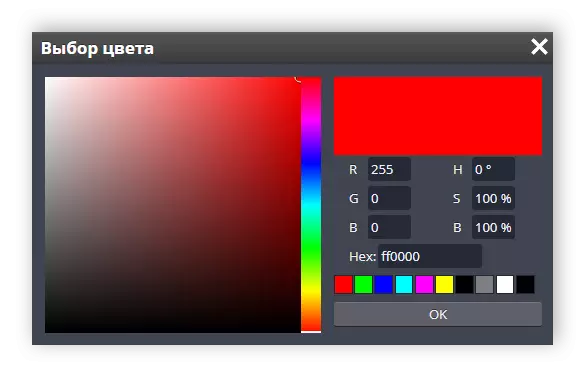
Tuning brush
Many use a graphic editor to create their own drawings. Best of all this process is carried out with the help of a brush. The flexible settings of this tool in the online service PhotoOpea will make it possible to choose the perfect form, size, scatter and color dynamics. Brushes shapes are displayed directly in the setup window in the preview miniatures.
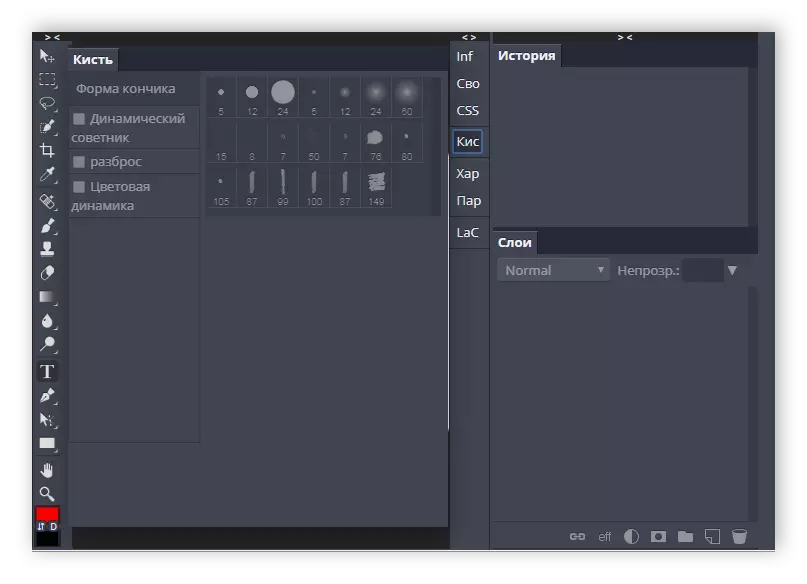
Image correction
In the final stages of working with the project you need to perform color correction. Special built-in functions will help. They are in a separate tab on top and sorted through the windows. You have access to the adjustment of brightness, contrast, juit, exposure, saturation, gradient, black and white balance. In the same tab, editing the sizes of the canvas, images and transformation is performed if it is necessary.
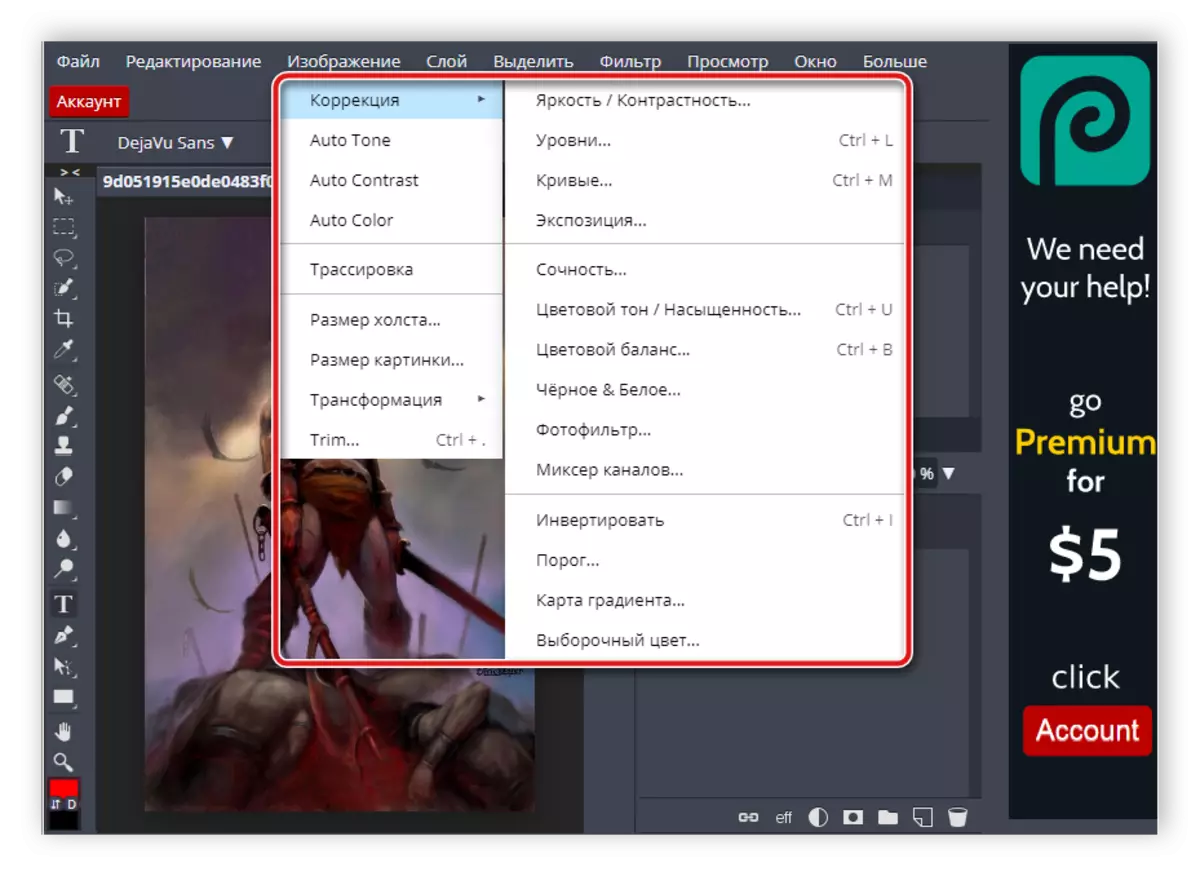
Work with layers
Often projects consist of a large number of different elements, images. It is easier to work with them when there is a distribution on the layers. PHOTOPEA This feature is built into. All manipulations are made in a separate window on the workspace. Here you can create a layer, add a layer mask, delete or disable anything. Above is the window where the history of actions with a specific layer is displayed.
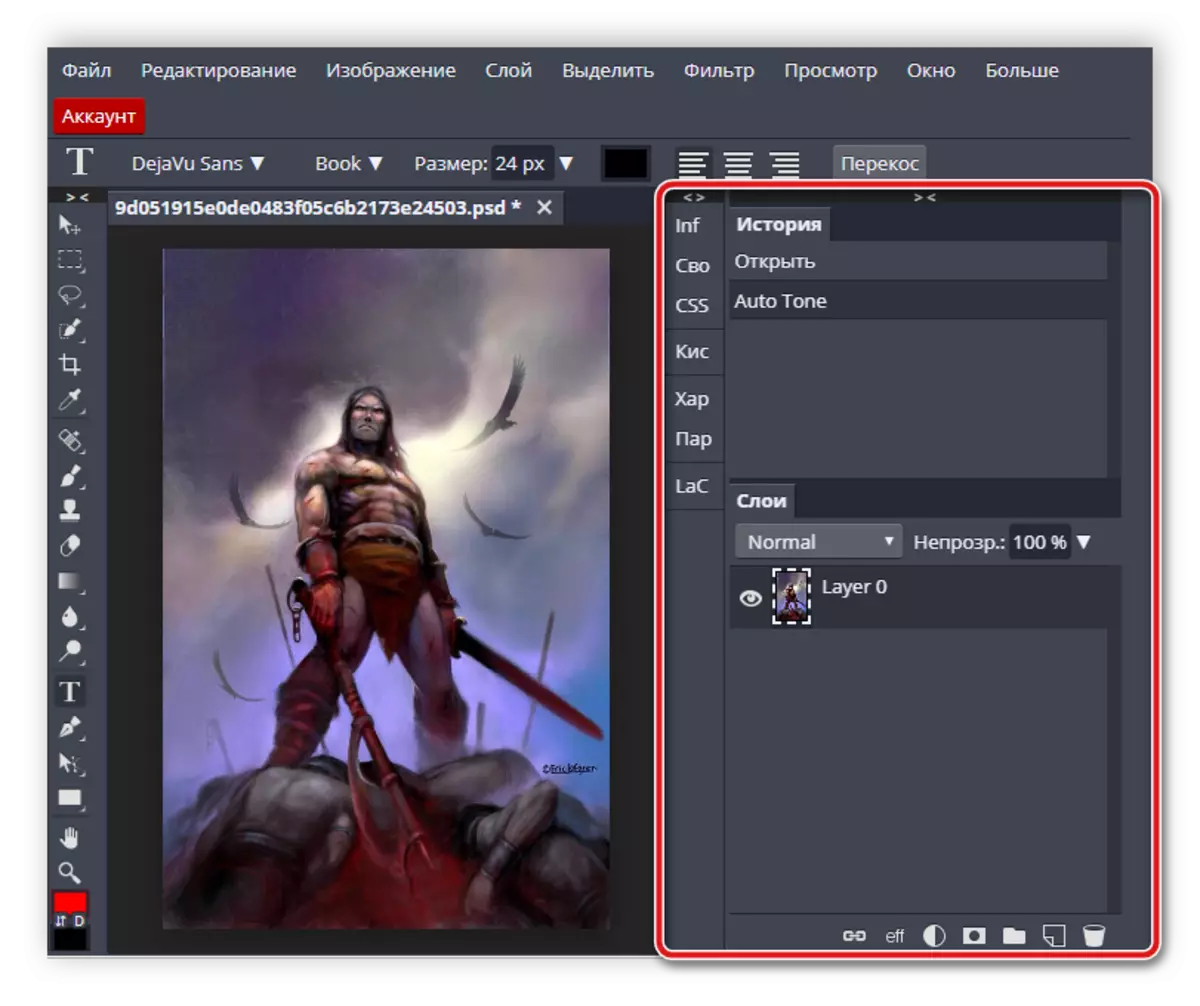
At the top of the workspace in a separate tab, additional tools for working with layers are located. With their help, it is created to create new elements, the use of style, duplication, adding a frame, convert to a smart object and manipulation with a group of layers.
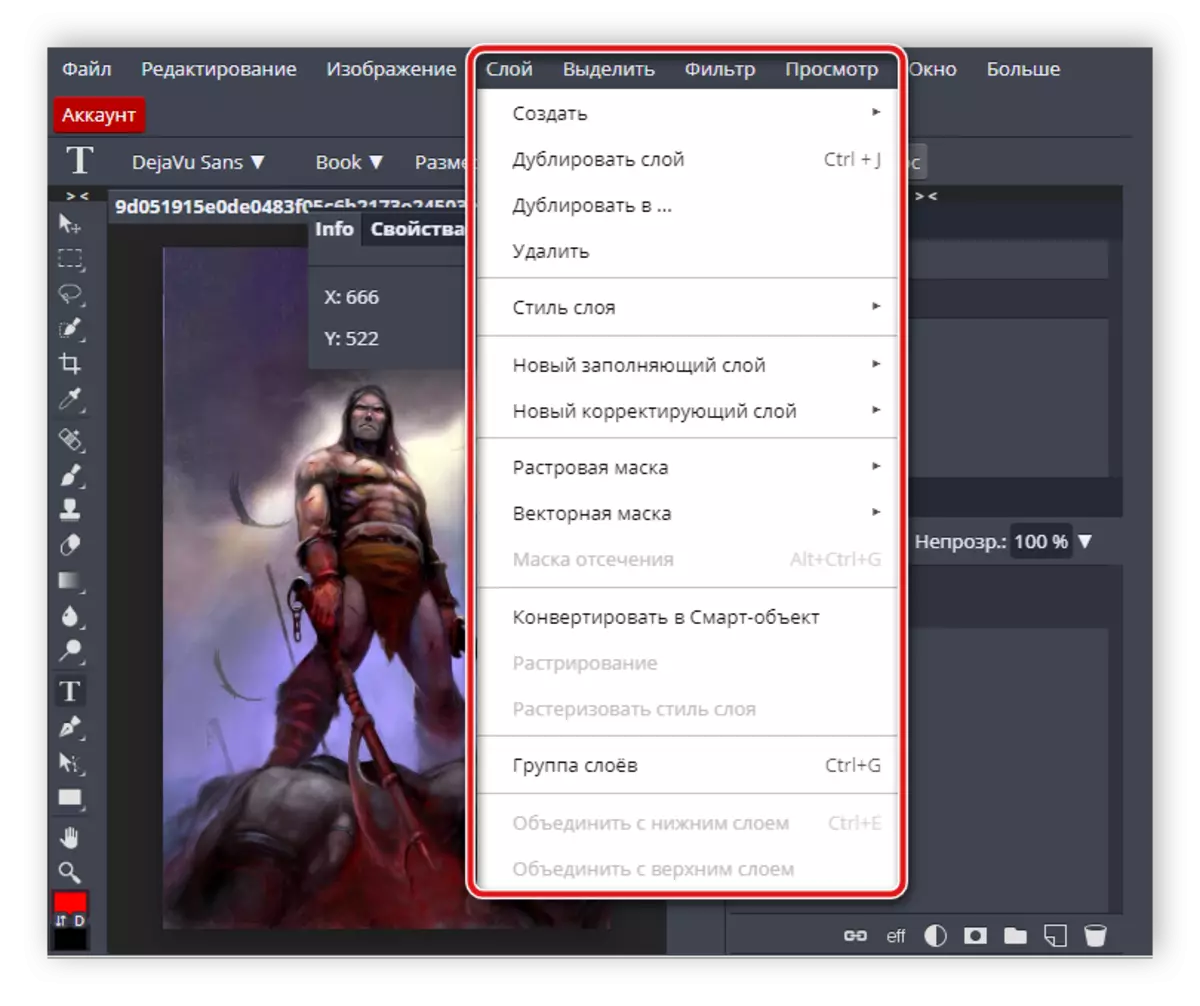
Application effects
The online service in question offers users to choose a large number of visual effects that apply to individual images or the entire project. One of the most interesting effects is LIQUEFY. In a separate window, using one of the available tools, the individual areas of the image are transformed, which creates the effect of transformation into a liquid. You can choose one of the types of this tool and, moving the slider, configure its parameters.
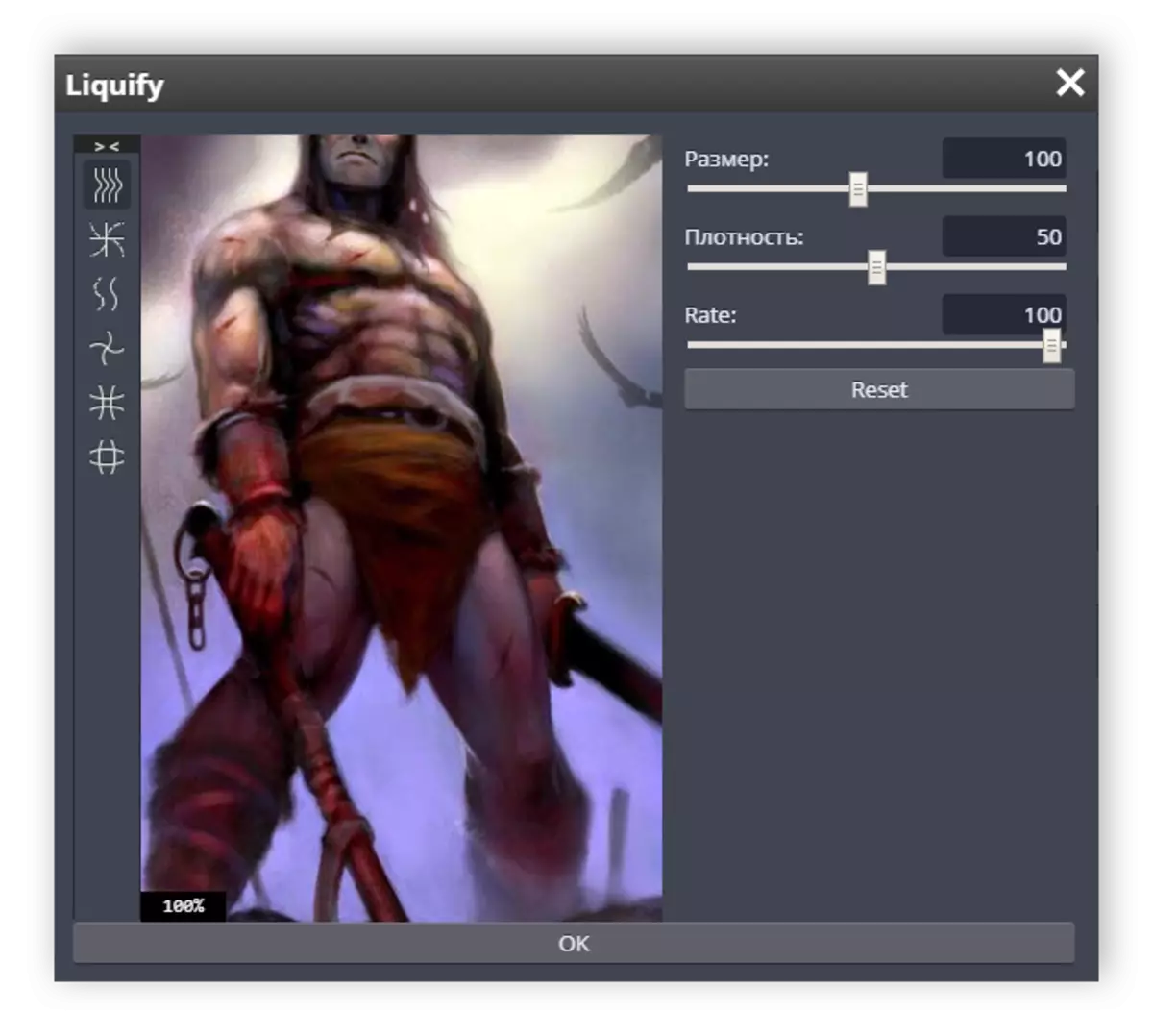
Dignity
- Support for Russian language;
- Free use;
- Convenient location of the elements of the workspace;
- Flexible tool configuration;
- The presence of effects and filters.
Flaws
- Some functions are available only in premium version;
- Slow work on weak computers.
PhotoPea is a simple and convenient online service that allows you to work with images. Its functionality will delight not only newcomers, but also experienced users who were previously familiar with specialized software. This site is perfect in cases where there is no need or desire to work in program editors.
