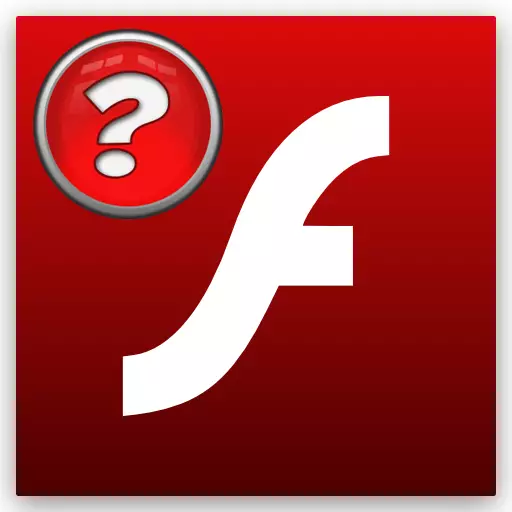
For correct operation of the web browser, third-party components are needed, one of which is Adobe Flash Player. This player allows you to view videos and play flash games. Like all software, Flash Player needs a periodic update. But for this you need to know which version is installed on your computer and whether the update is needed.
Find out a browser version
You can find out the version of Adobe Flash Player using a browser in the list of installed plugins. Consider on the example of Google Chrome. Go to the browser settings and click on the "Display Advanced Settings" item at the bottom of the page.
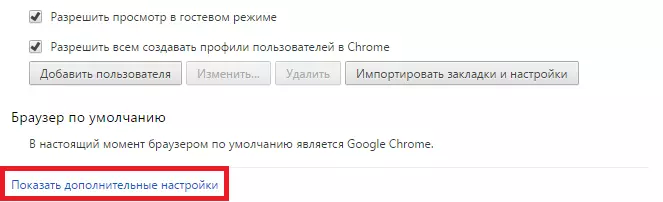
Then in the "Content Settings ..." point, find "Plugins". Click on "Management of individual plugins ...".
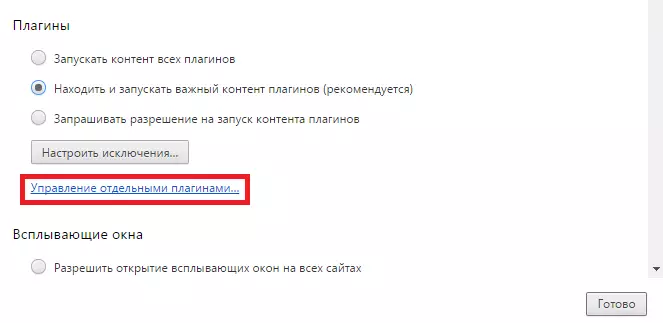
And in the window that opens, you can see all connected plugins, as well as find out which version of Adobe Flash Player is installed.
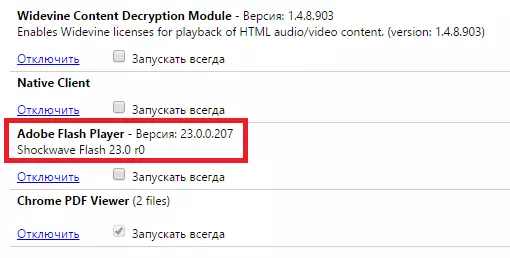
Version Adobe Flash Player on the official website
Also find out the version of the flash player you can on the official website of the developer. Just go to the link below:
Find out the Flash Player version on the official website
On the page that opens you can find the version of your software.
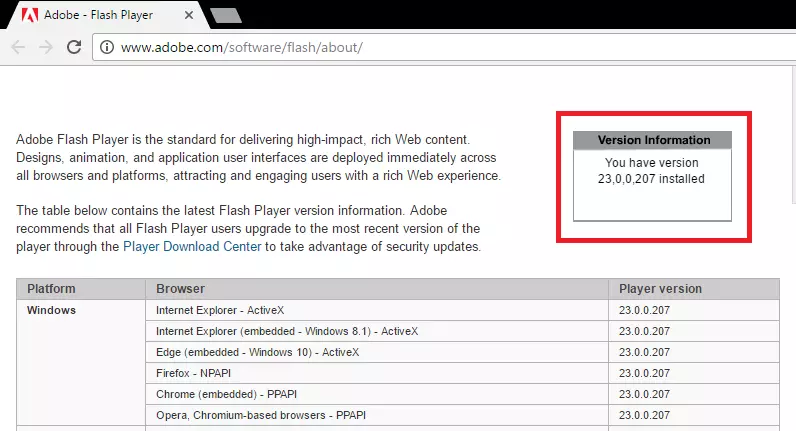
Thus, we looked at two ways with which you can find out which version of the flash player you have installed. You can also use third-party sites that are quite a lot on the Internet.
