
Currently, in order to create a drawing, there is no need to steal the night over the Watman sheet. For students, architects, designers and other stakeholders, there are many programs for working with vector graphics that allow it in electronic form. Each of them has its own file format, but it can happen that the project created in one program will arise, open to another. To facilitate this task, DXF format (DRAWING EXCHANGE FORMAT) was developed.
Thus, if the file has the DXF extension - it means that it contains some vector image. What ways you can open it, will be considered further.
Methods for opening a DXF file
DXF format development as data exchange means for different graphic editors suggests that the opening methods of such a file exist as much as programs for working with vector graphics. This is actually so it is difficult to check, so only the most famous software products will be considered below. To check, take the DXF file, which contains a simple drawing for aircraft modeling.Method 1: Autodesk AutoCAD
The DFX format developer is Autodesk, which has gained world fame due to its AutoCAD program, designed for the drawing and creating 2D and 3D projects. Therefore, it is logical to assume that work with DXF format in this product is implemented most organically. Using AutoCAD, you can open and edit DXF files of any size.
The program itself is a very expensive product, but to familiarize yourself with the users are provided with a trial version that can be used for free within 30 days.
Download AutoCAD.
To open the DXF file using AutoCAD, you must:
- In the main menu of the program, click on the File Opening icon.

You can do the same by using the standard Ctrl + O key combination.
- In the operator window that opens, go to the folder where the file you need is. By default, the program opens the files in DWG format, so in order for it to see the DXF file, it must be selected in the drop-down list of formats.
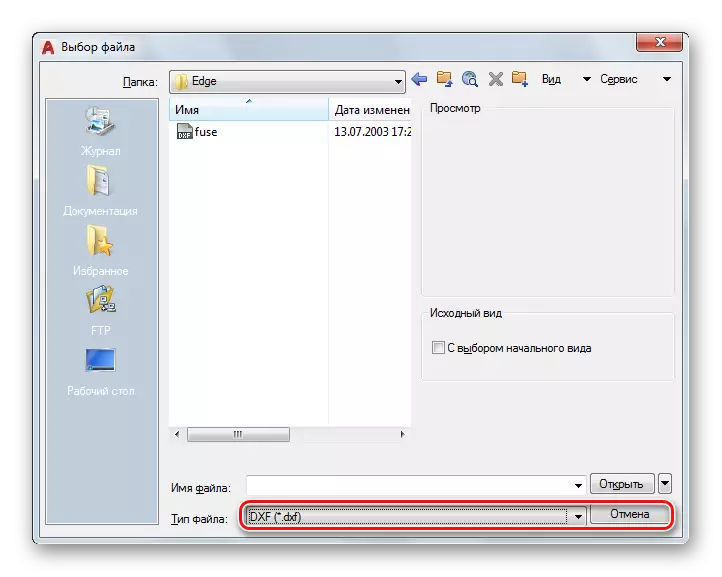
All, our file is open.
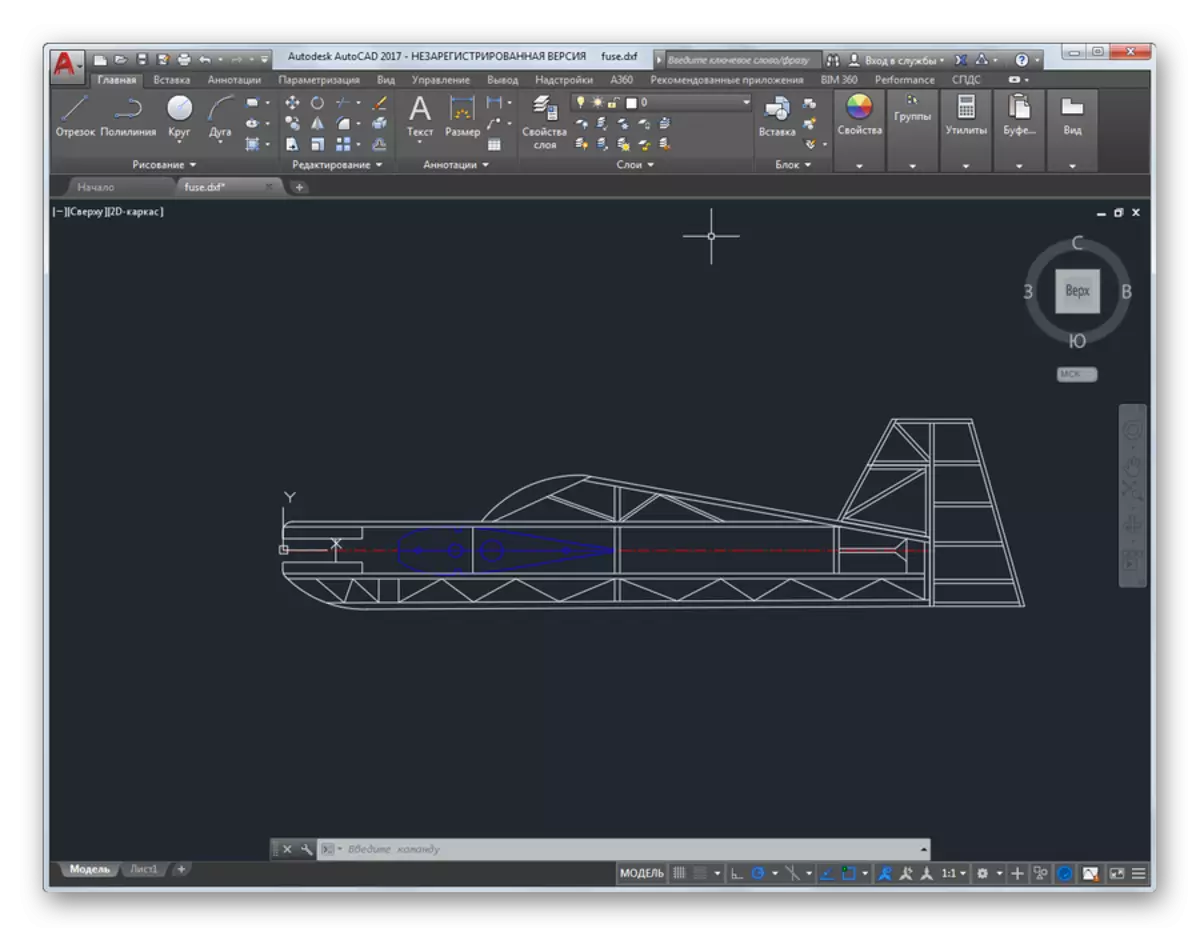
Together with the file for the user, the most powerful arsenal for working with it is opened, which is provided by the Autodesk AutoCAD program.
Method 2: Adobe Illustrator
A vector graphic editor from Adobe is also widely known in its sphere. Like other company products, it has a user-friendly interface with a variety of features and templates that facilitate the user's work. Like AutoCAD, Adobe Illustrator is software for professionals, but more oriented to create illustrations. Drawings can also be viewed and edited.
For information with the capabilities of the program, you can download the free trial version. Unfortunately, its validity period is limited only to 7 days.
Download Adobe Illustrator
Open file in DXF format via Adobe Illustrator will not be difficult. For this you need:
- Select it through the "File" menu or click on the Open button in the "Recent" section.
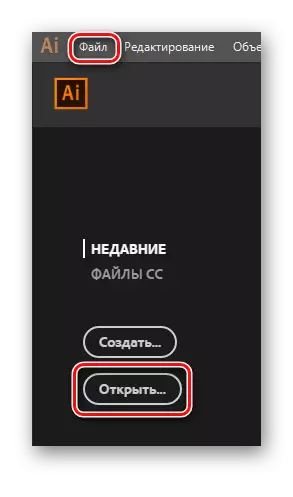
The Ctrl + O combination will also work.
- By default, the program allows you to choose all supported file formats, so customize, as in AutoCAD, nothing needs.
- Selecting the desired file and clicking on the Open button, we obtain the result.
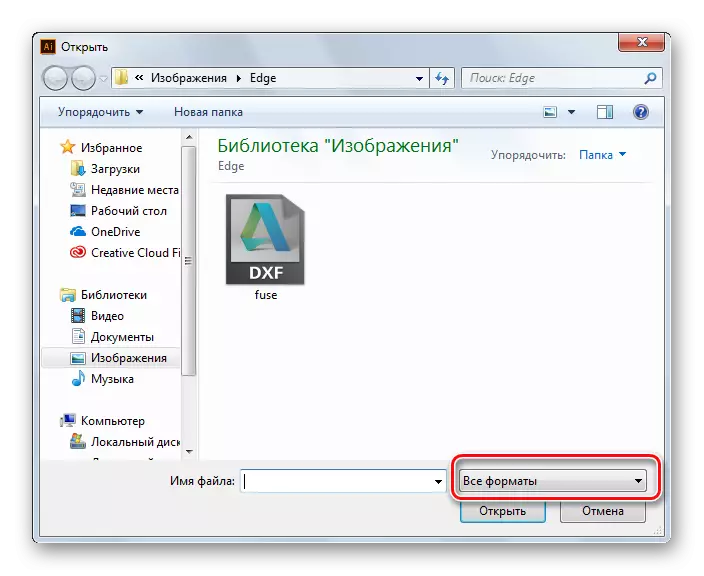
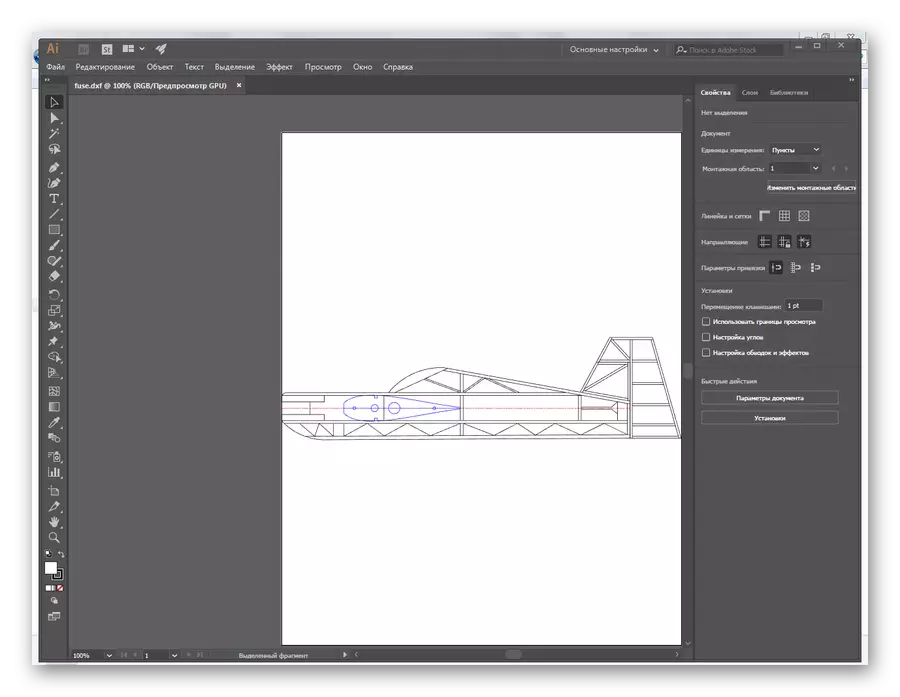
The DXF file can be viewed, edited, convert to other formats and print.
Method 3: Corel Draw
The graphic editor Corel Draw is rightfully one of the leaders among software products of this type. With it, you can create graphics and draw three-dimensional models. He has many different design tools, capable of converting raster graphics in a vector and more. For familiarization, users are provided with a 15-day demo.
Download Corel Draw.
The opening of the DXF file through Corel Draw occurs in a standard way, not much different from those described above.
- Click the File menu by clicking the icon depicting the open folder, or use the Ctrl + O combination or directly from the program's welcome screen.
- In the conductor window that opens, select the file and click on the Open button.
- After clarifying some viewing parameters, the file will open.
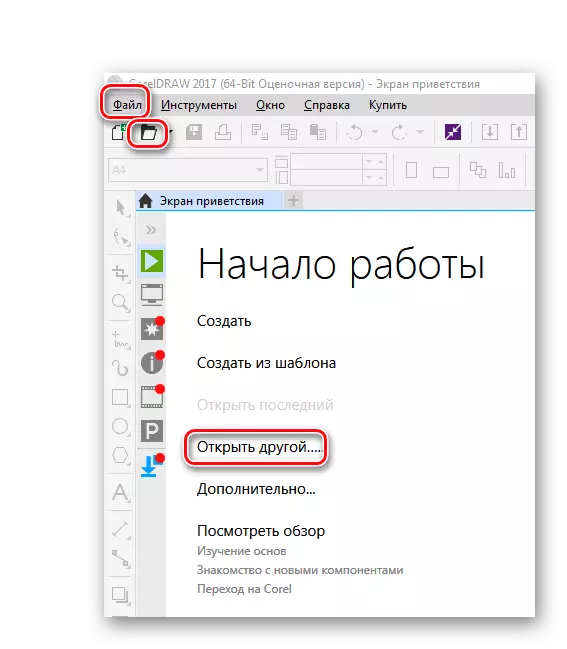

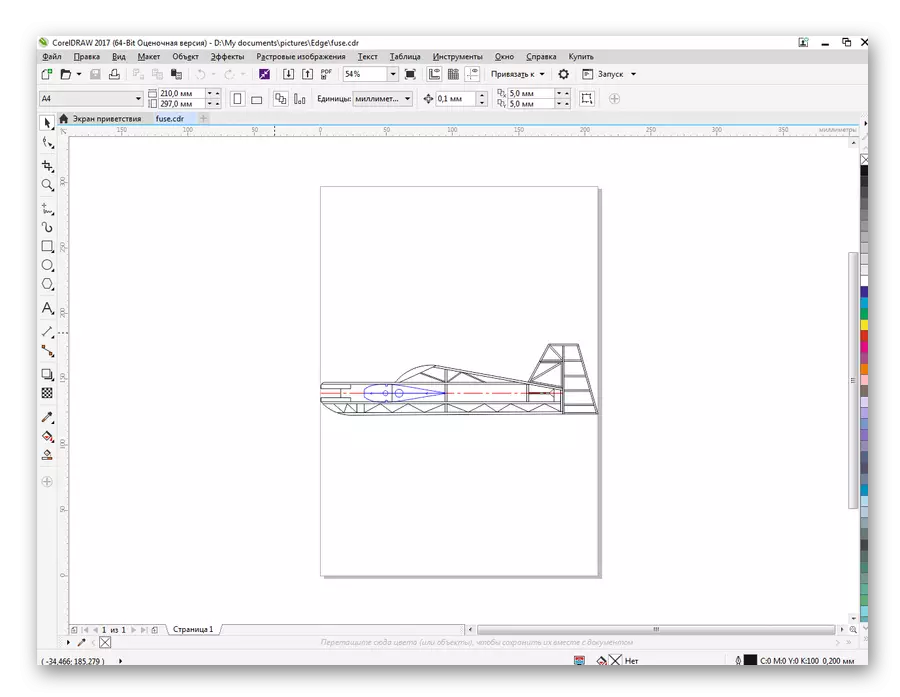
As in the previous cases, it can be looked, edited and print.
Method 4: DWGSEE DWG Viewer
If there is a need to quickly view the file with a drawing without installing bulky graphics editors - the DWGSEE DWG Viewer program can come to the rescue. It is fast and easy to install, is not demanding to computer resources and is able to open drawings stored in the most common formats. The user is offered a 21-day trial version.
Download DWGSEE DWG Viewer
The program interface is intuitive and the DXF file opens with a standard way through "File" - "Open".
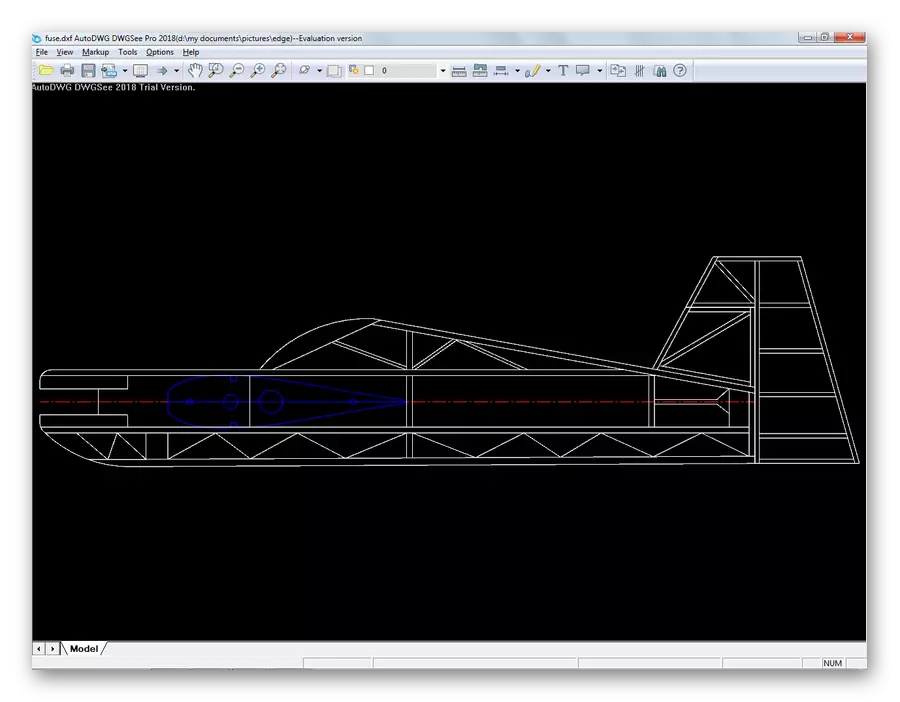
The program allows you to view, print the drawing, convert it to other graphic formats.
Method 5: FREE DWG Viewer
Viewer FREE DWG Viewer from OpenText Brava - a program, according to its functionality and interface is very reminiscent of the previous one. It is characterized by compact sizes, simplicity of the interface, but the main thing is absolutely free.
Despite the availability of DWG in the title, the software allows you to view all CAD file formats, including DXF.
Download Free DWG Viewer
The file opens exactly as in the previous ways.

All viewing features are open, including turns, scaling and viewing layers. But it is impossible to edit the file in this utility.
Opening the DXF file in 5 different programs, we made sure that this format corresponds to its purpose and is a convenient exchange agent between different graphic editors. The list of programs by which it can be opened is much greater than the one given in this article. Therefore, the user can easily choose exactly the software product that most complies with its needs.
