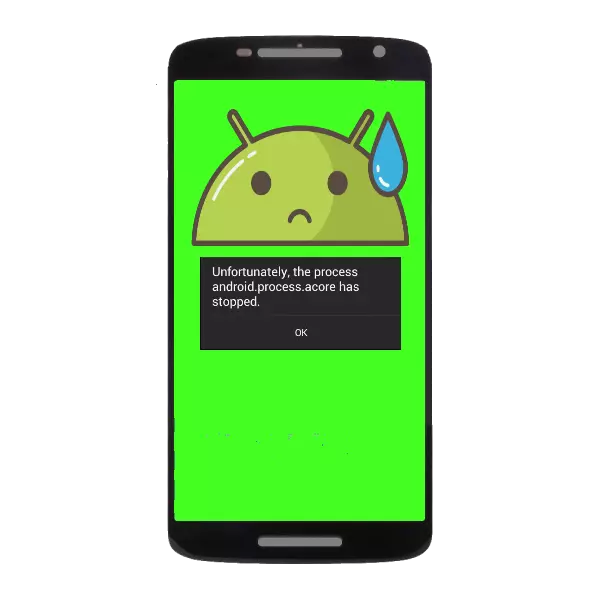
An unpleasant error that can occur during the use of Android-devices is the problem with the process of Android.Process.acore. The problem is purely software, and in most cases the user can solve it independently.
Correct the problem with the process android.Process.acore
This kind of message appears when using system applications, most often attempts to open "contacts" or some other built-in program firmware (for example, "camera"). The failure occurs due to the application access conflict to the same system component. Fix it will help the following actions.Method 1: Stop the problem application
The easiest and gentle method, but it does not guarantee full relief from the error.
- After receiving the message about the failure, close it and go to the "Settings".
- In the settings we find "Application Manager" (also "applications").
- In the controller installed by proceed to the "Working" tab (otherwise "running").
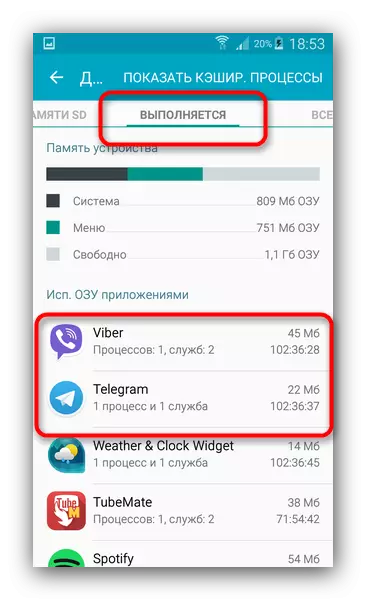
Further actions depend on the discovery of which application led to a failure. Suppose it is "contacts". In this case, you are looking for in the list of running ones that have access to the contact book of the device. As a rule, it is third-party contacts for controlling contacts or messengers.
- In turn, stop the applications by clicking on the process in the list of launched and alternately stop all of its subsidiaries.
- We fold the application manager and try to run "Contacts". In most cases, the error must be eliminated.
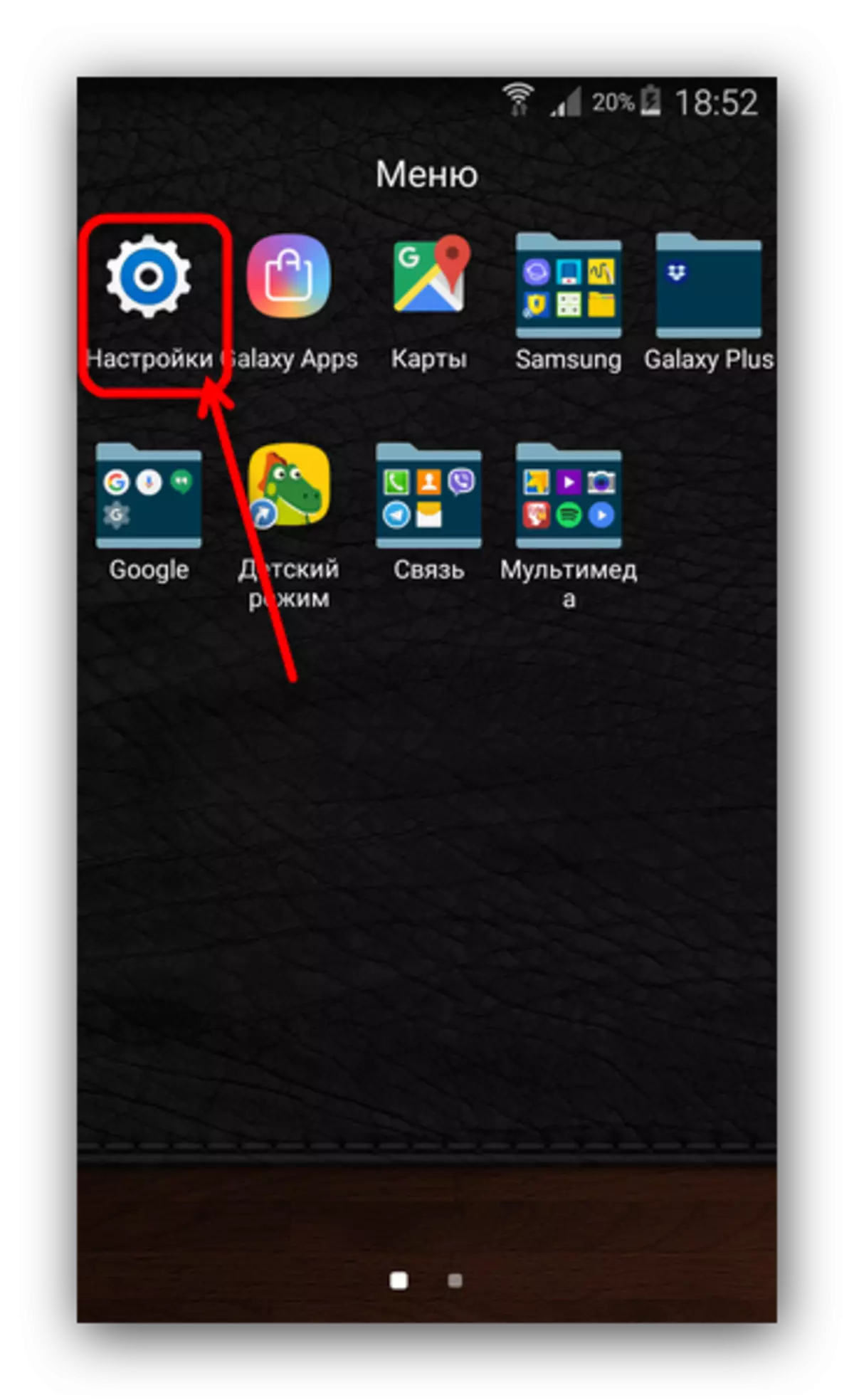
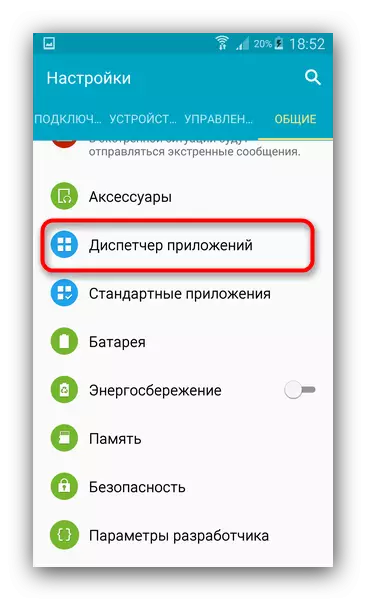
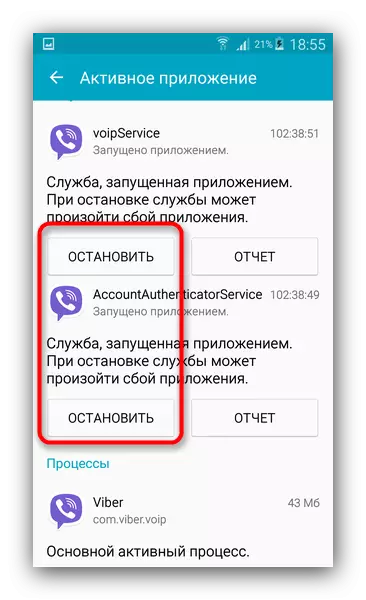
However, after restarting the device or launch the application, the stop of which helped to troubleshoot failure, the error may repeat. In this case, pay attention to other methods.
Method 2: Clearing application data
A more radical solution to the problem that entails the possible loss of data, so that before using it, make a backup copy of useful information just in case.
Read more: How to make backup Android devices before firmware
- We go to the application manager (see method 1). This time we need the "All" tab.
- As in the case of a stop, the algorithm of actions depends on the component, the launch of which causes a failure. Suppose this time is the "camera". Find the appropriate application in the list and tap it.
- In the window that opens, wait until the system collects information about the extent. Then, press the "Clear Cache" buttons, "Clear Data" and "Stop". At the same time you will lose all your settings!
- Try starting the application. With a large probability, the error will no longer appear.

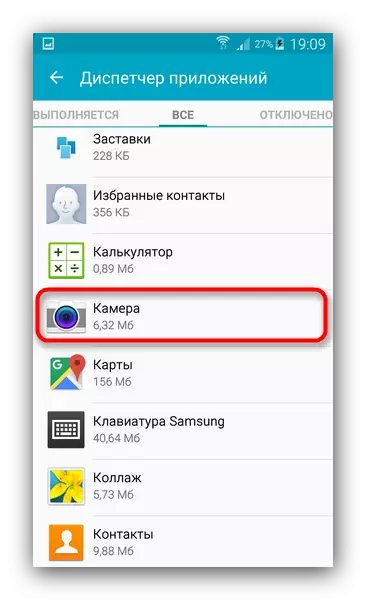

Method 3: Cleaning the system from viruses
This kind of error occurs also in the presence of viral infection. True, it can be excluded on unwanted devices - to interfere with the operation of system files viruses can only with root access. If you suspect that your device picked up the infection, do the following.- Install any antivirus on the device.
- Following the instructions of the application, start the complete check of the device.
- If the check showed the presence of a malicious software - remove it and reboot your smartphone or tablet.
- The error will disappear.
However, sometimes changes made by the virus into the system can remain and after it is removed. In this case, see the method below.
Method 4: Reset to factory settings
Ultima Ratio In the fight with a multitude of Android errors, it will help in the case of the Android.Process.acore process. Since one of the probable causes of such problems can be manipulated with system files, the factory reset will help to roll back unwanted changes.
We remind you once again that the reset to the factory settings will delete all the information on the internal drive of the device, so we strongly recommend making a backup copy!
Read more: Resetting the settings on Android
Method 5: flashing
If such an error occurs on an apparatus with a third-party firmware, it is possible that the reason is precisely in this. Despite all the advantages of third-party firmware (Android version of the newer, more features, ported software chips of other devices), they have a mass of pitfalls, one of which is the problems with the drivers.
This part of the firmware is usually proprietary, and third-party developers do not have access to it. As a result, substitutes are inserted into firmware. Such substitutes may be incompatible with a specific instance of the device, which is why errors occur, including the one that is dedicated to this material. Therefore, if none of the above methods helped you, we recommend reflashing the device back on the stock software or other (more stable) third-party firmware.
We listed all the main causes of error in the Android.Process.acore process, and also reviewed the methods of correction. If you have something to supplement the article - Welcome to the comments!
