
"Error 924" in most cases appears in Play Market due to problems in the work of the services themselves. Therefore, it is possible to overcome it in several simple ways, which will be discussed below.
Eliminate the error with 924 code in the Play Market
If you encountered a problem in the "Error 924", then follow the following actions to get rid of it.Method 1: Clear Cache and Play Market
During the use of the application store in the device's memory, various information from Google services is accumulated, which periodically needs to be deleted.
- To do this, in the "Settings" locate the Application tab.
- Sign out the list down and select the "Play Market" string.
- If you have a device with Android 6.0 and above, then open the memory "Memory".
- First, click "Clear Cache".
- Follow the "reset" and confirm with the "Delete" button. Android users below 6.0 for cleaning the data to switch to "Memory" is not needed.

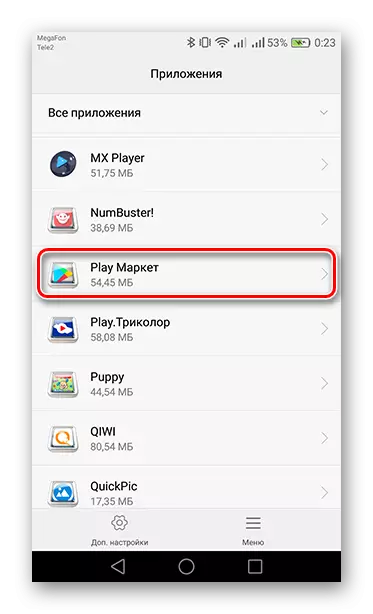
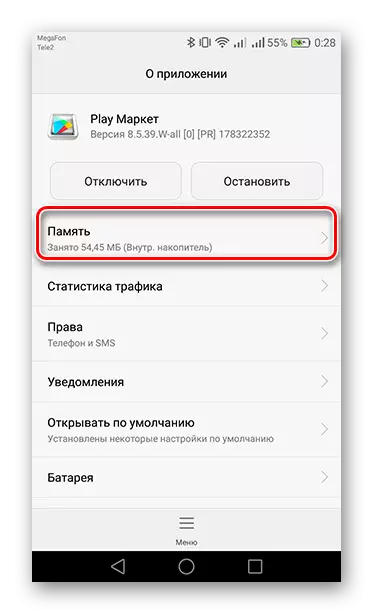
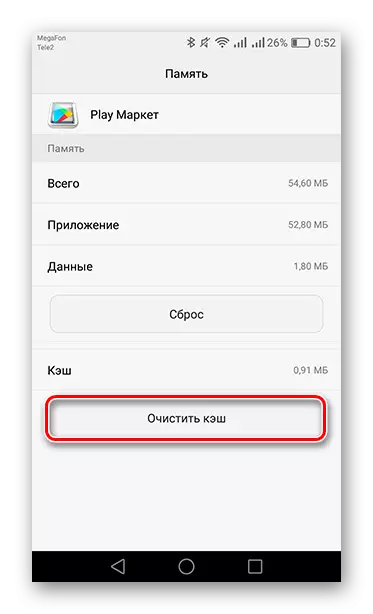
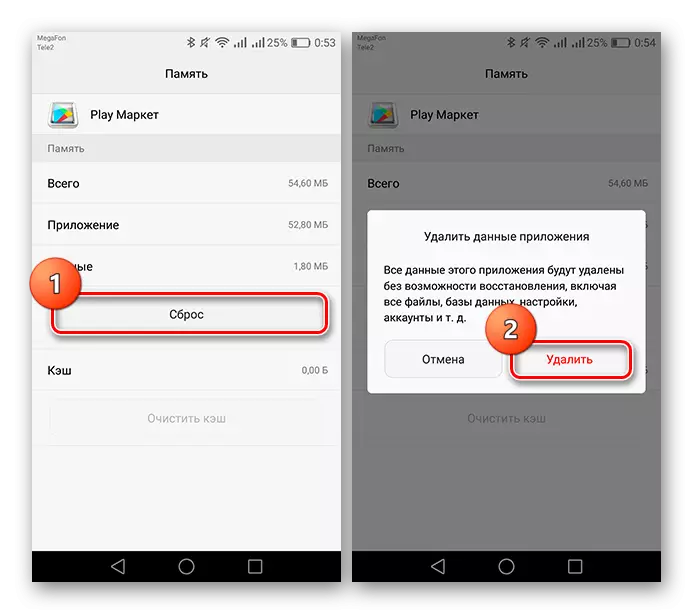
These two simple actions should help cope with an error. If it still appears - go to the next way.
Method 2: Delete Play Market updates
Also, the reason may be incorrectly installed service update.
- To fix it, in "applications" again go to the "Play Market" tab. Next, click on the "Menu" and delete the update with the corresponding button.
- After that, the system will warn you up that updates will be erased. Agree by clicking OK.
- And again tap on "OK" to establish the original version of the playing market.

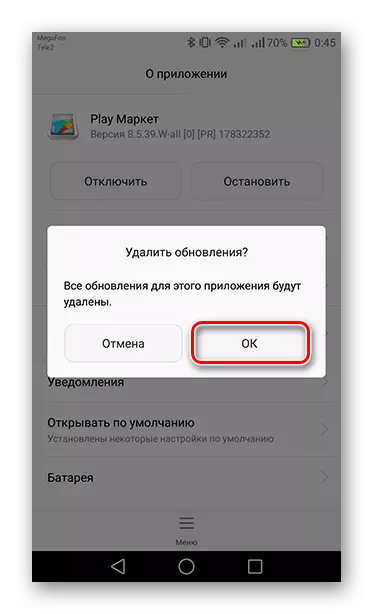
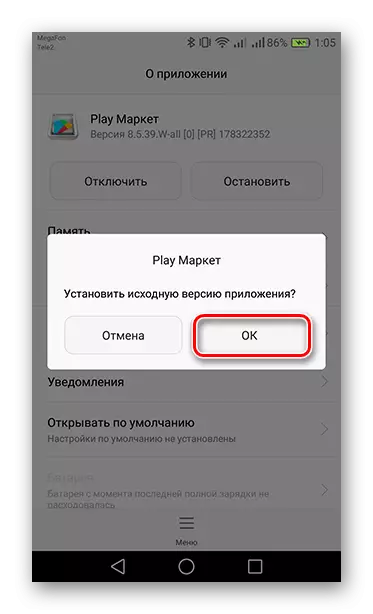
Now restart your gadget, go to the Play Market and wait a few minutes to be updated (must throw out from the application). As soon as this happens, try again to perform the actions at which an error appeared.
Method 3: Delete and restore Google account
In addition to previous reasons, there is another - a profile synchronization failure with Google services.
- To erase the account with the device, in the "Settings" go to the Account tab.
- To go to the account management, select "Google".
- Find the account removal button and press it.
- Following the window, in which re-click "Delete Account" to confirm.
- Restart the device to secure the action performed. Now open "Accounts" and tap on "Add Account".
- Next, select "Google".
- You will transfer to the creation page of a new account or entry into the existing one. In the selected field, enter the mail to which the profile is registered, or the phone number attached to it and click "Next".
- The following will be required to enter a password, after which again tap "Next" to go to the last page of the recovery.
- Finally, take the appropriate button "Terms of Use" and "Privacy Policy".

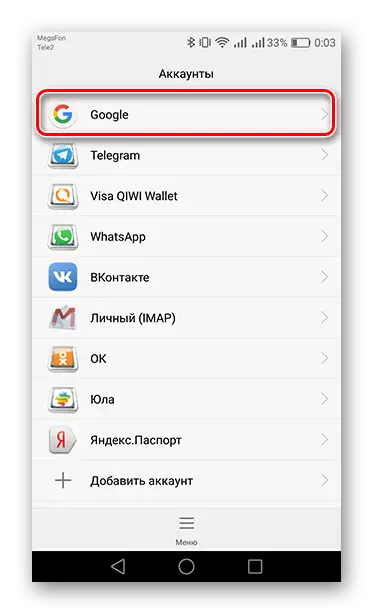

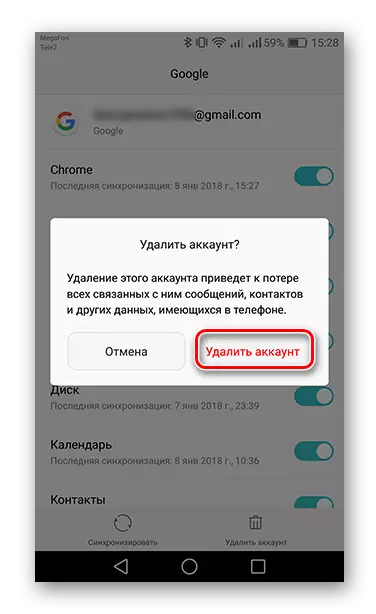

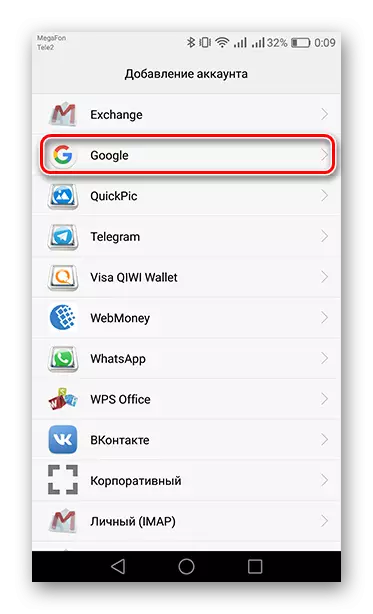
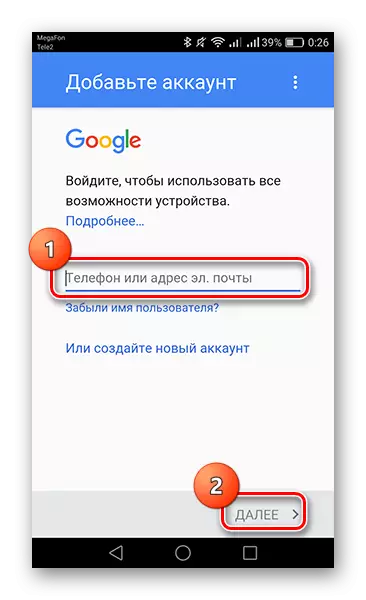
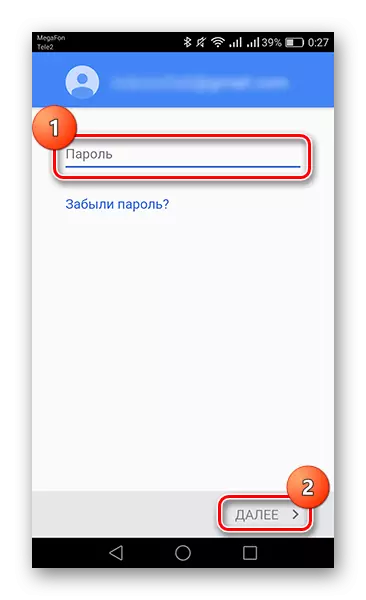

All, the account is again tied to your device. Now you can use Google-services without errors.
If "Error 924" still remains, only a gadget rollback to the original settings will help here. To find out how to do this, read the article by reference below.
Read more: Resetting the settings on Android
