
In this article, I will describe two ways to download and install .NET Framework 3.5 in Windows 8.1, using only official sources in the face of Microsoft. By the way, in your place, I would not use third-party sites for these purposes, it often leads to unpleasant results.
Easy installation .NET Framework 3.5 in Windows 8.1
The easiest and most appropriate way to install the .NET Framework 3.5 is to enable the appropriate component of Windows 8.1. I simply describe how to do it.
First of all, go to the control panel and click "Programs" - "Programs and Components" (if you have a "category" view in the control panel) or simply "programs and components" (view "icons").
In the left part of the window with the list of programs installed on the computer, click "Enable or Disable Windows Components" (Administrator rights are required on this computer to manage these settings).
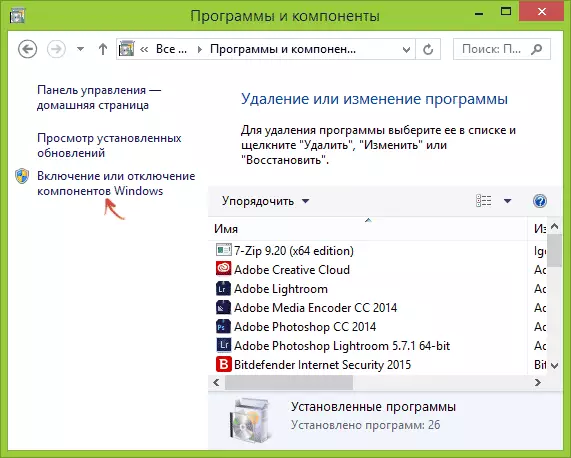
A list of installed and available components of Windows 8.1, was the first on the list you will see the .NET Framework 3.5, set the mark on this component and wait for it to be installed on the computer, if necessary, it will be downloaded from the Internet. If you see a request for a reboot of a computer, execute it, after which you can run a program that required for your work availability of this version of .NET Framework.
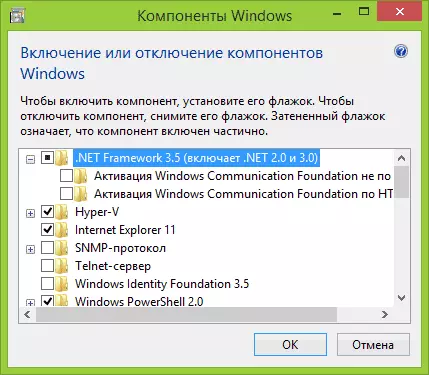
Installation using DISM.exe
Another way to install the .NET Framework 3.5 platform is to use the "DISM.EXE deployment of deployment images". In order to use this method, you will need an ISO image of Windows 8.1, and the introductory version you can download for free from the official site https://technet.microsoft.com/ru-ru/evalcenter/hh699156.aspx.
Installation actions in this case will look like this:
- Mount the image of Windows 8.1 in the system (right mouse key - connect if you do not use third-party programs for this).
- Run the command prompt on behalf of the administrator.
- In the command prompt, enter DISM / Online / Enable-Feature / FeatureName: NetFX3 / All / Source: X: \ Sources \ SXS / Limitaccess (in this example d: - the letter of the virtual drive with the mounted way Windows 8.1)

During the execution of the command, you will see the information that the function is turned on, and, if everything has passed successfully, the message that "the operation is successfully completed." Command line can be closed.
Additional Information
On the official website of Microsoft also present the following materials that may be useful in the tasks for downloading and installing .NET Framework 3.5 in Windows 8.1:
- https://msdn.microsoft.com/ru-ru/library/hh506443(v=vs.110).aspx - Official article in Russian on the setting .NET Framework 3.5 in Windows 8 and 8.1
- https://www.microsoft.com/ru-ru/download/details.aspx?id=21 - Download .NET Framework 3.5 for previous versions of Windows.
I look forward to the fact that this instruction will help you in the launch of programs that the problem arose, and if there is no no - write in the comments, I will be happy to help.
