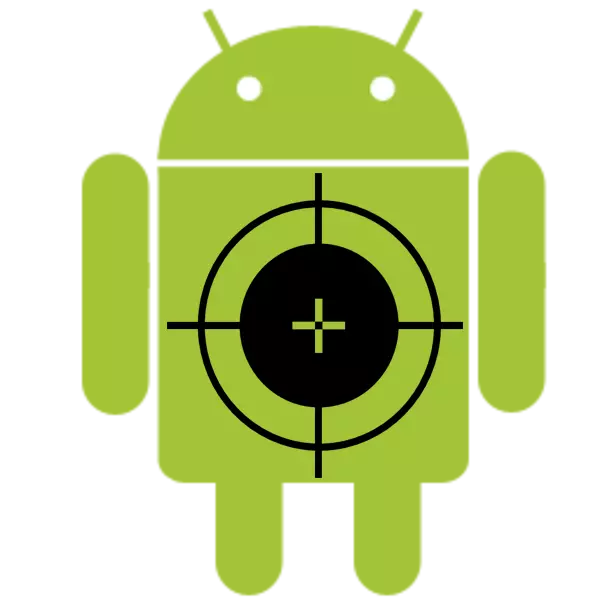
With long-term use of the device, there are often problems with touchscreen. The reasons for this may be different, but there is not much ways to solve.
Touchscreen calibration
The process of setting up the touch screen consists of a sequential or simultaneous press on the screen with your fingers, in accordance with the requirements of the program. It is necessary in cases where the touchscreen reacts incorrectly to user commands, or does not respond at all.Method 1: Special Applications
First of all, special programs intended for this procedure should be considered. In Play Market, there are quite a lot of them. The best of them are discussed below.
Touchscreen Calibration
To hold the calibration in this application, the user will need to execute commands consisting of sequential pressing on the screen with one finger and two, long pressing on the screen, swipe, zoom gestures and decrease in the image. As a result of each action, brief results will be presented. After completion of tests, you will need to restart the smartphone to change the changes.
Download Touchscreen Calibration

Touchscreen Repair.
Unlike the previous version, the actions in this program are somewhat simpler. The user needs to consistently press green rectangles. It will be necessary to repeat several times, after which the results of completed testing with the adjustment of the touch screen will be summed up (if necessary). At the end, the program will also propose to restart the smartphone.
Download Touchscreen Repair.
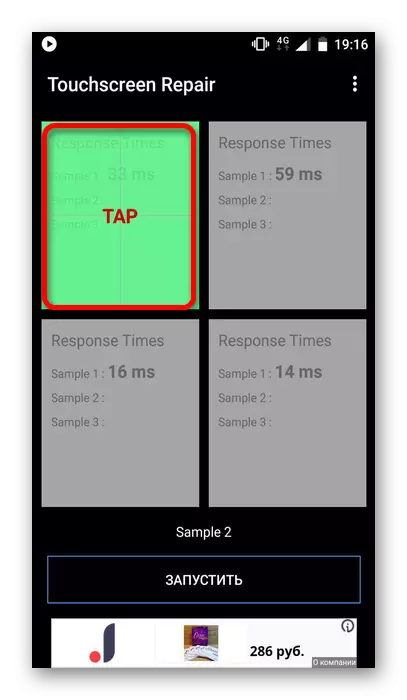
MultiTouch Tester.
You can use this program to identify problems with the screen or check the quality of the calibration. This is done by pressing the screen with one or more fingers. The device can support up to 10 touches at the same time, subject to the absence of problems, which will indicate the proper dispersion operation. If you have problems, they can be identified by moving the circle across the screen, showing the reaction to the touch to the screen. If malfunctions are detected, you can eliminate them with ghosts above the programs.
Download MultiTouch Tester.
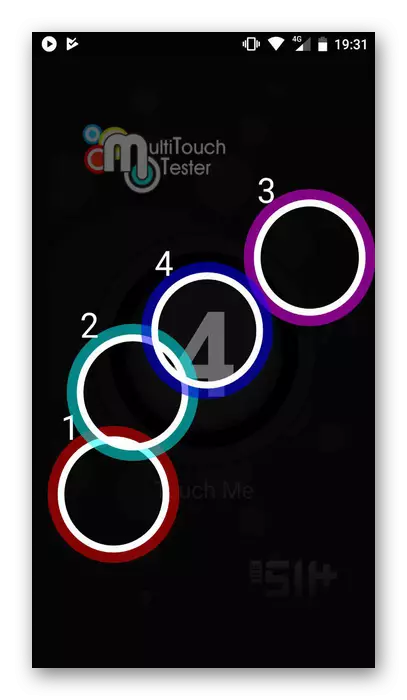
Method 2: Engineering Menu
An option suitable for users of smartphones, but not tablets. Detailed information about it is provided in the following article:
Lesson: How to Use Engineering Menu
To calibrate the screen, you will need the following:
- Open the engineering menu and select "Hardware Testing".
- In it, click on the "Sensor" button.
- Then select "Sensor Calibration".
- In a new window, click "Clear Calibration".
- The last point will be pressing one of the buttons "DO Calibration" (20% or 40%). After that, calibration will be completed.
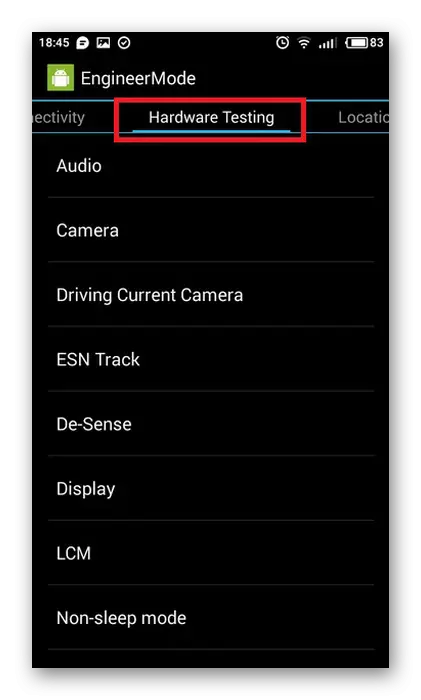
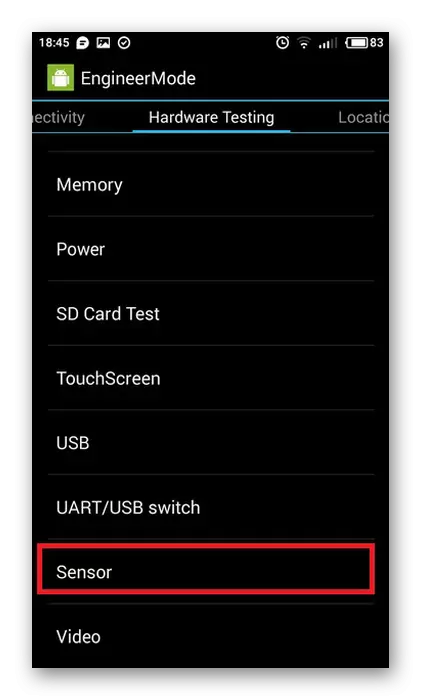


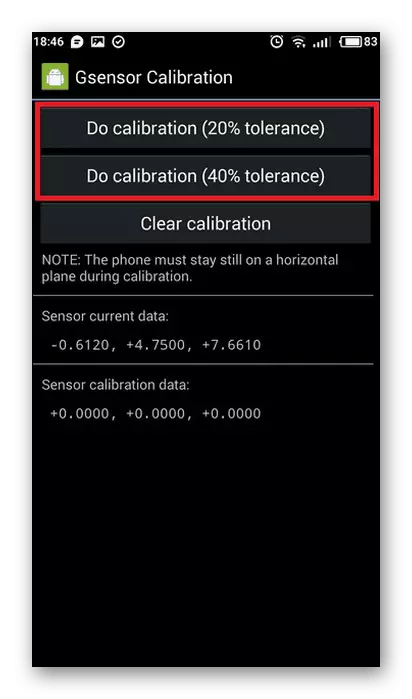
Method 3: System Functions
This solution solution is suitable for devices with the old Android version (4.0 or lower). At the same time, it is quite simple and does not require special knowledge. The user will need to open the screen settings through the "Settings" and perform several actions like those described above. After that, the system will notify the successful screen calibration.

The methods described above will help to deal with the sensor gauge. If the actions turned out to be ineffective and the problem remains, you should contact the service center.
