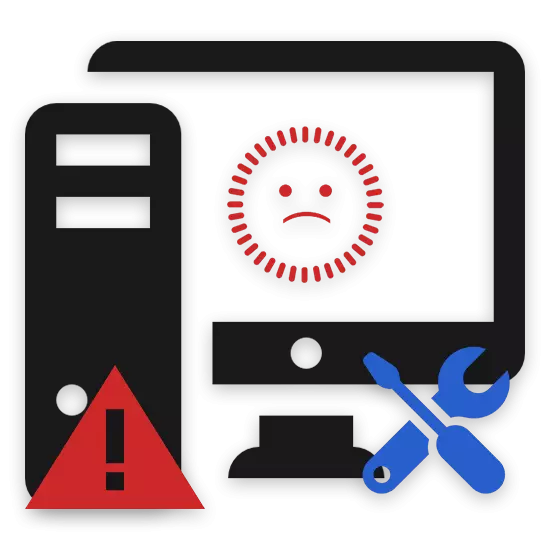
Sometimes users of personal computers and laptops have problems with the fact that after turning on the power supply to the PC, the monitor does not automatically start. This difficulty may have a fairly large number of causes of the occurrence of which we will further try to tell in detail, making focus on possible methods of fixing.
The monitor does not turn on with PC
First of all, it is important to mention that monitors are of the most different sizes and models, but they are equally susceptible to the same problems. Thus, this article will suit you regardless of the variety of your screen.We affect only modern varieties of monitors used by the overwhelming majority of users of personal computers.
All material in the article is provided to solve problems with the computer screen, which previously worked stable. If you have purchased a completely new model and, after turning on the PC, it has not earned, you should contact directly at the place of purchase with a complaint.
The warranty period of the device is limited to personal intervention in its work or a predetermined time since the acquisition - remember this.
Turning to consideration of the causes and methods of solving difficulties with the monitor, we note that you can always contact technical specialists for diagnosing and repairing the screen. However, this should be done only as a last resort, subject to the lack of warranty or after independent analysis with attempts to eradicate problems.
Cause 1: Power Interruptions
The most frequent difficulty at which the monitor does not start automatically along with the power on, is the lack of power. In this case, this malfunction can be expressed differently, but in general, the screen itself will not be activated at all.
In order to diagnose this kind of inoperability without unnecessary problems, pay attention to the LED power indicators and operation mode. If the monitor does any existence of a power supply from the network, you can immediately move to the following method.
Under no circumstances concerns the laptop matrix with the exception of cases of connecting external screens.

See also: How to connect to a laptop External monitor
In cases where there are no indicators on the screen, try disable the monitor cord from the computer system unit. Provided that the device automatically started and presented the screen with an error message, one can safely move to the consideration of problems with the video card or system settings.
Considering all of the above, if the monitor does not provide signs of stable operation, you should try to change the power supply cable from the monitor.

There may be a situation that the change of network wire will not bring due results, as a result of which the only way to solve the problem will appeal to specialists or replacing the device.
In addition to the names, it is necessary to make a reservation on the fact that the screen can be simply turned off through the use of the power buttons.
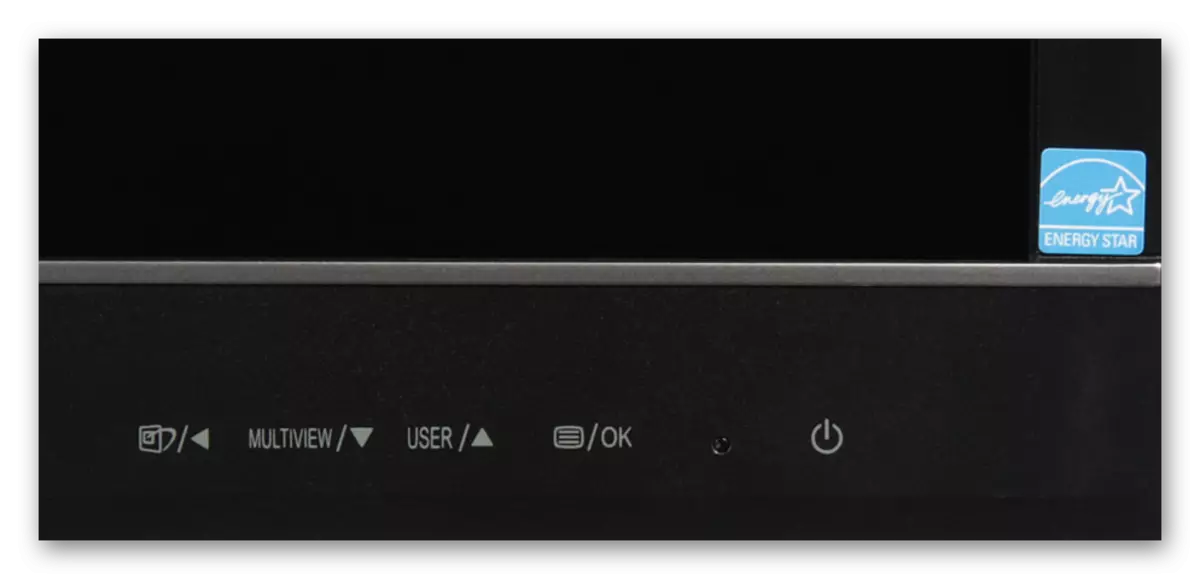
Following the prescriptions, diagnose the power interruption is quite simple. The main thing is not to forget about checking all possible failures in the power grid, including both the power cable and the power supply.
Cause 2: Cable Malfunctions
This method is more optional, as it is partly associated with the previous cause of the monitor malfunction. However, in this case, the risks of exit from building the screen are much lower than in the problems of the power supply.

A possible problem is that the cable, usually connected via the HDMI interface, may be damaged. For diagnosis, as well as solutions to this difficulty, try replacing the wire connecting the system unit and the monitor.

Be sure to make sure that the image transfer cable is securely connected to the appropriate connectors.

Sometimes, in case of connecting a modern monitor to the old models of motherboards or video cards, it may be necessary to use special adapters. The reliability of contact, as well as the goodness of such an adapter, must be risen.

If possible, try connecting to the system unit another screen with good wires and connection interfaces.

Check the monitor performance by connecting it to another PC.
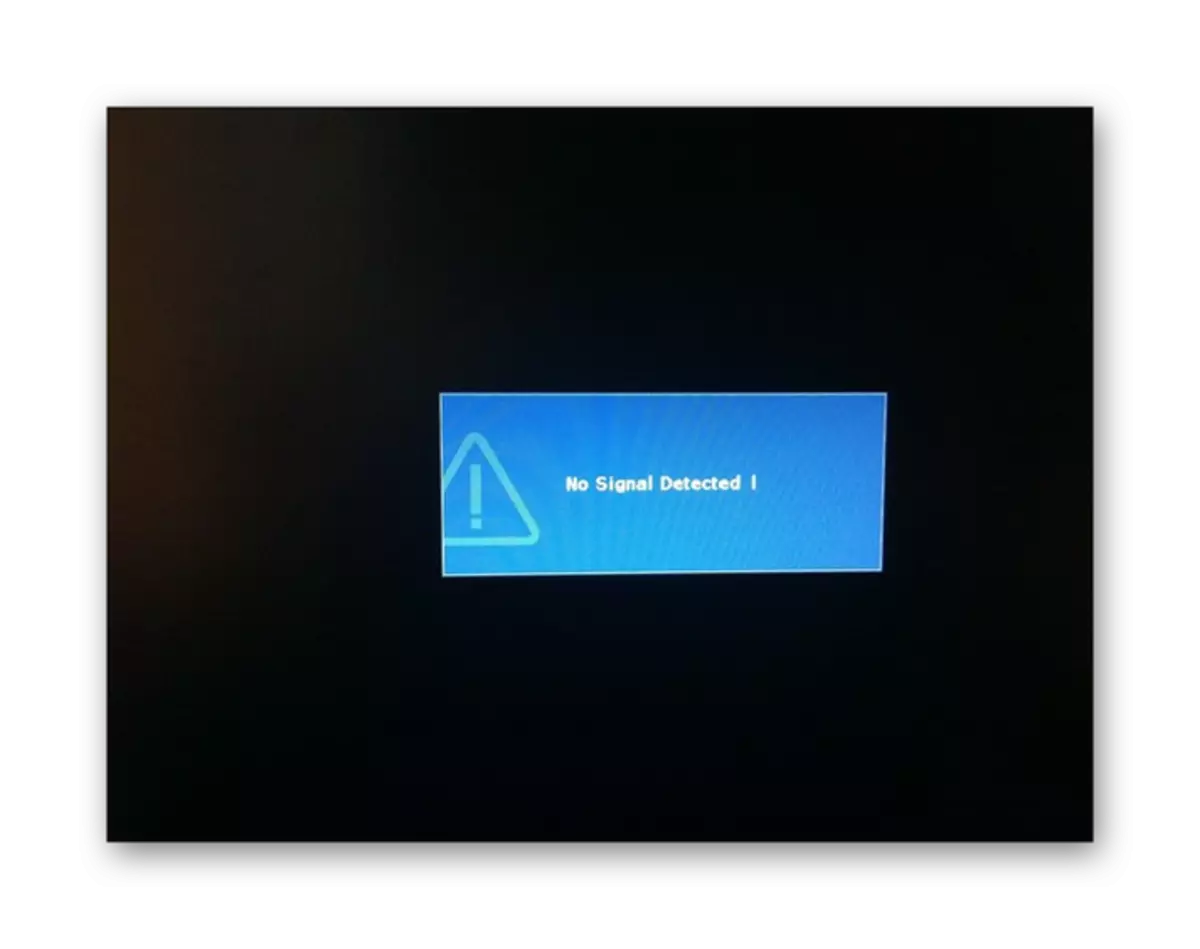
If you managed to start the screen to start the manipulation, this article ends for you.
Having completed the implementation of the recommendations and confirming the fact of the absence of cable faults, one can move to the last possible technical problem.
Cause 3: Video Card Problems
Conditionally, this problem can be divided immediately into two parts concerning discrete video cards and integrated. At the same time, the approach to the diagnosis and permission to malfunction is always the same.
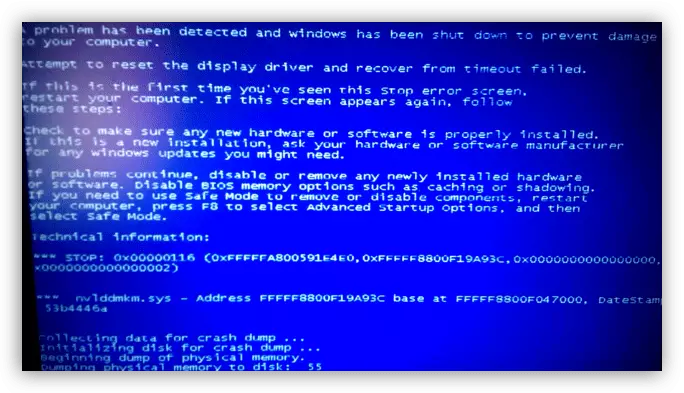
Read more: Troubleshooting Video Cards
For the operation of the video card built into the motherboard, you should go to the use of discrete memory. If there is no such possibility, it is necessary to find a suitable replacement of your motherboard, guided by the appropriate instruction.

Read more: How to choose and replace the motherboard
In the case of a laptop when the internal memory breakdown, you will not be able to independently go to the use of a discrete video card.
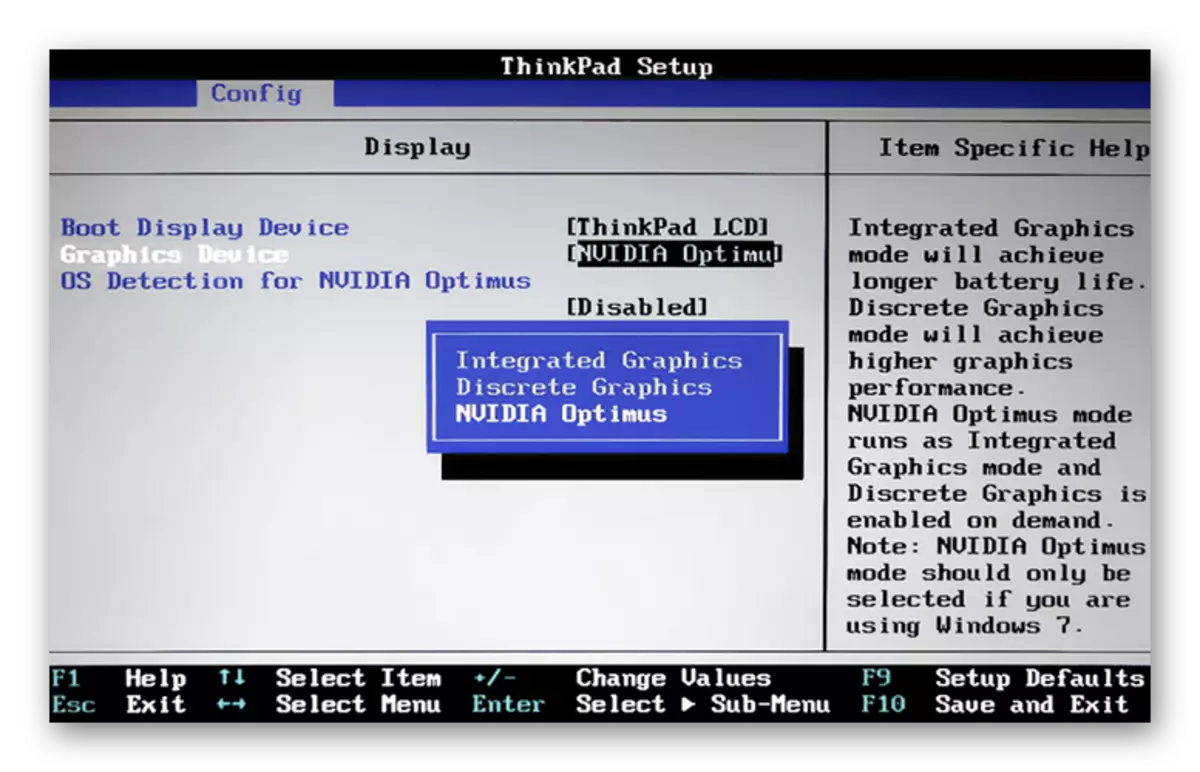
Read more:
Elimination of failures when using a discrete video card in a laptop
GPU switch in laptop
If you have difficulty connecting a monitor to a discrete graphic processor, then the system unit should be disassembled and carefully inspect the video card connection connector. Inspection and cleaning the connecting contacts of the map, as well as its correct installation, can help solve the difficulties with the screen.

Read more:
Turning off the video card from the computer
Connecting video memory to motherboard
On this section, it is possible to finish this section, since when saving problems, the only solution will be the complete replacement of the video card.

Do not attempt to independently repair a faulty device - you can provoke the failure of other PC components.
See also: How to choose a graphics processor
Cause 4: Incorrect Monitor Settings
Almost any monitor of the personal computer is equipped by default with special settings, allowing you to edit some display parameters. It is because of the shot down settings that the screen can remain off or demonstrate a distorted picture during the start of your PC.

To resolve this situation, you should use the technical specification of your monitor and, in accordance with it, reset the parameters to the factory. At the same time, remember that such parameters are not able to cause difficulties, since all the necessary tools are located directly on the housing and have the appropriate symbols.
In case you cannot use the specification, we suggest you familiarize yourself with our special instructions.
Read more: Screen setting for comfortable and safe operation
In addition to what is said, it is important to pay attention to the BIOS settings that allow the default to disable the graphics processor built into the motherboard. If your computer is equipped with a discrete video card, turn off the built-in memory in the BIOS system or, as an option, reset the shared parameters.

Read more: How to reset BIOS settings to factory
Cause 5: Drivers Problems
In some also quite often occurring cases, the PC users directly the monitor itself works stably, but sometimes the image is very distorted, demonstrating various types of artifacts. There may be a damaged or no missing driver for video memory.
Drivers perform an important role in the system, regardless of the type of graphics processor used.
Guided by special instructions on our website, perform the diagnostics of the system for the lack of the necessary drivers.

Read more: Search and update drivers using DRIVERMAX
Subsequently, download and install the appropriate software for your graphics processor.
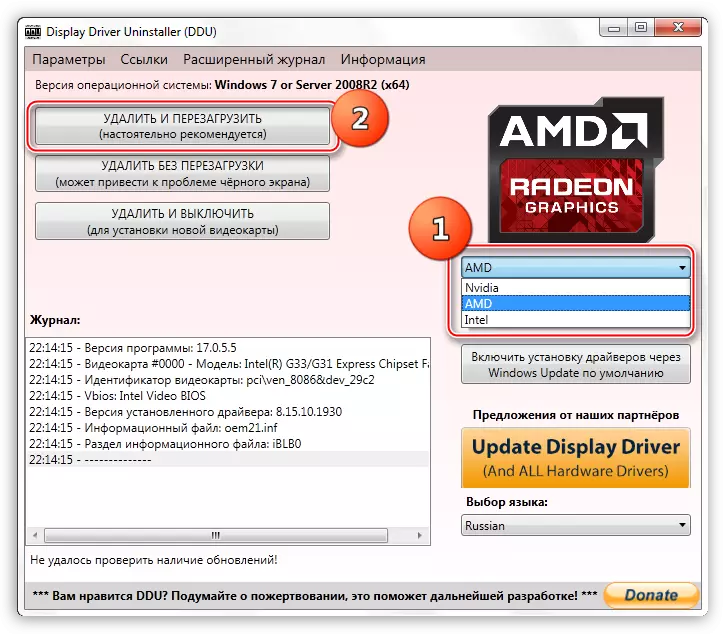
Read more: How to reinstall drivers
In extreme cases, you can use special software from third-party developers intended for in-depth diagnostics of the video card for any failures.
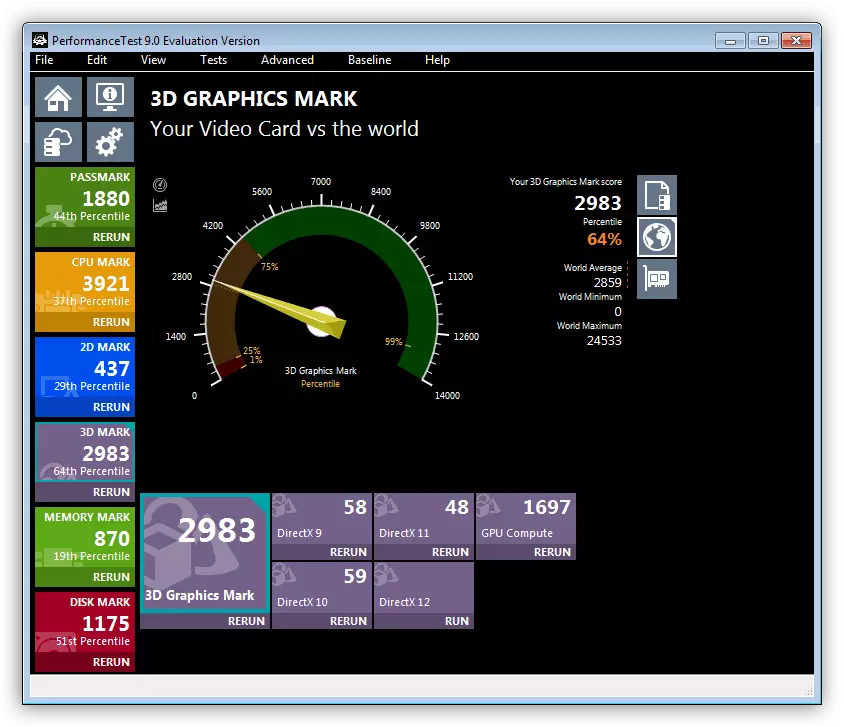
Read more:
Programs for testing video card
GPU check for performance
Reason 6: Unstable OS
Unstable operation of the operating system can cause problems not only with the monitor, but also by many other components of the computer assembly. Due to this feature, it is extremely important to diagnose possible problems in operation and eliminate this kind of fault.
Drivers although they belong directly to the OS, are still separate by.
As an example of a malfunction, Windows WINTOV can cause such a situation at which the screen fades in front of the welcoming screensaver. At the same time, the system load indicator, as well as all possible elements of the BIOS control, remain in working condition.
Several more details and ways to resolve this situation you can get from a special article.
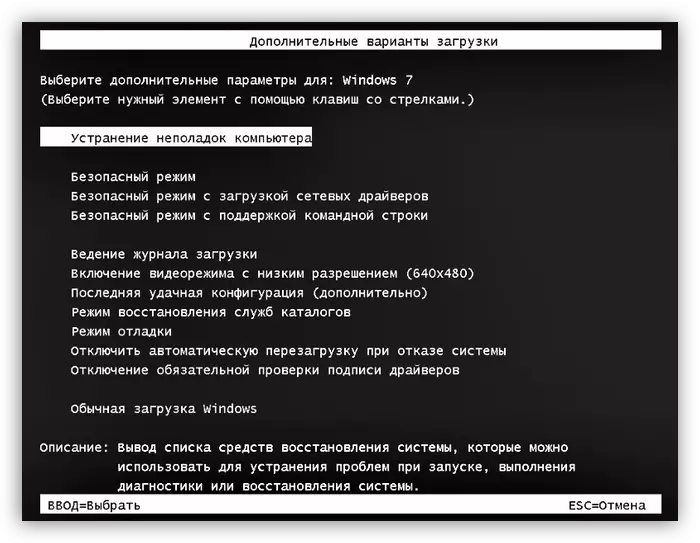
Read more: Solving black-screen problems when booting Windows
In addition to the instructions provided, you should also use the operating system check services for infecting viruses. This is due to the fact that some varieties of malicious programs are capable of calling a full-fledged system load failure.
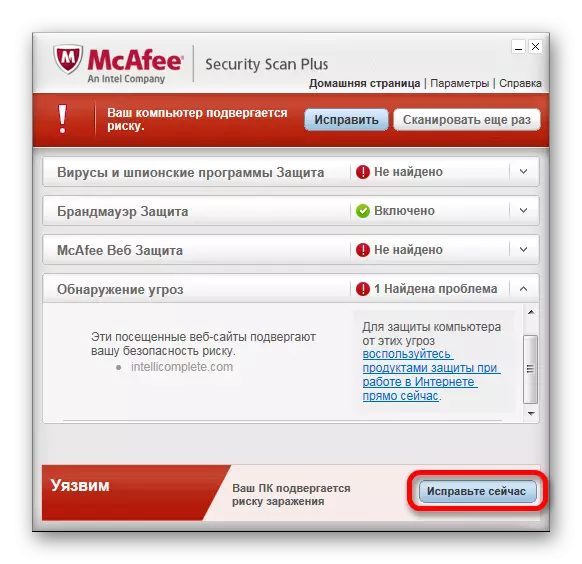
Read more: Online services for checking windows for viruses
In addition, you can use the possibility of switching to secure mode and from there to check the system for viruses with subsequently removing them using special portable programs.

Read more: How to find viruses in the system without antivirus
Do not forget that difficulties can also be caused by improper operation of the registry system.
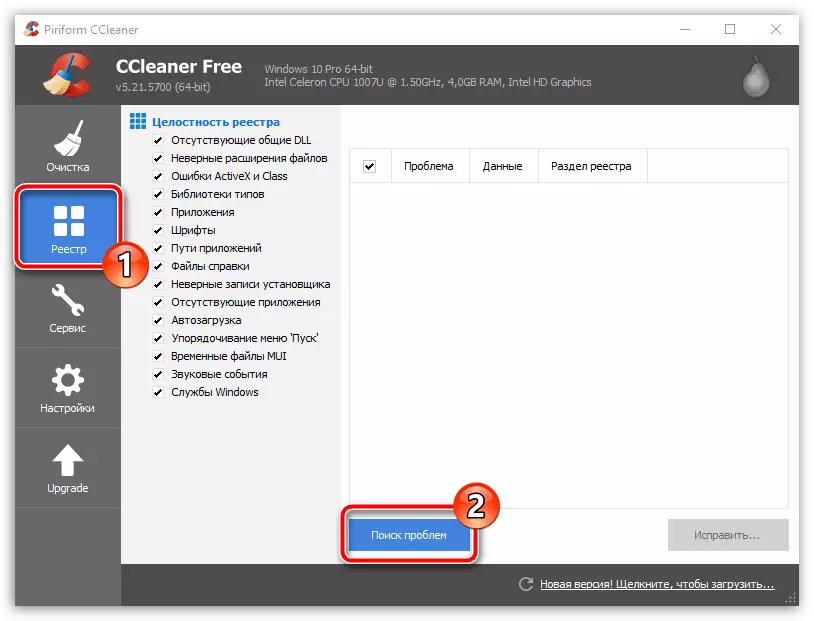
Read more: How to perform cleaning system using CCleaner
On this method, you can finish, since we have considered all possible general methods of correcting errors in the Windows operating system.
Reason 7: Fine System Errors
The latter way to solve problems with a non-working monitor is the complete reinstalling of Windows OS by using exactly the same distribution. Immediately, note that this approach is a kind of extreme measure to those cases where other methods did not bring proper results.
The method will be relevant only if the screen start failures when the device is moderated.
To facilitate the process of deleting and installing Windows, use special instructions on our website.

Read more: How to reinstall the operating system
Conclusion
Summing up, it is important to make a reservation on the fact that all the instructions presented in the course require a clear execution of the prescriptions. Otherwise, making certain actions without a proper understanding, additional malfunctions may be provoked.
Do not forget that some problems require an individual approach, with which we can help you through below the location with comments.
