
Recording a song using a laptop or computer - a procedure that many users need to be performed extremely rarely. In this case, the need to install special software disappears, because to solve the task sufficiently use special sites.
Sound recording using online services
There are several types of sites on this topic, each of which works in different ways. Some record only voices, while others - together with the phonogram. There are also karaoke sites that include minus users and allow you to record your own performance of the song. Some resources are more functional and have a set of semi-professional tools. We will analyze these four types of online services just below.Method 1: Online Voice Recorder
Online service Online Voice Recorder is perfectly suitable if you only need to write a voice and nothing more. His advantages: minimalist interface, fast work with the site and instant processing of your entry. A distinctive feature of the site is the "definition of silence" function, which removes the moments of silence from your entry at the beginning at the end. It is very convenient, and the audio file will not even be edited.
Go to the site Online Voice Recorder
To record your voice with this online service, you will need to perform the following steps:
- Press the left click on "Start Record".
- When the recording is completed, complete it by clicking on the "Stop Record" button.
- The result can be immediately played by clicking on the "Listen Record" button in order to understand whether an acceptable result turned out.
- If the audio file does not meet the user's requirements, you need to click on the "Write again" button and repeat the record.
- When all the steps are made, the format and quality will be satisfactory, you should click the "Save" button and download audio recording to your device.

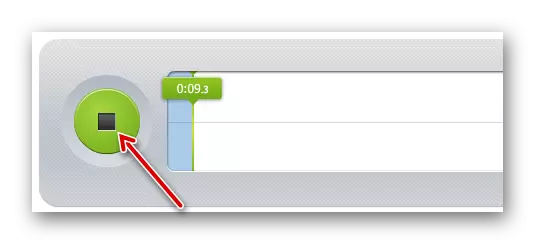
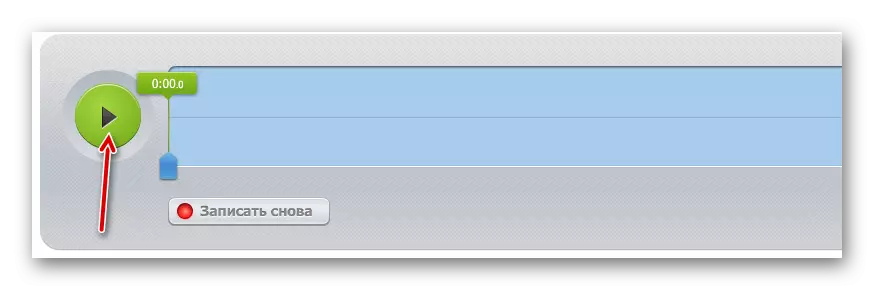
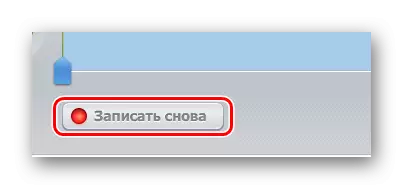
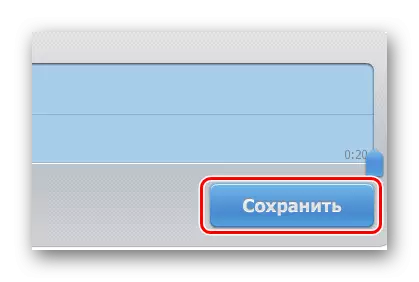
Method 2: VocalRemover
Very convenient and simple online service for recording your voice under "minus" or a phonogram that the user chooses. Setting the parameters, various audio effects and a convenient interface will help the user to quickly understand and create a cover of his dreams.
Go to VocalRemover
To create a song using the VocalRemover website, take a few simple steps:
- To start working with the song, you must upload its backing track. Click to the left mouse button on this section of the page and select the file from the computer, or simply drag it to the selected area.
- After that, click on the Start Record button.
- When the song is over, the audio recording will stop itself, but if the user has not arranged something in the process, it can always cancel the record by clicking on the stop button.
- After a successful performance, you can listen to the editor on the screen.
- If any moments in audio recordings are still not satisfied, you can make a finest setting in the embedded editor. The sliders are moving using the left mouse button and allow you to change the various aspects of the song, and thus it can be converted to unrecognizable.
- After the user finished working with his audio record, he can save it by clicking on the "Download" button and choose the required format for the file.
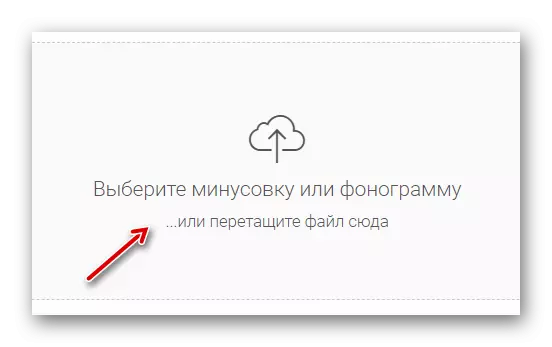
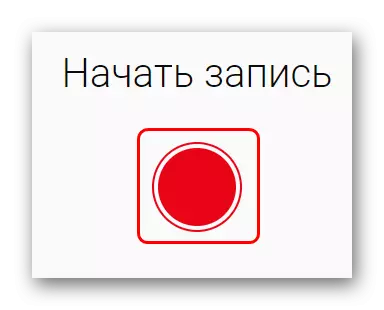
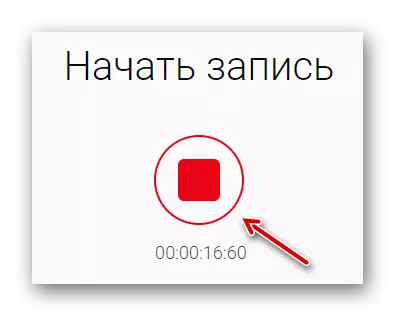
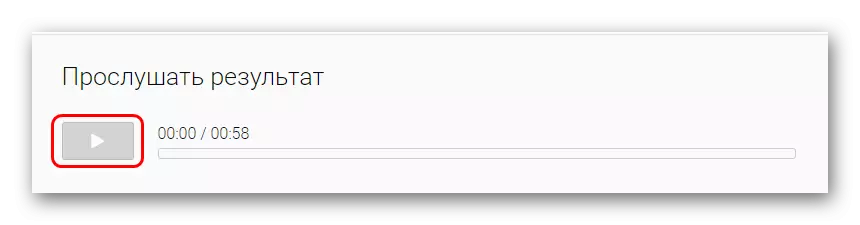
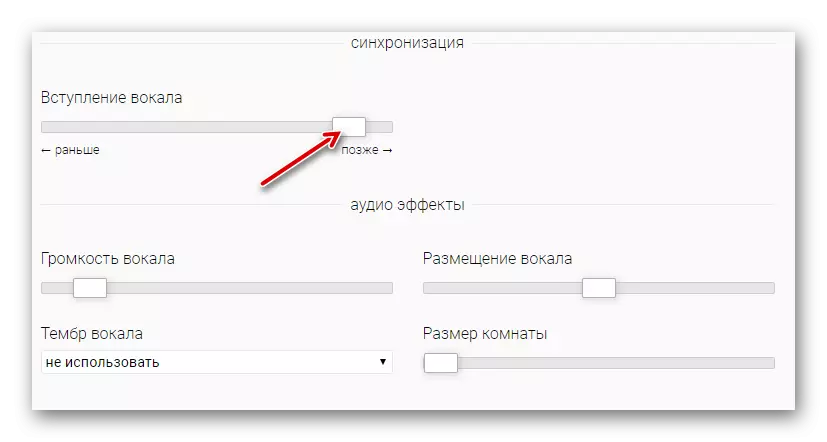

Method 3: SOUNDATION
This online service is a huge recording studio with a variety of functions, but not the most convenient user interface. But even despite this, the fact remains a fact - the SOUNDATION is a "reduced" music editor with huge opportunities in terms of changing files and records. It has an impressive library of sounds, but some of them gives to use only during premium subscription. If the user needs to record one or two songs with their own "minuses" or some podcast, then this online service is perfectly suitable.
ATTENTION! Site fully in English!
Go to SOUNDATION.
To record your song on the SOUNDATION, you must do the following:
- To begin, select the sound channel on which the user's voice will be located.
- After that, at the bottom, on the main panel of the player, click the record button, and clicking on it again, the user can finish the creation of its audio file.
- When the entry is over, the file will be displayed visually and you can interact with it: drag and reduce the tonality and so on.
- Library of sounds, accessible to users, is located in the right pane, and files from there are dragged on any of the channels available to the audio file.
- To save the audio file with SOUNDATION in any format, you will need to select the File dialog box and the "Save As ..." dialog box.
- If the user is not registered on the site, then for free saving your file, you must click on the "Export .wav file" option and download it to your device.

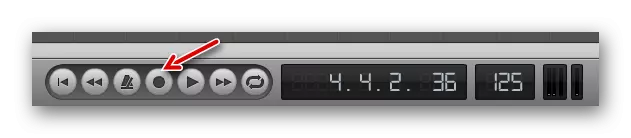

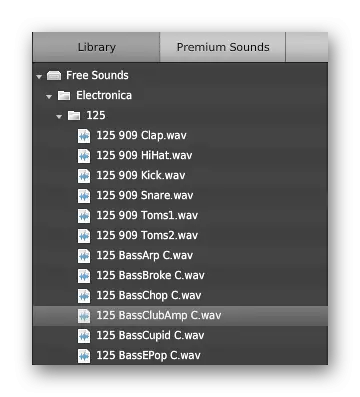
ATTENTION! This feature requires registration on the site!
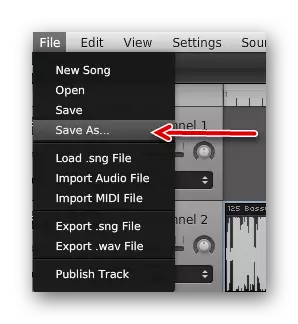

Method 4: B-Track
The B-Track website will initially seem similar to online karaoke, but then the user will be half rights. There is also an excellent entry of your own songs under the well-known minus and phonograms provided by the site itself. There is also an editor of his own entry to improve it or change the unlike fragments in the audio file. The only minus, perhaps, is a mandatory registration.
Go to B-Track
In order to start working with the song recording function on the B-Track, you need to perform the following steps:
- At the very top of the site, you will need to select the "Record online" section by clicking on the left mouse button.
- After that, select the "minus" songs that would like to execute by clicking on the button with the image of the microphone.
- Next, the user will open a new window in which it will be able to start a record by clicking on the "Start" button at the bottom of the screen.
- Simultaneously with the entry, it is possible to produce a fine configuration of your audio file, which will change its final sound.
- When the record is completed, you should click on the "Stop" button to take advantage of the ability to save.
- To file with your execution, appear in the profile, click on the "Save" button.
- To download a file with a song to your device, do a few simple steps:
- By clicking on your icon, a dialog box appears before the user. In it will need to choose the option "My Performances".
- A list of those songs that were executed are displayed. Click on the "Download" icon opposite the name to download the track to your device.


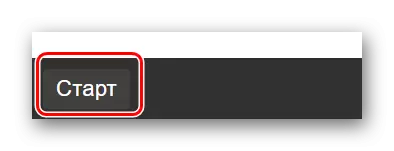

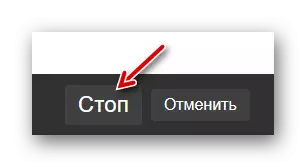

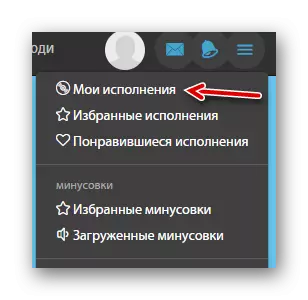
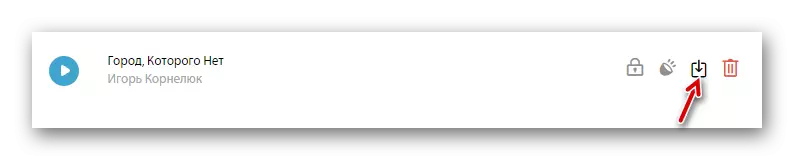
As you can see, all online services allow you to perform the same action, but in different ways, from which each of them has both dignity and disadvantages before other sites. But whatever they were, from these four ways each user will be able to find the appropriate option depending on its purposes.
