
On the desktop of the computer, frequently used applications are usually located, but multimedia files there may also be present. Sometimes they occupy all the screen space, so you have to remove part of the icons. But there is an alternative to this fundamental measure. Each user can create a folder on the desktop, sign it with the corresponding name and move part of the files into it. The article will tell how to do it.
Create a folder on the desktop
This process is quite simple and does not take much time. Most users have learned to perform it independently, since all the actions are intuitive. But not everyone knows that there are three different ways to perform the task. It is about them that will be speech.Method 1: Command String
"Command Line" - this part of the operating system, which most users do not even know. With it, you can spend any manipulations from Windows, respectively, create a new folder on the desktop will also work.
- Run the "Command Line". The easiest way to do it through the "Run" window, which opens after pressing the Win + R keys. In it you need to enter CMD and press ENTER.

Read more: How to open the "Command Line" in Windows 10, Windows 8 and Windows 7
- Enter the following command:
Mkdir C: \ Users \ Username \ Desktop \ Foldername
Where, instead of "username", specify the name of the account, under which you entered the system, and instead of "foldername" - the name of the folder being created.
The image below shows an example of input:
- Press ENTER to execute the command.

After that, a folder appears on the desktop with the name you specified, the "command line" can be closed.
Now you can close the "Explorer" window - the folder just created will be displayed on the desktop.
Method 3: Context Menu
This one is truly considered to be this, since it doesn't need to open anything for its execution, and all actions are performed using the mouse. Here is what to do:
- Go to the desktop, turning all the preferring application windows.
- Press PCM in the place where the folder being created is located.
- In the context menu, hover the cursor pointer to the "Create" item.
- In the submenu that appears, select "Folder".
- Enter the name of the folder and press the ENTER key to save it.
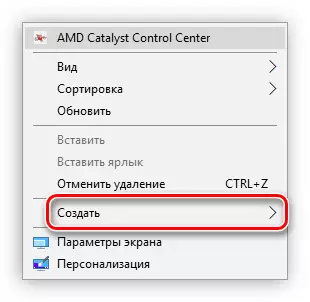
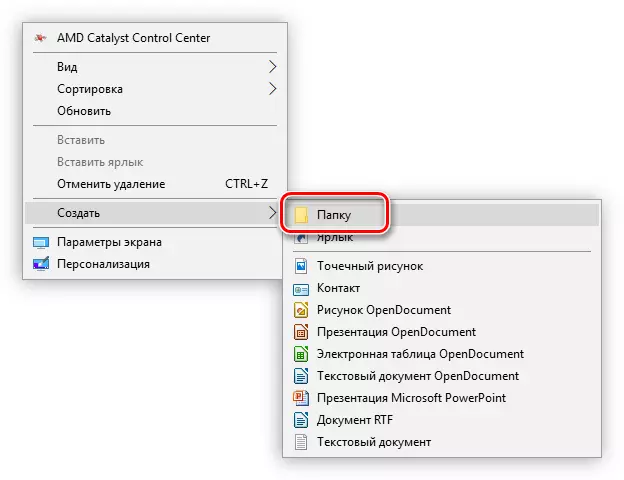
A new folder will be created on the desktop in the location you specified.
Conclusion
All three of the above methods allow you to equally achieve the execution of the task, create a new folder on the desktop of the computer. And what to use - to solve only you.
