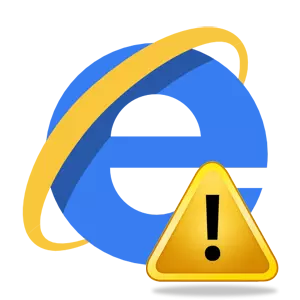
Quite often, users can observe the situation when a scenario error message appears in the Internet Explorer (IE) browser. If the situation is part of a single character, then it is not worried, but when such mistakes become regular, then it is worth thinking about the nature of this problem.
The Error script in Internet Explorer is usually called incorrectly processing the HTML-page code browser, the presence of temporary Internet files, account parameters, as well as many other reasons about which will be discussed in this material. Methods for solving this problem will also be considered.
Before proceeding with generally accepted methods for diagnosing problems with Internet Explorer, which cause scenario errors, you need to make sure that the error occurs not only on one particular site, and immediately on multiple web pages. You also need to check the web page on which this problem has occurred under another account, on another browser and on another computer. This will cause the range of searching for the causes of the error and eliminate or confirm the hypothesis that messages appear as a consequence of the presence of some files or settings on the PC
Blocking Internet Explorer active scripts, ActiveX and Java
Active scenarios, ActiveX and Java elements affect the method of forming and displaying information on the site and can be a real reason for the previously described problem if they are blocked on the user's PC. In order to ensure that the script errors arise for this reason, it is necessary to simply reset the browser security settings. To implement this follow the recommendations.
- Open Internet Explorer 11
- In the upper corner of the browser (right), click the icon Service In the form of a gear (or a combination of the ALT + X keys). Then in the opened menu, select item. Properties of browser
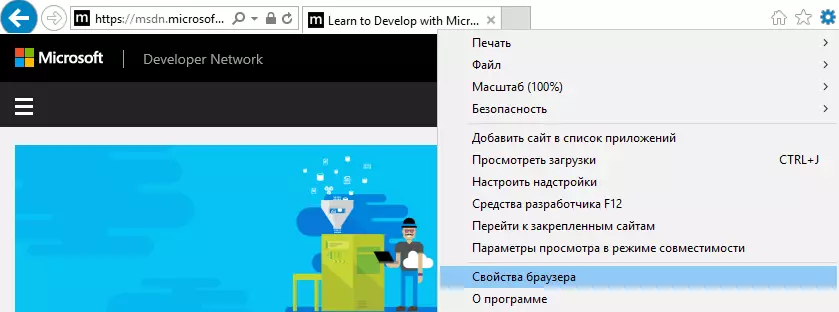
- In the window Properties of browser Click the tab Safety
- Next, click the button Default and then button OK
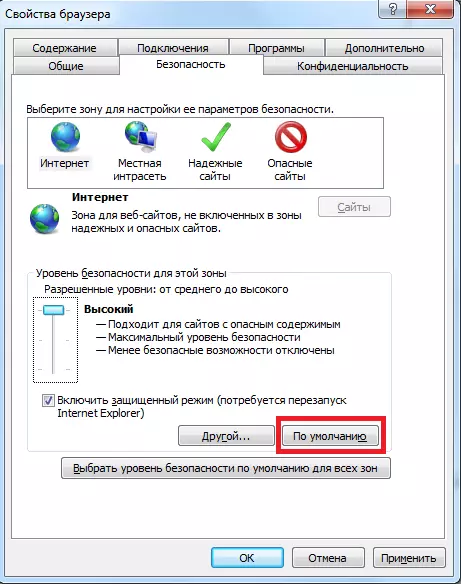
Internet Explorer temporary files
Each time you open a web page, Internet Explorer keeps a local copy of this online page to the PC in the so-called temporary files. When such files become too much and the size of the folder containing them reaches several gigabytes, there may be problems with displaying a web page, namely, a message about the script error appears. Regular cleaning folder with temporary files can help eliminate this problem.
To delete temporary Internet files, follow the following sequence of actions.
- Open Internet Explorer 11
- In the upper corner of the browser (right), click the icon Service In the form of a gear (or a combination of the ALT + X keys). Then in the opened menu, select item. Properties of browser
- In the window Properties of browser Click the tab General
- In chapter Browser magazine Press the button Delete…
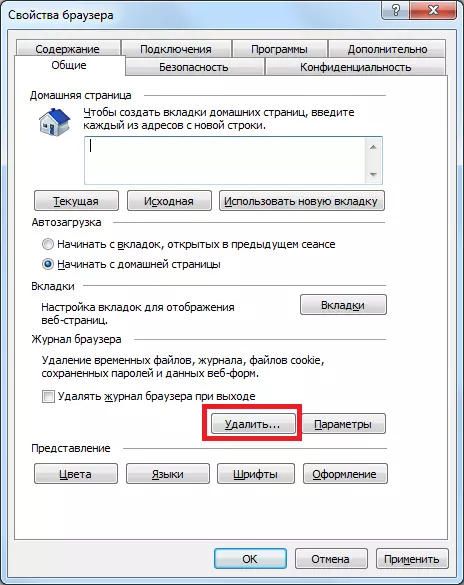
- In the window Removing the history of the review Check flags near paragraphs Temporary Internet and Web Site, Cookies and Website Data, Magazine
- Press the button Delete
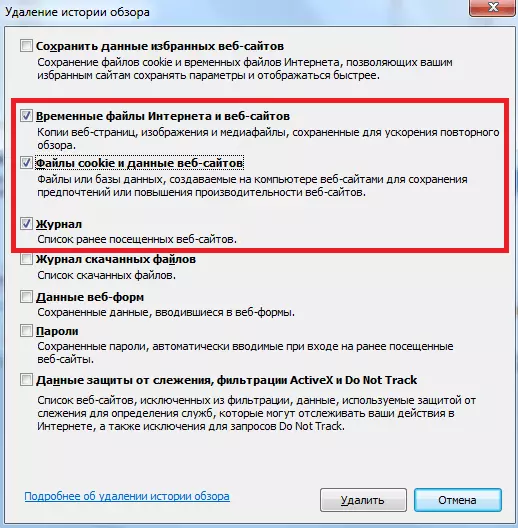
Anti-virus software work
Script errors are possible through the operation of the antivirus program when it blocks active scenarios, ActiveX and Java elements on a page or folder to save browser temporary files. In this case, you need to turn to the documentation for the installed antivirus product and disable folder scan to save time Internet files, as well as blocking interactive objects.Incorrect HTML Page Code Processing
Manifests us, as a rule, on one of the particular site and indicates that the page code is not fully adapted to work with Internet Explorer. In this case, it is best to turn off the debugging of scripts in the browser. To do this, follow these steps.
- Open Internet Explorer 11
- In the upper corner of the browser (right), click the icon Service In the form of a gear (or a combination of the ALT + X keys). Then in the opened menu, select item. Properties of browser
- In the window Properties of browser Click the tab Additionally
- Next, uncheck the checkbox from the point Show notification about each script error and click OK.
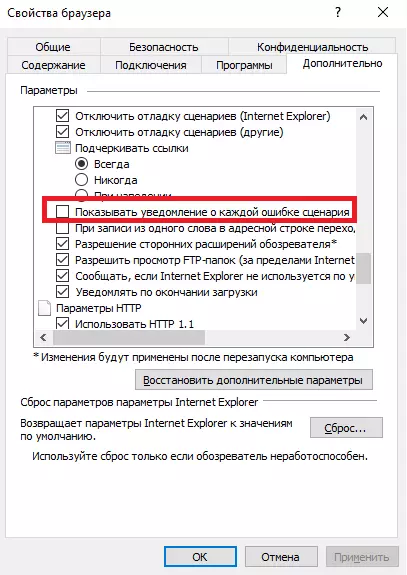
This list of the most frequent reasons that cause script errors in Internet Explorer, so if you are tired of such messages, pay slightly attention and solve the problem once and for all.
