
Installing the password on Android device is one of the basic functions used among users who are worried about the safety of personal data. But there are no cases when you want to change or completely reset the password. For such situations, the information provided in this article will be required.
Password reset for android
To start any manipulations with a password change, it is required to remember it. If the user has forgotten the unlock code, then you should contact the next article on our website:
Lesson: What to do if I forgot the password for Android
If there are no problems with the old access code, you should use the systemic capabilities:
- Unlock your smartphone and open the "Settings".
- Scroll down the menu to "Security".
- Open it and in the "Device Security" section, click on the settings icon in front of the "screen lock" (or directly to this item).
- To make changes, you will need to enter a valid PIN or a graphical key (depending on the current settings).
- After faithful data entry in a new window, you can select the type of new lock. It can be a graphical key, PIN code, password, spend on the screen or complete lack of blocking. Depending on the need, select the desired item.
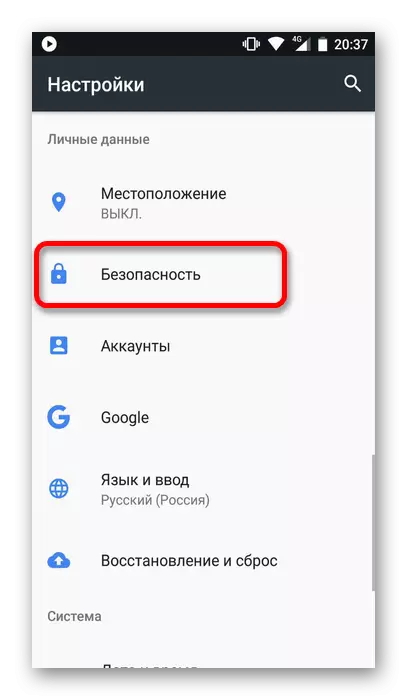



Attention! The last two options are not recommended for use, because they completely remove protection from the device and make information on it easily accessible to outsiders.
Reset or change the password on the android device is quite simple and quickly. This should take care of the new method of data protection, to avoid trouble.
