
Each user from time to time faces the need to transfer data from one iPhone to another. We will tell how this can be done.
As a rule, using data transfer, users imply or install to a new backup smartphone, or work with separate files. Both cases and will be discussed in detail below.
Transferring all data from iPhone on iPhone
So, you have two Apple smartphones: one on which there is information, and the second to which it must be loaded. In such a situation, it is rational to use the backup function, with which you can completely transfer all the data from one phone to another. But first you will need to create a backup. You can do this both through a computer using iTunes and using the icloud cloud storage.Read more: How to create a backup iPhone
Next, the method of installing a backup will depend on whether you will install it via ITYUNS or through the icloud cloud service.
Method 1: ICloud
Thanks to the emergence of the Aiklaud service, most users have almost disappeared the need to connect a smartphone to a computer, since even a backup can be stored not in iTunes, but in the cloud.
- To set a backup from iCloud, you must completely clean the smartphone from the content and settings. Therefore, if the second smartphone already contains any data, delete them.
Read more: How to fulfill full reset iPhone
- Next, passing the primary setting of the smartphone, you will see the "Programs and Data" section. Here you will need to choose the item "Restore from the copy of ICloud".
- Following the system will require authorized by entering the identifier data of the Apple ID. Successfully by following the input, select the copy you previously created. The system will start the process of installing a backup to a device whose duration will depend on the number of record information. But, as a rule, it is necessary to expect no more than 20 minutes.



Method 2: iTunes
Through Aytyuns, it is easier to set backup to devices because it is not necessary to delete data here.
- If you work with a new smartphone, run it and go through the primary setting up to the "Program and Data" section. Here you will need to select the "Restore from the iTunes copy".
- Run the Aytyuns on the computer and connect the phone to the computer. Once the device is detected, a window will appear on the screen offering restore data from the backup. If necessary, select the desired copy and run the installation process.
- If the phone contains data, it is not necessary to clean it - you can immediately start recovery. But first, if you have activated the "Find iPhone" protective function, do deactivation. To do this, open the settings on the phone, select the name of your account, and then go to the "icloud" section.
- Open the "Find iPhone" section. Here you will need to disable this feature. To confirm the system will need to enter an Apple ID password.
- Now connect the phone using a USB cable to synchronize it with a computer. A gadget icon will appear at the top of the window, which will be required to choose.
- Make sure the Overview tab is open. To the right to click on the "Restore from the copy" button.
- If necessary, in the drop-down list, select the desired copy.
- If you previously included the data encryption feature, then for further access to the copy, specify the password.
- The recovery process begins. During the backup setting, in no case disconnect the phone from the computer.


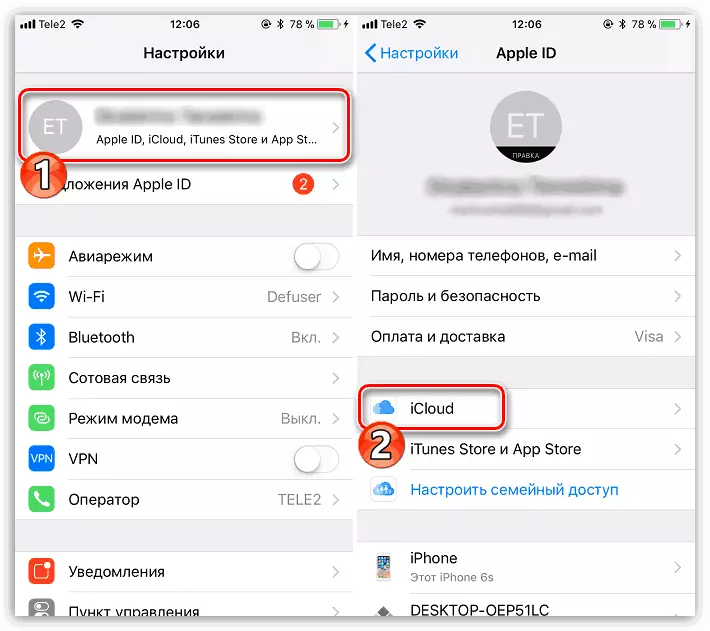
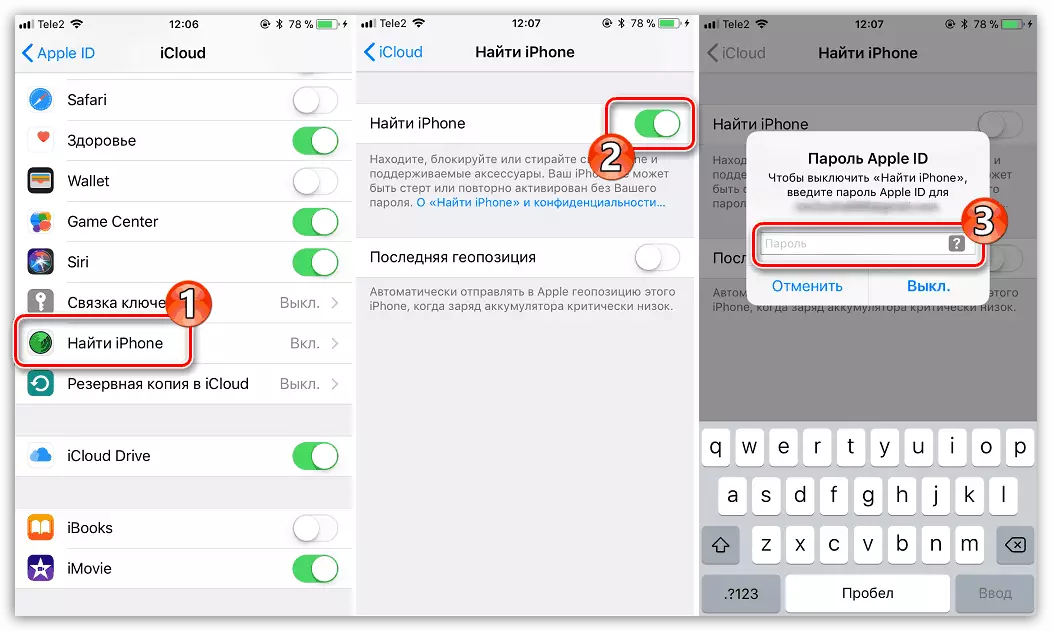

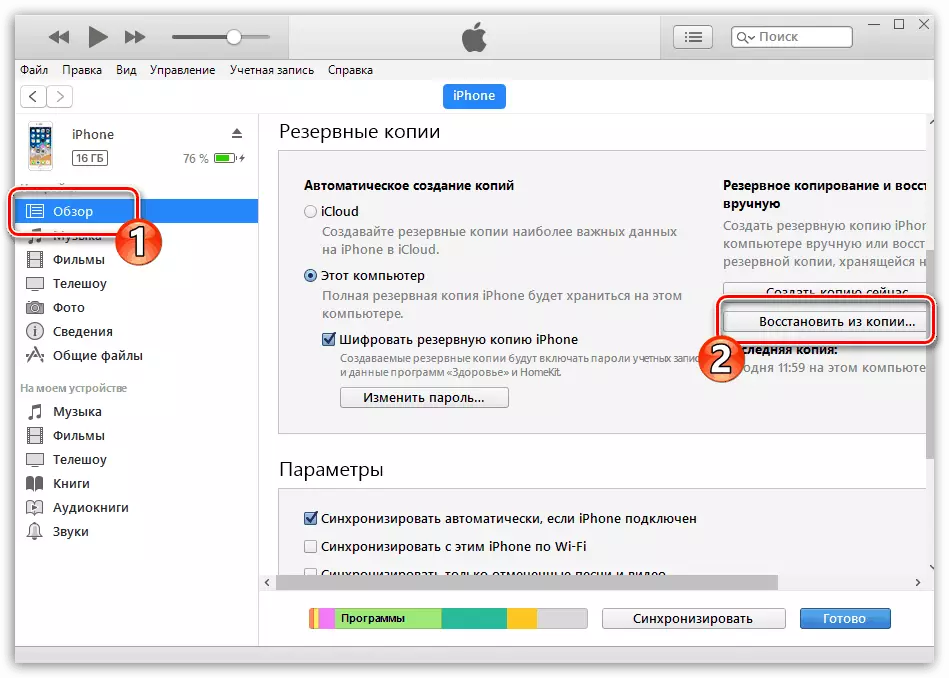



Transfer files with iPhone on iPhone
In the same case, if you need to copy to another phone, not all data, but only certain files, such as music, photos, or documents, then recovery from the backup you may not come. However, there are many other efficient data exchange methods available here, each of which was previously covered in detail on the site.
Read more: How to transfer files from iPhone on iPhone
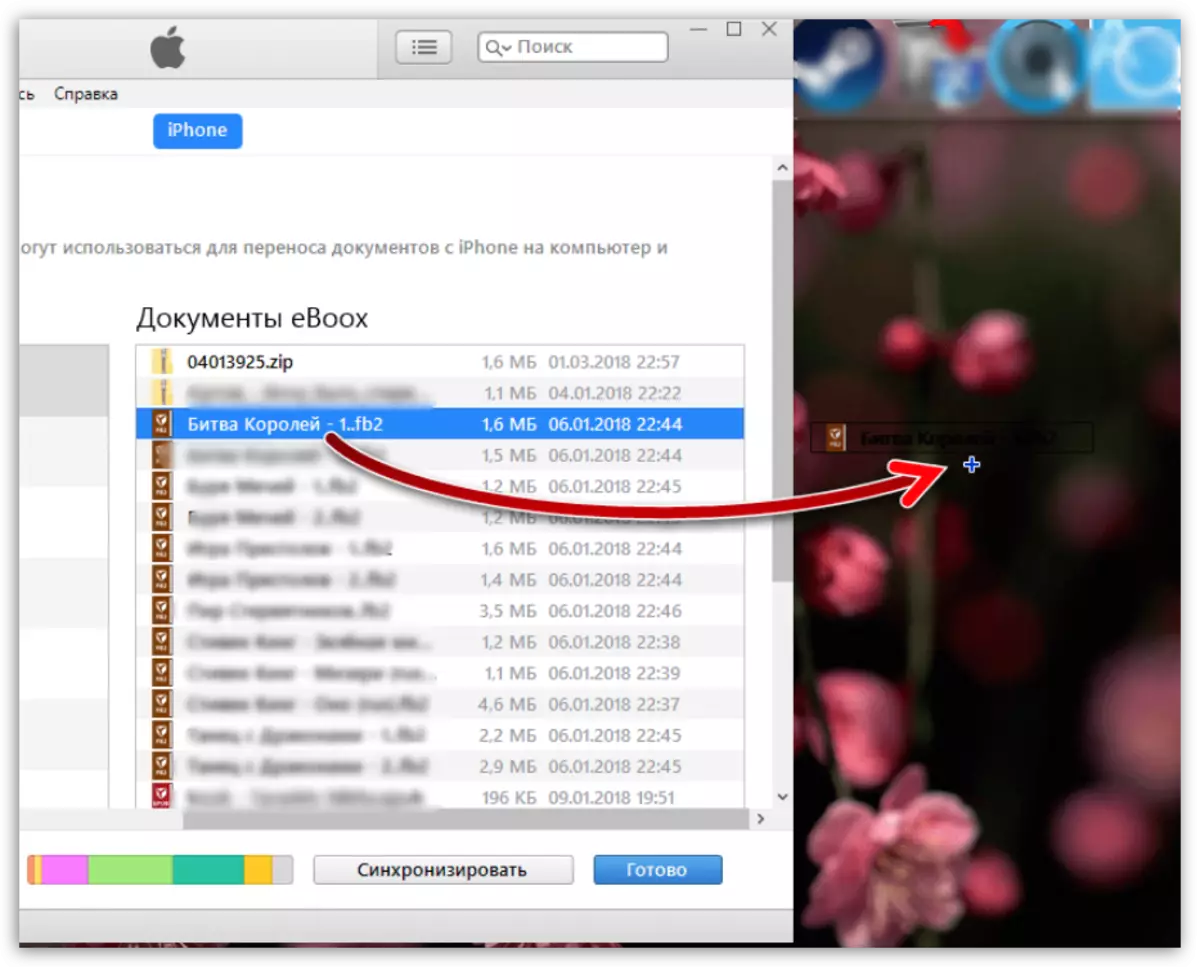
With each new version of iOS iPhone is improving, receiving new interesting features. If other convenient ways of transferring data from a smartphone on a smartphone will appear in the future, the article will be supplemented.
