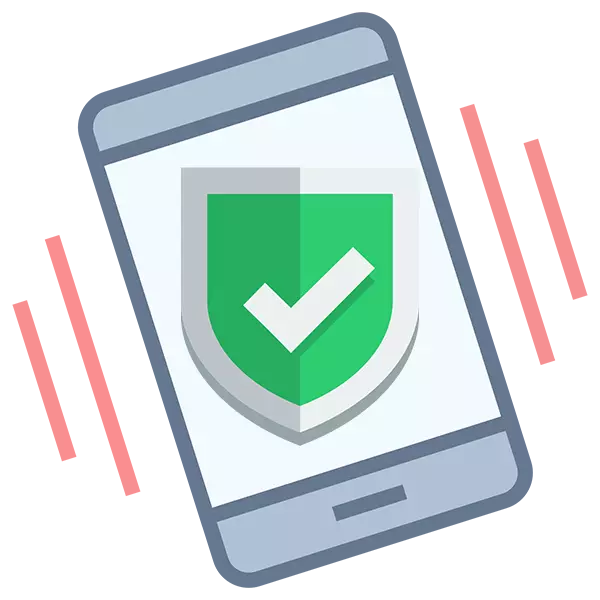
On Android operating systems, a special "secure mode" is provided, which allows you to start a system with limited functions and disconnecting third-party applications. In this mode it is easier to detect any problem and fix it, but what should I do if you need to switch to the "normal" Android?
Switch between safe and conventional modes
Before trying to get out of the "secure regime", you need to decide how you could enter it. There are also the following entry options to the "Safe Mode":- Click the power button and wait for the adoption of a special menu, where the "Disable power" option is pressed several times. Or just tighten this option and do not let it go until you see the offer from the system to go to "Safe Mode";
- Make it all similar to the previous option, only instead of "disable power" choose "Reboot". This option is not triggered on all devices;
- The phone / tablet itself can enable this mode if serious failures are detected in the system.
The entrance to the "safe mode" is not distinguished by a high degree of complexity, but the output from it can accomplish some difficulties.
Method 1: Battery Withdrawal
It is worth understanding that this option will be only on devices that have the opportunity to get quick access to the battery. It guarantees 100% of the result, even if you have easy access to the battery.
Follow these steps:
- Turn off the device.
- Remove the back cover from the device. On some models, you may need to shake special latches using a plastic card.
- Carefully pull out the battery. If he is not amenable, it is better to abandon this method, in order not to do even worse.
- Wait for a while (not less than a minute) and install the battery on your place.
- Close the lid and try turning on the device.
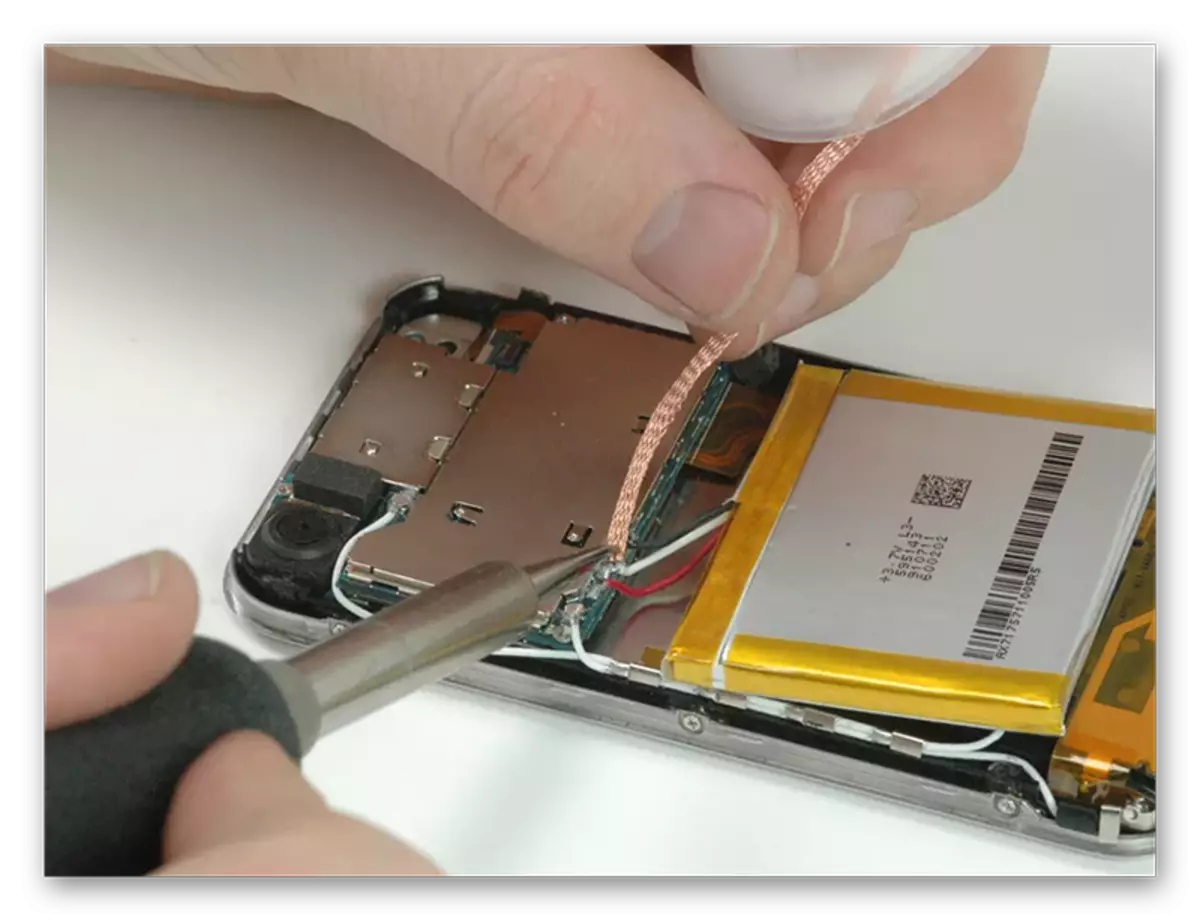
Method 2: Special Reboot Mode
This is one of the reliable options from the "secure mode" on Android devices. However, it is not supported on all devices.Instructions for the method:
- Reboot the device by holding the power button.
- Then the device itself will restart itself, or it will be necessary to click on the appropriate item in the pop-up menu.
- Now, without waiting for the full boot of the operating system, clamp the / touch key "Home" button. Sometimes instead of it can use the power button.
The device will be loaded as usual. However, during boot, it can hang and / or turn off a couple of times.
Method 3: Exit through the inclusion menu
Here, everything is similar to the standard entrance to the "Safe Mode":
- Hold the power button until a special menu appears on the screen.
- Here Keep the option "Disable Power".
- After some time, the device will prompt you to boot in normal mode, or turns off, and then boot itself (without warning).
Method 4: Reset to factory settings
This method is recommended for use only in emergency cases when nothing else helps. When resetting to factory settings, all user information will be deleted from the device. If there is an opportunity, roll off all personal data on other media.
Read more: How to reset Android to the factory settings
As you can see, there is nothing complicated to get out of the "safe mode" on Android devices. However, you should not forget that if the device itself entered this mode, then most likely, in the system there is some kind of failure, so it is desirable to eliminate it before going out of the "secure regime".
