
In the modern world, any person has an integral right to personal space. Each of our computer has information that is not intended for other people's overwhelmed eyes. Especially acute the problem of confidentiality occurs, if there are several other individuals being access to the PC.
In Windows, files of various types that are not intended for shared access can be hidden, that is, they will not be displayed when viewing in the conductor.
Hide hidden folders in windows 8
As in previous versions, the display of hidden elements is disabled by default. But if, for example, someone contributed to the settings of the operating system, the hidden folders will be visible in the conductor in the form of translucent objects. How to remove them from your eyes? There is nothing easier.By the way, to hide any folder on your computer by installing third-party specialized software for various software developers. The links specified below can be familiar with the list of such programs and read detailed instructions for hiding individual directory in Windows.
Read more:
Programs to hide folders
How to hide the folder on the computer
Method 1: System Settings
Windows 8 has a built-in possibility of setting up visibility of hidden directories. The view can be changed for folders with the user-assigned status by the user, and for system closed files.
And of course, any settings can be canceled and changed.
- In the lower left corner of the desktop, click the Start button, in the menu we find the "Computer Settings" gear icon.
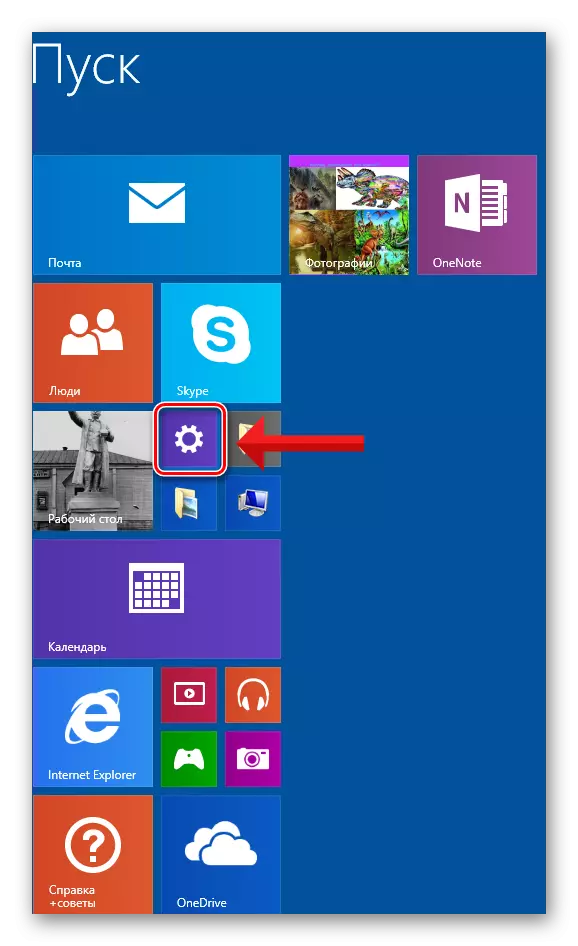
- On the PC Parameters tab, select the control panel. We enter the WINDOVS settings.
- In the window that opens, we will need the section "Registration and Personalization".
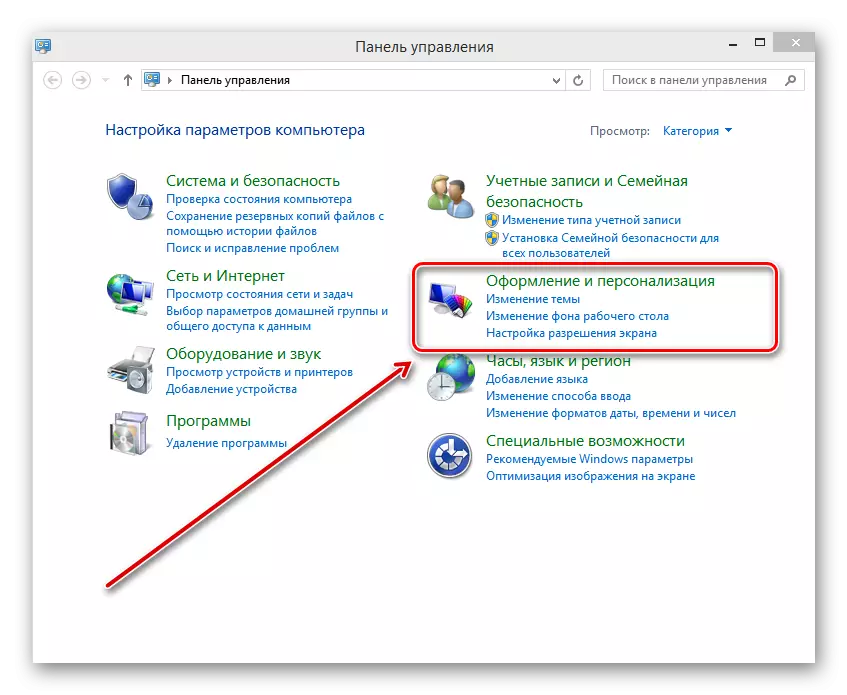
- In the next menu, click the left mouse button along the folder parameters block. That's what we need.
- In the folder parameters window, select the View tab. We put the marks in the fields opposite the strings "Do not show hidden files, folders and discs" and "hide protected system files". Confirm the changes to the "Apply" button.
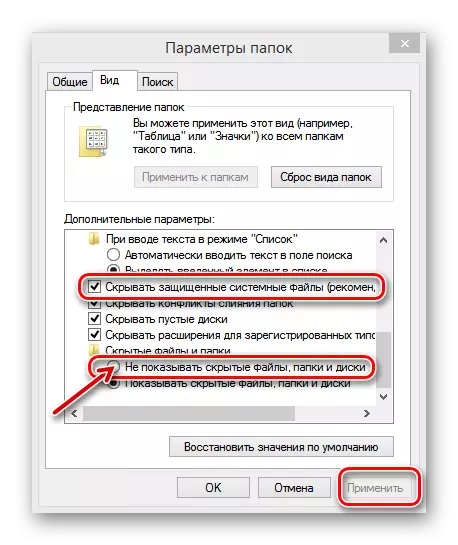
- Ready! Hidden folders became invisible. If necessary, you can restore their visibility at any time, removing the checkboxes in the above fields.
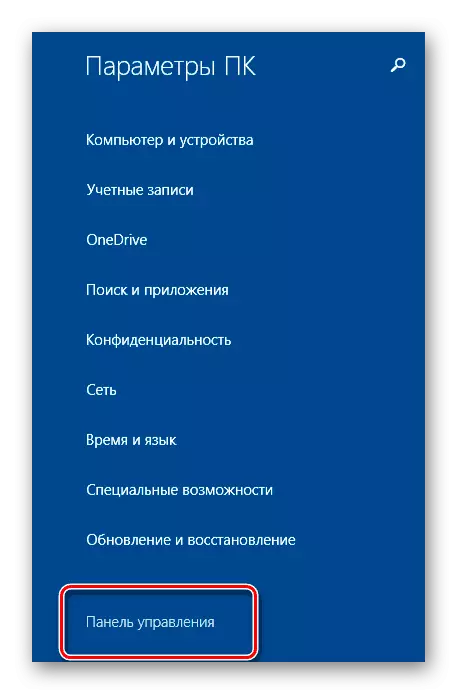
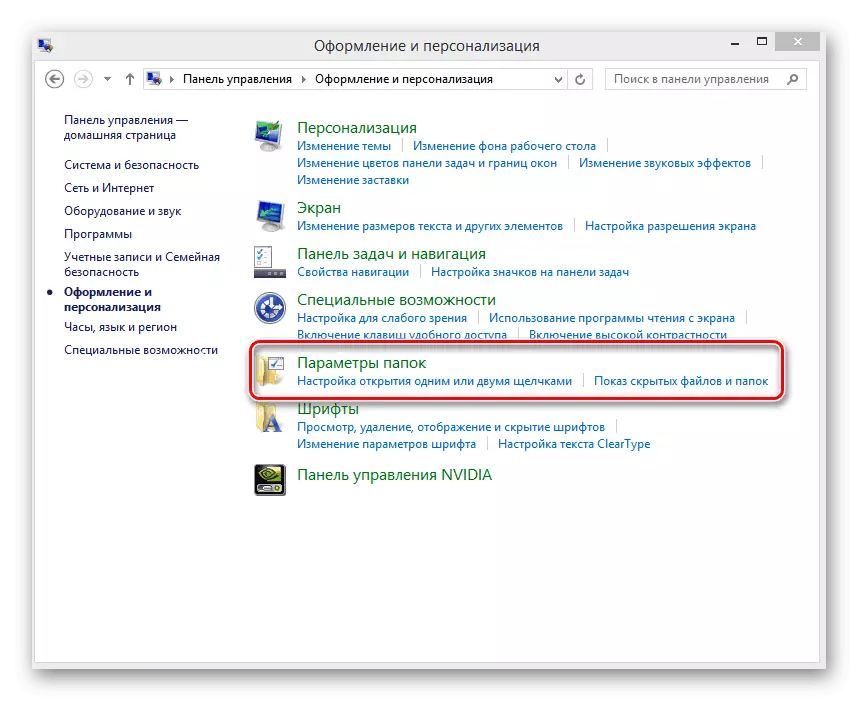
Method 2: Command String
Using the command line, you can change the display mode of one specific selected folder. This method is more interesting than the first. Through special commands, change the folder attribute to the hidden and systemic. By the way, most users for some reason undeserves ignores the wide possibilities of the Windows command line.
- Choose the folder you want to hide. With the right mouse click, call the context menu and enter the "Properties".
- In the next window, on the "General" tab from the Location Line, copy the path to the selected folder to the clipboard. For this, LKM allocate a string with the address, click on it PKM and click "Copy".
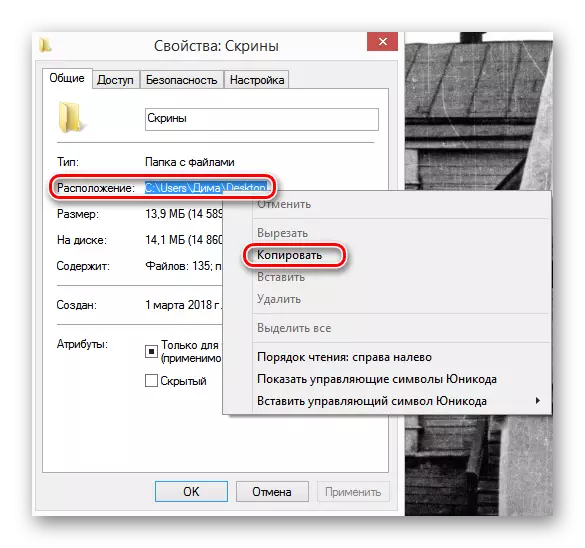
- Now run the command line using the keyboard key and R keyboard. In the "Run" window, type the "CMD" command. Press "ENTER".
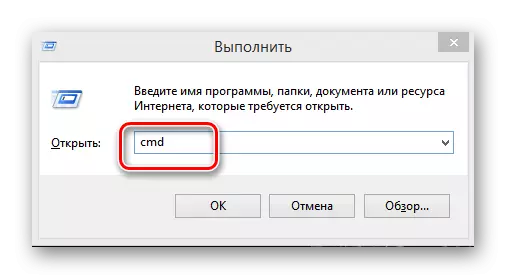
- Attrib + H + S in command prompt, insert the path to the folder, add its name, select the address with quotes. Confirm the change in the attribute "ENTER".
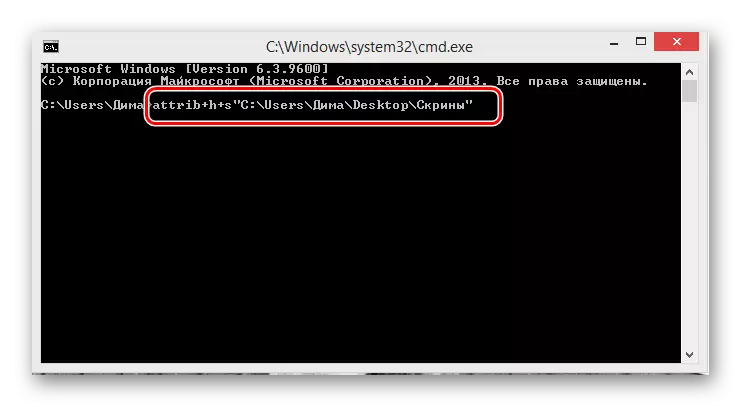
- If you need to make a directory again, you apply the ATTRIB-H-S command, then the path to the folder in quotes.
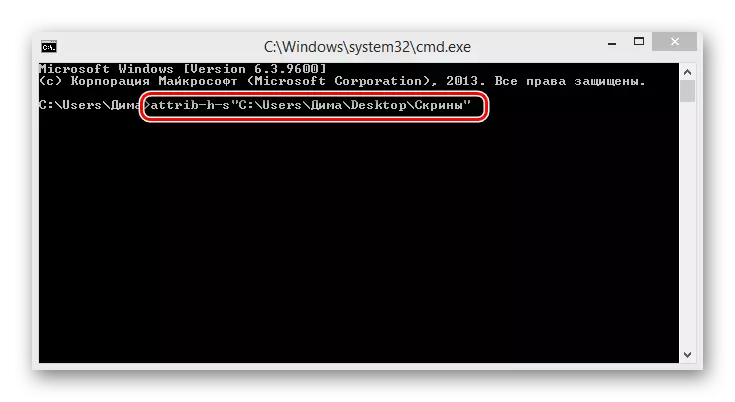
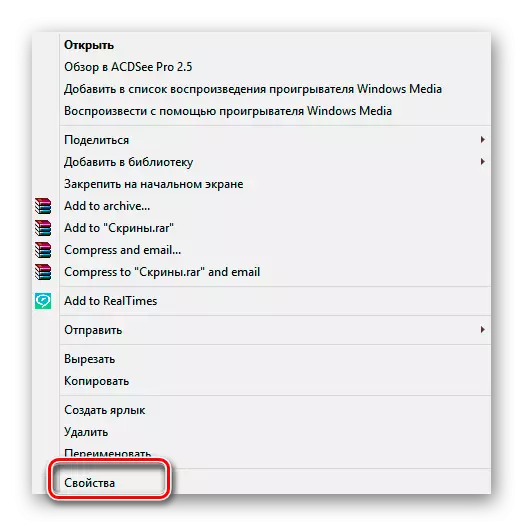
In conclusion, I want to remind one simple truth. Assigning a status directory with a hidden and changing its display mode in the system will not protect your secrets from the excuses of an experienced user. For serious protection of closed information, use data encryption.
See also: Create an invisible folder on the computer
