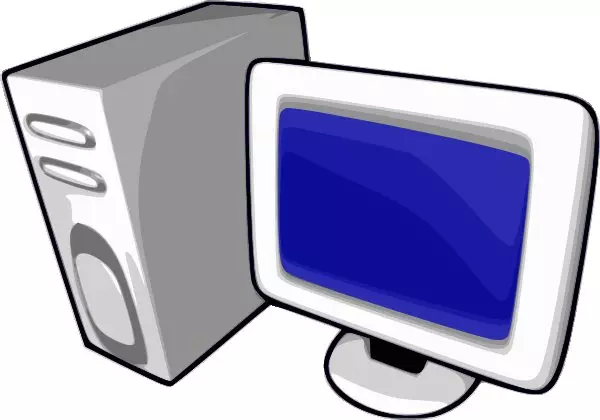
"Device Manager" is a component of the operating system with which the connected equipment is controlled. Here you can see what is connected, what equipment works correctly, and which is not. Very often in the instructions there is a phrase "Open Device Manager". However, not all users know how to do it. And today we will look at several ways to do this in the Windows XP operating system.
Several ways to open "Device Manager" in Windows XP
Windows XP has the ability to call a dispatcher in several ways. Now we will consider in detail each of them, but you have to decide what more convenient.Method 1: Using the "Control Panel"
The easiest and most long way to open the dispatcher is to use the "Control Panel", since it is from it that the system is started.
- In order to open the "Control Panel", go to the "Start" menu (click on the corresponding button in the taskbar) and select the control panel command.
- Next, select the category "Performance and maintenance" by clicking on it with the left mouse button.
- In the "Select Task ..." section, go to view the information about the system, for this, click on the "View information about this computer" item.
- In the System Properties window, go to the "Equipment" tab and click the Device Manager button.
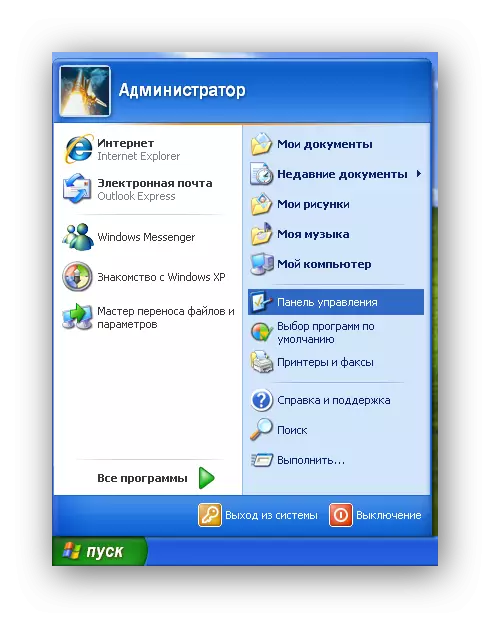
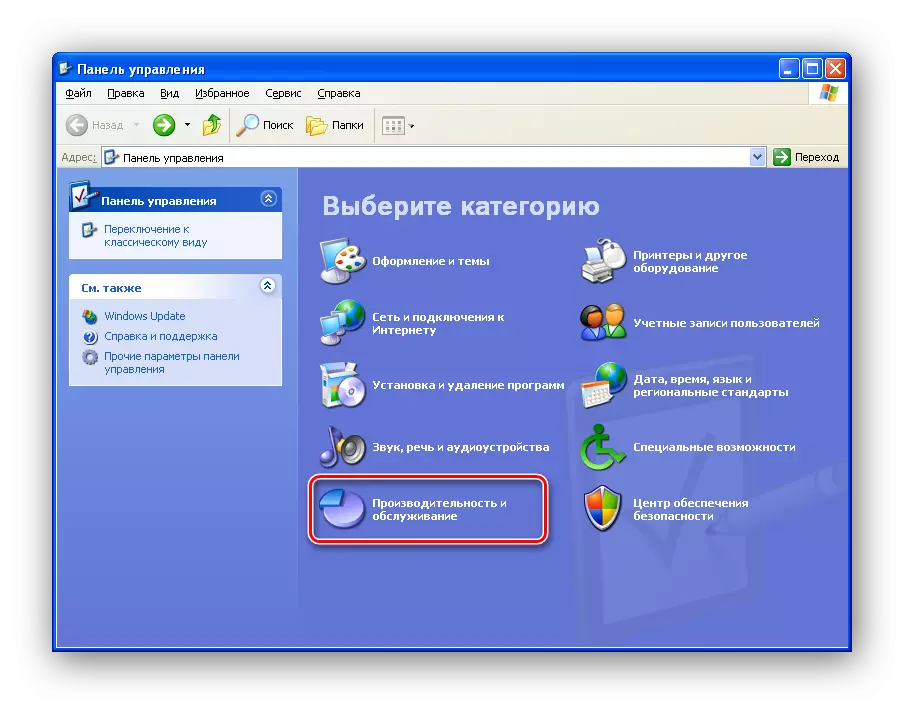
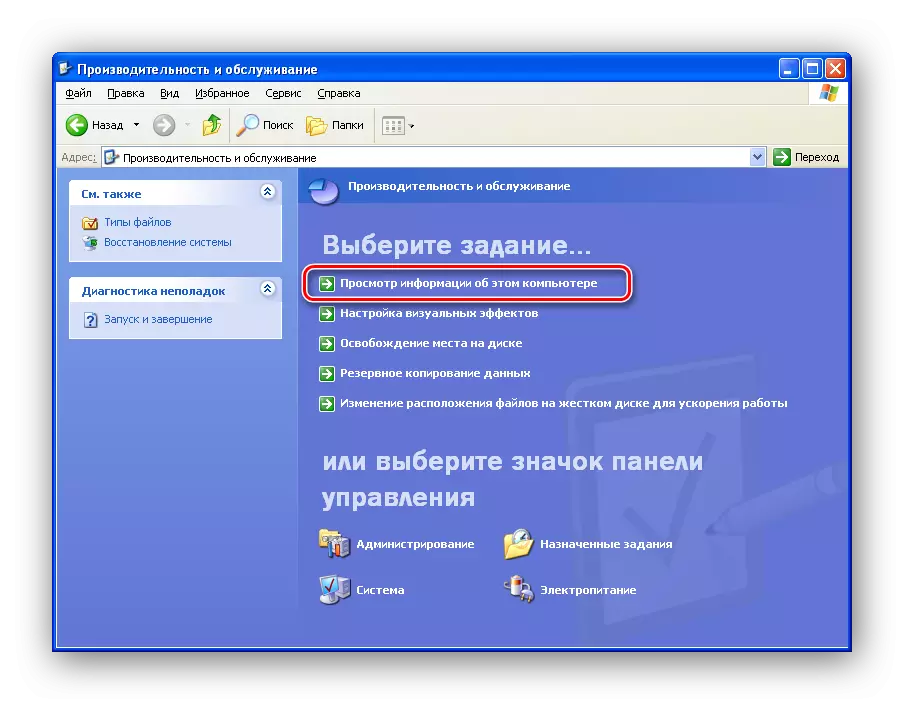
In case you use the classic view of the control panel, you need to find an applet "System" And click on the icon twice the left mouse button.
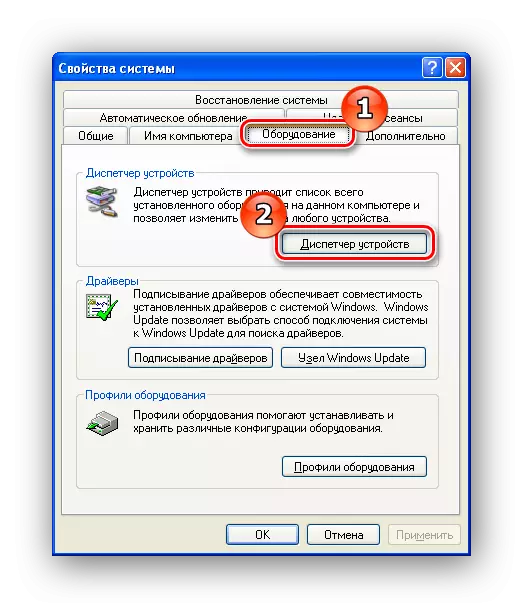
For quick transition to the window "Properties of the system" You can use in another way. To do this, click the right mouse button on the label. "My computer" And choose item "Properties".
Method 2: Using the "Run" window
The fastest way to go to "Device Manager" is to use the appropriate command.
- To do this, you must open the "Run" window. You can do this in two ways - either push the keyboard key + R, or in the Start menu, select the "Run" command.
- Now enter the command:
MMC Devmgmt.msc.

and click "OK" or ENTER.
Method 3: With the help of administration tools
Another opportunity to access the "device dispatcher" is to use administration tools.
- To do this, go to the "Start" menu and click the right mouse button on the "My Computer" shortcut, select "Management" in the context menu.
- Now in the tree, click on the "Device Manager" branch.
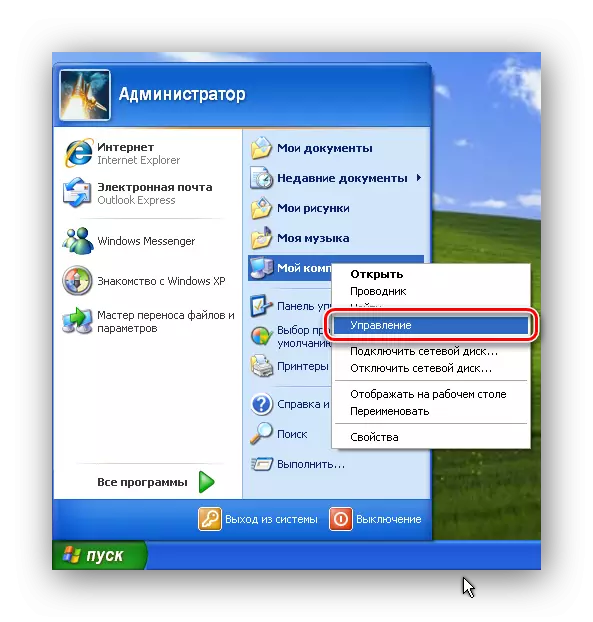
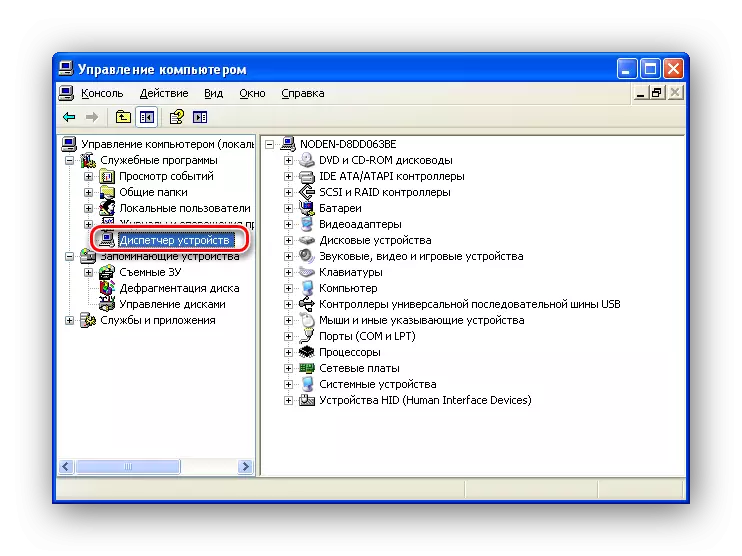
Conclusion
So, we looked at three options for launching the dispatcher. Now, if you meet in any instruction the phrase "Open Device Manager", then you will know how to do it.
