
As you know, to gain access to the functions of almost any Internet service, the account is required. Consider how to create an account in WhatsApp is one of the most popular messaging system today and other information.
Cross-platform, that is, the ability to install the client part of the VATSAP messenger on devices operating under the control of different operating systems, determines some difference between actions for registering in the service required from users of various software platforms. The following registration options are described below in WhatsApp: from android smartphone, iPhone, as well as a PC or a laptop operating under Windows.
Registration options in WhatsApp
If there is a device running Android or iOS, from the wishing to become a new member of the WATSAP user service to register, it takes quite a bit: a mobile phone number and several touch by the device screen. Those who do not have a modern smartphone, to create WhatsApp account will have to resort to some "tricks". But everything is in order.Option 1: Android
The WhatsApp application for Android is characterized by the most numerous audience among all users of the messenger. To become one of them, you need to perform only a few simple steps. First, install the VATSAP client application to the smartphone in any way:
Read more: Three ways to install Whatsapp in Android-smartphone

- Run the messenger touch by its icon in the list of installed applications. After reading the "Terms of Service and Privacy Policy", click "Accept and Continue".
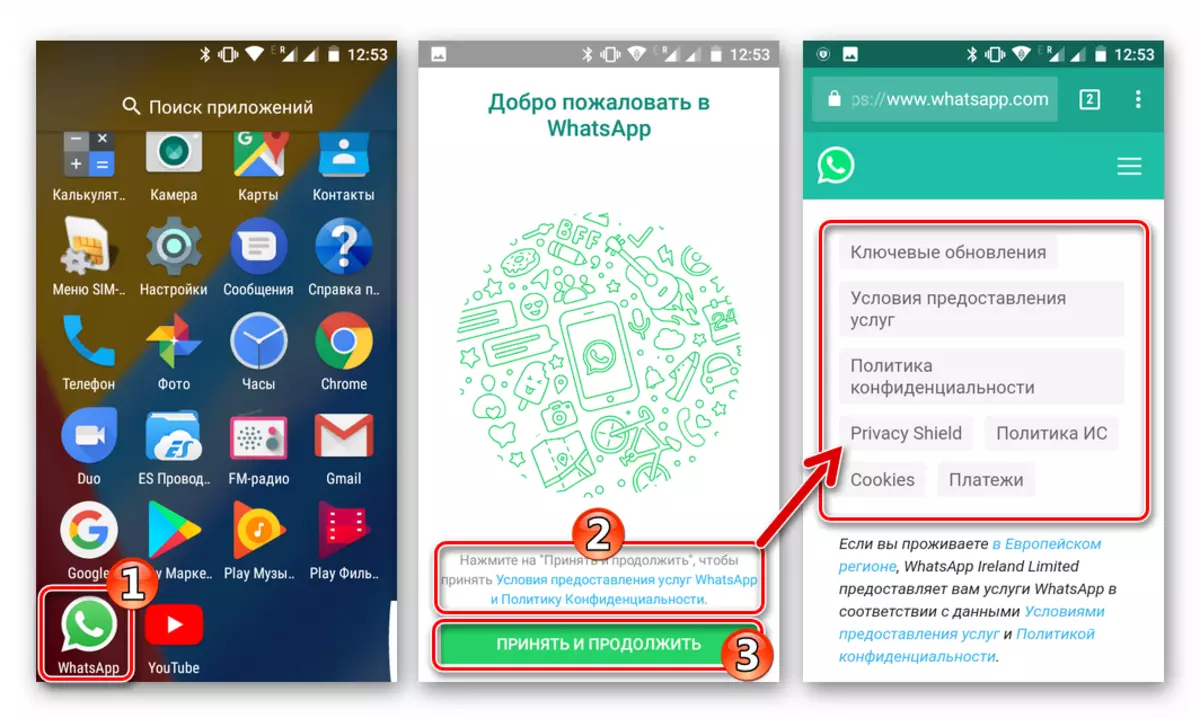
- In order to access all the functions of the messenger, the application needs to be accessed by several android components - "contacts", "Photo", "Files", "Camera". When appropriate queries after starting the VATSAP, provide permissions, taping the "Allow" button.
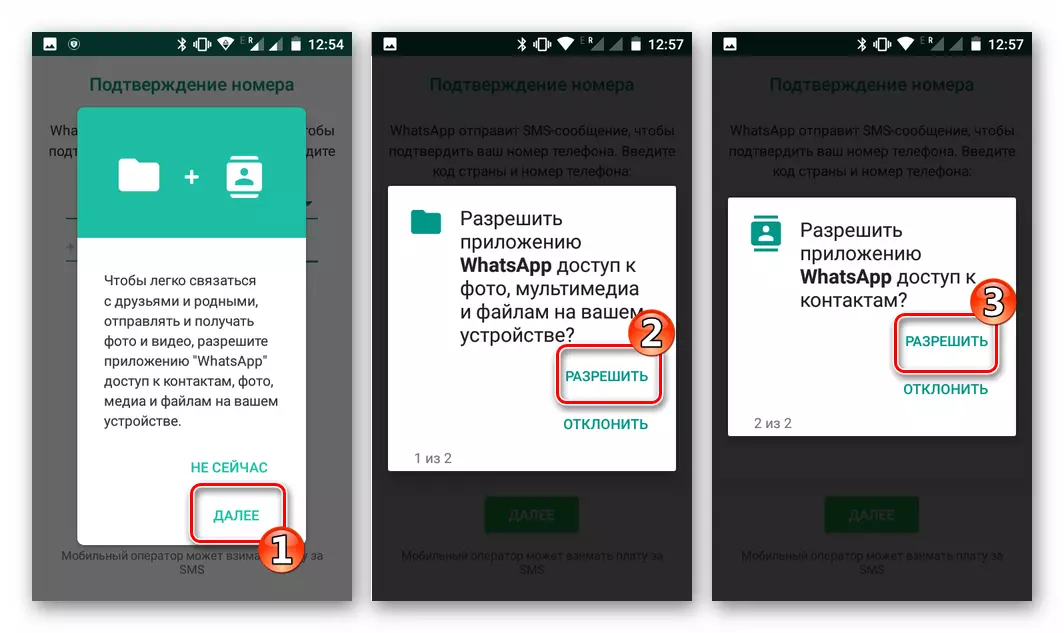
- The identifier of the participant in the WhatsApp service is the mobile phone number that will be required to enter the display of a new user to the messenger on the screen. Previously, you must select a country where the telecom operator is registered and operated. After specifying the data, click "Next".
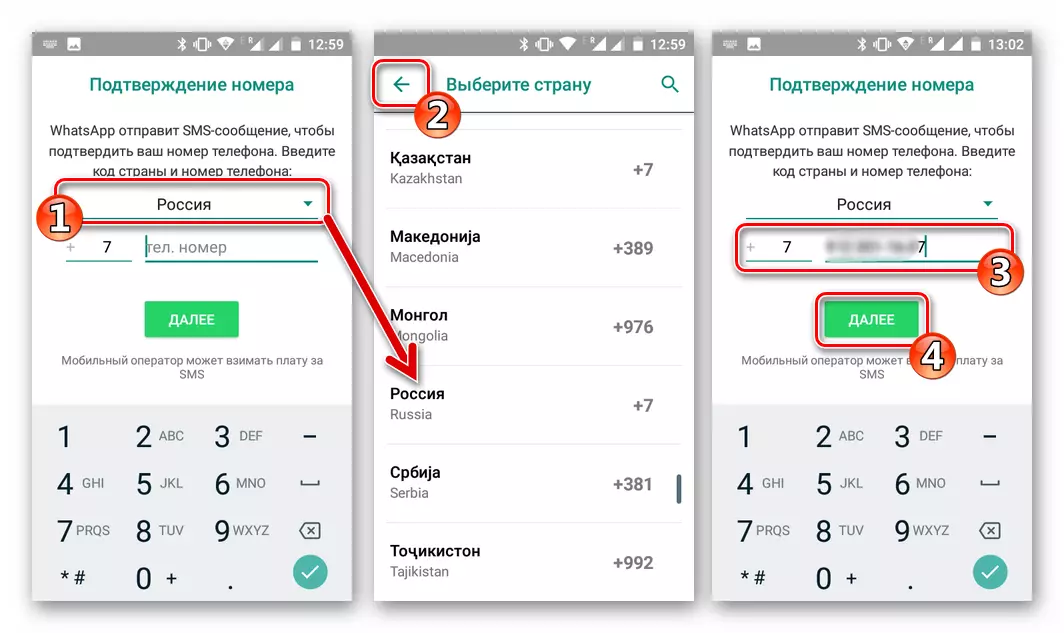
- The next step is to confirm the phone number (will receive a request, in the window of which you need to check the correctness of the identifier and tap "OK"), and then waiting for SMS messages with the secret code.

- After receiving an SMS containing a secret combination to confirm the number, in most cases the messenger automatically reads the information, authenticates and is eventually activated. You can start setting up your own profile.
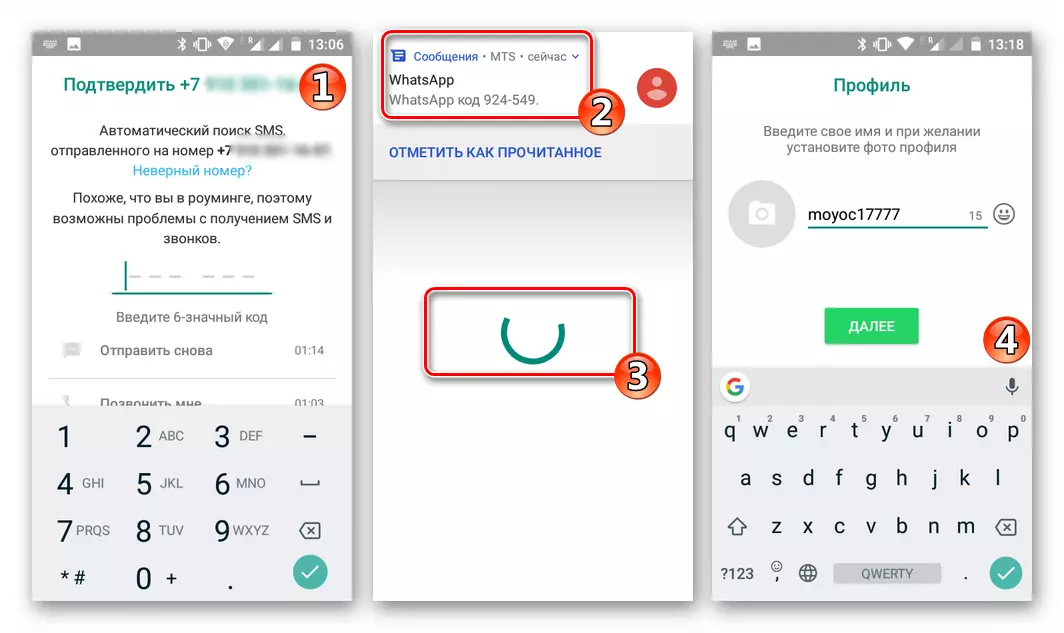
If the automatic initialization of the messenger client after receiving SMS did not occur, open the message and enter the code in it in the corresponding field on the WhatsApp application screen.

By the way, SMS sent by the service, in addition to the code link, clicking on which you can get the same result as the selection of the secret combination in the field on the screen - the passage of authentication in the system.

Additionally. It may happen that the code to activate the WhatsApp account through the service of short messages to get from the first attempt will not be possible. In this case, after 60 seconds, the expectation will be the active link "Send again", tapam on it and wait for another minute.
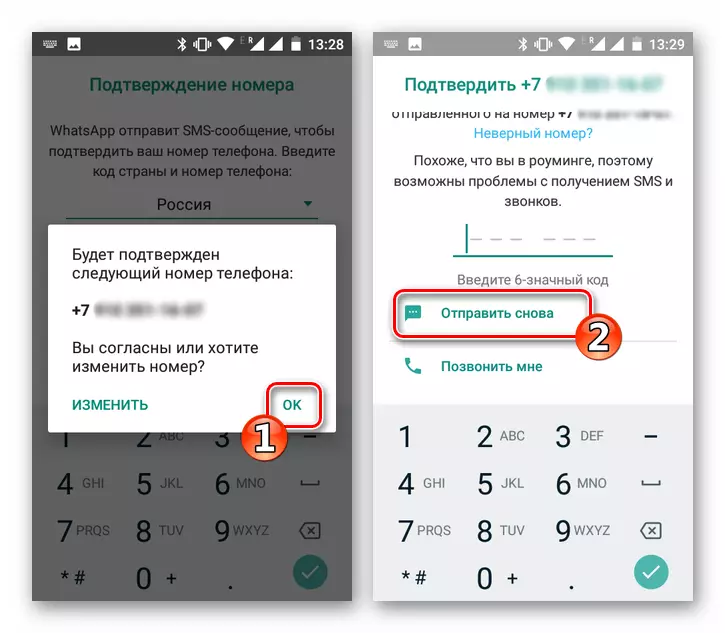
In a situation where the message of the authorization code does not bring the result, you should use the option of requesting a phone call from the service. When answering this call, the secret combination will be twice dictated by a robot. Cooking paper and handle for recording, click "Call me" and waiting for an incoming voice message. We answer the received call, remember / write the code and then add a combination in the input field.

- Upon completion of the verification of the phone number in the system, the registration in Messenger VATSAP is considered completed. You can go to the personalization of the profile, configuring the client application and the use of all the features of the service!

Option 2: iPhone
Future users WhatsApp for iPhone as well as in the case of the Android version of the Messenger, almost never have difficulty in the registration process. The first thing we install the application-client using one of the methods described in the material on the link below, and then perform the instructions, as a result of the access to all functions of the system.
Read more: WatchApp installation methods for iPhone

- Open the VATSAP application. After reading the "Privacy Policy and Terms of Service", confirm reading and consent with the rules for using the service, Tapping "Take and continue."
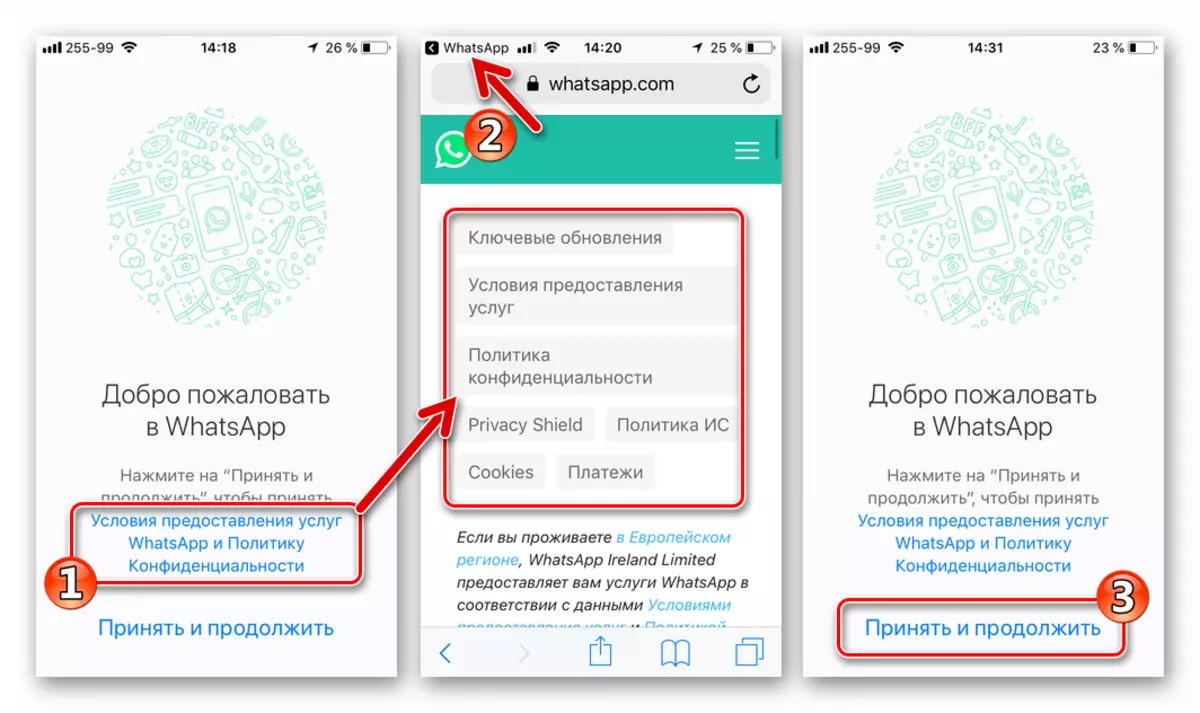
- On the second screen, which appears before the user after the first start of the iOS version of WhatsApp, you need to choose a country where the cellular operator is functioning, and maintained your phone number.
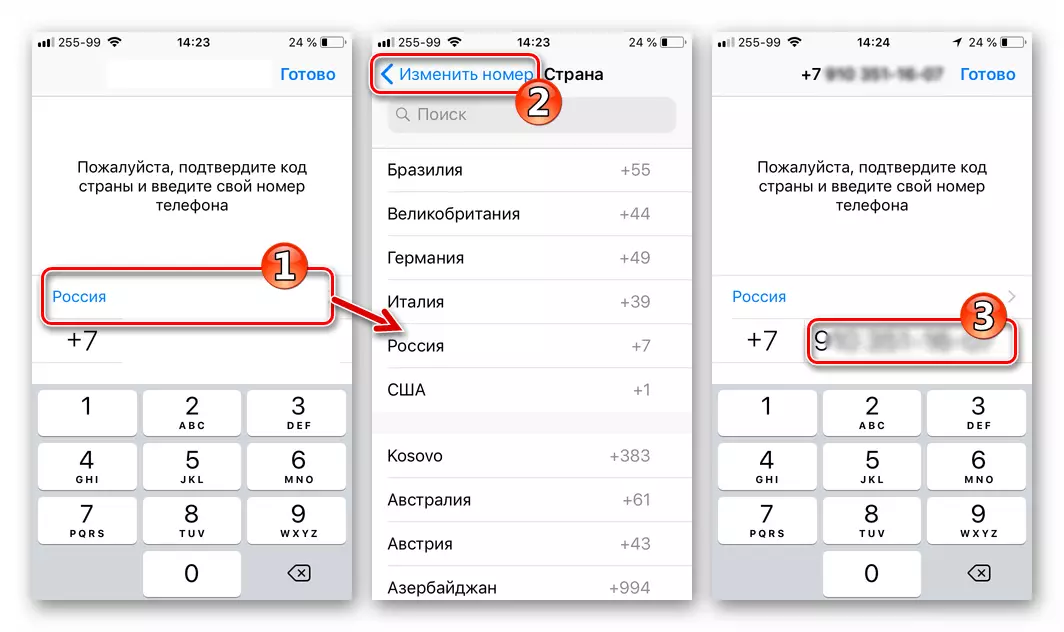
After specifying the identifier, click "Finish". We check the number and confirm the loyalty of the entered data by clicking "Yes" in the query window.

- Next, you need to wait for an SMS to obtain a verification code. We open a message from WhatsApp and enter the secret combination contained in it on the messenger screen or go to the link from SMS. The effect of both actions is the same - activation of the account.

If there is no possibility to accept a short message, to obtain a six-digit check code from VATSAP, use the function of the return call query, during which the combination will be dictated by the user to the voice. We look forward to a minute after sending an identifier to get SMS - becomes an active link "Call me." We press it, wait for the incoming call and remember / write a combination of numbers from the voice message voiced by the system.
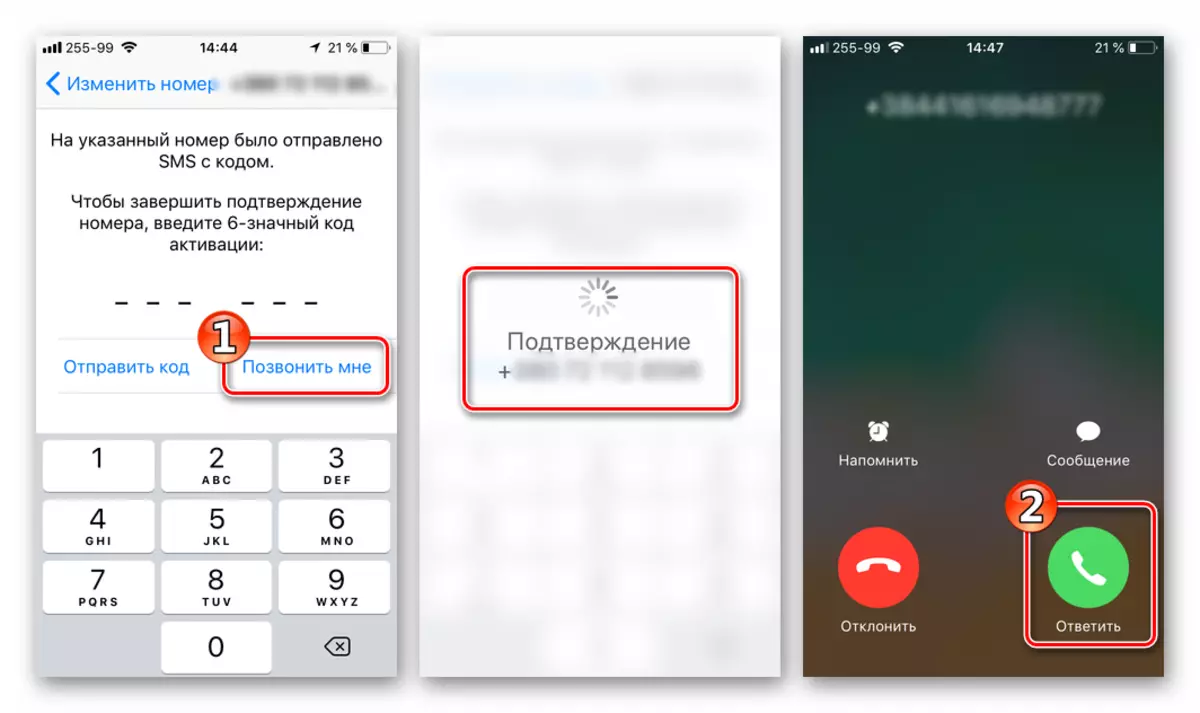
We use the destination code - enter it in the field on the check screen shown by the messenger.

- After passing the user to check the phone number using the code, registration of the new user in the WhatsApp is complete.

The possibilities of personalizing the service participant profile and configuring the client application for the iPhone, and further - the use of all the functionality of the messenger.

Option 3: Windows
The WhatsApp developer for Windows does not provide for the possibility of registering a new messenger user using this client application. Therefore, to gain access to the possibilities of the service with a PC in any case, you will have to create an account with one of the above methods using a smartphone, and then simply activate the program for the computer according to the instructions from the material available on our website.
Read more: How to install WhatsApp on a computer or laptop
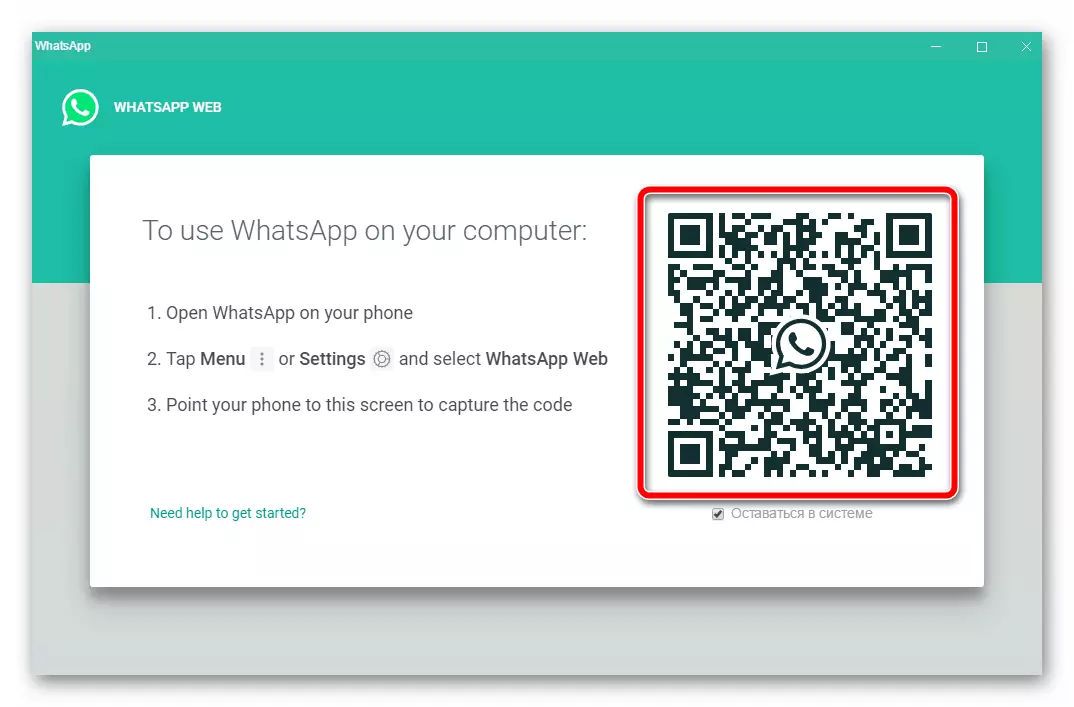
To those users who do not own a device running android or ayos should not be desirable, it is possible to use the functions of a popular messenger without a smartphone. The article on the link above is considered ways to launch the Android version of WhatsApp on a computer or laptop using mobile OS emulators programs, as well as the steps required to register a new service user.
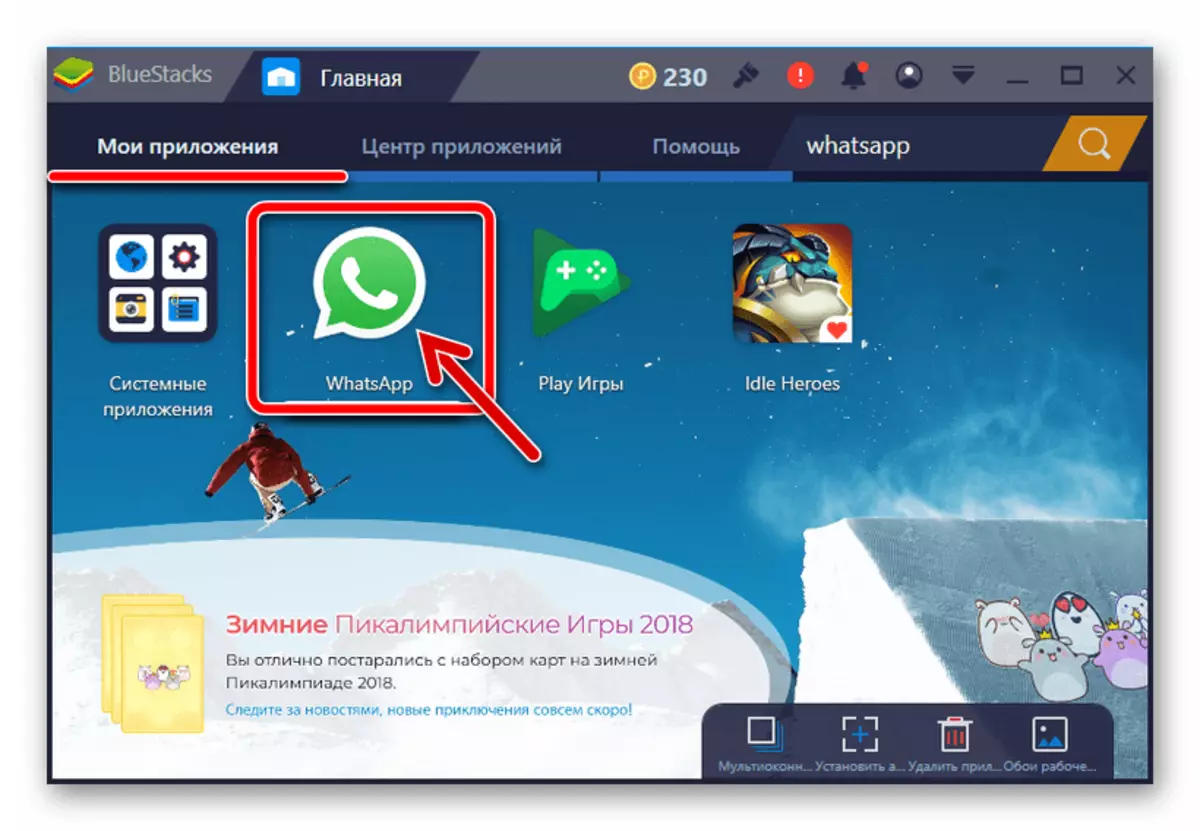
As we can see, almost everyone can join the wise audience, regardless of which the device is used to access the Internet and launching the messenger. Registration in the service is carried out very simply and in most cases does not cause any problems.
