
Visual bookmarks are a simple and affordable way to instantly move to important web pages. By default, Mozilla Firefox has a variant of visual bookmarks. But what if you create visual bookmarks when creating a new tab, are no longer displayed?
Restoration of missing visual bookmarks in Firefox
Visual Bookmarks Mozilla Firefox is a tool that allows you to quickly go to frequently visited pages. The key phrase here is "frequently visited" - after all, in this solution, the bookmarks appear automatically based on your visits.Option 1: The display of the bookmarks was disabled
The display of visual bookmarks is easily turned on and disconnected by the settings of the web browser itself. To start, check whether the parameter responsible for the operation of this function is activated:
- Create a tab in Firefox. If you are displayed simply an empty screen, click in the upper right corner on the gear icon.
- In the pop-up menu you will need to make sure that you have a check mark near the "Top Sites" items. If necessary, set a tick about this item.
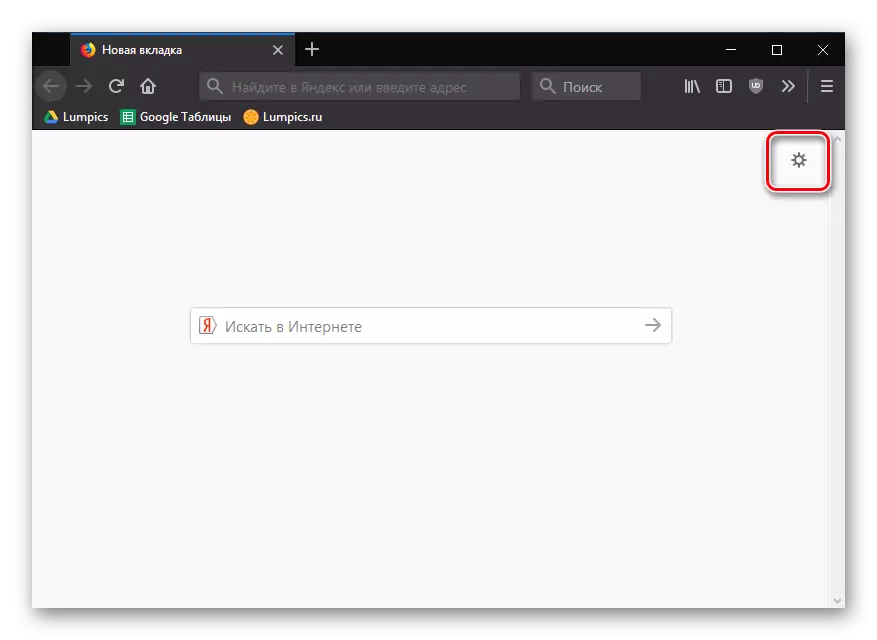
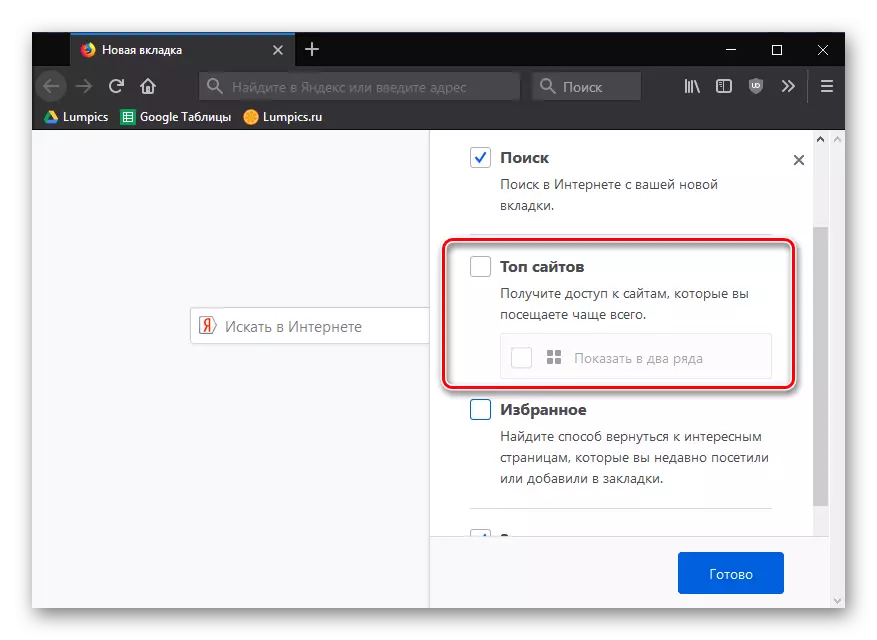
Option 2: Disabling third-party add-ons
The operation of some additions for Firefox is aimed at changing the display of a page called when creating a new tab. If you once installed at least any extension, potentially or directly affecting the bookmarks of the browser, be sure to turn it off and make sure whether the standard visualization of frequently visited sites will return.
- Click on the web browser menu button and open the "Add-ons" section.
- In the left pane of the window, switch to the "Extensions" tab. Disable all the additions that can change the initial screen.
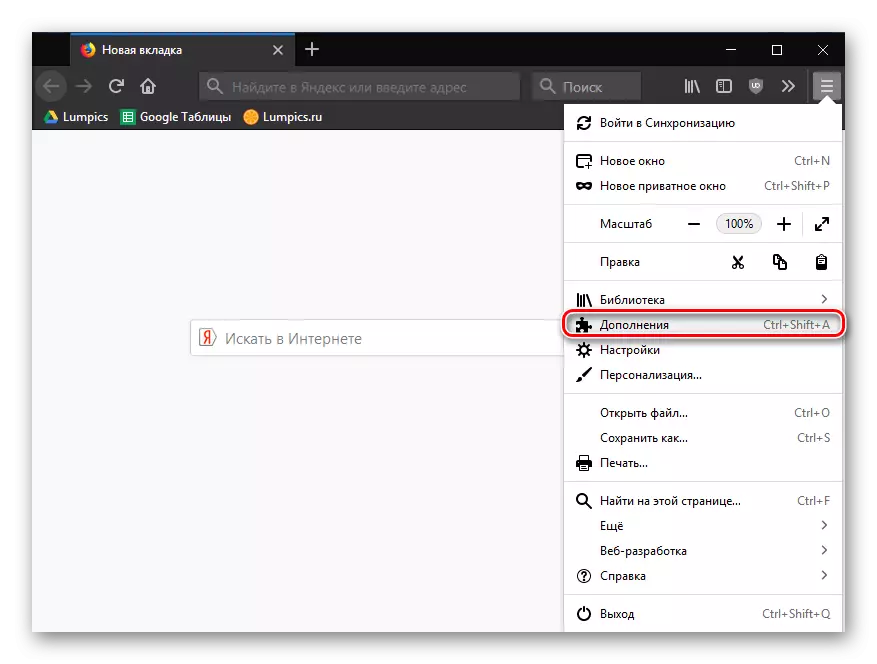
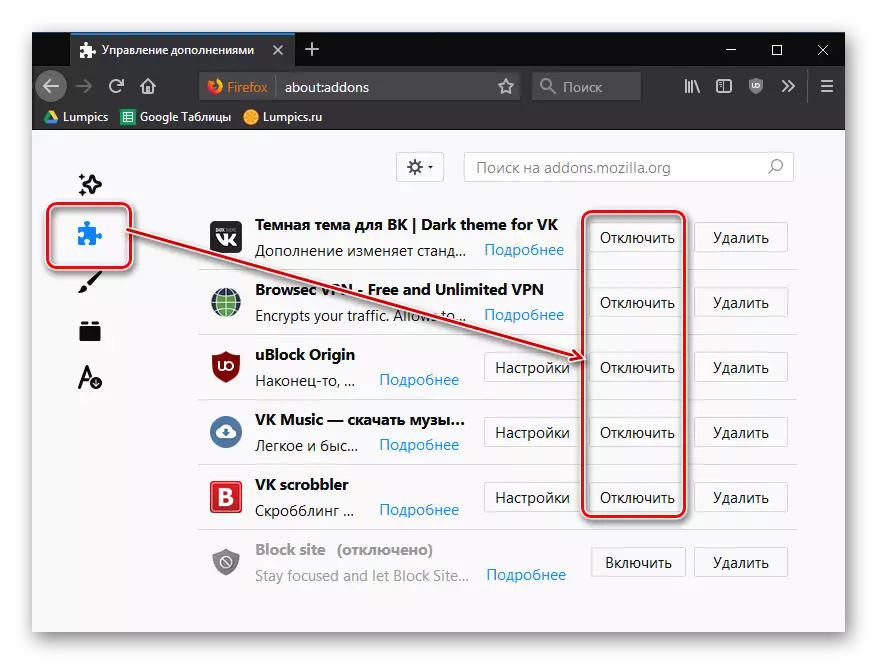
Now open a new tab and see if the result has changed. If so, it remains an experienced way to find out what kind of extension is the culprit, and leave it disabled or deleted, without forgetting it to turn on the rest.
Option 3: Cleared the history of visits
As mentioned above, the standard visual bookmarks embedded in Mozilla Firefox displays the most frequently visited web pages. If you recently cleaned the history of visits, then the essence of the disappearance of visual bookmarks becomes clear. In this case, you do not have anything else, how to re-implement the history of visits, after which you can gradually restore visual bookmarks in Mozile.
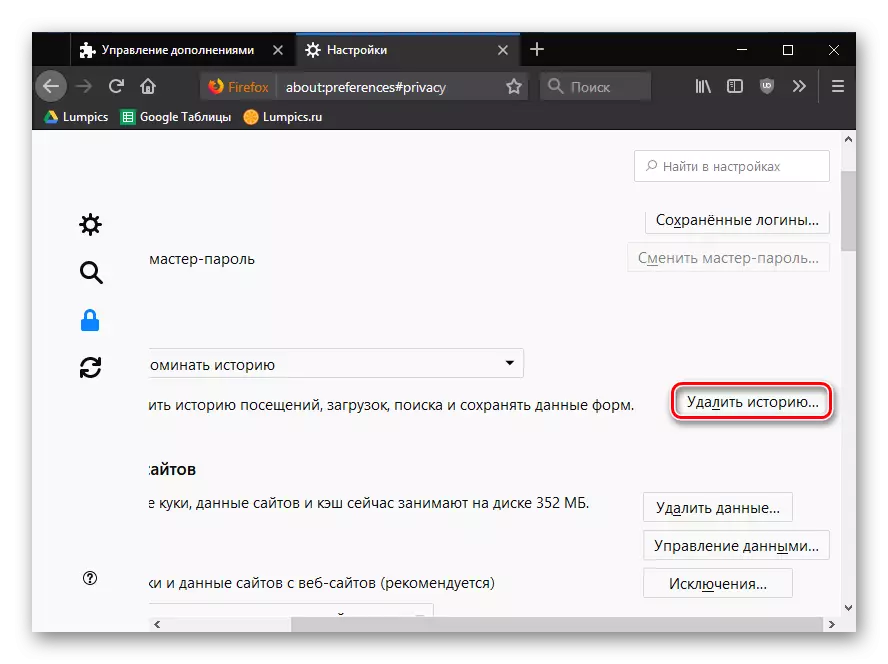
Please note that visual bookmarks presented by default in Mozilla Firefox are a very mediocible tool to work with bookmarks, working before the first cleaning of the web browser.
Try as an alternative to use, for example, the Speed Dial extension is the most functional solution for working with visual bookmarks.
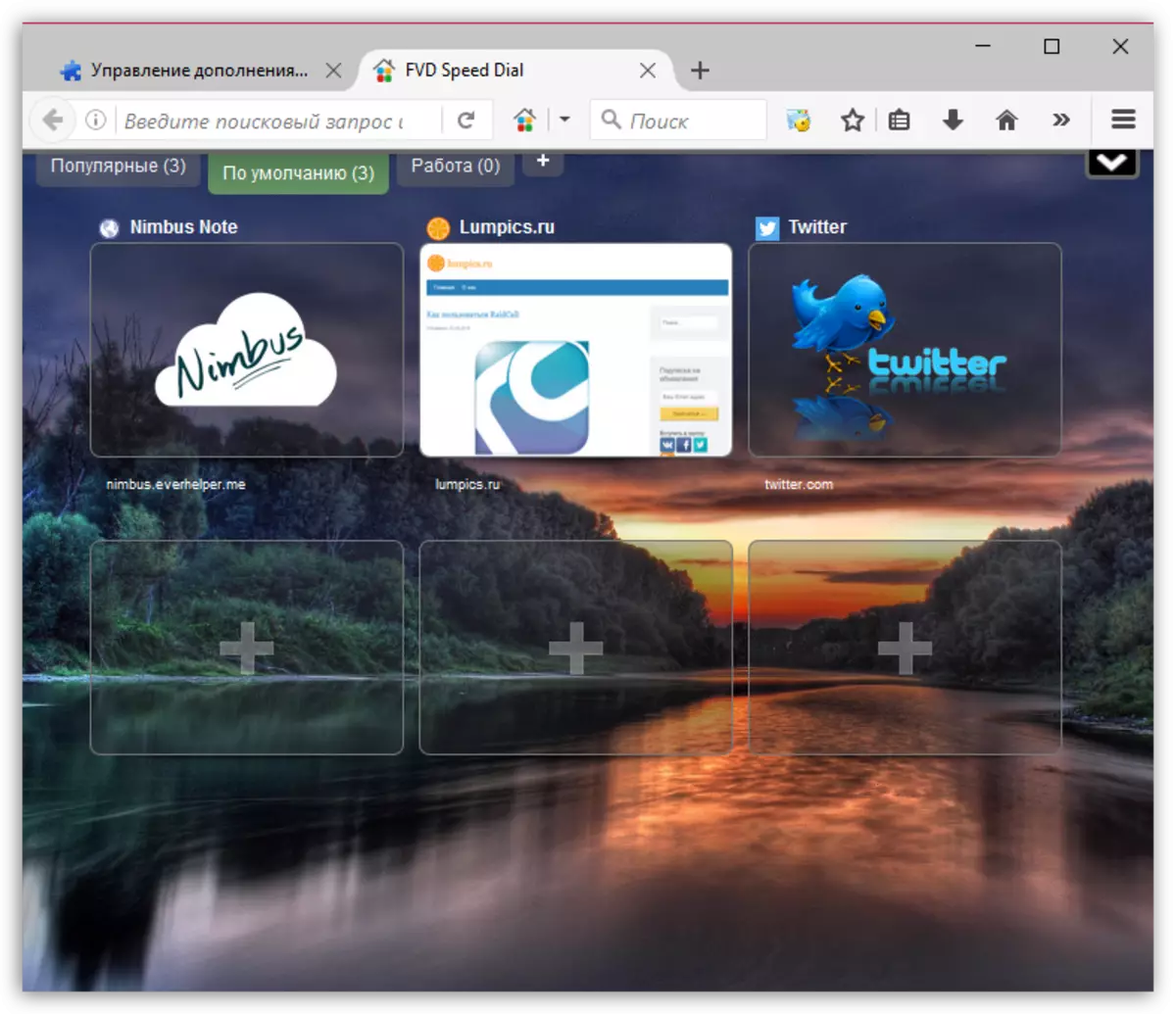
Moreover, the data backup feature is present in Speed Dial, which means that no longer the setting and the setting you will be lost.
Read more: Visual bookmarks Speed Dial for Mozilla Firefox
We hope this article helped you return visual bookmarks in Firefox.
