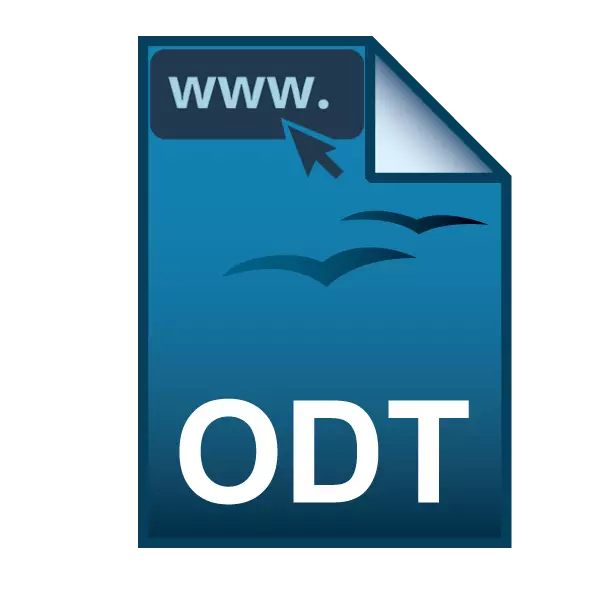
Text files with the ODT extension are used by the advantage in free office editors, such as OpenOffice or LibreOffice. They may contain all the same elements that can be seen in the DOC / DOCX files created in Word: text, graphics, charts and tables. In the absence of any installed office package, the ODT document can be opened online.
View ODT file online
By default, Windows does not have editors that allow you to open and view the ODT file. In this case, you can use an alternative in the form of online services. Since fundamentally, these services are no different, providing the ability to view the document and edit it, then we will look at the most relevant and convenient sites.By the way, Yandex. Browser users can use the built-in function of this web browser. It is enough for them to drag the file into the browser window to not only view the document, but also edit it.
Method 1: Google Docs
Documents from Google - Universal Web Service, which is recommended in different matters related to text documents, spreadsheets and presentations. This is a full-fledged multifunctional online editor, where you can not only familiarize yourself with the content document, but also to edit it at your discretion. To work with the service you need an account from Google, which you already have, if you use a smartphone on Android or Gmail Mail.
Go to Google Docs
- First, you will need to download a document that will continue to be stored on your Google disk. Follow the link above, click on the folder icon.
- In the window that opens, go to the "UPLOAD" tab.
- Drag the file to the window using the DRAG'N'DROP function, or open the classic conductor to select the document.

The downloaded file will be last in the list.
- Click on it with the left mouse button to open a document for viewing. A editor will start, with which you can simultaneously read and edit the contents of the file.
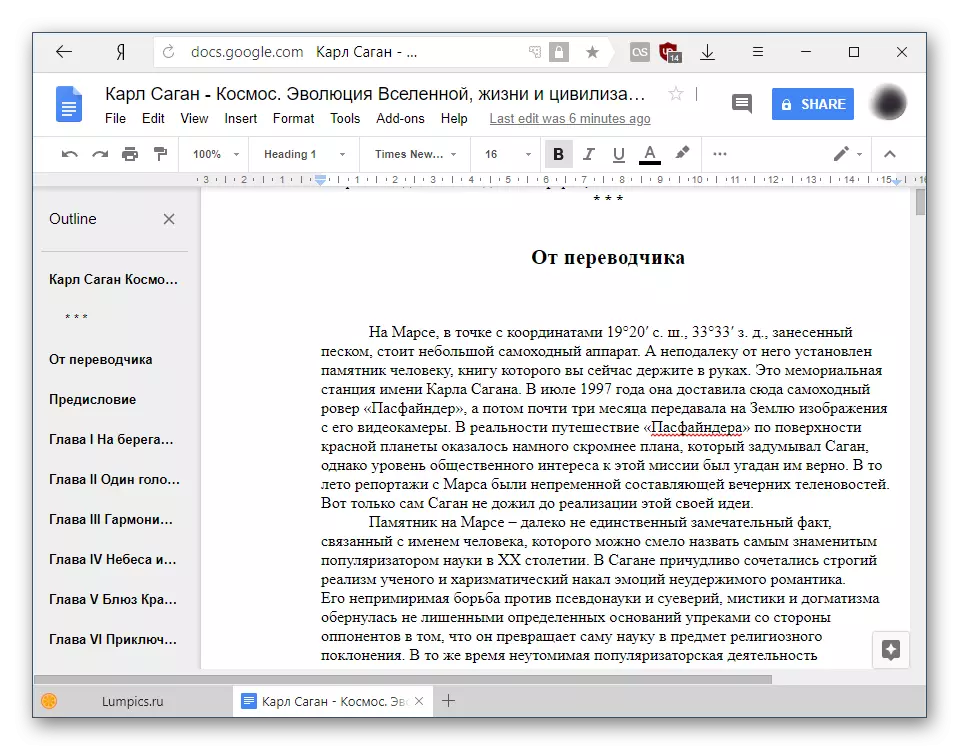
If there are subtitles in the text, Google will create your own content of them. It is very convenient and allows you to quickly switch between the file content.
- Editing occurs through the top panel is familiar to the user working with document documents.
- To simply view the document without entering the adjustments and changes, you can switch to read mode. To do this, click on "View" ("View"), hover over the "mode" and select "Viewing" ("View").

Or just click on the icon as a pencil and select the desired display mode.

The toolbar will disappear, which will make it easier to read.
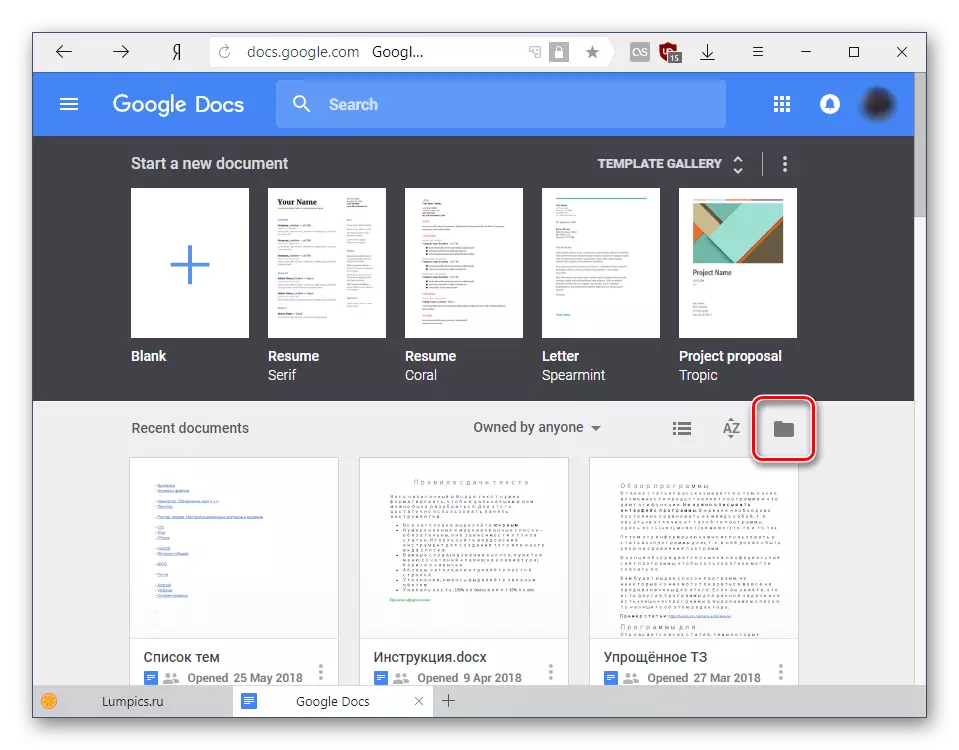

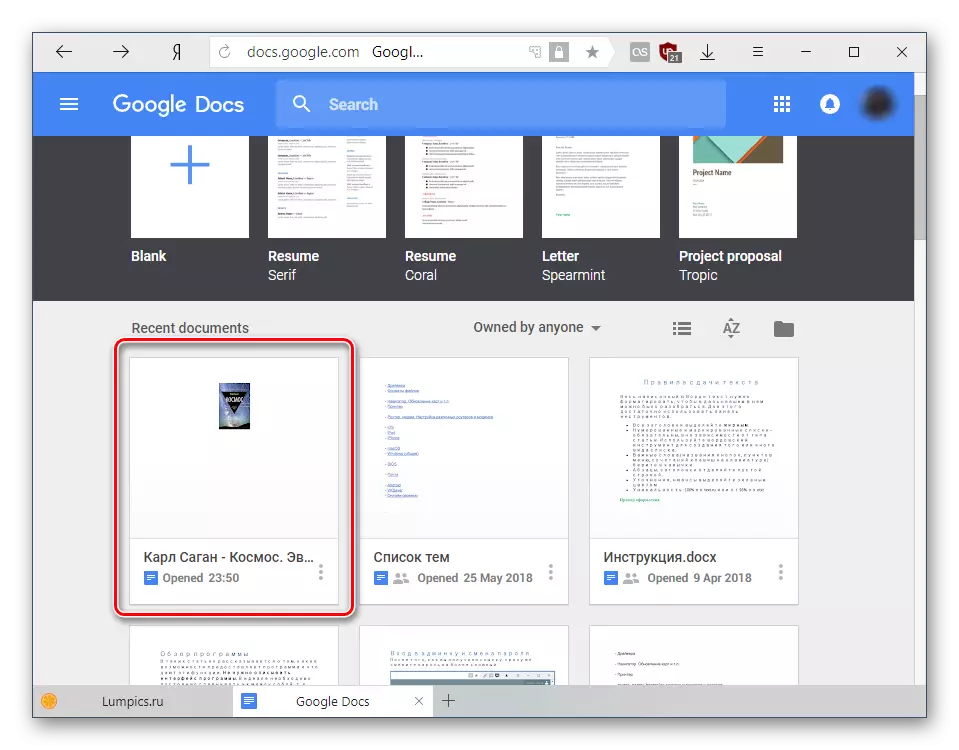
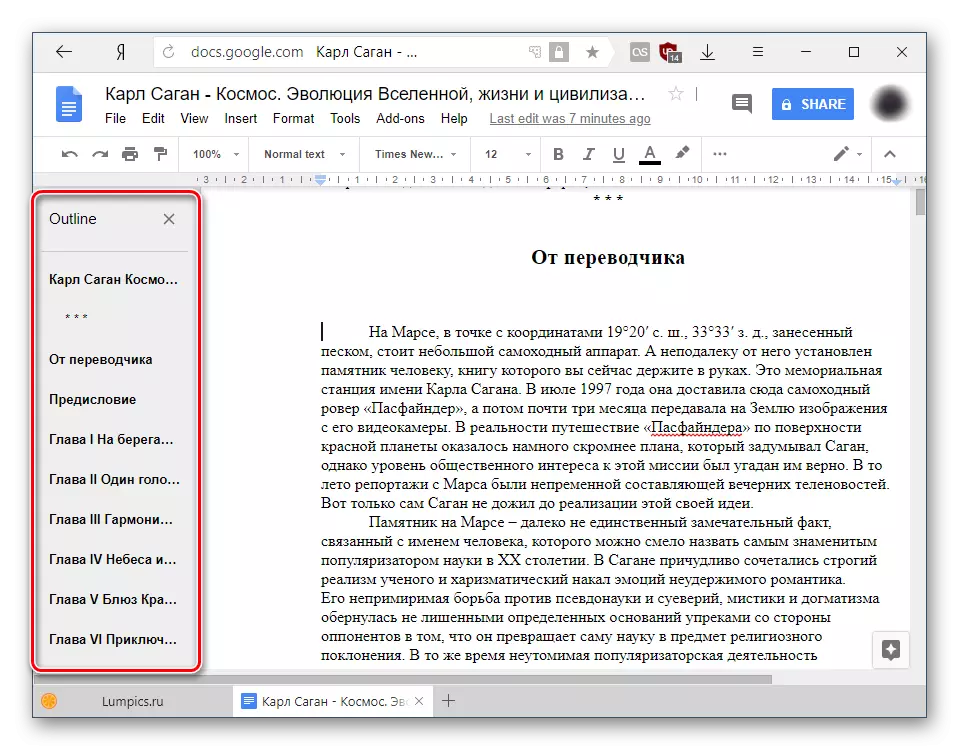
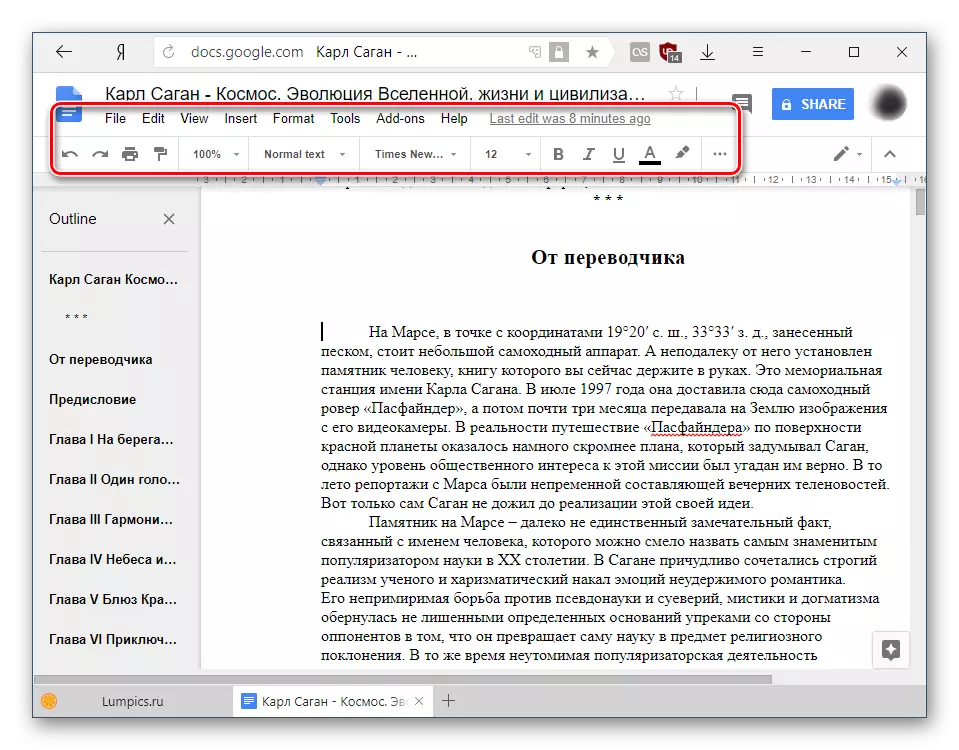
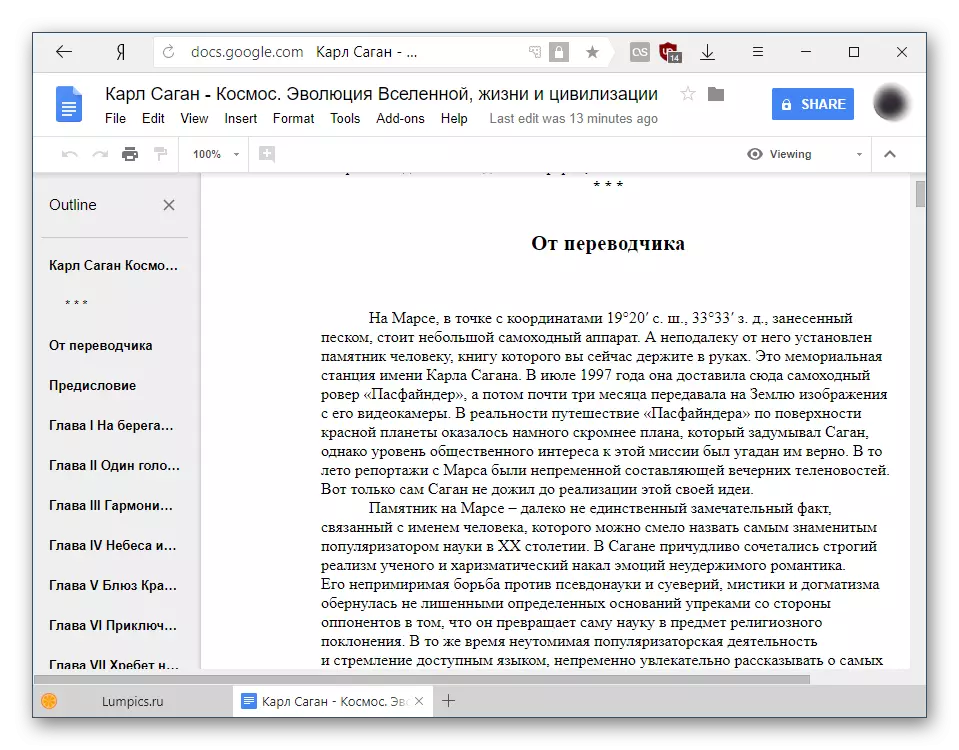
All changes are automatically saved in the cloud, and the file itself is stored on Google Drive, where it can be found and re-open.
Method 2: Zoho Docs
The next site is an interesting alternative to Google service. It is fast, beautiful and convenient to use, so I have to like users who wish to just look or edit the document. However, without registering the resource, again will not be able to use.
Go to Zoho Docs
- Open the site on the link above and click the "Sign Up Now" button.
- Complete the registration form by filling out the email and password fields. The country will be displayed by default, but you can change it to another - the service interface language depends on it. Do not forget to check the box next to the terms of use and privacy policy. After that, click on the "Sign Up for FREE" button.
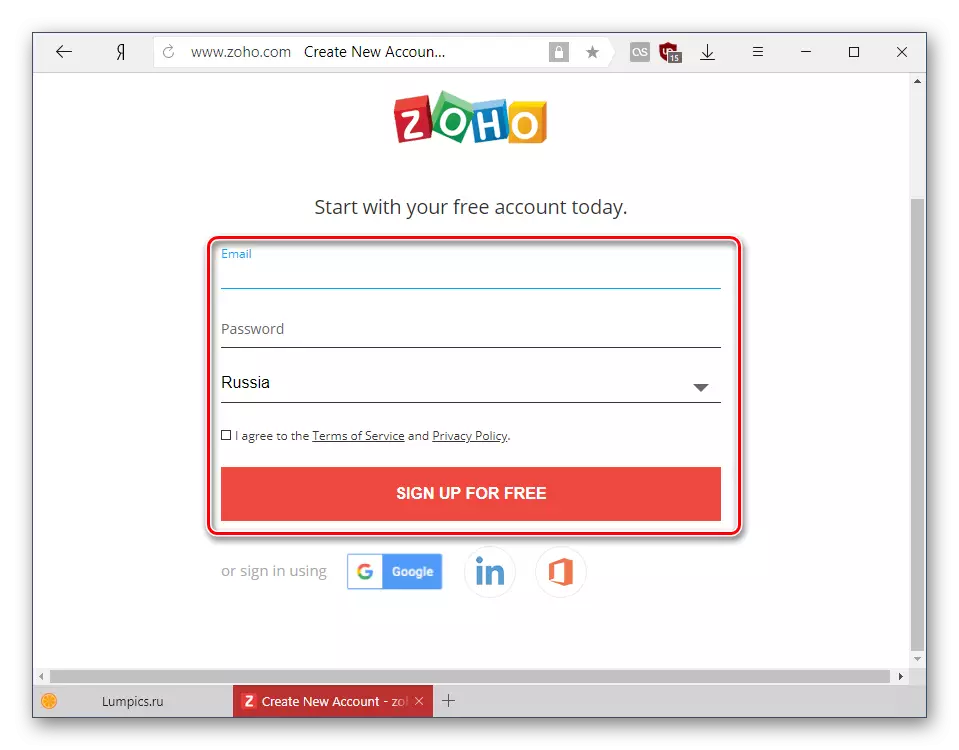
Alternatively, use the login in the Google account, LinkedIn or Microsoft account.
- After authorization you will reinforce your homepage. Find the "Email & Collaboration" section and select "DOCS" from the list.
- In the new tab, click on the "Download" button and select the ODT file you want to open.
- A window will appear from download information. Once all the necessary parameters are set, click the Start Transmission button.
- The download status is displayed on the right, after which the file itself will appear in the main working area of the service. Click on its name to open.
- You can familiarize yourself with the document - in the viewing mode will be displayed not only text, but also other elements (graphics, tables, etc.), if any. Manual change of something is prohibited.
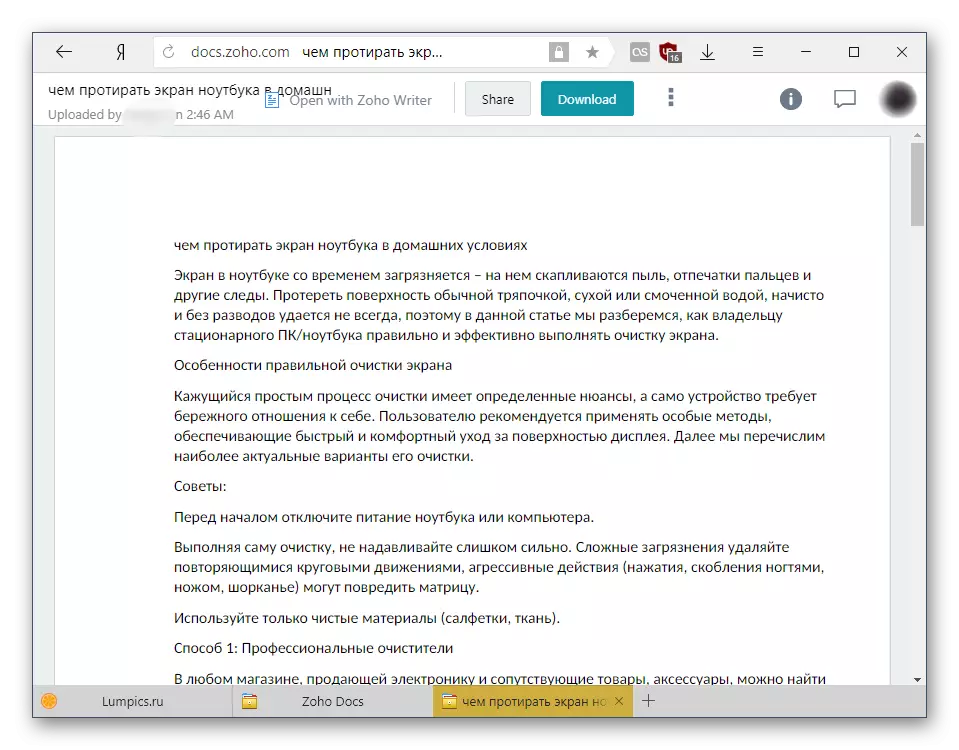
To make adjustments, text changes, click on the "Open Wither Zoho Writer" button.
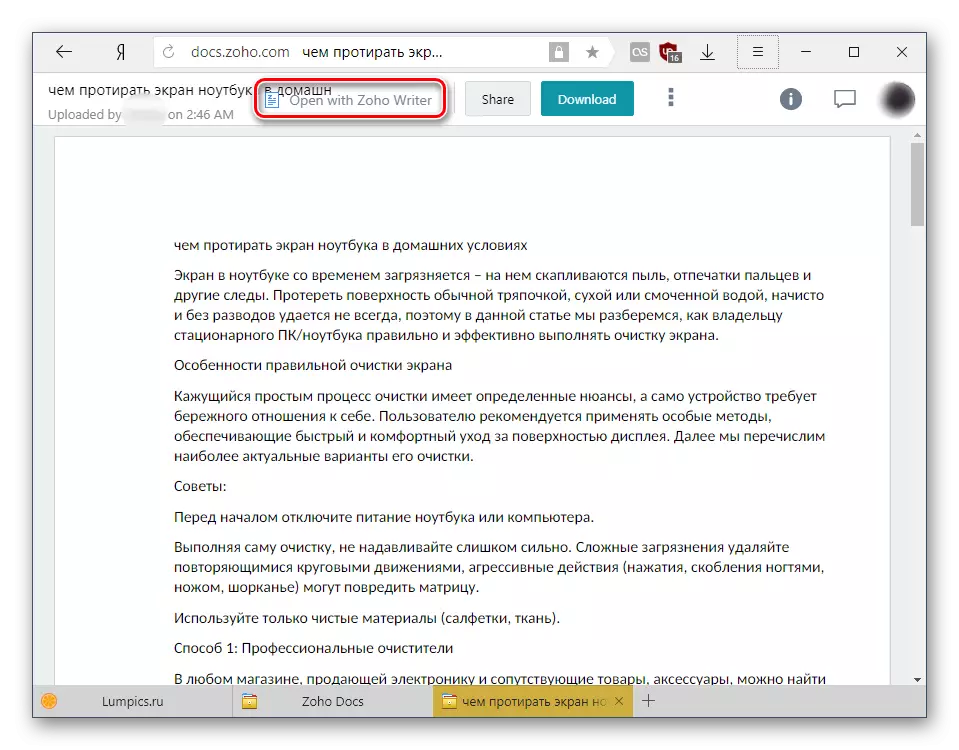
A request from ZOHO will appear. Press "Continue" to automatically create a copy of the document that is converted and starts with the ability to user editing.
- The toolbar for formatting is hidden in the menu button in the form of three horizontal strips.
- She has a little unusual vertical performance, which may seem unusual, but after a short use, this feeling will disappear. With all the tools you can familiarize yourself with yourself, because their choice is quite generous.
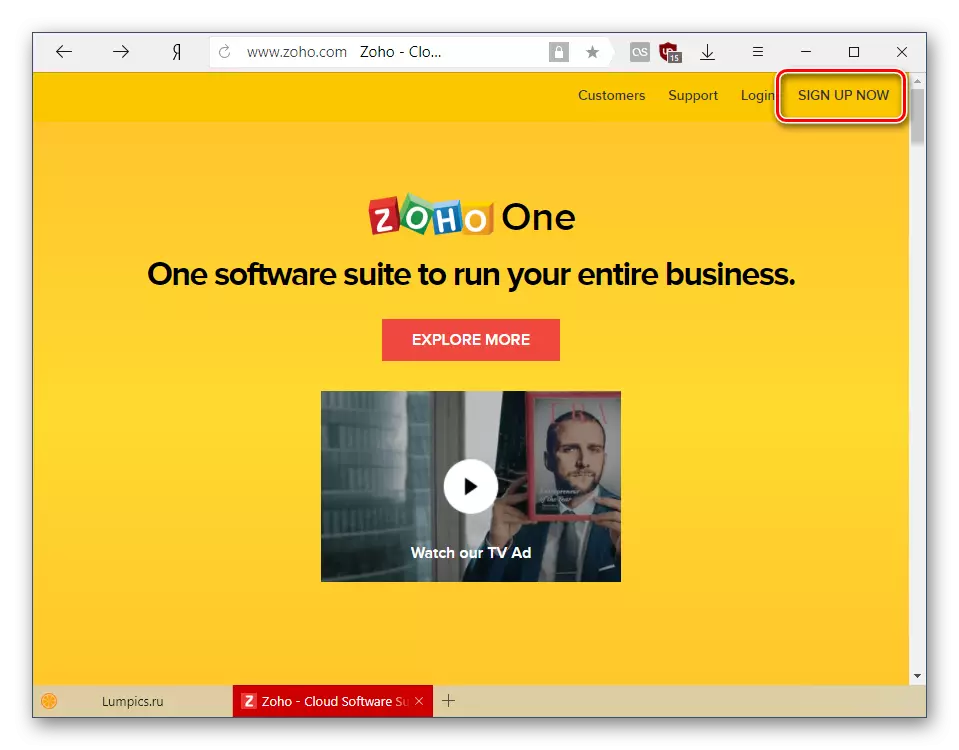
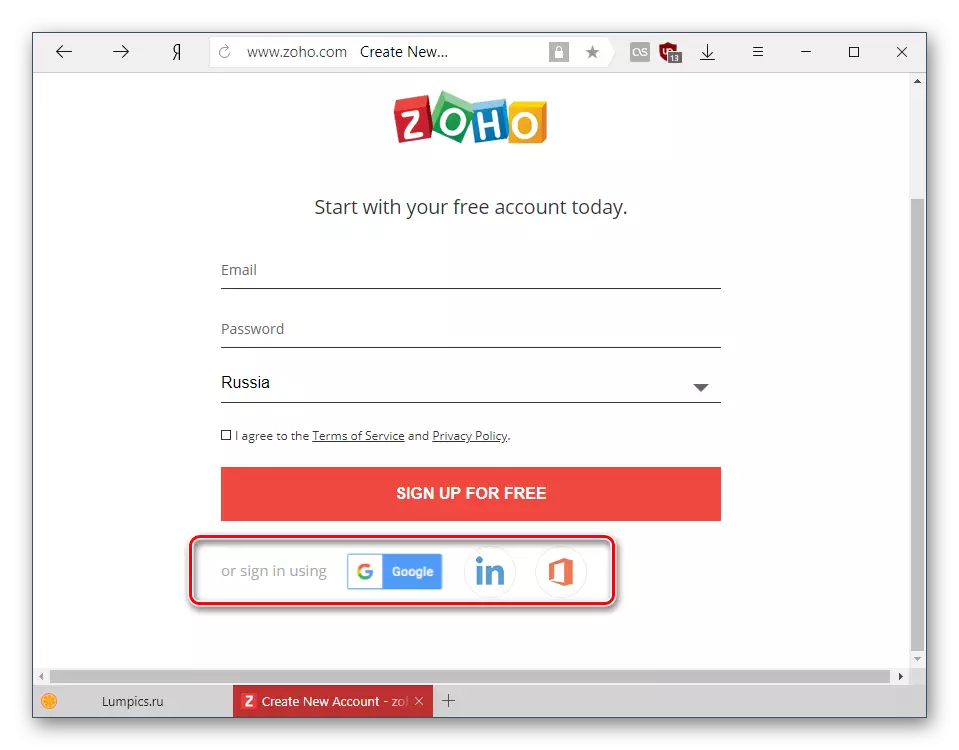

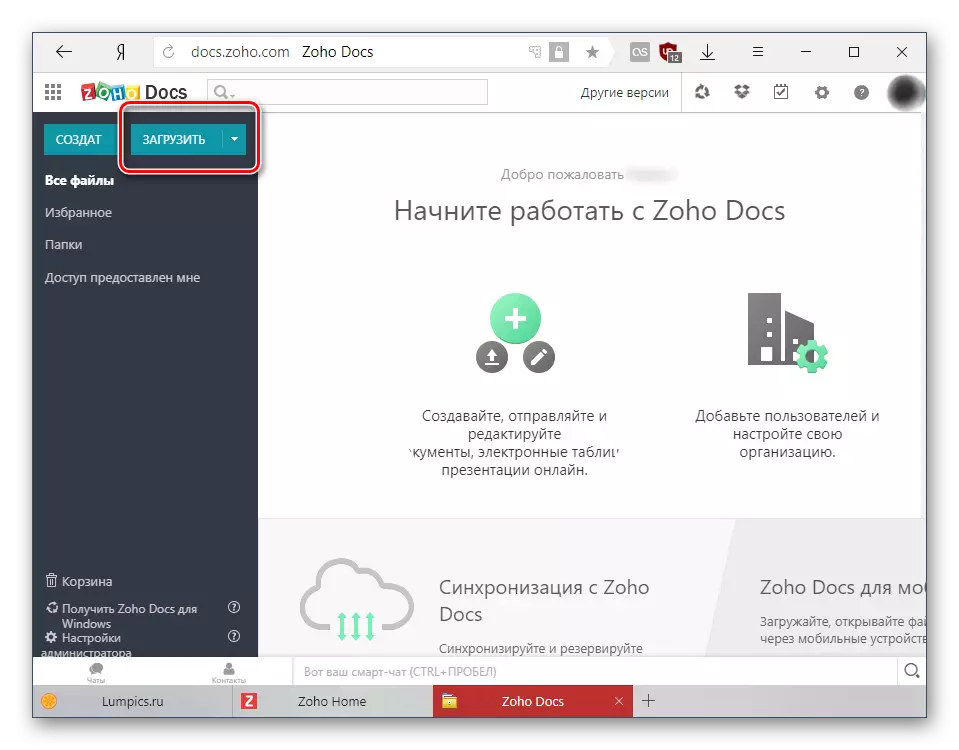

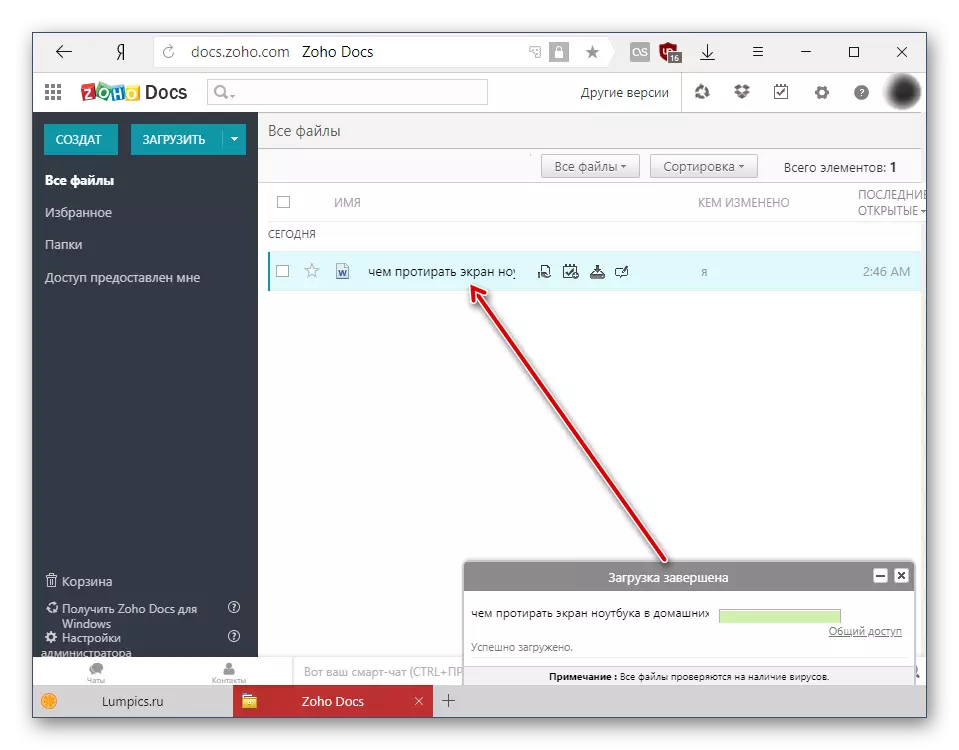
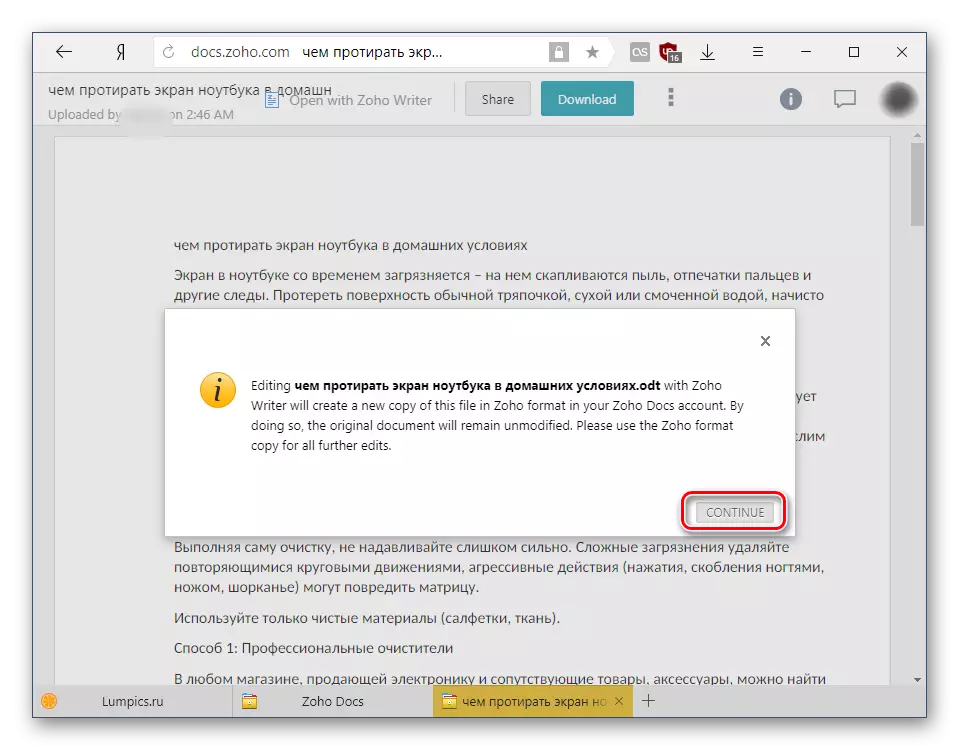

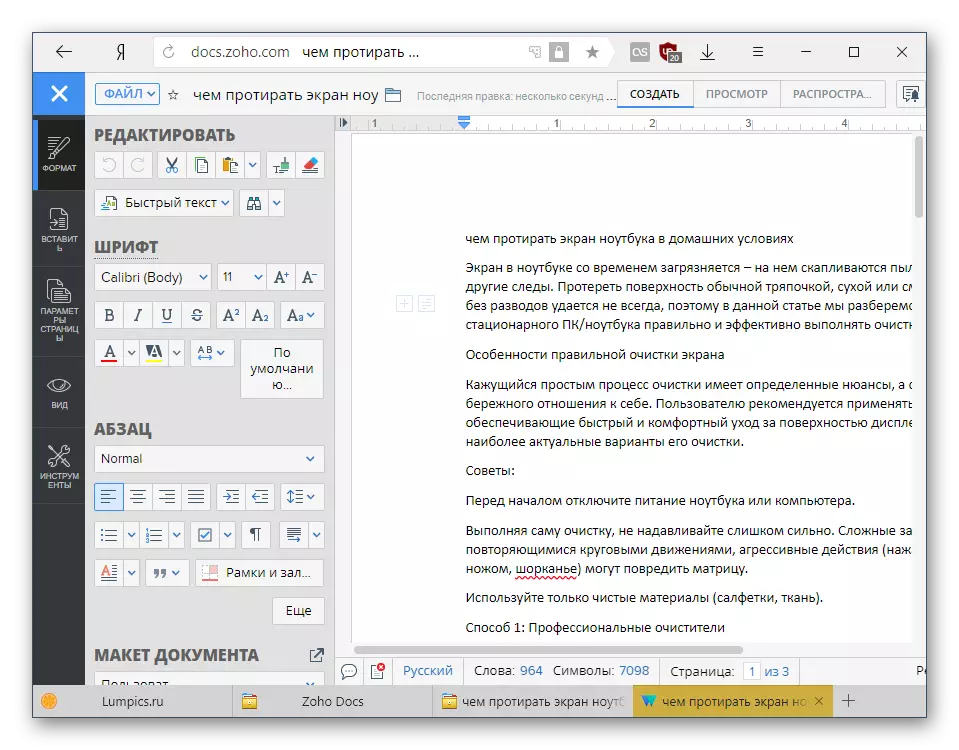
In general, ZOHO is a convenient viewer and editor ODT, but it has an unpleasant feature. During loading relative to the "heavy" file, he gave failures in the work, constantly rebooting. Therefore, we do not recommend opening in it voluminous or difficult formatted documents with a large number of different insertion elements.
We looked at two services that will allow you to open and edit ODT files online. Google Docs offers all the main features of a text editor with the possibility of installing additions to expand functionality. In Zoho, it is more than enough and built-in functions, but he showed himself not from the best side when trying to open a book, with which a competitor from Google coped to Google. However, it was quite convenient to work with an ordinary text document in Zocho.
