
Users who are engaged in engineering activities are familiar with the XMCD format - it is a settlement project created in the PCT MathCAD program. In the article below we will tell you how and what you need to open such documents.
Opening options xmcd.
This format is proprietary for the Matkad, and for a long time, it was possible to open such files only in this software. However, a free alternative called SMATH Studio Desktop, with which we will start.Method 1: SMATH Studio Desktop
A fully free program, designed for engineers and mathematicians, capable of creating both own projects and open XMCD files.
Download SMATH Studio Desktop from the official website
- Run the program, select the menu item "File" - "Open".
- The "Explorer" window opens. Use it to get to the directory with the target file. Having done this, select the document and click Open.
- It is possible that a window will appear with recognition errors. Alas, but this is not uncommon, as the XMCD format is "sharpened" exclusively under Mathcad. In SMATH Studio, it may, most likely, will be displayed incorrect. Click "OK" to close the dialog box.
- The document will be opened for viewing and limited editing.
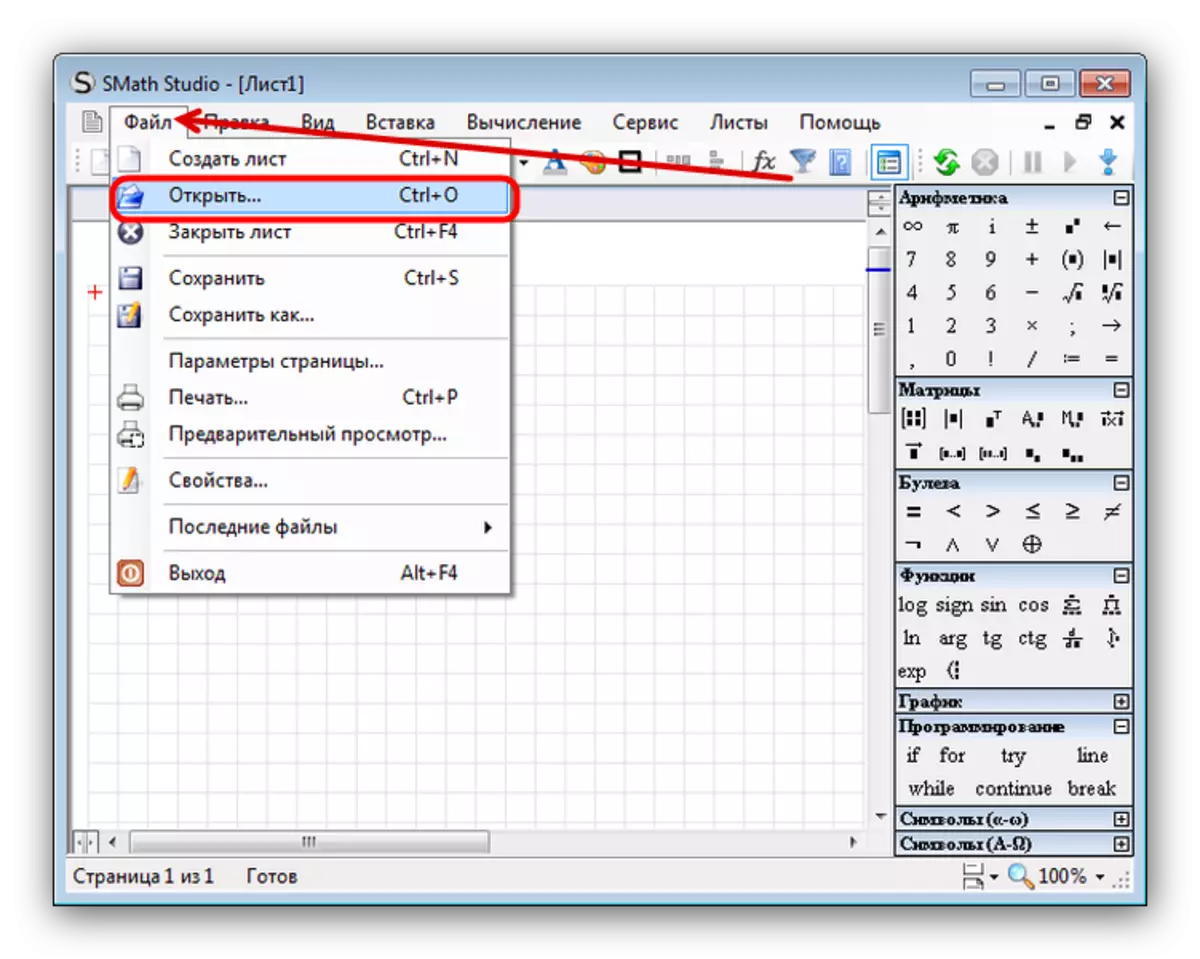



The disadvantage of this method is obvious - the project will open, but maybe with errors, because it is similar to you critical, use Mathcad.
Method 2: Mathcad
A very popular and for a long time is the only solution for mathematicians, engineers and radio engineers, allowing you to optimize the computing process. All existing XMCD files are created in this program, because Matkad is the best solution for opening them.
Official site MathCAD.
Note! There are two variants of the MathCAD program - Classical and Prime, which is unable to open XMCD files! The instruction below implies the use of the classic version!
- Open the program. Click on the File tab and select Open.
- The "Explorer" starts, go to the directory with the file that you want to open. Once in the desired directory, select the document and click Open.
- The file will be downloaded to the program with the ability to view it and / or edit.
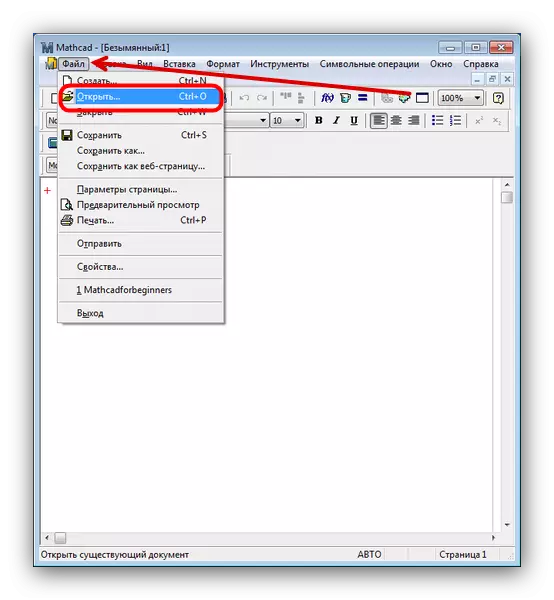
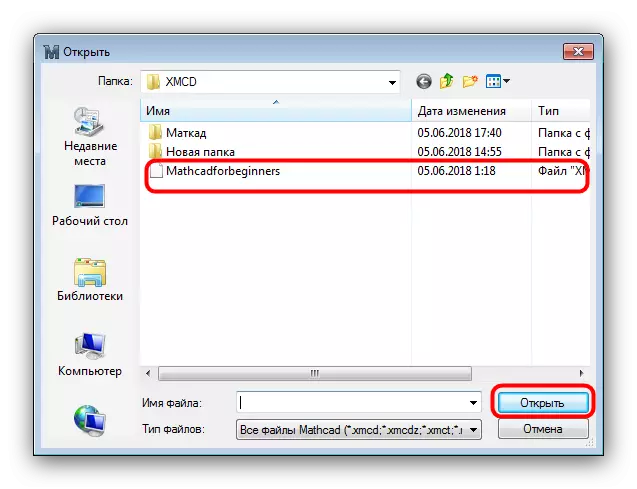
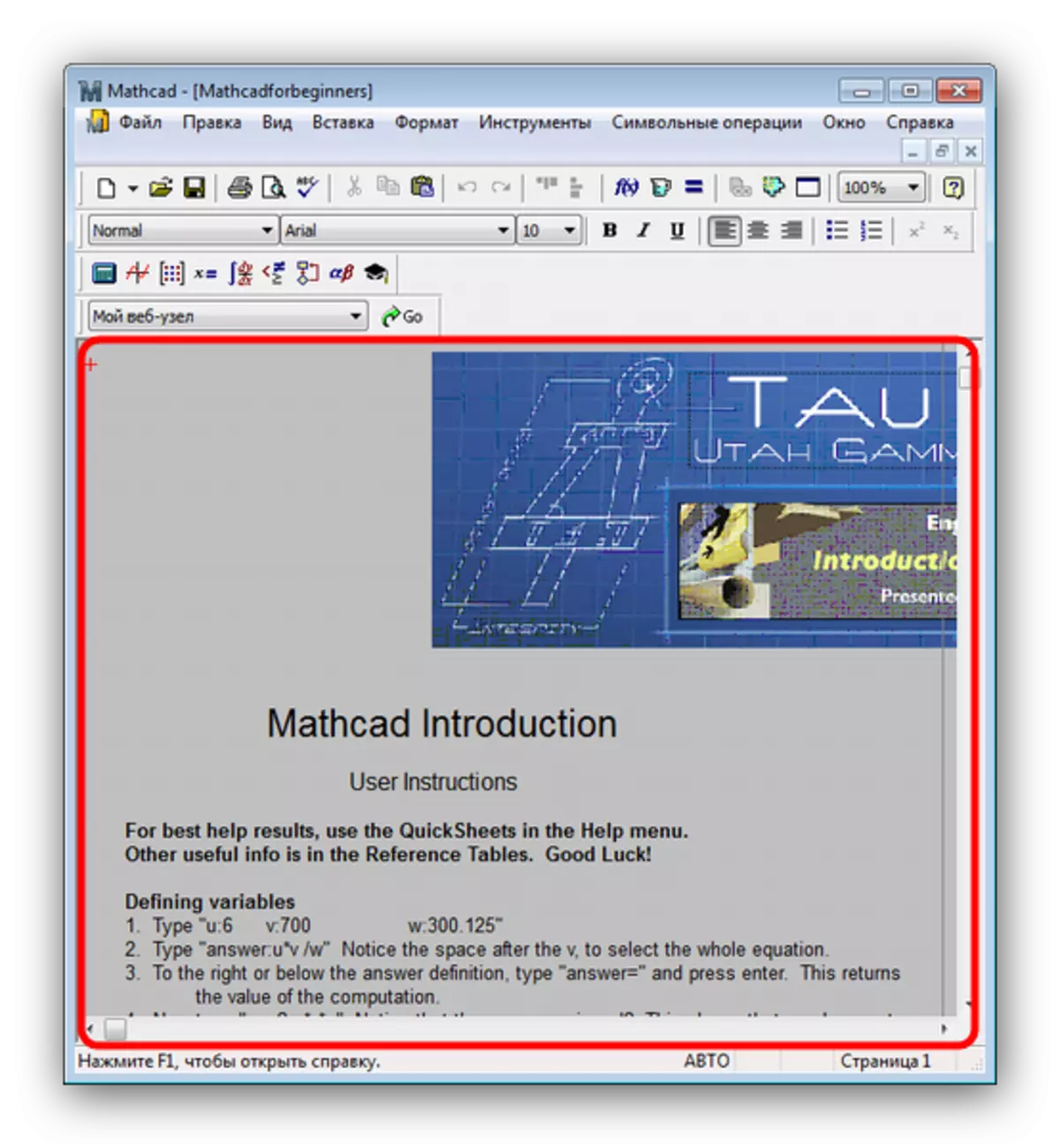
This method has several weighty flaws. The first is a paid program, with a limited validity period of the trial version. The second is even this limited version is available for download from the official site only after registering and communicating with technical support.
Conclusion
As you can see, the opening of the XMCD file is a very nontrivial task. In this case, online services will not help, so it remains only to use the methods described in the article.
