
Hot keys - keyboard combination on the keyboard that performs a specific command. Usually in programs such combinations duplicate frequently used features that can be obtained through the menu.
Hot keys are designed to reduce the time when performing the same action.
In photoshop For the convenience of users, the use of a huge number of hot keys is provided. An appropriate combination is assigned almost every function.
It's not necessary to remember them, it is enough to study the main, and then choose those that you will use most often. I will give the most sought-after, and where to find the rest, show just below.
So, combinations:
1. Ctrl + S - Save the document.
2. Ctrl + SHIFT + S - Causes the "Save As" command
3. Ctrl + N - Create a new document.
4. Ctrl + O - open file.
5. CTRL + SHIFT + N - Create a new layer
6. Ctrl + J - Create a copy of the layer or copy the selected area to a new layer.
7. Ctrl + G - Place the selected layers in the group.
8. Ctrl + T - Free transformation is a universal function that allows you to scale, rotate and deform objects.
9. Ctrl + D - remove selection.
10. Ctrl + SHIFT + I - Invert the selection.
11. Ctrl ++ (plus), Ctrl + - (minus) - increase and reduce scale, respectively.
12. Ctrl + 0 (zero) - Feed the scale of the image under the size of the workspace.
13. Ctrl + A, Ctrl + C, Ctrl + V - Select all the contents of the active layer, copy the contents, insert the contents accordingly.
fourteen. Not quite combination, but ... [ and ] (Square brackets) change the diameter of the brush or any other tool that has this diameter.
This is the minimum set of keys to which the photoshop master must use to save time.
If you need any feature in your work, then find out which combination it corresponds to, you can, finding it (function) in the program menu.
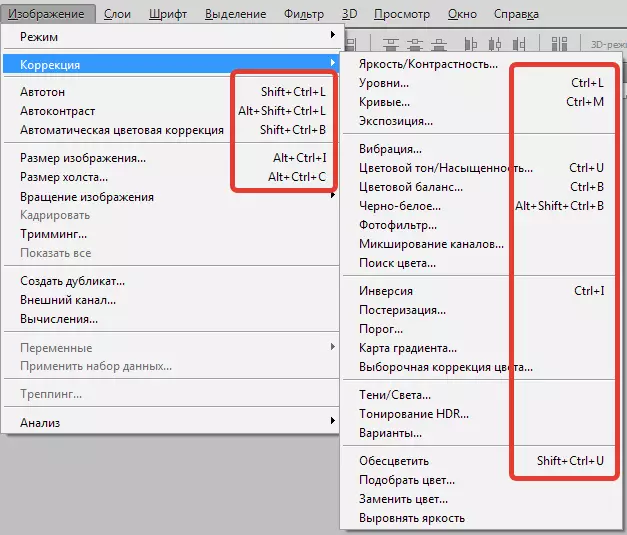
What to do if the functions you need is not assigned a combination? And here the photoshop developers went to meet us, giving the opportunity not only to change the hotkeys, but also assign their own.
To change or assign combinations, go to the menu "Editing - keyboard cuts".
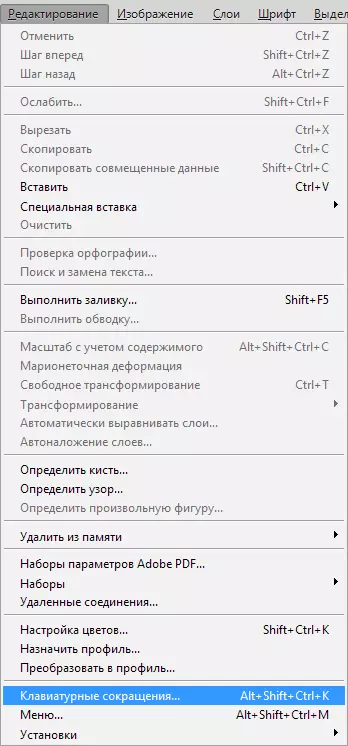
Here you can find all the hotkeys in the program.
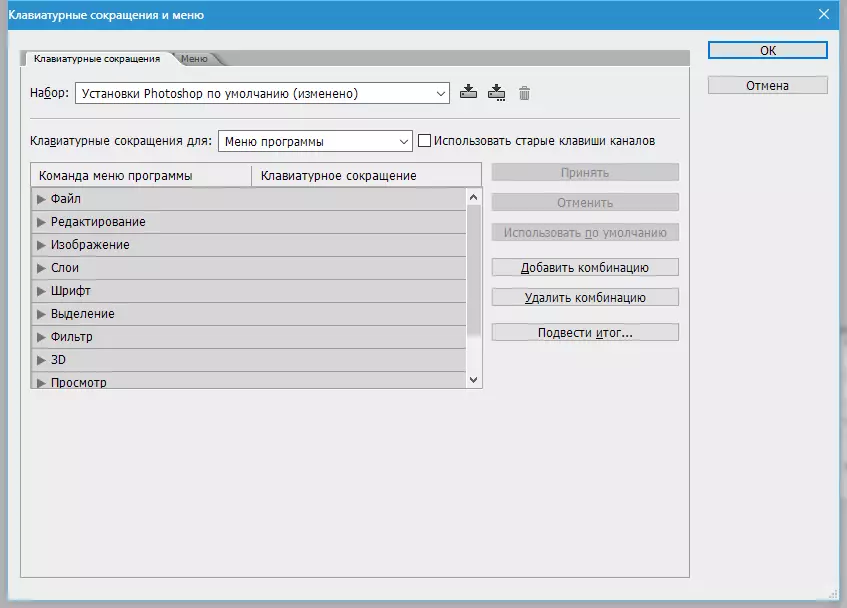
Hot keys are assigned as follows: Kiam at the desired item and, in the field that opens, we enter a combination as if we used it, that is, in succession and with hold.
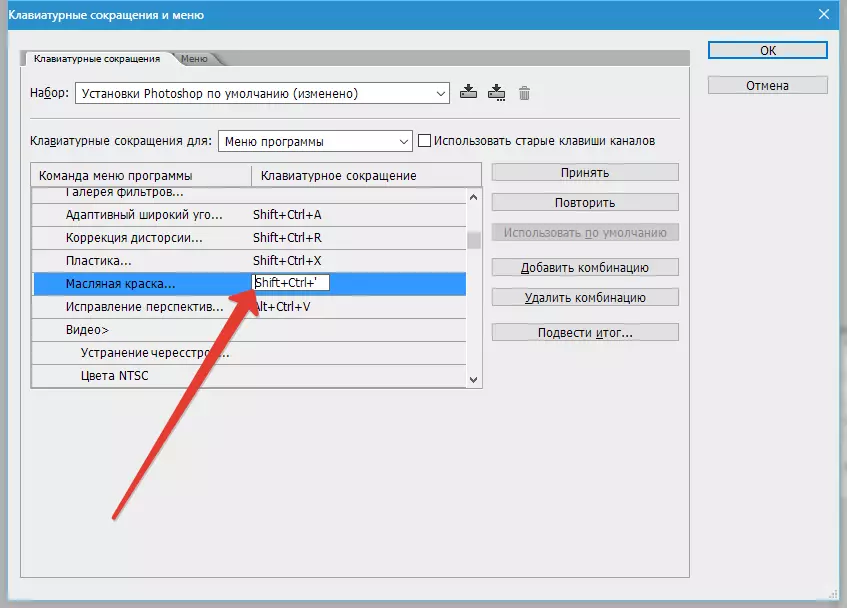
If the combination you entered is already present in the program, then Photoshop is definitely married. You will need to enter a new combination or, if you change the existing one, press the button "Cancel changes".
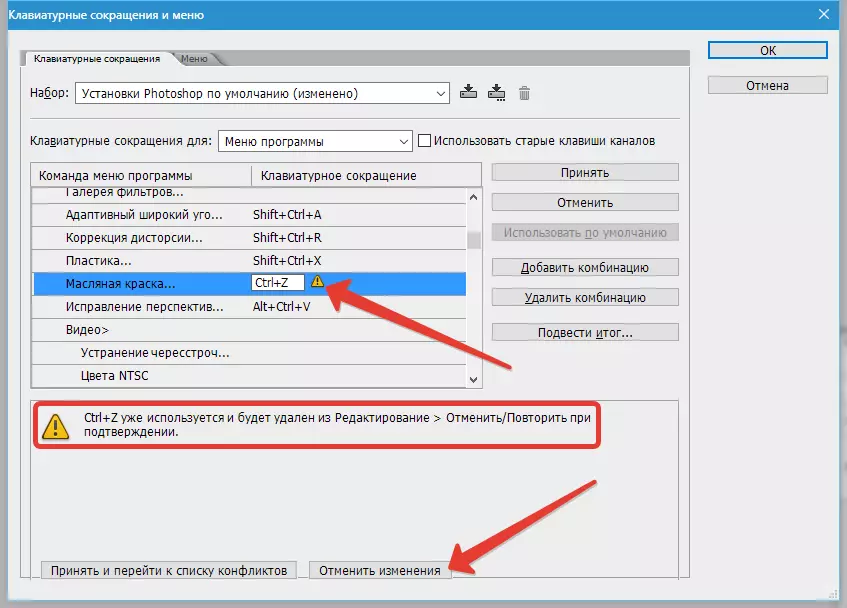
Upon completion of the procedure, click the button "Accept" and "OK".
This is all you need to know about the hot key ordinary user. Be sure to take themselves to use them. It is fast and very convenient.
