
Android
In total, there are two official ways to install Zoom applications on the device operating under the control of the Android OS. The first of the methods described below is simpler and convenient, and the second is used if there is no possibility to use Google Play Market on the device and at the same time engage in the installation of the store there is no time or desire.Method 2: APK file
- Using any preferred web browser on a mobile device (in the example below - Google Chrome for Android) Go to the official web resource of the system under consideration - zoom.us. Scroll through the main page of the site to the bottom and tap the name "Customer Conference" name in the "Upload" section.

Or, that much faster, go to the Android device from the following link - it will take you to the download site of the video conferencing site.
Download zoom for Android from the official site of the organization of video conferencing
- On the page that the page that opens is the second button from the button from the "ZOOM client for conferences" - "Download from Zoom". Confirm (if displayed) Browser's request for a potentially dangerous action.
- Call the browser menu, go from it to "Downloaded files" and tap file name zoom.apk..
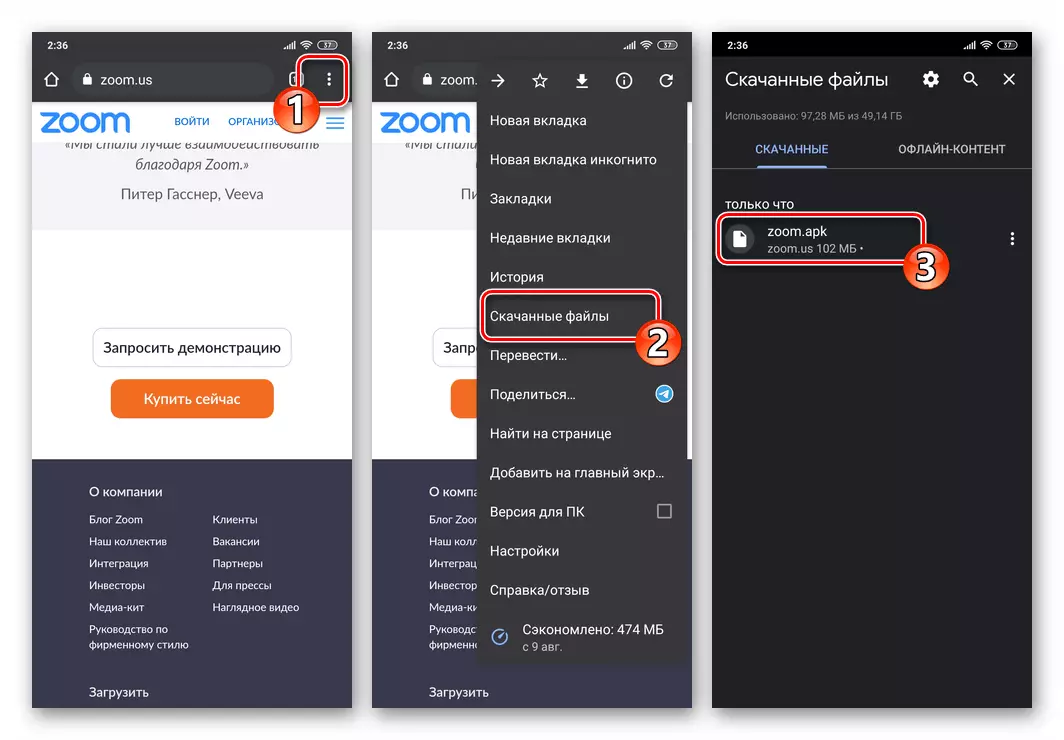
The second option involving the initiation of the client installation procedure of the video conferencing system - go to the "Download" folder ("download" using any file manager for Android and open the file zoom.apk. From there.
- Confirm your intentions to install the zoom by touching "set" under the query of the operating system in the displayed window, expect until the application is unpacking.
- After the APK file installer window disappears from the ZOOM Installation screen for Android is considered completed. Tap the label now on the desktop in the desktop to run the tool and option to go to register or authorization in the video conferencing system.

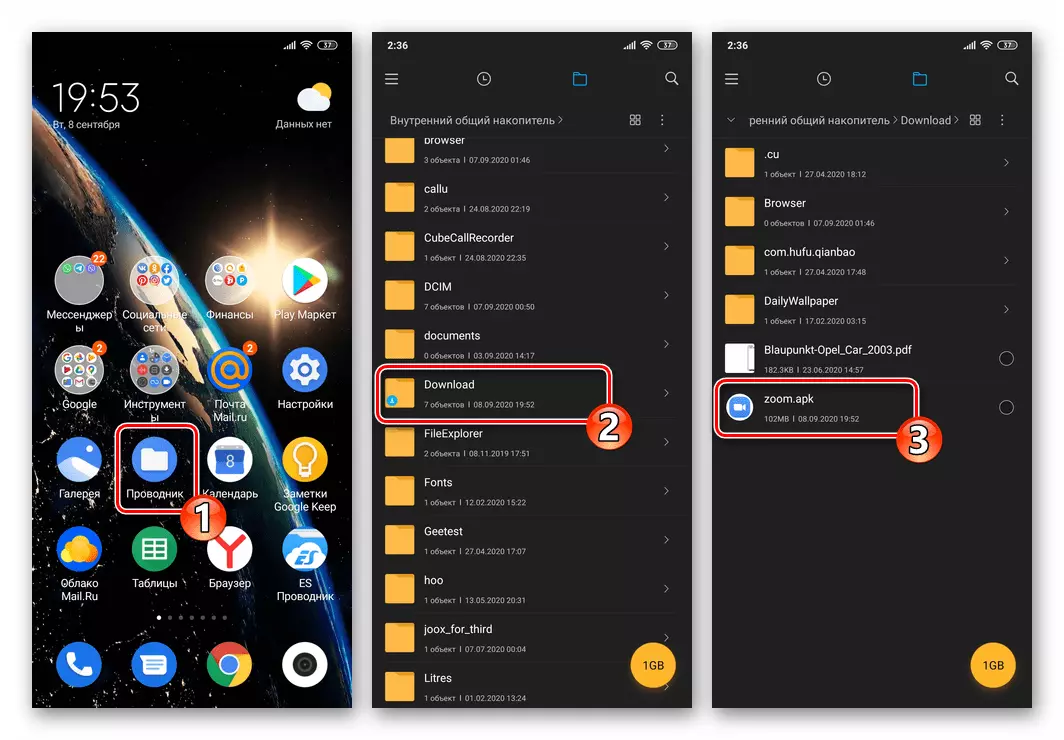
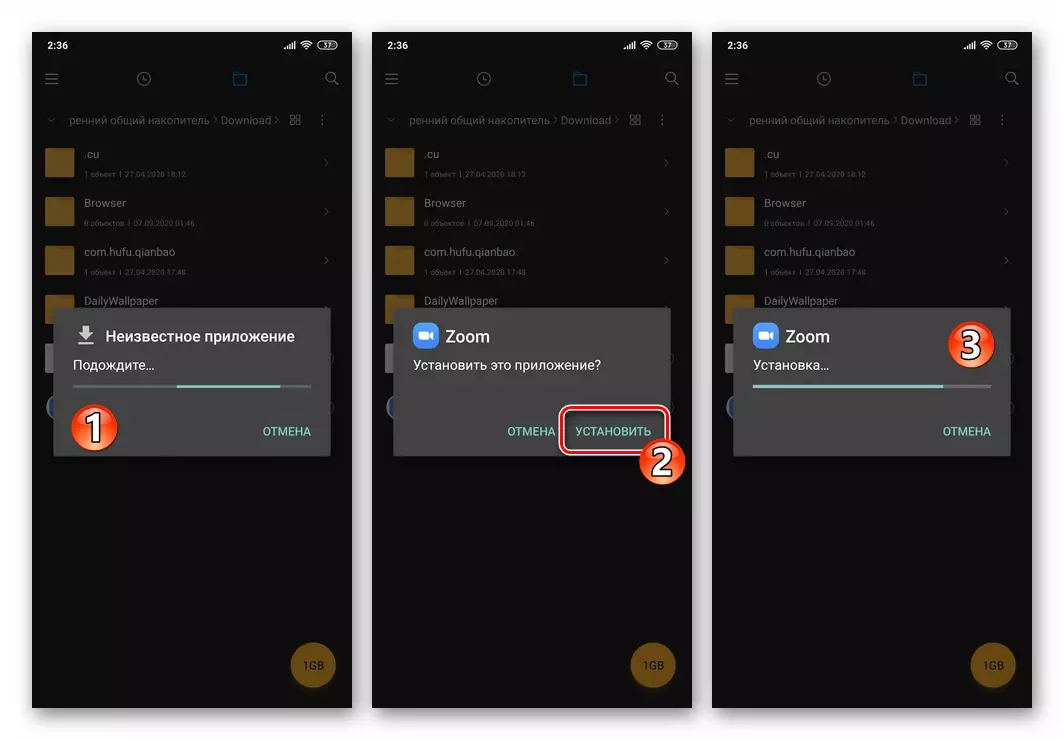
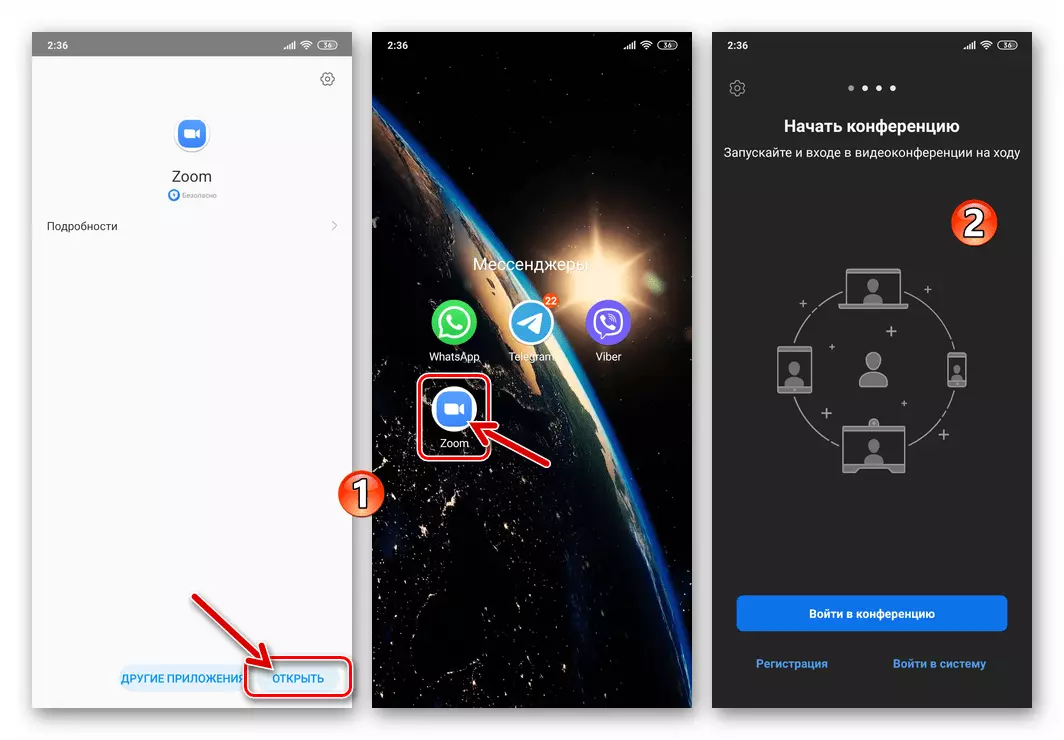
iOS.
Obtaining the ZOOM service client on the iPhone is not much different from the purpose of installing any other iOS program, and is to download the necessary tool from the Apple App Store.
