
A drop in computer performance in most cases is associated with a non-normal high power consumption by one of the processes. In some cases, the problem creates the process of RTHDCPL.exe, and today we want to introduce you to eliminate failure.
RTHDCPL.EXE troubleshooting
The RTHDCPL.EXE executable file is responsible for starting and the activity of the Realtek HD Audio utility, which is the sound card driver control panel. The process starts with the system and is active constantly. Problems with increased resource consumption of the RTHDCPL.exe process are associated with incorrect installation of drivers or viral infection.Method 1: Realtek HD Audio Drivers Manipulation
Most often, the high load problem on the CPU process RTHDCPL.exe creates an outdated version of Realtek HD Audio drivers. Consequently, it is possible to eliminate it by updating or roll back the specified component, which should be performed as follows:
- Open "Start" and select "Control Panel".
- For convenience, switch the display mode to "large icons".
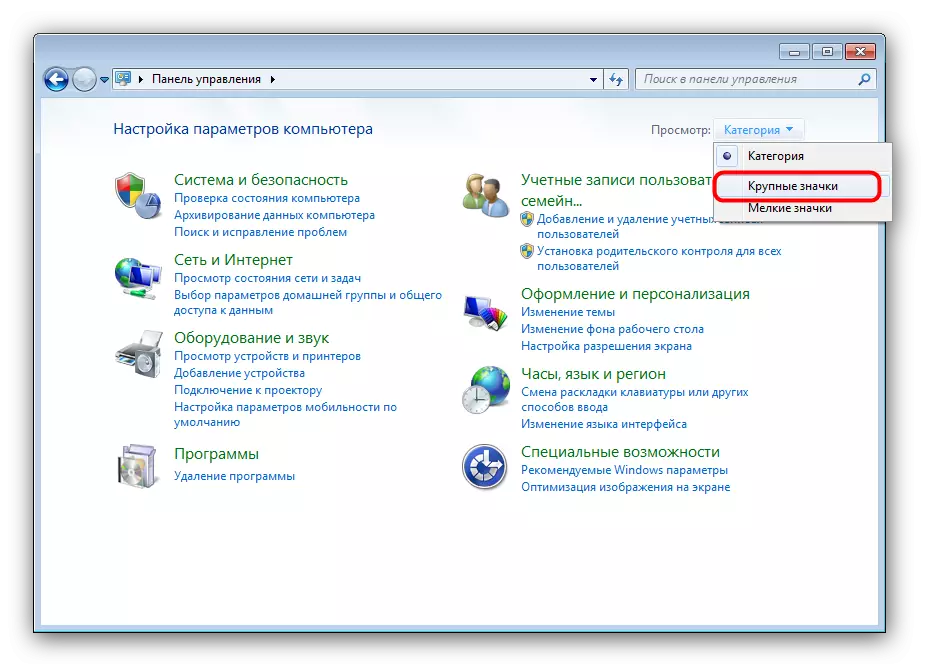
Having done this, find the "Device Manager" item and go to it.
- In the Device Manager, click on the "Sound, Video and Gaming Devices" tab. In the list that opens, find the "Realtek High Definition Audio" position, select it and select "Properties".
- In the properties, go to the "Driver" tab and click "Refresh".
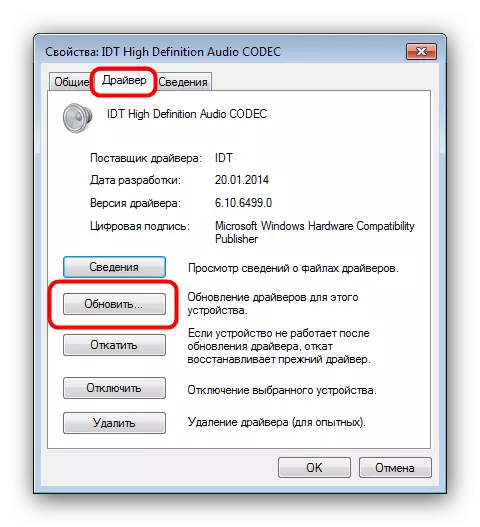
Next, select "Automatic search for updated drivers" and wait until the system detects and installs a fresh version of software.
- If you have already installed the latest drivers, you should try to roll back to the previous version. To do this, on the "Driver" tab, click on the button "Run".

Confirm the rollback driver by pressing "Yes."
- After upgrading or roll back, restart the computer.
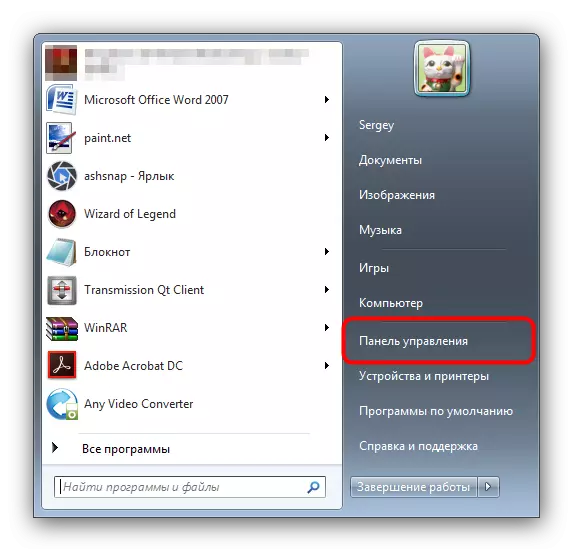
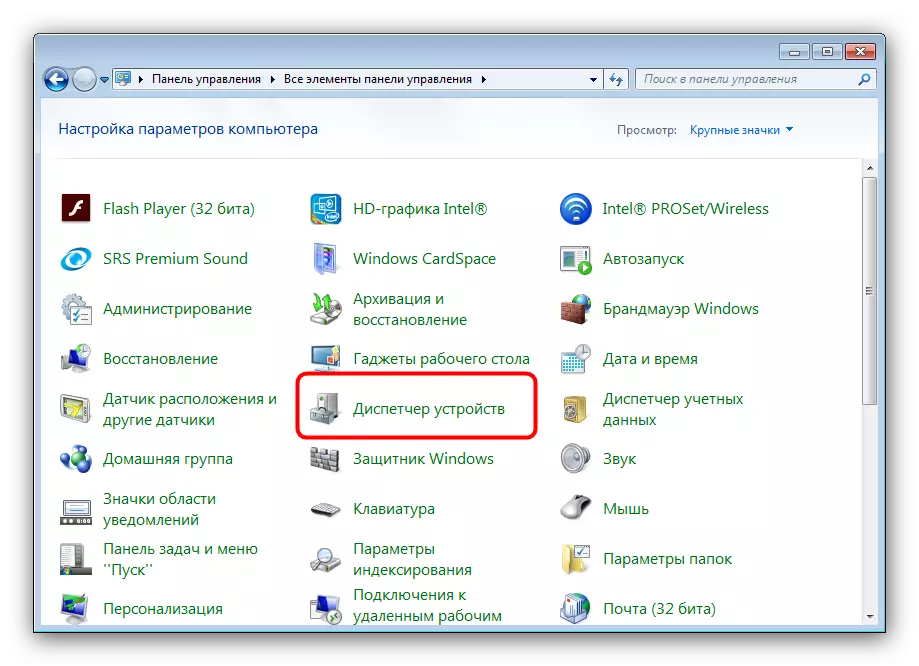
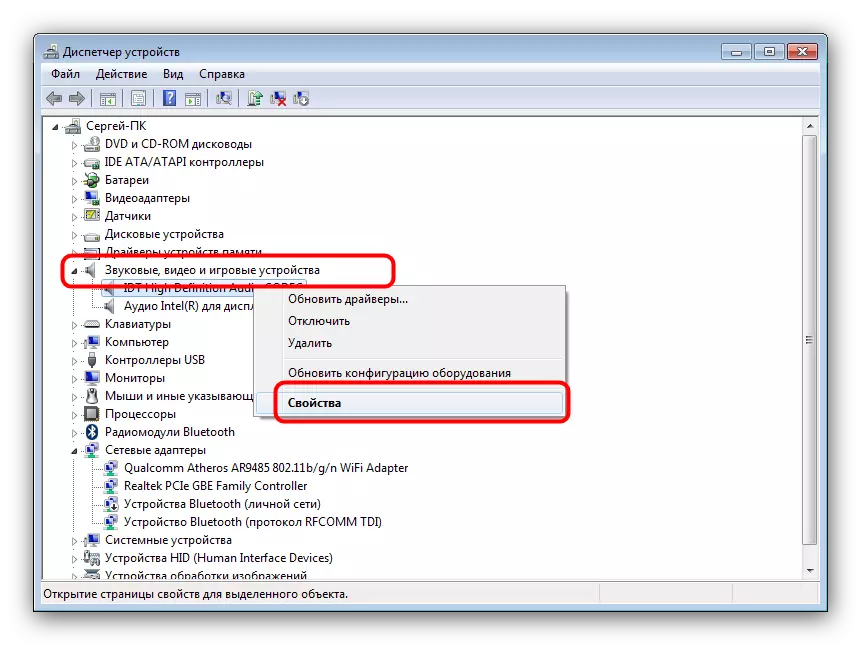
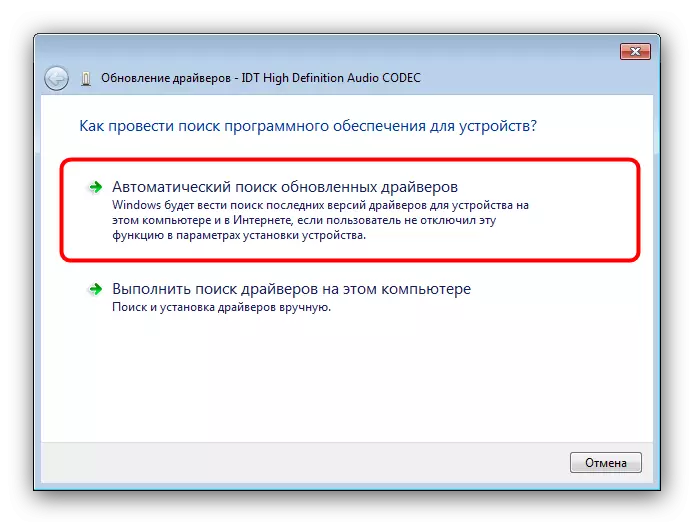
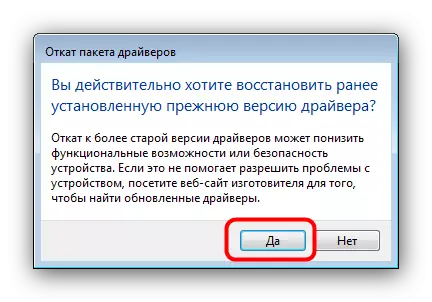
The above-described action with a high probability will solve problems with RTHDCPL.exe, but only if this file has not been subjected to viral infection.
Method 2: Elimination of a viral threat
Since the REALTEK HD AUDIO control panel is technically user program, the probability of infection or the submenu of the executable file is malicious by very high. Definition The location of the EXE file in this case does not make sense, since initially the place of the installed program components is determined by the user. The only sign of infection is the ineffectiveness of manipulations with the RealTek driver, described in the method 1. The methods of cleaning the system from viruses There are a great set, and choose the appropriate algorithm under a separate case is not easy, therefore, familiarize yourself with the general tips to eliminate infection.

Read more: Fight against a viral threat
Conclusion
As a summary, we note that cases of infection of RTHDCPL.EXE are less common than problems with incorrectly installed drivers.
