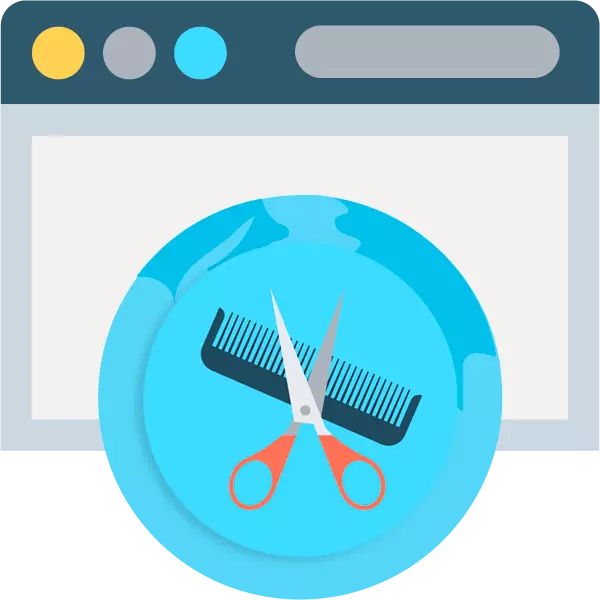
Hiking in a hairdresser or beauty salon with intention to change the hairstyle for many not always end well. To choose a haircut and not guess, it is important to take into account the details such as the type of person, its shape, as well as the color of your hair color (if you need to repaint). To do this, it is not necessary to look at yourself with the mirror: you can choose the desired haircut right on your computer.
There are many programs that allow you to easily and quickly simulate your appearance, including hairstyle, clothing and makeup. However, it is much easier not to install on your PC of all sorts of software, but to use one of the services available on the network for the selection of haircuts by photography.
How to choose a haircut online
The main thing is to choose a suitable snapshot or make a new one, so that the hair be combed or is invited to the head. After downloading the photo to one of the web resources proposed in the article, install hairstyles in the photo manually you do not have to: everything is performed automatically, it remains only to adjust the result.Method 1: MakeOver
A fairly simple and understandable service of virtual makeup. In addition to applying all kinds of cosmetics, the tool also allows you to work with hairstyles in the style of specific persons - celebrities, which are presented here a lot.
Online service makeover
- You do not need to register on the site. Just click on the link above and click on the Upload Your Own Photo lettering to import the desired snapshot into the web application.

- Next, select the area in the photo that will be used to overlay the hairstyle. Select the square of the desired size and click the "Done" button.
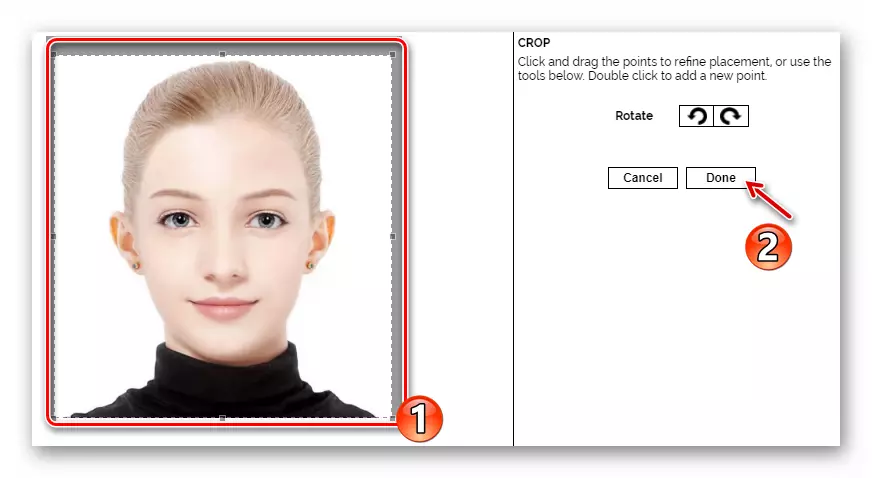
- Specify the area of the face in the picture by dragging the control points, then click "Next".

- In the same way, highlight your eyes.

- And lips. Then click on the "Done" button.

- After completing the configuration of the workspaces in the photo, move to the "Hair" tab using the drop-down menu in the upper left corner of the page.
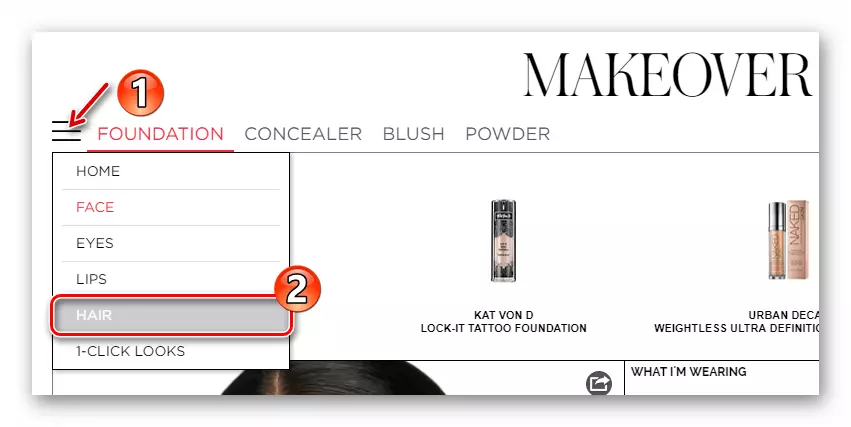
- Choose a suitable haircut from the list presented.

- Then, if you need to additionally "fit" the hairstyle in size, click on the "Adjust" button at the bottom of the web application.
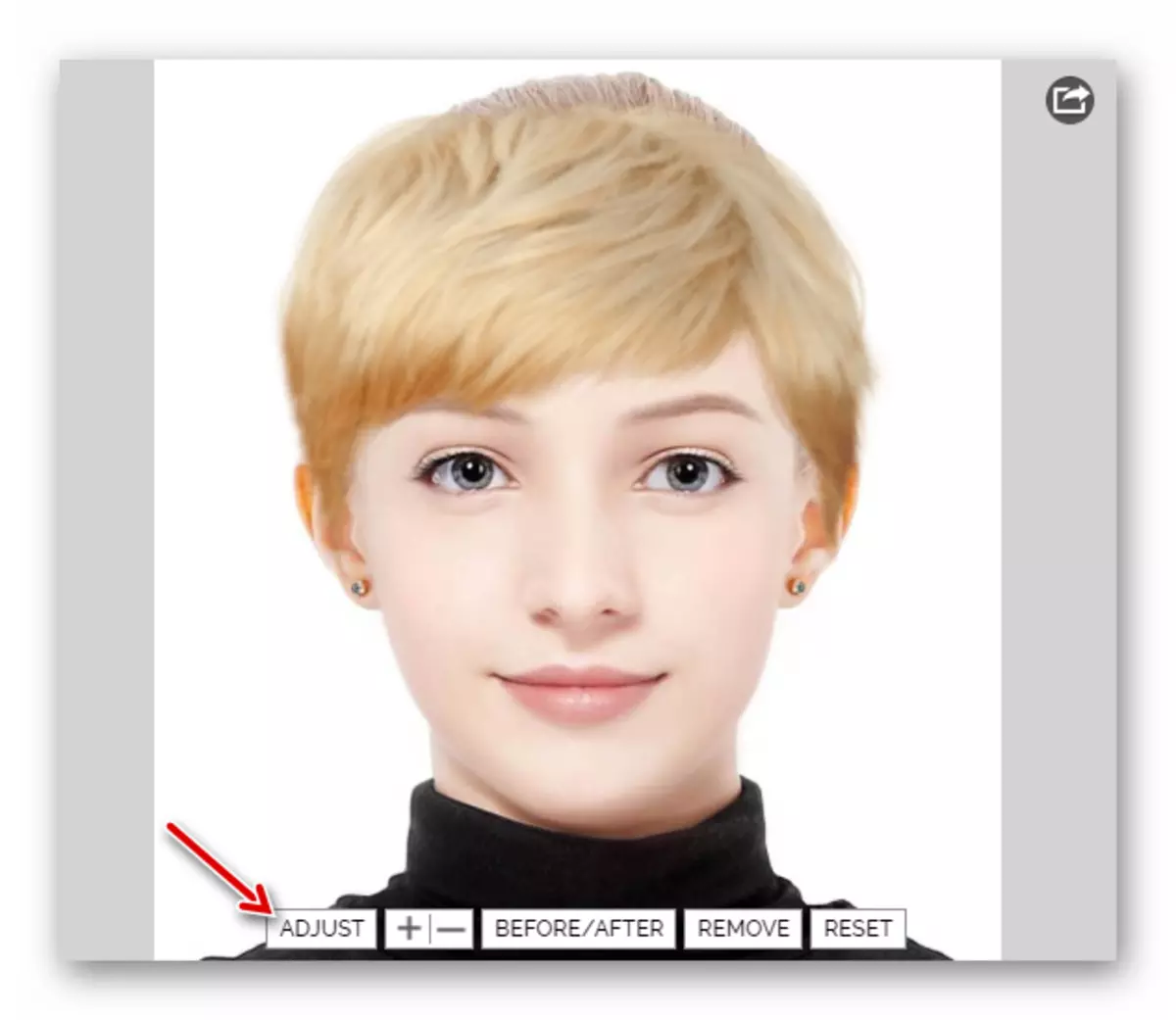
- In the right toolbar that appears on the right, you can configure the position and size of the selected hair in detail. When you finish working with a haircut, click "Done" to confirm the changes made in the picture.

- To save the resulting photo in the computer's memory, click on the round icon in the upper right corner from the snapshot. Then click on the icon with the signature "Download Your Look".
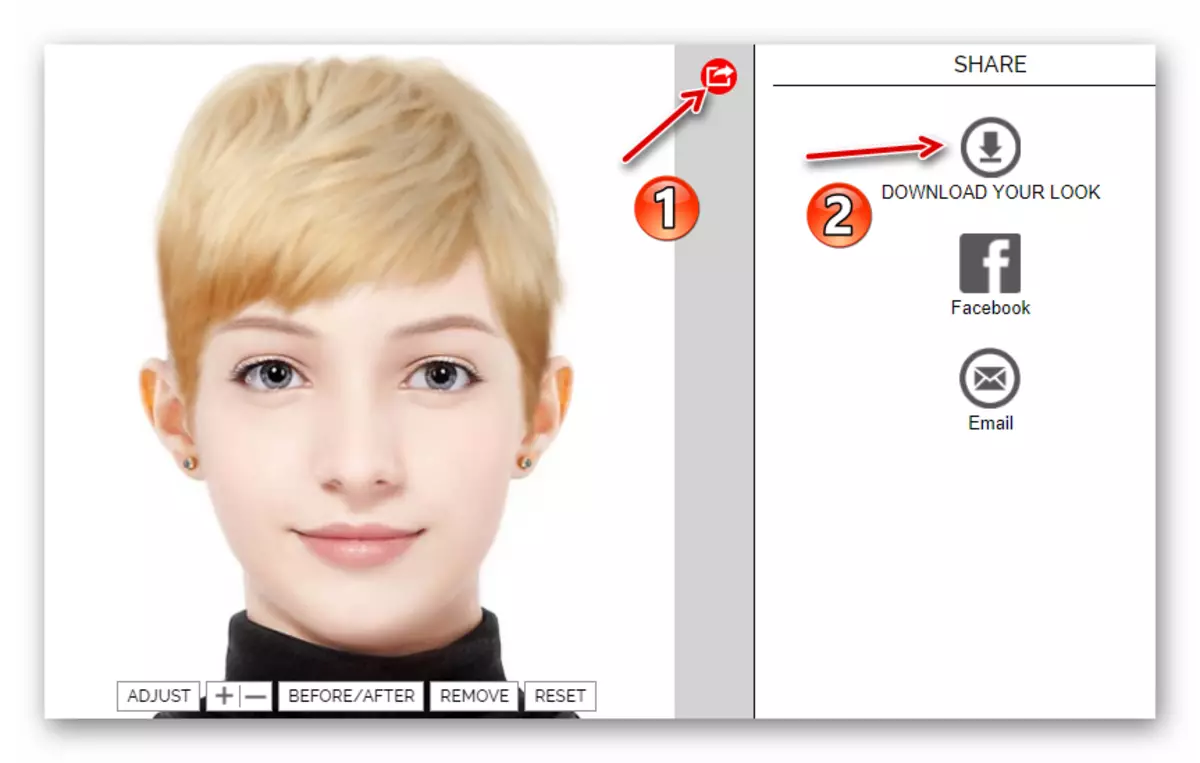
That's all. You can show a picture of your hairdresser to clearly demonstrate what result is expected from it.
Method 2: Taaz Virtual Makeover
Advanced Web Application for Applying Virtual Makeup to the photo. Of course, it is not limited to cosmetics: the Taaz assortment has a huge amount of haircuts and trendy hairstyles from various celebrities.
It should be noted that in contrast to the previous solution, this tool is created on the Adobe Flash platform, so you will need to work with it the existence of appropriate software on your computer.
- To be able to export a final picture in the memory of the computer, you will have to create an account on the site. If it is not necessary, you can immediately move to the instructions at the number "3". So, to create an account, click the "Register" link in the upper right corner of the page.
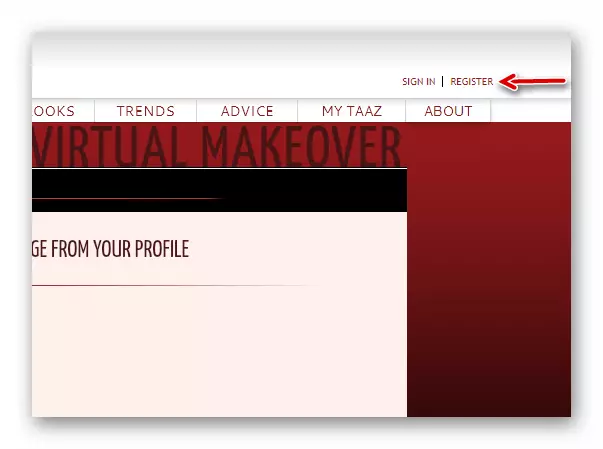
- In the pop-up window, specify registration data, including the name, surname, nickname, year of birth and email address or create "account" through Facebook.
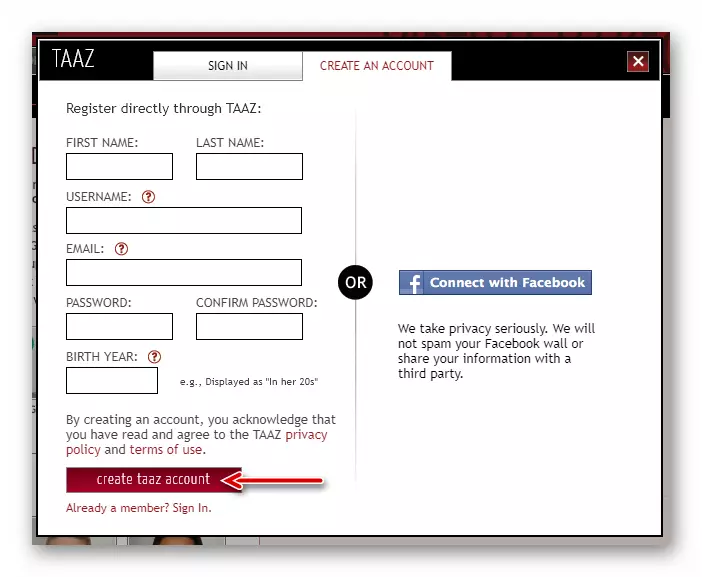
- Next, you should download the appropriate photo to the site. The face in the picture should be fairly light, without makeup, and hair - combed or carefully surveys.
To import a photo, use the Upload Your Photo button or click on the appropriate area above it.

- Highlight the snapshot area in the pop-up window. Then click "Next".

- Next you need to confirm whether your eyes and mouth are located inside the darkened rectangles. If not, click "NO" and make corrections. After that, returning to the dialogue, click on the "Yes" button.

- Now go to the HAIR tab and select the desired haircut from the list available.
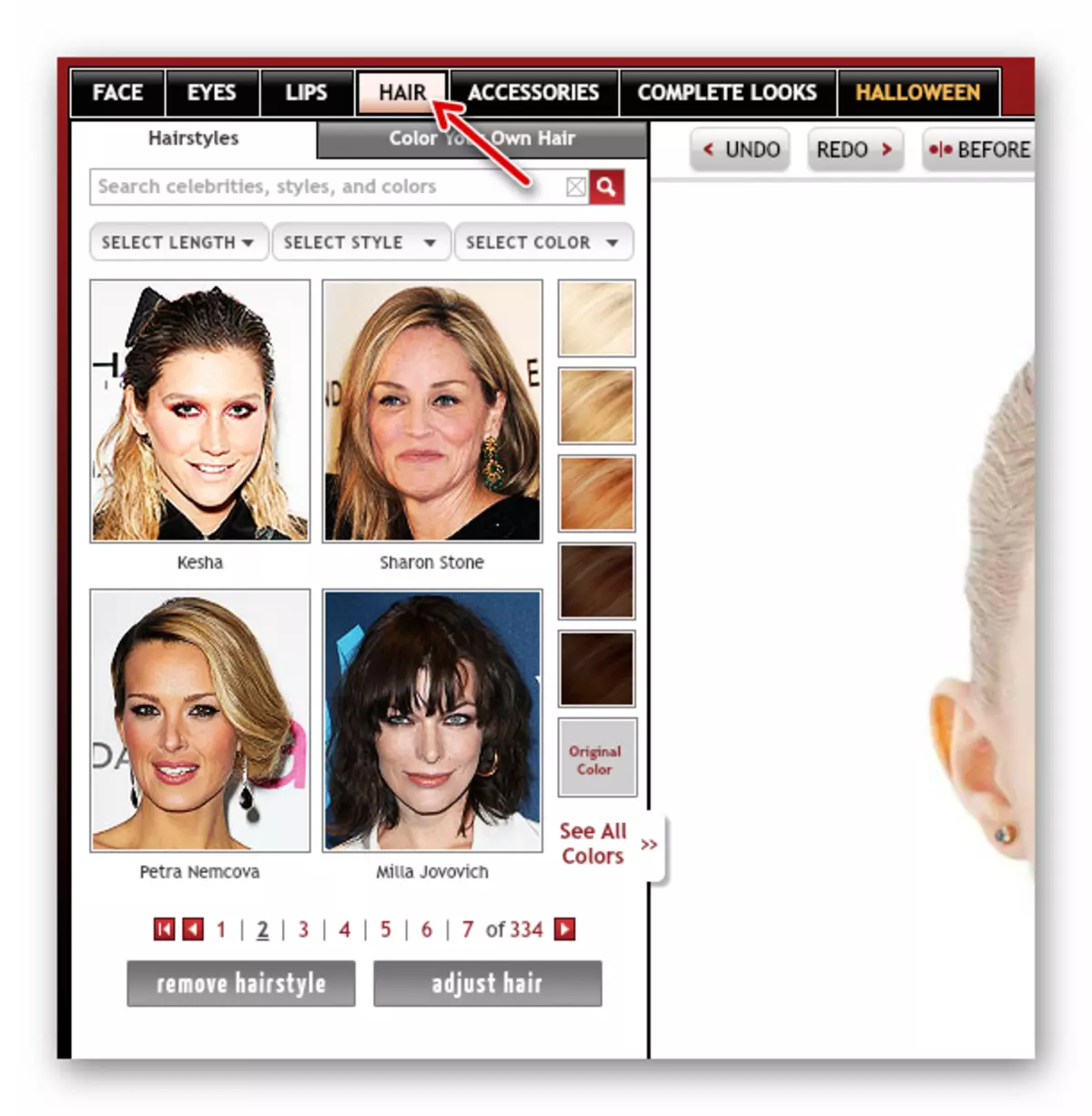
- If necessary, you can adjust the overlay hairstyle as you consider it necessary. To do this, place the mouse cursor on the photo and change the shape of the hair using the appropriate points.

- To save the result on a computer, use the Save to Computer item drop-down list "Save or Share" in the upper right corner of the web application.

- In the pop-up window, if desired, specify the name of your style and its description. You will also have to install privacy settings: "Public" - all users of Taaz will be able to see your photo; "Limited" - the snapshot will be available only by reference and, finally, "Private" - the photo can only be seen.
So as to download the finished snapshot, click the "Save" button.
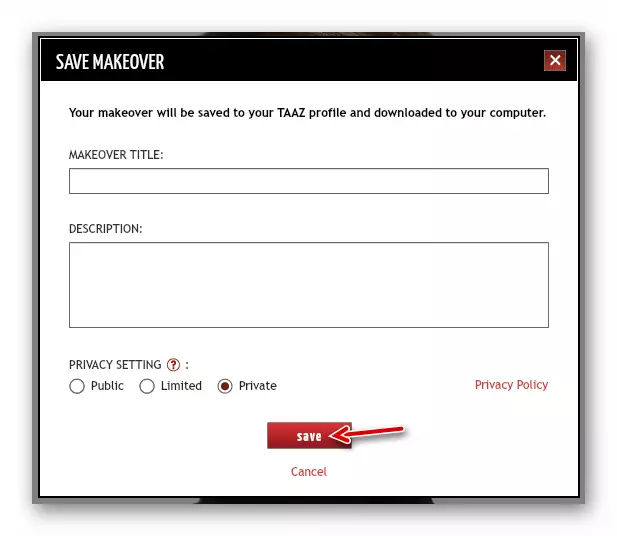
This service is definitely worth attention, because with it you will definitely create an image that will have to do and it will look quite organic.
READ ALSO: Software for the selection of hairstyles
As you can see, choose a haircut right in your web browser is completely simple, but what service to do this for this, solve only you.
