
All printers are important to have an appropriate driver installed on the computer to work correctly with the system and function normally. Unfortunately, the embedded software in the equipment is now found quite rare, so the user has to be installed independently. This is done by one of five methods.
Download the driver for the HP Photosmart 5510 printer
In the process of finding and installing, there is nothing complicated, it is only required to determine the most convenient option. To do this, we recommend carefully examine all the instructions presented in this article, and already go to their implementation. Let's look at them in detail.Method 1: Official HP Web Resource
First of all, contact the official website of the device developer, since there are always the latest file versions, as well as they are distributed free of charge and tested by the anti-virus program, which will ensure complete reliability and correctness of operation.
Go to HP Support Page
- In a convenient browser, go to the main page of the HP on the Internet.
- Pay attention to the top panel. There, select the "software and drivers" section.
- Before starting work, determine your product. Just click on the printer icon.
- A new tab with a search string present in it will open. Enter the model of your printer to go to the software page.
- Make sure the site automatically indicated the correct version of your operating system. If this is not the case, manually change this parameter.
- It remains only to deploy a drive section, find a new version and click on the appropriate button to start loading.
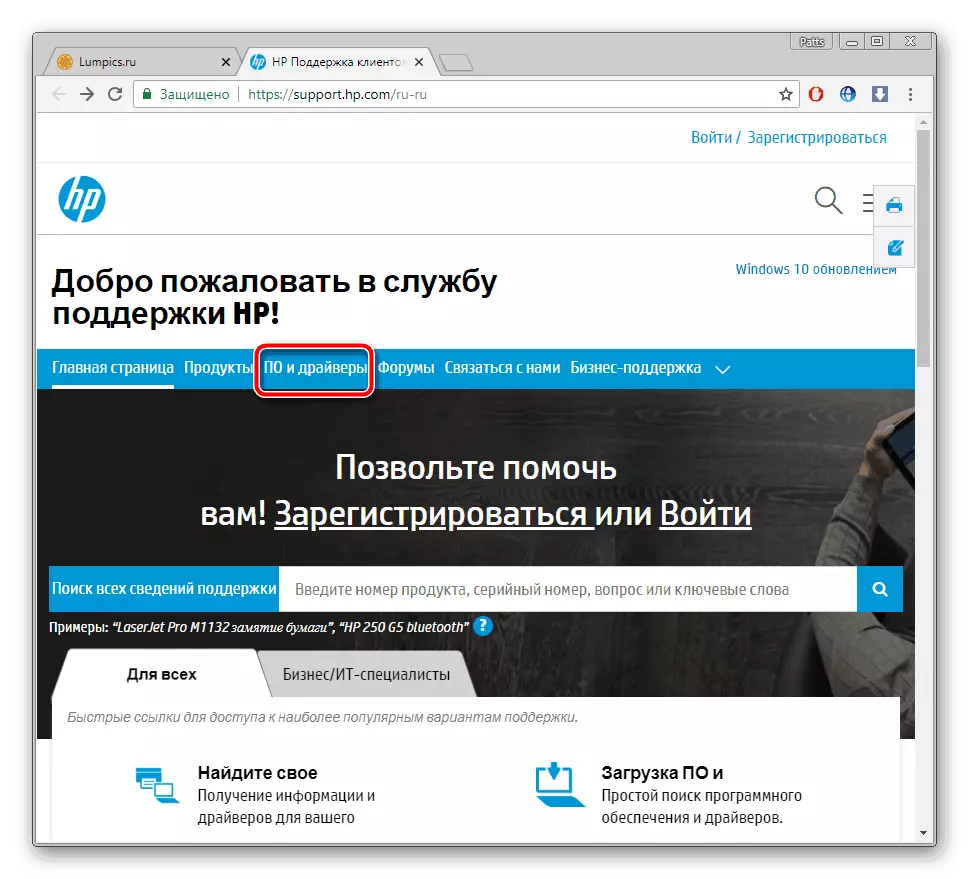
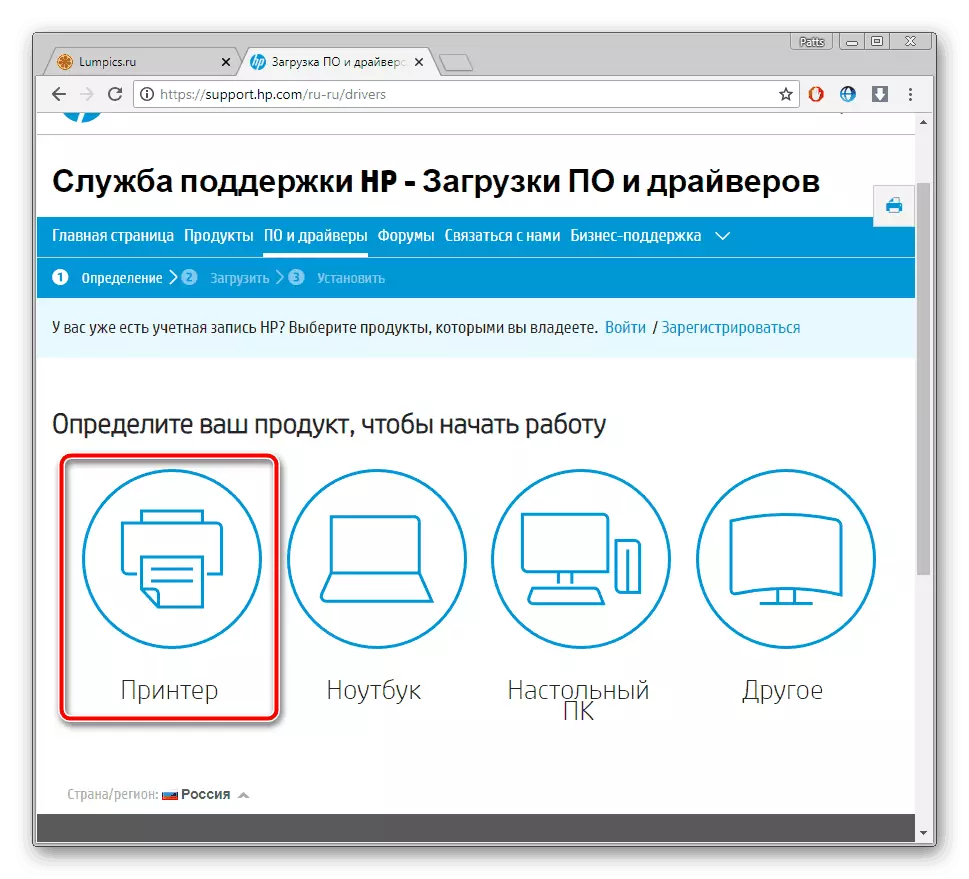
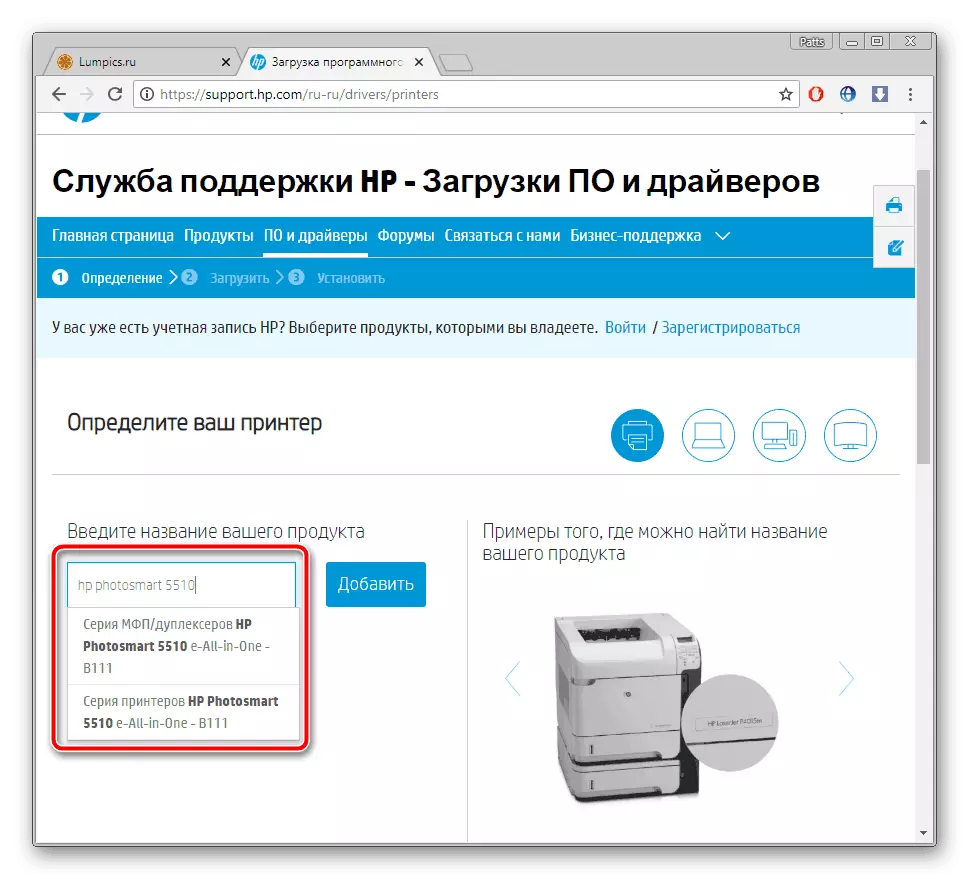
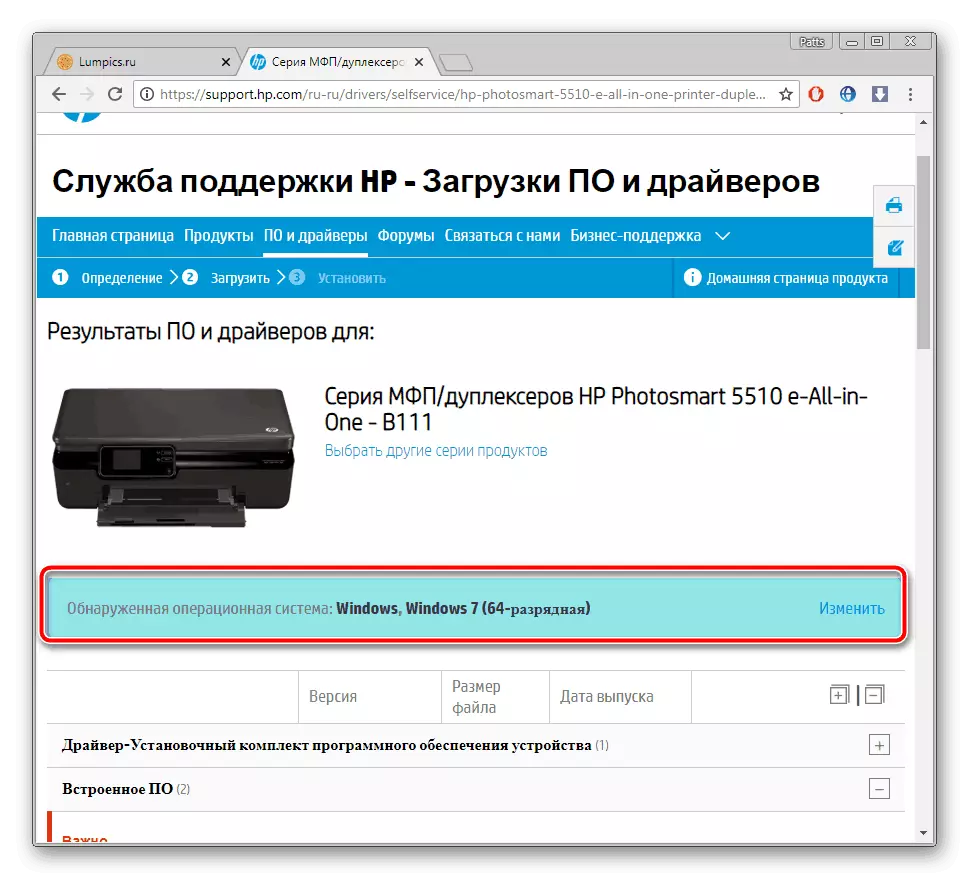
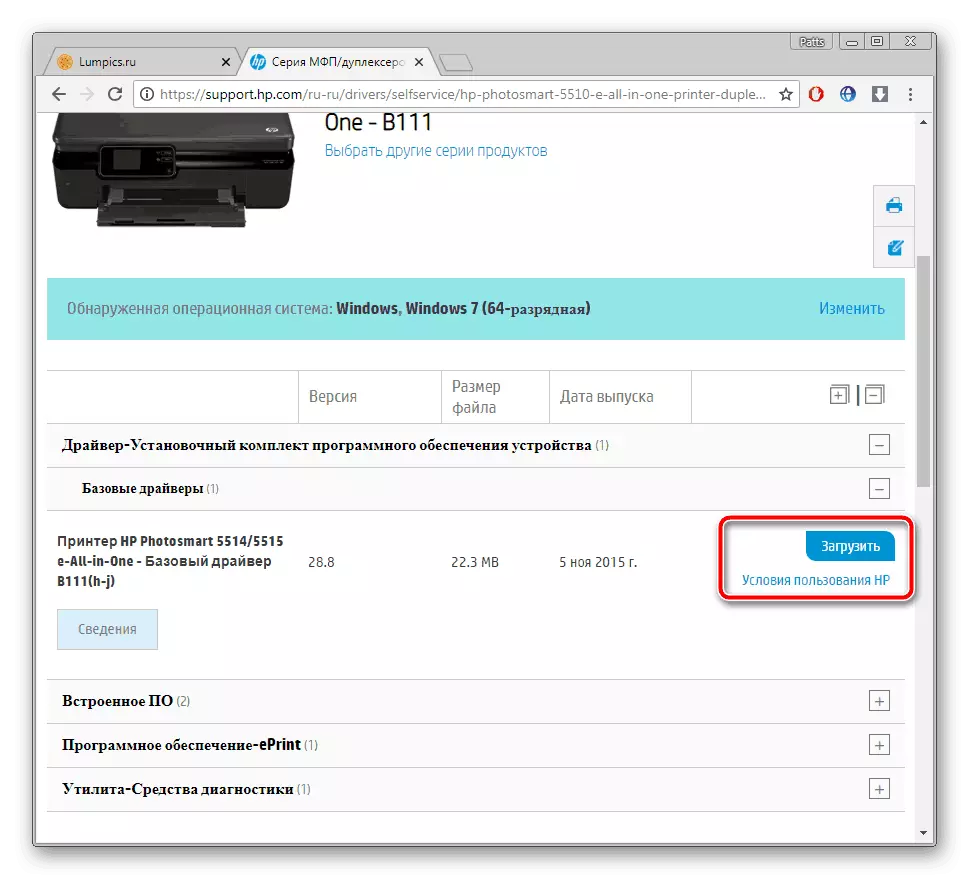
Installation will be automatically performed immediately after opening the downloaded file. Before start, make sure the printer is connected to the computer. Upon completion, you can immediately begin work, without reloading PC.
Method 2: Program from Product Developer
HP is actively engaged in the development of laptops, desktop computers, printers and other equipment. They tried and made for owners a convenient software with which the update search is performed. Download Suitable drivers for HP Photosmart 5510 through this software can be as follows:
Download HP Support Assistant
- Run the web browser and go to the HP Support Assistant boot page, where click on the designated button to download.
- Open the downloaded installer and click on "Next".
- Check out the license agreement, confirm it and go to the installation.
- After you, run the program and under the inscription "My devices" click on the "Check for updates and Messages" button.
- Expect the process completion. You can watch the scanning stroke through a special window.
- Go to "Updates" in the printer window.
- Tick the veneer items and click on "Download and Install".
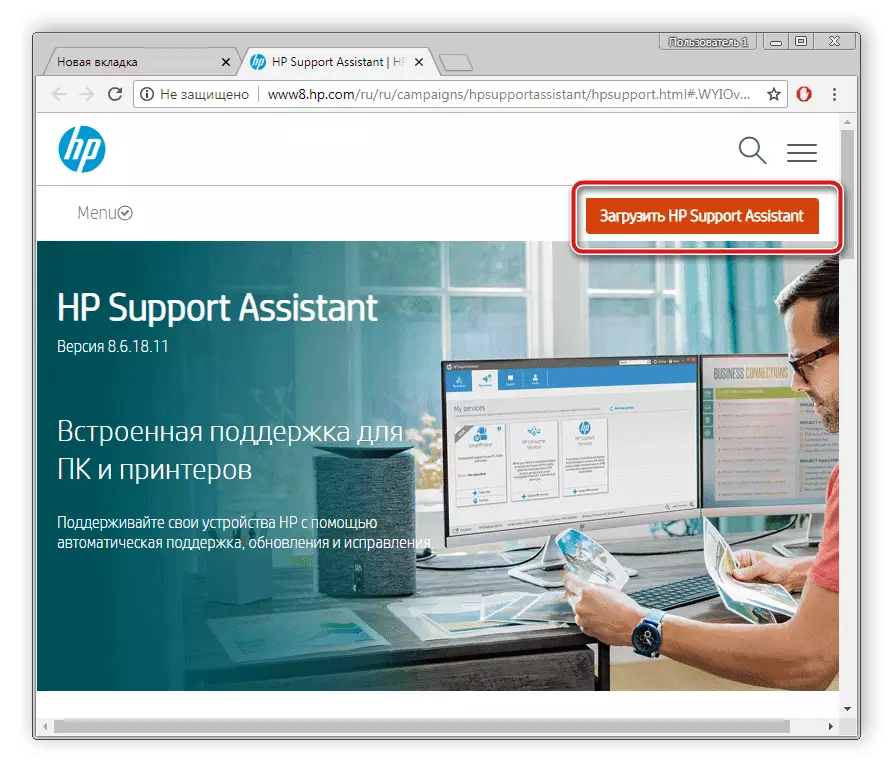
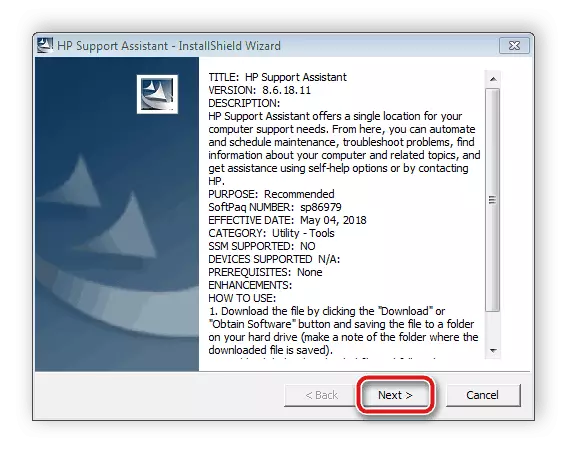

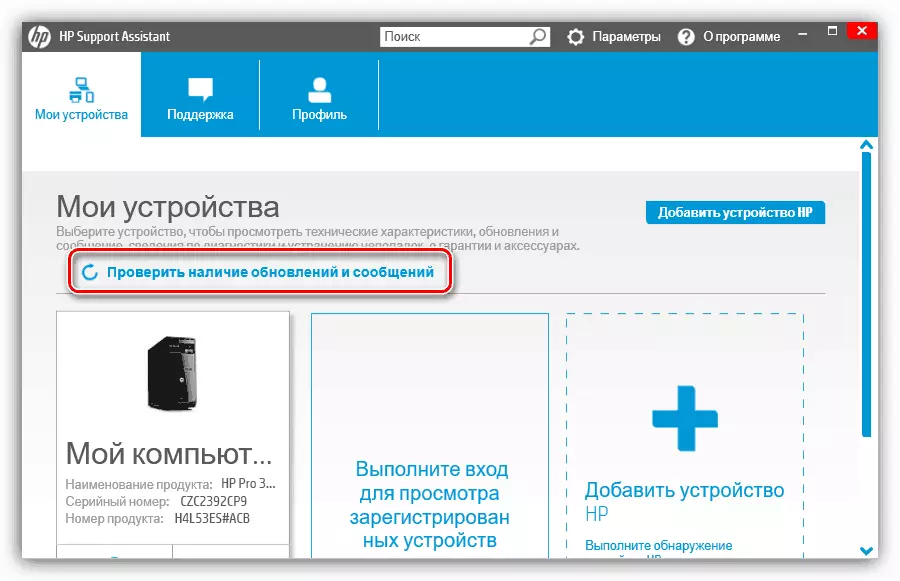
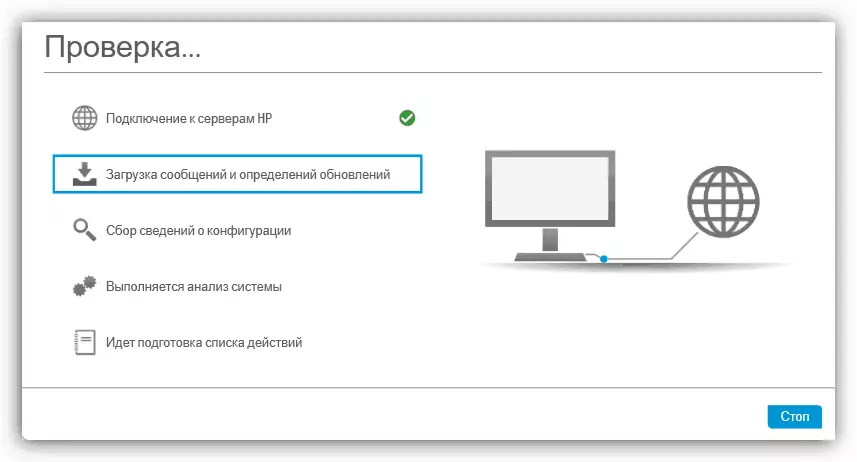
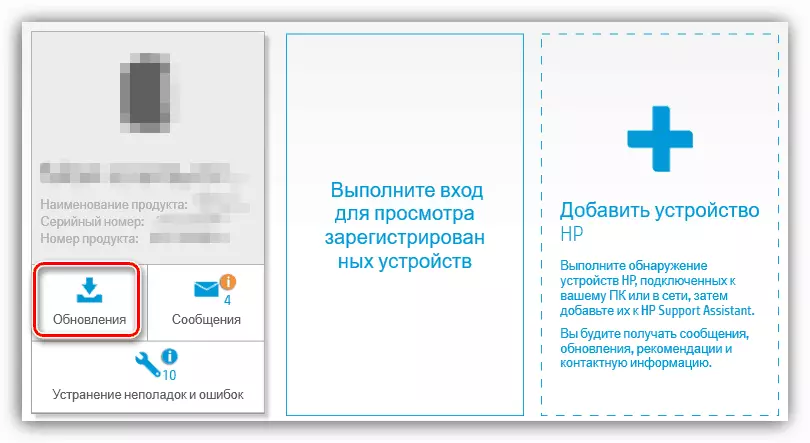
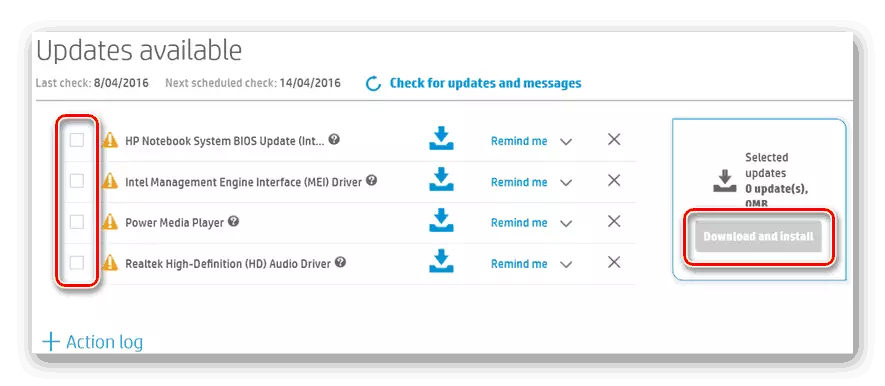
Method 3: Additional software
Now it will not be much difficulty Find on the Internet software for any purpose. There is also a software whose main task is to install the drivers to components and periphery. They function all about the same algorithm for about the same algorithm, differ only with some additional possibilities. It is detailed about the popular representatives of this follow in our other material.
Read more: The best programs for installing drivers
One of the best solutions will be using DriverPack Solution. Even inexperienced users can understand this software, and the file installation process does not take much time. If you decide to use Driverpak, Meet the manual on this topic below.
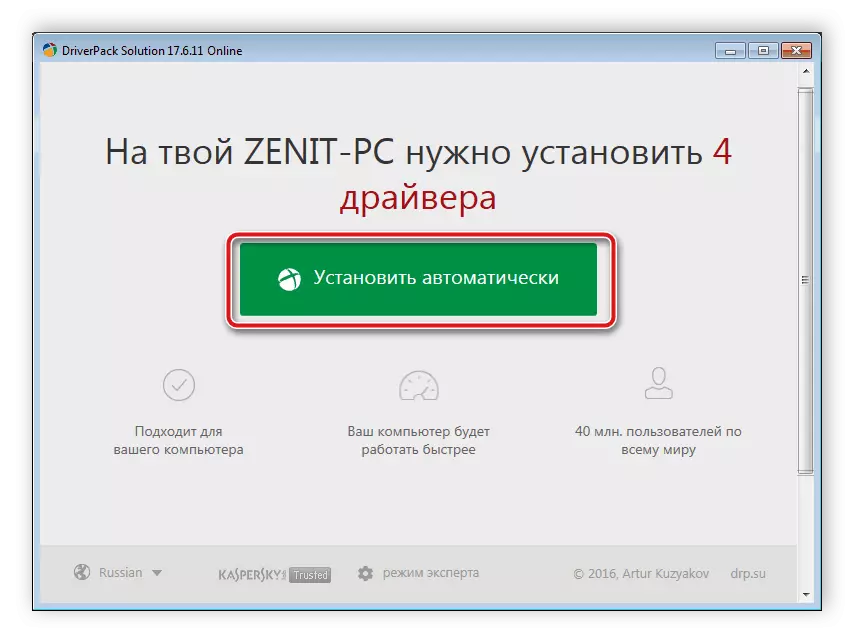
Read more: How to update drivers on a computer using DriverPack Solution
Method 4: Printer ID
There are special online services that allow you to search and download drivers for the unique equipment identifier. Usually on such sites are the correct files of different versions. The unique HP PhotoSmart 5510 code looks like this:
WSDPrint \ hpphotosmart_5510_sed1fa.
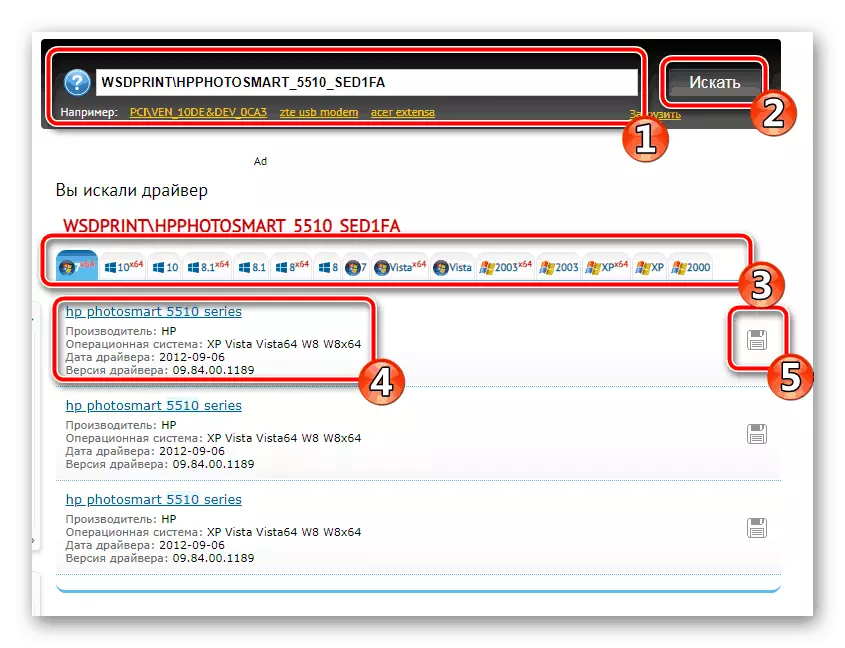
Read about this option in the material from another our author below. There you will find all the necessary instructions and descriptions of similar online services.
Read more: Search for hardware drivers
Method 5: Built-in OS function
The Windows operating system has an embedded utility on the addition of equipment, including printers. It works through the update center, while the list of affordable products. It should find your model and install. Upon reference below there is a detailed step-by-step instruction on this topic.
Read more: Installing drivers with standard Windows tools
As mentioned above, each method requires the user to perform a specific algorithm of action. Therefore, you must first decide which method will be the most appropriate.
