
Now the market produces a large number of game devices of different profiles. Among them are both Gamers, which make the process of passing racing simulators even more exciting. One of these steering wheel is Logitech Driving Force GT, and today we will consider in detail the available ways of searching and downloading the driver to this equipment.
Download Driver for Logitech Driving Force GT
Usually included with such devices there is a special disk on which the necessary files are recorded. However, not all users have a drive or CD itself can be lost. In this case, it is recommended to use any other option that we will talk below.Method 1: Official resource Logitech
First, it will be best to seek help to the official site of the manufacturer of the playing steering wheel, since there is always the necessary for the manufactured products. You can find and download them like this:
Go to the official site of Logitech
- Open the company's main page through any convenient web browser.
- Press the left mouse button on "Support", which is on the top panel, and select "Support Page: Home Page".
- In the open tab, it is not worth wandering by category in search of the equipment page, since it is enough to enter its name in the string and immediately go to the desired materials.
- The search results are displayed, where it remains to find your steering wheel and click on "more".
- You will see a division into a certain number of tiles. Lay "Files to download" among them and click on it with LKM.
- The next step is the choice of the version of the operating system. Expand the list and specify your own, such as Windows XP.
- Now it remains only to load the installer by pressing the appropriate button.
- It is time to perform actions with a downloaded program. Run it, select the appropriate language and go further.
- Carefully read the terms of the license agreement, confirm them and click "Install".
- Wait until the process end and open the window setting.
- You need to connect the device to the computer and click on "Next".
- The last step will be calibration. Now it can be skipped, and return to it when it is necessary.
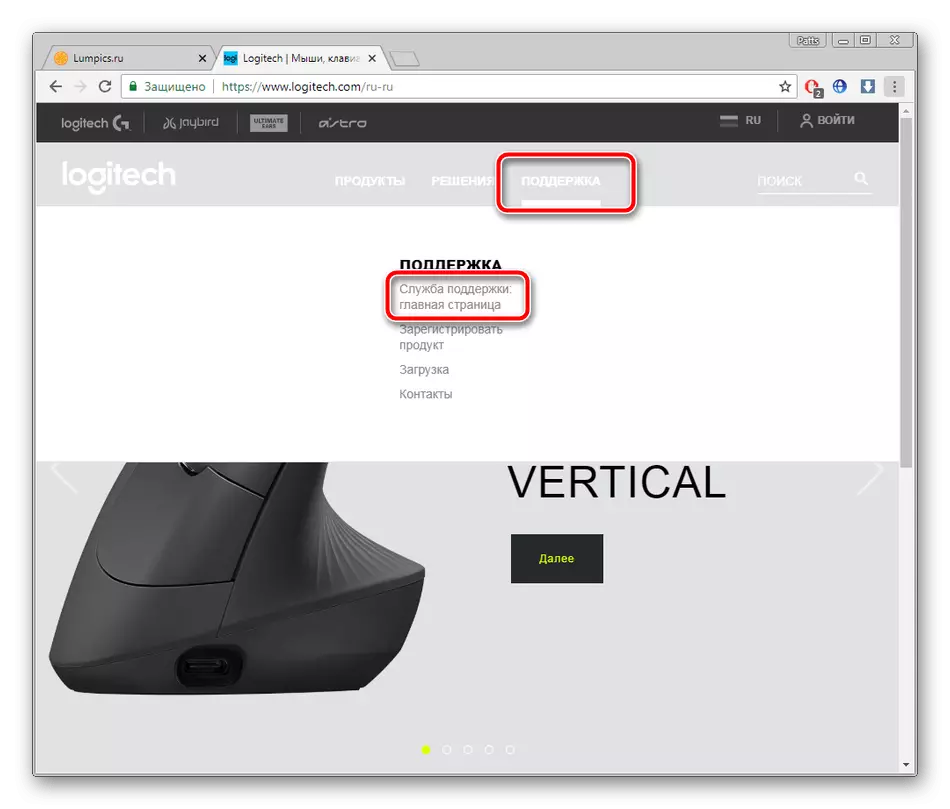
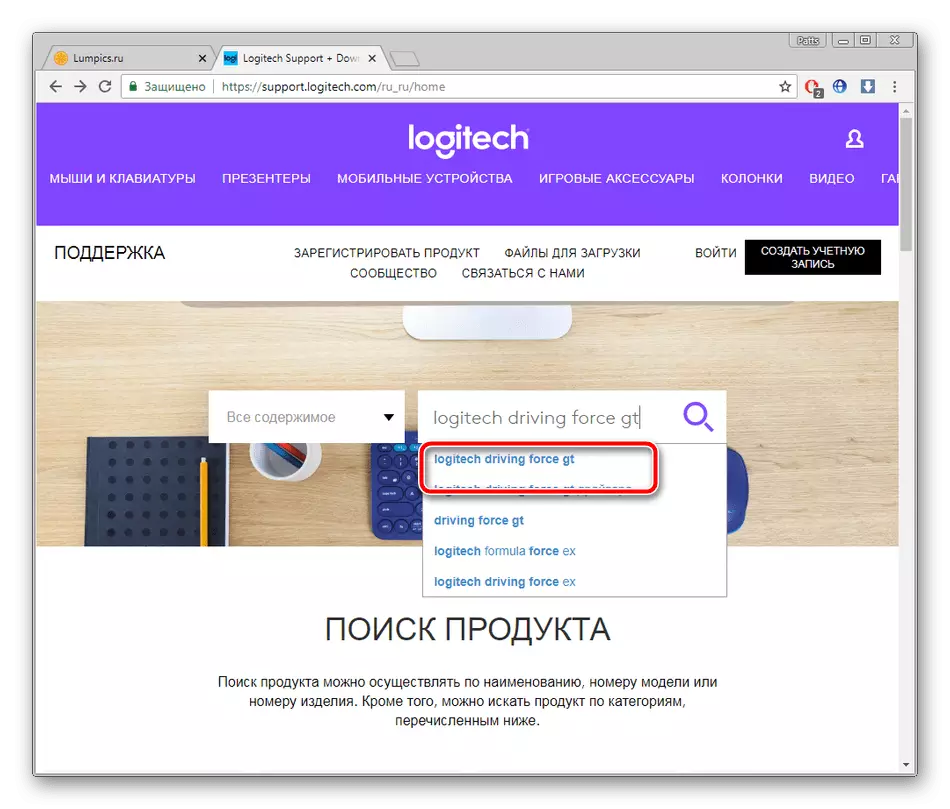
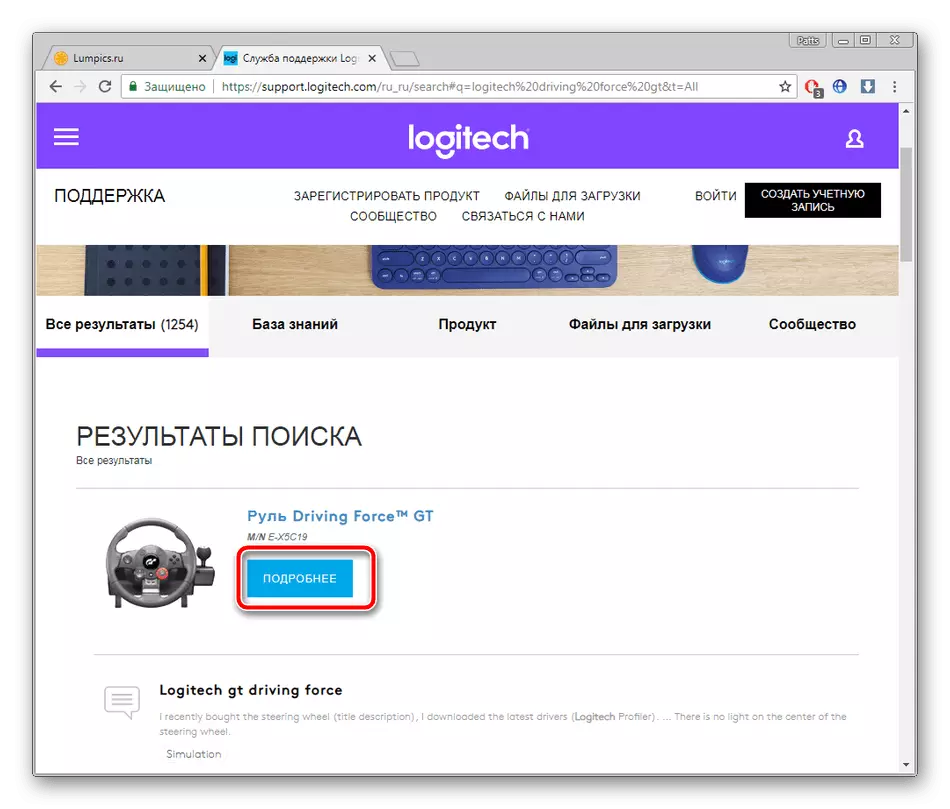
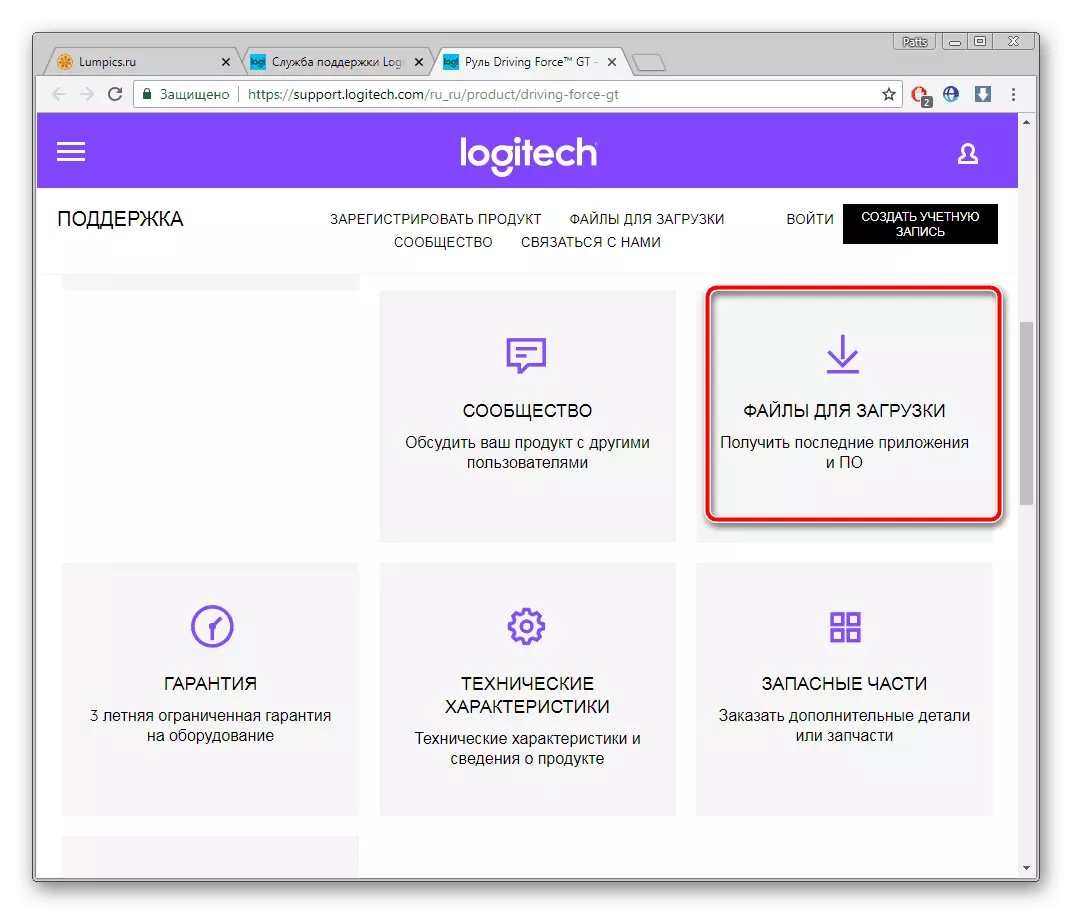
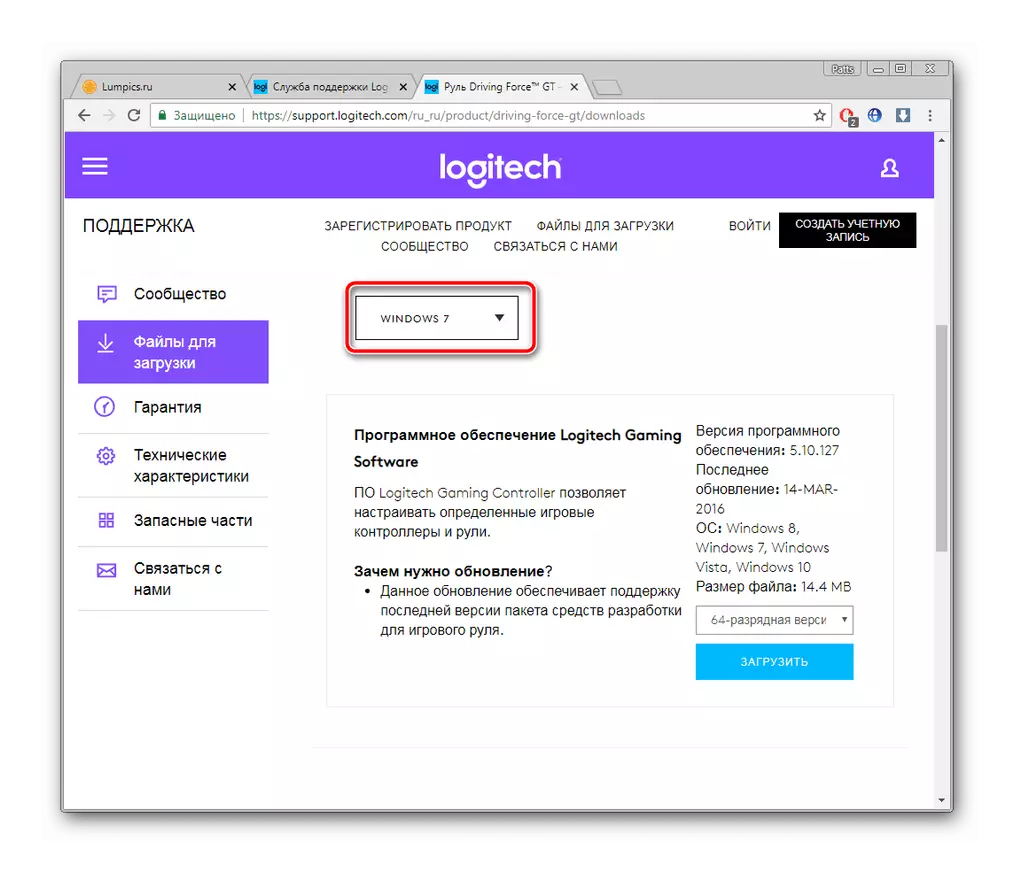
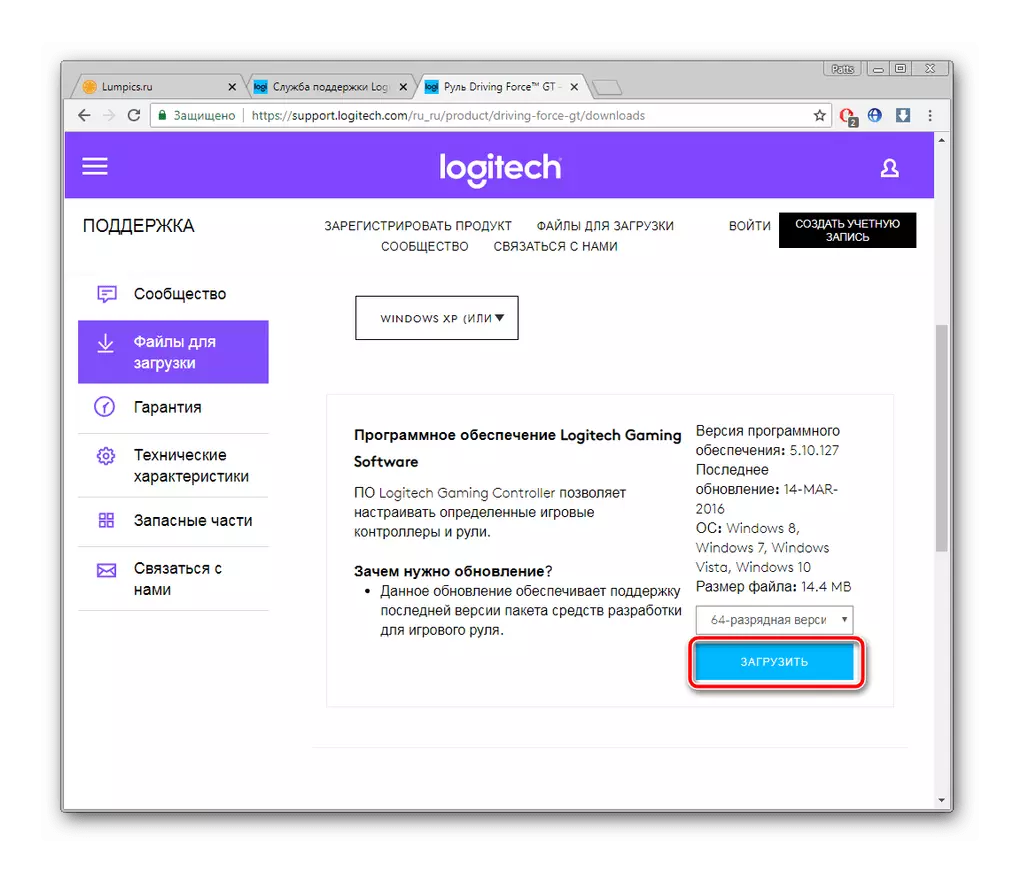
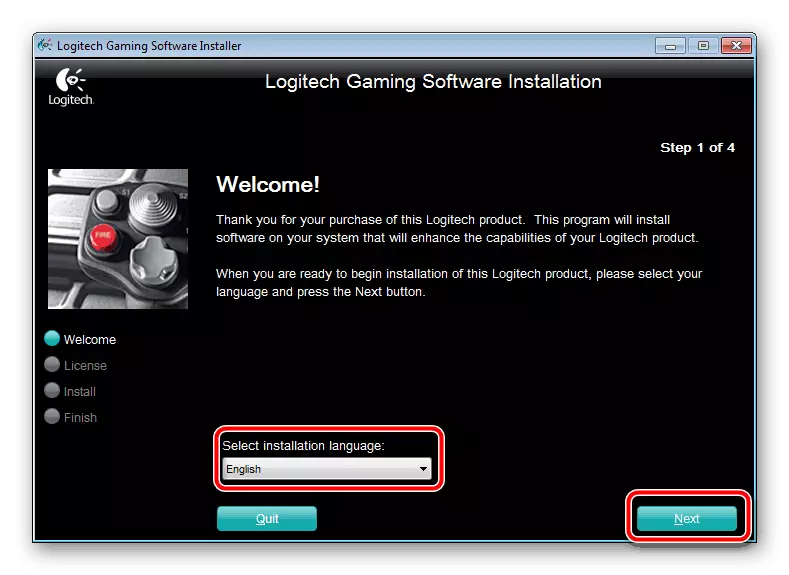
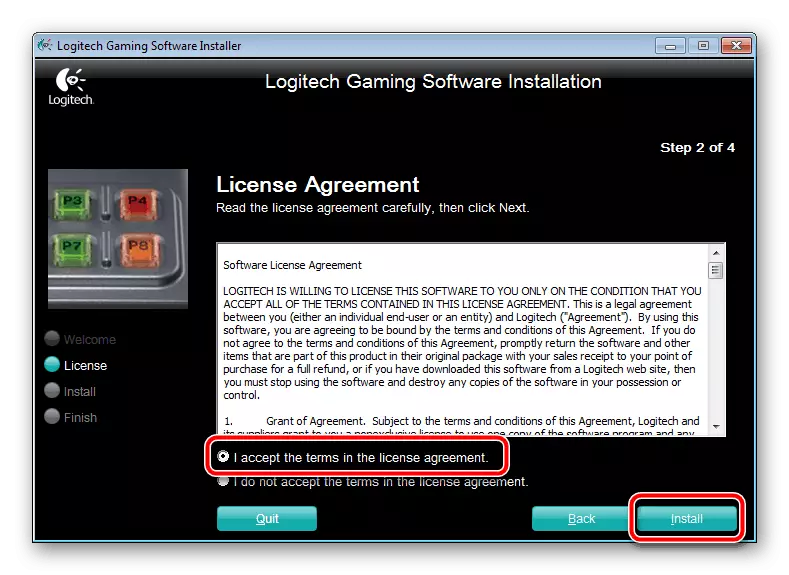
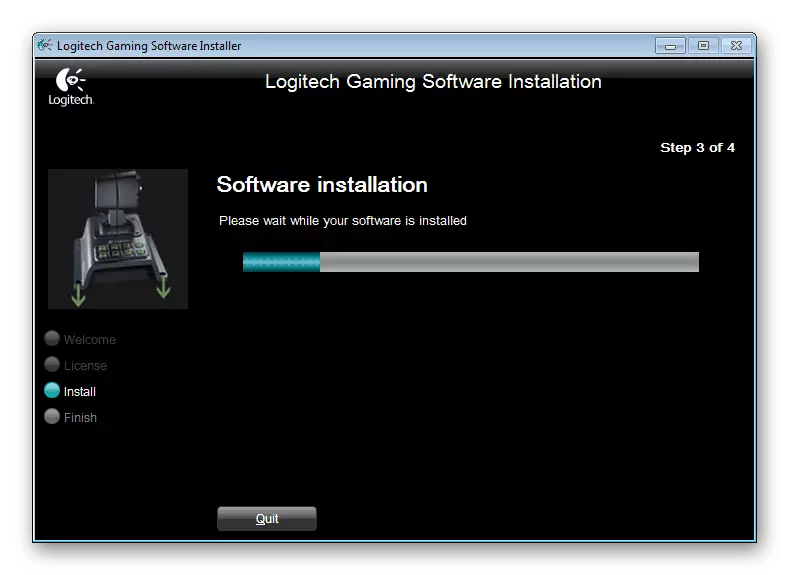
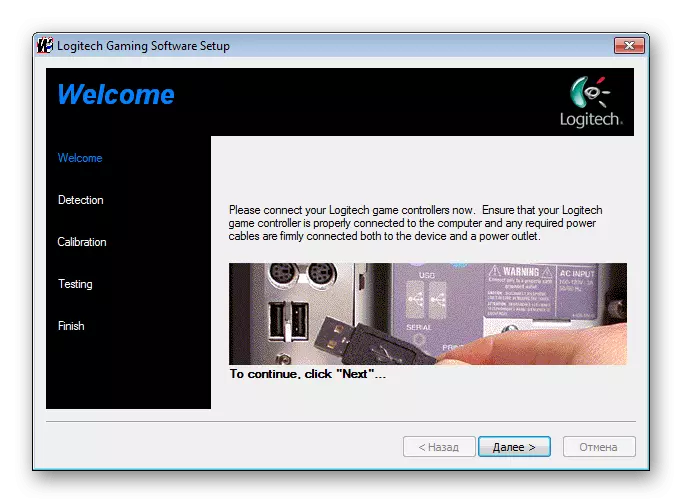
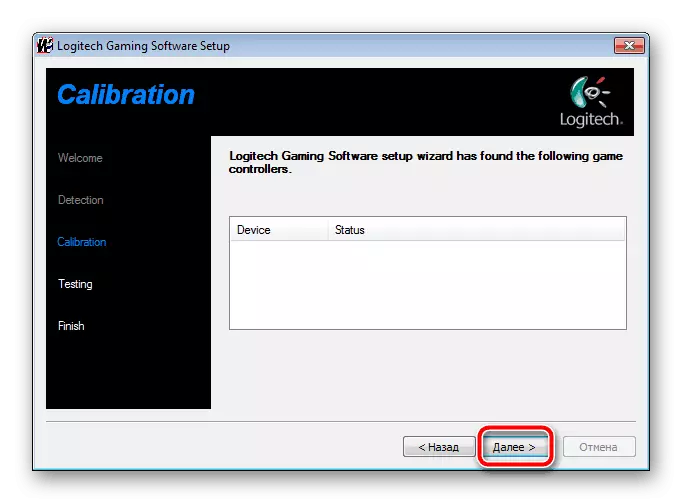
This is the entire procedure for installing the driver to the Logitech Driving Force GT using the official website and software. As you can see, such a way is easy, however, it requires a certain action.
Method 2: third-party programs
If the previous way you seemed difficult or you do not have the opportunity to use the official website, we recommend paying attention to additional software. It is suitable for any devices connected to the computer and search for files via the Internet. Read about the best representatives of such software in another article by reference below.
Read more: The best programs for installing drivers
One of the most optimal solutions will be DriverPack Solution. This program is distributed free of charge, always quickly scans the equipment and finds the latest version of compatible drivers. Details on the use of Driverpak read in the material below.
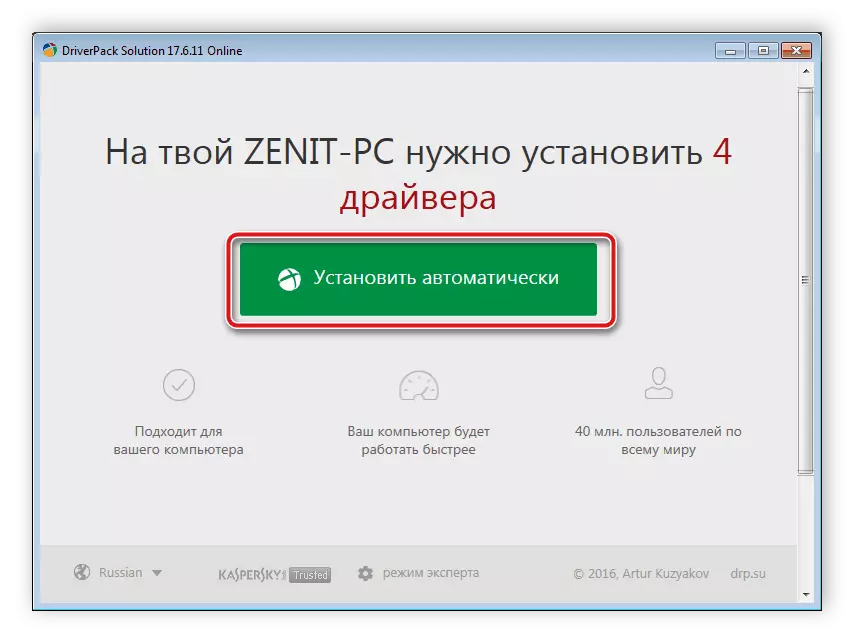
Read more: How to update drivers on a computer using DriverPack Solution
Method 3: ID Logitech Driving Force GT
After connecting the play steering wheel to the computer, it is automatically determined by the system and is displayed in the Device Manager. Through this menu, you can find a unique hardware code, thanks to which the driver is loaded on third-party services. For Logitech Driving Force GT, this ID looks like this:
USB \ Vid_046D & PID_C29A
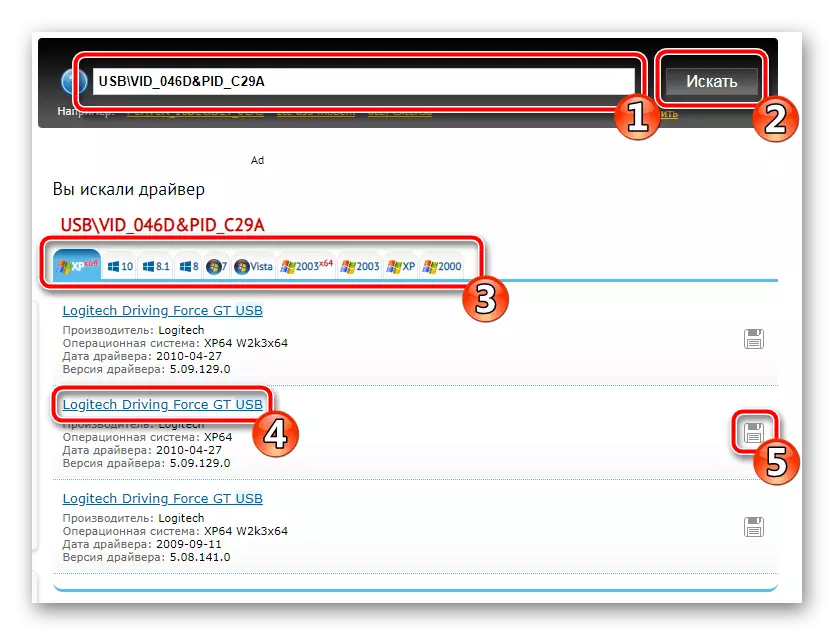
If you have chosen such a download method and installation of files, we recommend reading another article where the instructions on this topic are expanded.
Read more: Search for hardware drivers
Method 4: Built-in Windows utility
Usually, when connecting new equipment, the operating system automatically determines everything, but it does not always occur. WINDOVS has a built-in function that manually adds the Driving Force GT and install the driver on it. The user will only need to set several parameters and wait until the utility works automatically. Read about it in detail by reference below.
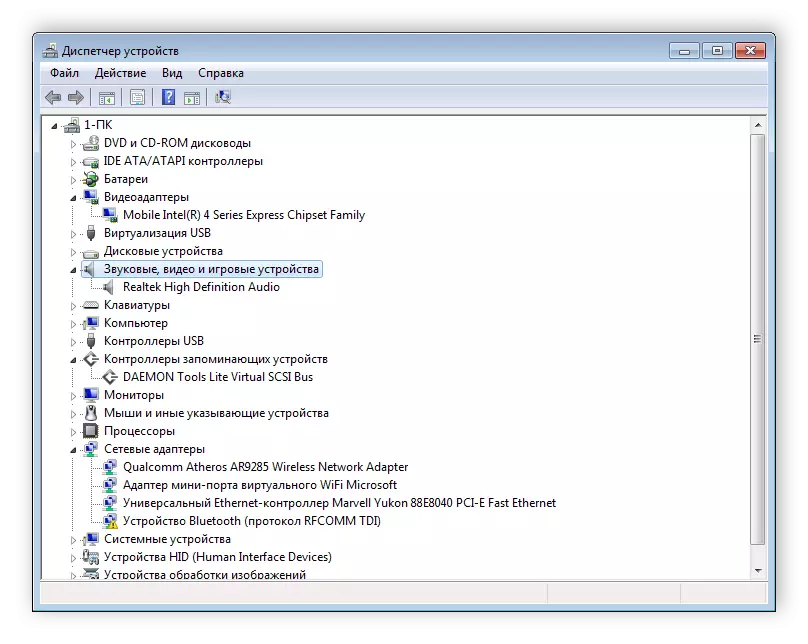
Read more: Installing drivers with standard Windows tools
Today we tried to maximize the available search and download options for the game Roule Driving Force GT from Logitech. We hope that this article was helpful to you and you coped without problems with the task, and the device itself works correctly.
See also: Connect the steering wheel with pedals to the computer
