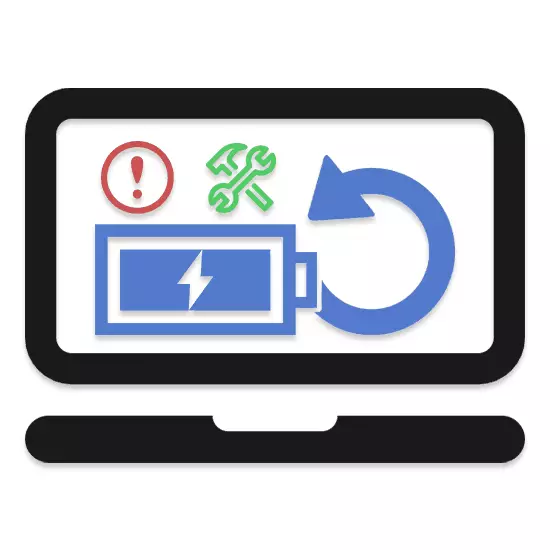
During the operation of the laptop, the battery can come inoperative or simply a bad state. You can solve this problem by replacing the device or resorting to our further instructions for its recovery.
Restoring Battery Laptop
Before studying the follow-up statement, consider that with any interference in the internal battery device, the controller responsible for charging and detecting the battery with a laptop, in most cases can be blocked. It is best to limit ourselves to calibration or completely replace the battery.Read more: Battery replacement on laptop
Method 1: Battery Calibration
Before trying more radical methods, you need to calibrate the laptop battery by deep discharge with the subsequent charge. Everything that belongs to this topic we reviewed in a separate article on our website.

Read more: How to calibrate a laptop battery
Method 2: Charging the cells manually
Unlike calibration, this method may well lead the battery to work unsuitable for operation or to restore it almost to the original state. To hold a manual charging and calibration you will need a special device - IMAX.
Note: The method is recommended in the case when the battery is not recognized by a laptop.
If the controller does not submit signs of life, the laptop battery can be safely changed to the new one.
Step 2: Checking Charge Cells
In some cases, the inoperability of the battery is directly related to the failure of the cells. They can be checked without problems using the tester.
- Remove the protective coating with pairs of batteries, getting access to connecting contacts.
- Check the voltage level of each individual pair using a multimeter.
- Voltage can be different depending on the state of the battery.


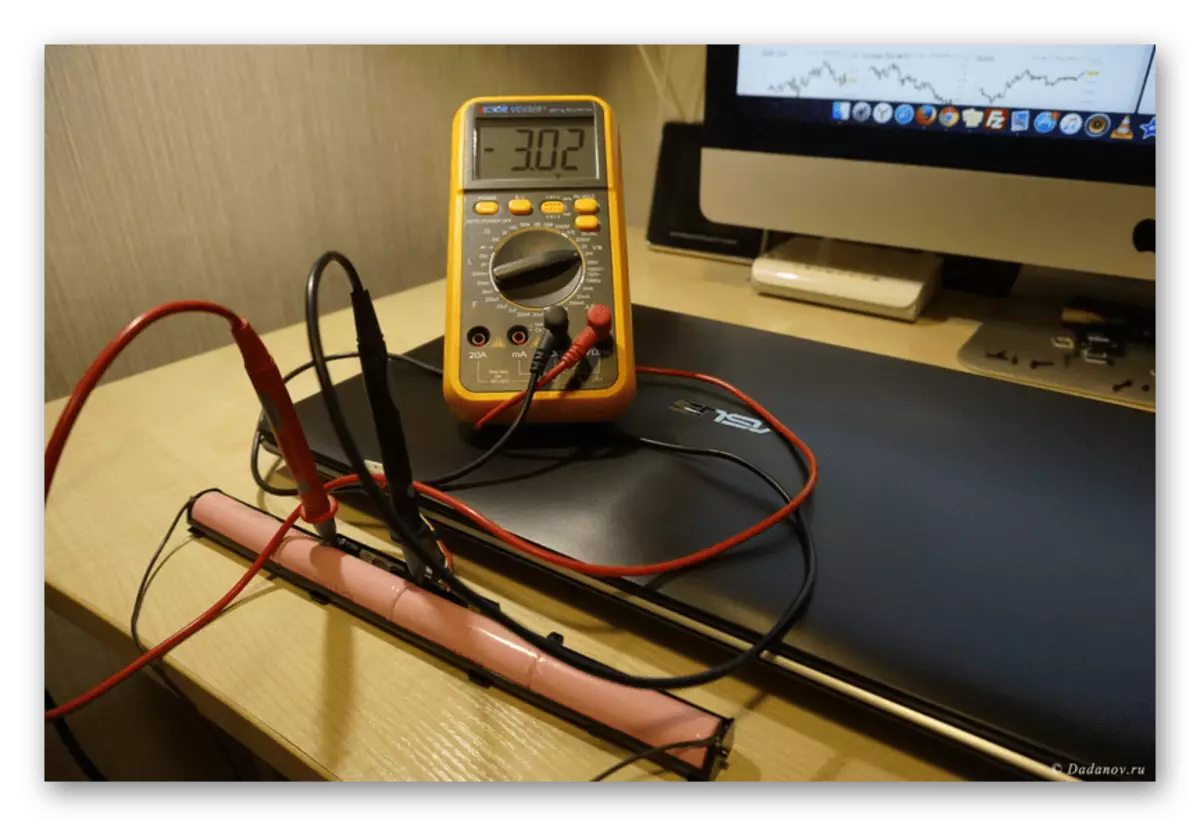
When the non-working pair of batteries is detected, you will need to be replaced, described by us in the following method of this article.
Step 3: Charging through Imax
With IMAX, you can not only charge, but also calibrate the battery. However, this will have to perform a number of actions strictly according to the instructions.
- Disconnect negative contact from the total chain and connect it with a ferrous wire from the IMAX balancing cable.
- Subsequent wires must be connected alternately to medium contacts on the connecting track or controller board.
- The final red (positive) wire is connected to the corresponding battery chain pole.
- Now IMAX should be enabled and connect the running terminals. They must be combined with positive and negative contacts in accordance with the colors.
- Open the Device menu and go to the "User Set Program" section.
- Ensure that the type of your battery corresponds to the IMAX settings.
- Return to the menu, select the appropriate mode of operation and click the Start button.
- Use the navigation keys to select "Balance".
Note: You also need to change the value of the set number of battery cells.
- Use the Start button to start the diagnostics.

If you correctly connect and settings, IMAX will require confirmation to start charging.

Then it remains only to wait for charging and balancing.




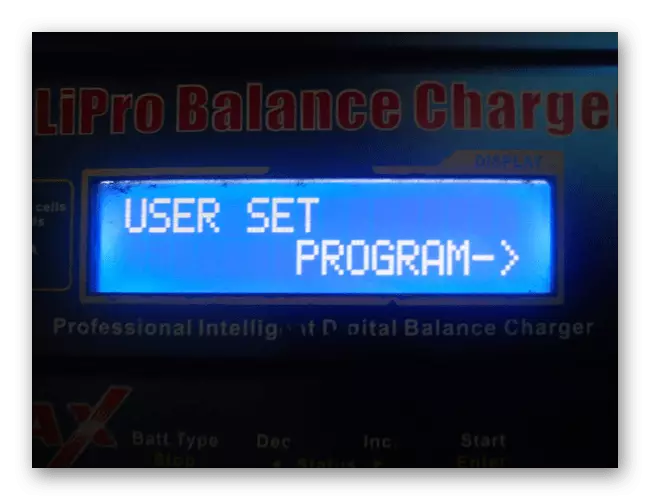
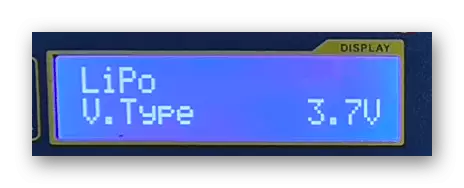



Due to any inconsistencies, the cell or controller may be damaged.
The process requires the manifestation of caution and active use of the multimeter to check compounds and the right polarity.
Step 2: Voltage Calibration
After the correct execution of all actions, the battery will be ready to work. However, if possible, calibrate can be calibrated using IMAX. To do this, it is enough to repeat the action from the second method of this article.

After installing the pair of batteries in place, make an additional check of the battery controller.
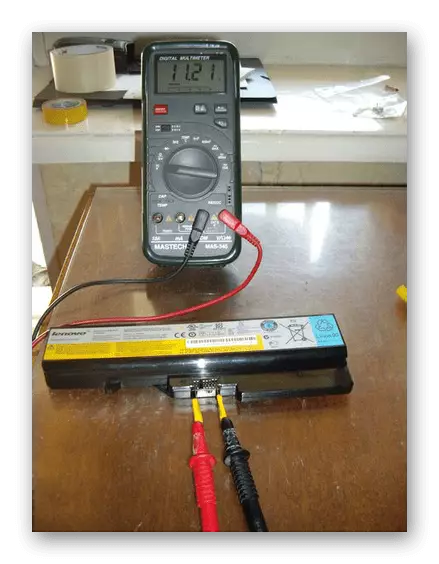
Only in case of obtaining a positive battery reaction, it can be installed in a laptop.
Battery Controller Reset
If you still allowed the occurrence of a situation at which the working battery is not recognized or is not charged with a laptop, you can reset the controller. However, for this you will have to take advantage of a special software - Battery EEPROM Works, on the capabilities of which we will not sharpen attention.
Download Battery Eeprom Works from the official site
Note: The program is very complex in development, especially without knowledge in the field of electronics.
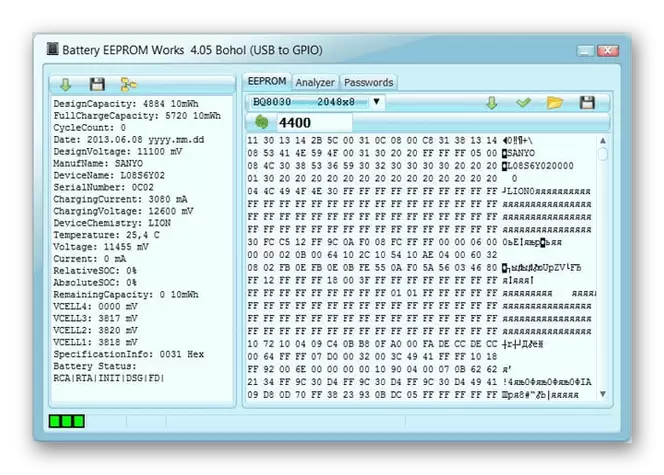
On modern laptops, the reset can be reset with the help of branded software from the manufacturer, downloading it from the official site. All the details of such programs are best to specify there.
See also: How to charge a laptop
Conclusion
We should not start repairing the internal components of the battery, if the repair cost you much more expensive than the full cost of the new device. A partially operating battery is still able to provide a laptop with energy, which cannot be said about a blocked battery.
